
In the first part of this article, we will uncover why Linked Helper is the safest method to perform actions on LinkedIn without manual clicks, but with the help of an assistant bot. You will get answers to the most important questions about security.
In the second part, we will guide you in understanding how LinkedIn deals with extensions, with evidence from our own experiments, dispelling the myth that automation extensions can be completely safe.
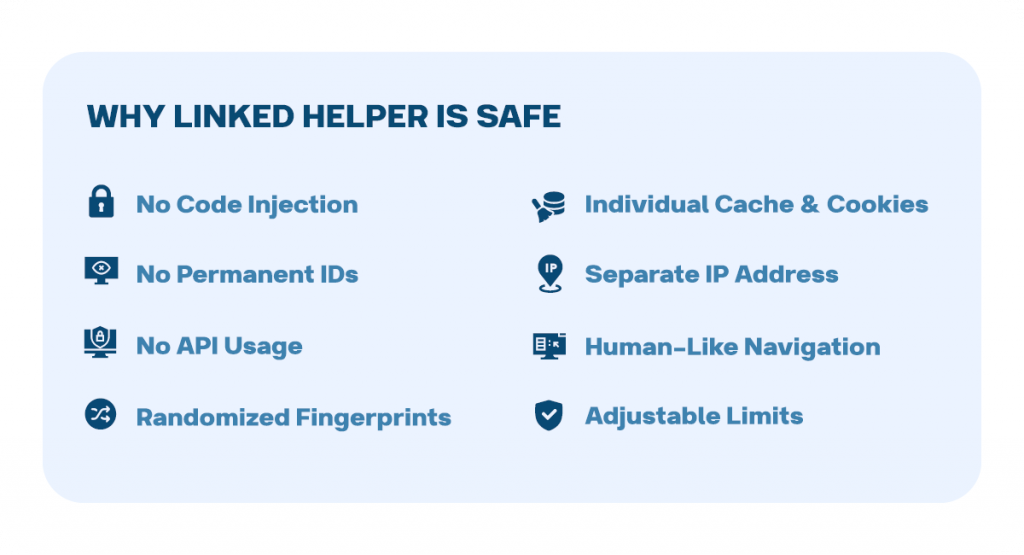
Intro – Why should you trust the info below?
Linked Helper has been a steadfast companion in the realm of LinkedIn automation since October 2016. Whether you’re a seasoned user of our software or just stumbled upon this article, you now have the unique opportunity to delve into the world of secure automation with our standalone software, absolutely free for a 14-day trial.
With years of honed expertise in software development and a dedicated user base exceeding 470K, we initially rose to prominence as the premier extension in the Chrome Store for LinkedIn automation, reigning supreme from 2016 to August 2019.
Our extensive experience uniquely positions us to effectively bypass automation detection on LinkedIn.
TL;DR summary of Linked Helper’s safety and effectiveness
- Automation simplifies social selling, but should be used ethically by following platform limits and rules.
- Choose tools with proven technology and good reviews, as your account’s safety depends on it.
- Linked Helper uses browser-based technology with random pauses, human-like navigation, and unique fingerprints for each account.
- Scraping from public sites is allowed, as long as fake accounts aren’t used in bulk.
- Extensions are the most dangerous form of automation because they are tracked in the code when LinkedIn is opened. Even extensions not intended for automation can be risky. A list and instructions for checking these extensions are provided in Section 3 of this article.
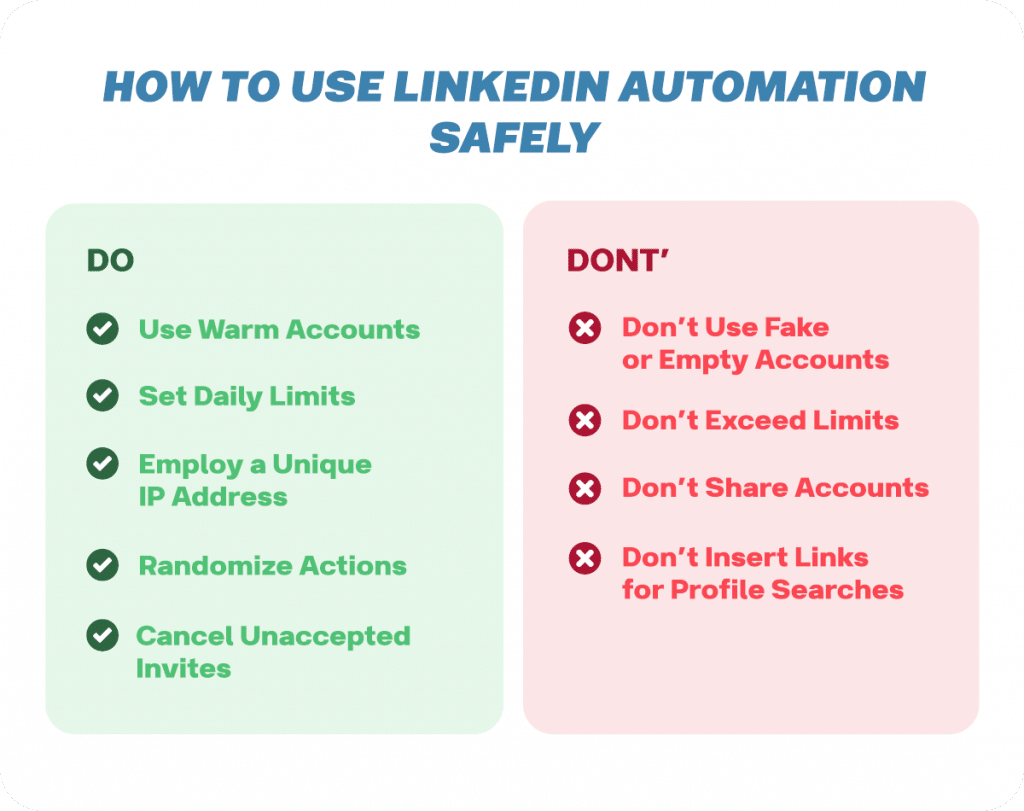
1. Understanding LinkedIn Automation and Risks
Benefits of LinkedIn automation
This is a versatile tool for social selling, personal brand building, and promoting services like recruiting, real estate, and many others. By using automation correctly, you can quickly expand your network without manual clicks, reaching a niche audience that matches your target customer profile.
Unlike advertising, this method offers a more natural way to connect with leads, focusing on engagement through likes and comments instead of direct selling. Additional features include:
- Organically promoting events and groups to your target audience
- Sending hundreds of messages without manual effort
- Using deep personalization with customized words and phrases tailored to each recipient
Is automation safe? Common fears and concerns
There is no clear-cut answer to this question. However, based on experience and established guidelines, you can use tools safely and effectively by following a few key principles.
It can be safe if…
- You Use a Warmed-Up Profile
The profile should have been active for at least a month, with manual actions, connections, and engagement. Connecting a brand-new profile with fake details to tools is risky due to the sudden spike in LinkedIn activity. This should grow naturally and gradually. Even without automation, a sharp increase in activity on a new profile can raise suspicions from LinkedIn. - The Tool Mimics Human Interaction
Avoid inserting URLs into the browser to view LinkedIn profiles, even when manually searching. Linked Helper mimics human-like browsing by using the search bar to locate profiles by name and selecting them from a list — just as you would. You can see this process during campaigns. - You Use a Unique IP for Each Account
It’s against LinkedIn’s terms of service to hand over control of your personal account to third parties. Each account should operate under its own IP. LinkedIn often blocks accounts created under the same IP. You can manually assign a unique IP proxy for each session in Linked Helper, ensuring enhanced security. - The Tool Follows Natural Navigation Patterns
If LinkedIn detects consistent, machine-like behavior — such as equal pauses between actions, inserting links to search profiles, or robotic button clicks — it’s a red flag. Linked Helper fully replicates real user behavior on LinkedIn by using the search bar and leaving natural pauses between actions. You can customize these pauses in the control panel. - You Respect LinkedIn’s Limits
Automation is meant to simplify tasks, but it can’t exceed LinkedIn’s activity limits. Exceeding these limits is a red flag. Linked Helper has adjustable limits and recommends staying under 150 actions per day. The invitation limit is set to 100, which cannot be bypassed, ensuring safety. The tool smartly distributes actions throughout the day, preventing sudden spikes in activity.
LinkedIn can detect and ban you if…
Note: If LinkedIn suspects automation tool behavior, you might get a warning or be temporarily blocked. However, you can usually unblock your account the first time by following verification steps like confirming your phone number or ID.
- You Violate Limits Manually
Even without automation, excessive actions (e.g., sending too many connection requests — 10-15 per minute) can raise suspicion. - Users Respond Poorly to Your Invitations and Messages
LinkedIn considers how users react to your invites. Critical indicators include:- Unaccepted invites visible on the Sent invites page.
- The number of «I don’t know this person» responses when rejecting your invite.
If these rates are high, LinkedIn may suspect your account is a bot. We recommend canceling unaccepted invites every 2-3 weeks, which Linked Helper can automate.
- You Create Multiple New Accounts
Creating many accounts under the same IP will trigger LinkedIn’s ID verification process, leading to temporary account loss until verification is completed. Linked Helper ensures each account has unique fingerprints, allowing you to create accounts with your own details just like you would in a browser.
LinkedIn’s policies on third-party tools
Is Linked Helper legal?
Yes, it is. The first thing to note is that automated interactions are prohibited by LinkedIn’s terms of service, but they are not illegal under the law. You may argue that it could be seen as unethical under LinkedIn’s rules, but it is not against the law.
Public Data Collection: Under current interpretations of the Computer Fraud and Abuse Act (CFAA), publicly available data is open for collection. However, an exception applies when scrapers create fake accounts or use unauthorized methods to access private data.
In 2022, the Ninth Circuit Court ruled that scraping publicly accessible data does not violate the CFAA. The ruling confirmed that data scraping from public websites like LinkedIn is legal unless the data requires prior authorization to access.
LinkedIn’s Enforcement: LinkedIn is not likely to take legal action against individual users for automation. Here are some reasons why:
- If a user can perform activities manually, this doesn’t mean automating them is legally forbidden.
- There are no laws or court rulings explicitly banning automation tools.
The most common consequence of automation is temporary restriction when suspicious activity is detected, such as requesting ID confirmation.
Key Points on Legality:
- Linked Helper operates based on the instructions given by the user—it does not perform actions independently or beyond what the user initiates. It simply automates tasks a human assistant could do.
- The tool cannot post messages or perform actions that haven’t been explicitly set by the user. There’s no risk of unintended or AI-generated content being sent.
Privacy and Data Security:
- Linked Helper does not misuse data or transfer it to third parties. It only uses public information available on LinkedIn.
- It stores data locally on the user’s side, unlike cloud tools, making it safer from data privacy concerns.
LinkedIn users don’t need to worry about data privacy risks because Linked Helper only uses publicly available information, much like LinkedIn itself, which earns money by displaying ads and offering lead generation data via its own tools, such as Lead Gen Forms.
Potential consequences of policy violations: a warning about automation
You might receive a LinkedIn automation warning or even face account restrictions for suspicious activity, such as:
- Fake or New Accounts: LinkedIn often flags accounts that seem inauthentic or were recently created. If your account is too new and hasn’t been sufficiently active, it can raise suspicion, especially if you’re using automation tools. This can trigger warnings or temporary restrictions.
- Frequent Location Changes: If LinkedIn detects frequent IP address changes (suggesting the account is being accessed from multiple locations), this can lead to a restriction. LinkedIn has security mechanisms to track location and device usage.
- Automation Tools Misuse: Users who aren’t familiar with LinkedIn’s limits and restrictions may unknowingly overuse automation tools like Linked Helper, creating multiple new accounts after one gets blocked. This can result in more bans and misunderstandings, often leading the blame to fall on the tool itself.
2. Is Linked Helper safe? Why it stands out
Yes!
Linked Helper is an advanced LinkedIn automation mechanism that behaves as if you were doing all the actions yourself. The program clicks on the buttons like you would manually, and LinkedIn is not able to distinguish between a manual click and an emulated click. At the moment, this is the most secure system that automates your activity in a standalone browser and can bypass all possible methods of LinkedIn detection.
Thanks to this, your account will not be banned, whereas using the social network manually, you have a chance of being banned if you don’t work correctly.
Since the system observes the limits on actions and performs navigation like a person, your behavior through the automatic tool will be identical to how you would do it—but without having to spend all the time and effort. Therefore, automation is possible on LinkedIn, and with Linked Helper it’s safe since algorithms will not recognize you as a robot—you are just a human to them.
Transition from Chrome extension to standalone software
The departure of the original version of LinkedIn Helper (the extension) from the Chrome Store happened in August 2019.
This event was prompted by LinkedIn’s heightened vigilance in detecting Chrome extensions. This detection challenge stemmed from the facts that:
- When the app is in the Chrome Store, LinkedIn can discern the extension’s ID during installation, given that each user was assigned a different ID.
- Moreover, Chrome Store policies, with their insistence on open and static code, rendered extensions susceptible to detection.
So, in response to these challenges, and to ensure our users could seamlessly continue their LinkedIn prospecting endeavors, we embarked on the development of a new iteration.
Since 2020 (with a public beta in March and an official release in December), Linked Helper stands as a supremely secure standalone version, adeptly addressing the pitfalls associated with Chrome extensions. This standalone iteration has demonstrated resilience against LinkedIn’s sweeping waves of mass detection.
Crucially, it’s worth noting that LinkedIn Helper’s Chrome extension weathered two successive waves of LinkedIn’s mass extension detection. Even as it approached the end of its life cycle, the enhanced protection mechanisms remained impervious. Foreseeing possible problems, we introduced Linked Helper in a more sophisticated and user-friendly incarnation.
Enhanced security features
- No Code Injection: Linked Helper operates without injecting code into LinkedIn’s web pages, ensuring that automation remains secure and discreet.
- No Permanent IDs: It avoids relying on Chrome Web Store IDs or static files, minimizing traceability.
- No API Access: Linked Helper functions independently of LinkedIn’s API, reducing exposure to detection.
- Randomized Browser Fingerprints: Each session generates unique browser fingerprints, making it challenging for LinkedIn to identify consistent usage patterns.
- Isolated Cache & Cookies: Each LinkedIn account operates with its own dedicated cache and cookies, ensuring session separation.
- Distinct IP Addresses: Linked Helper supports assigning unique IPs to each account, creating the appearance of individual logins.
- Human-like Interaction: The tool navigates within LinkedIn pages in a way that resembles natural human behavior.
- Adjustable Action Limits: Campaign settings allow users to stay within LinkedIn’s safe activity thresholds.
Comparing Automation Methods
Linked Helper vs. analogs – The difference
When searching for an automation tool, you may come across alternatives like browser-based extensions or cloud tools. However, these options are more detectable by LinkedIn’s algorithms compared to installed software like Linked Helper.
Browser Extensions (e.g., Chrome Extensions)
Extensions are easy to develop and use, but they are more prone to detection because:
- They directly embed code into the social network page, making it easier for LinkedIn to detect automation.
- LinkedIn’s algorithm can access this embedded code, exposing the source of clicks and other activities.
For example, tools like PhantomBuster require separate modules called “Phantoms” for each task. You also need to install each Phantom separately as a Chrome extension, which increases the chances of detection by LinkedIn.
Learn how Linked Helper evolved as a Chrome extension.
For more details:
Cloud Tools
Cloud-based automation tools rely on sending API requests that can only mimic certain actions. Since they don’t fully match real user behavior, LinkedIn’s algorithm can often detect the automation. Moreover, users have limited visibility into how these tools function because their documentation is usually restricted to developers.
Examples include:
- Expandi: A popular cloud tool, but it costs $99 per month per user, whereas Linked Helper offers a yearly license for the same price.
- We-Connect and Skylead are other cloud-based alternatives, but both present similar issues with detection.
For comparisons between Linked Helper and various cloud tools:
- Linked Helper vs. Expandi
- Linked Helper vs. We-Connect
- Linked Helper vs. Skylead
- Linked Helper vs. Zopto 2024
When comparing Linked Helper with alternatives, it’s not just about safety, but also cost-efficiency. For instance, Dripify‘s highest-tier annual plan is 3.2 times more expensive than Linked Helper.
Linked Helper can be your free LinkedIn automation tool with a 14-day trial, allowing you to test all the features without any upfront cost.
One key advantage of Linked Helper is its support for all LinkedIn subscription plans, including Sales Navigator, Recruiter, and even the Basic (free) plan. Not all automation tools provide such flexibility, and some have limitations when it comes to scraping or utilizing different plans as lead sources.
With Linked Helper, you can create campaigns that target lead lists from Sales Navigator and automate interactions like sending free InMails or paid messages. Additionally, the tool allows you to cross-manage and switch between different LinkedIn plans within a single campaign. This means that whether you’re working with a Basic or Sales Navigator account, Linked Helper enables seamless automation and management of both.
For example, within a Basic account campaign, you can add links to profiles from Sales Navigator and process them further, allowing more comprehensive lead management across various LinkedIn tiers.
Is there any tool that can beat the official LinkedIn limit?
Currently, no tool can bypass LinkedIn’s official limits on activities such as invitations and profile views. LinkedIn enforces strict limits to maintain the platform’s integrity, and tools cannot circumvent these restrictions. For instance, sending connection requests via email is not allowed, and there are specific limits on profile searches and views for users on the Basic (free) plan.
While automation tools like Linked Helper can significantly speed up your workflow and help you send messages to a larger audience efficiently, they cannot exceed the imposed limits. Violating these limits could lead to account restrictions or bans.
For more information about LinkedIn’s limits, you can refer to the following articles:
Linked Helper User Testimonials
Customer Satisfaction Rating
The safety and trustworthiness of Linked Helper are backed by its 24/7 support, available through multiple channels: on the website, within the software, and via WhatsApp, Facebook Messenger, and email, providing users with flexibility and mobility. Email responses are typically received within 30 minutes.
The platform boasts a 93.1% customer satisfaction rating.
This score would likely be even higher if cases where customers confuse Linked Helper with LinkedIn itself were excluded, highlighting the quality of service offered.
The SaaS industry is highly competitive when it comes to customer satisfaction, with scores above 80% considered excellent.

Can you read real Linked Helper reviews?
Yes, you can find genuine reviews of Linked Helper on various review platforms. For instance:
- Capterra rates Linked Helper 4.8 based on 128 reviews, indicating high user satisfaction.
- G2 gives it a rating of 4.5, which is also considered quite strong compared to similar tools (e.g., Expandi has a rating of 4.1 on G2) .
More reviews:
Safety Measures and Best Practices
How to use Linked Helper safely
- Avoid using new or fake accounts. Your profile should have your real name to pass verification and avoid restrictions. Manually warm up your profile before automating — add initial contacts, create posts, and gradually increase activity.
- Adhere to the 150 actions limit. This is a recommended limit and it is adjustable, but it’s best not to exceed it.
- Cancel outgoing invites regularly.
- To avoid people clicking «I don’t know this person,» mass invite those in your field or send personalized connection requests.
- Avoid using direct sales pitches and links in messages to prevent being reported as spam.
- Use built-in random pauses between actions to mimic natural behavior.
- Don’t use your account simultaneously on Linked Helper and other devices or browsers.
If you still encounter restrictions, it may be due to factors like frequent location changes, using Linked Helper concurrently on multiple devices, or listing an employer you don’t work for. However, you can restore your account after a restriction.
LinkedIn Restriction – Solutions
- Account Recovery: If you face a temporary restriction, you can often regain access by verifying your identity. LinkedIn might ask you to:
- Confirm your phone number via SMS.
- Provide ID verification. Make sure the name and location in your LinkedIn profile match your official documents.
- Creating a New Account: If you need to create a new account, avoid simply using the same browser instance because LinkedIn tracks devices and browser fingerprints. Instead:
- Use Linked Helper’s browser feature to create a new account with a proxy. This ensures LinkedIn sees it as a unique device.
- Slightly alter your name format (e.g., add a middle name or initial) while keeping it recognizable.
- Proxies for Unique Sessions: Linked Helper can help set up a unique proxy for each account, ensuring LinkedIn doesn’t flag it as suspicious by associating multiple accounts with a single IP or device.
Conclusion
Automation is designed to save time and help you find clients on social media, but it’s important to use it ethically. While using automation isn’t illegal, there is always a risk of getting restricted. That’s why your profile should be real in order to pass verification.
By following guidelines and staying within limits, you can quickly grow your profile and find clients, though the risk of receiving a warning is always present.
As of now, Linked Helper technology is considered one of the safest options, as confirmed by its high customer satisfaction, growing user base, and positive reviews.
You can delete your account in Linked Helper at any time. You can also cancel your subscription without any traces left behind. Unlike cloud-based tools that store data on their servers, Linked Helper keeps your information locally on your computer. This means that when you decide to delete your account, there’s no risk of your data lingering in the cloud.
For more detailed instructions, you can refer to:
3. Banned LinkedIn Extensions List: How to Avoid an Automation Warning
In this section, we will guide you on becoming an expert in how LinkedIn deals with extensions and dispel the myth that automation extensions can be entirely safe. Chrome extensions are widely used by LinkedIn users to enhance their platform interaction, offering efficiency and task automation within LinkedIn.
But even an innocent LinkedIn email finder – or any Chrome extension, even if it is not helping you with LinkedIn – has the potential to cause a warning on your account (we attach the list in the section “Pin it: List of not banned but still unsafe LinkedIn extensions”).
The truth about LinkedIn Scraper & other extensions
The majority of LinkedIn users employ Chrome extensions to enhance their interaction with the platform and increase efficiency. These extensions are crafted to simplify routine tasks and automate targeted activities within LinkedIn.
These tools are very seductive because they can elevate the LinkedIn experience in many possible ways. Let’s briefly review each type that you may use.
LinkedIn lead extractor Chrome extension
It automates the extraction of valuable leads from LinkedIn, allowing you to focus on building relationships and growing your network. For example, you can download transfer leads to your CRM. If you want your LinkedIn leads to be available on Salesforce, this can be done with a Chrome extension.
By the way, Linked Helper now is directly compatible with 3 top CRMs – HubSpot, PipeDrive, and Close.
Download Linked Helper 2
and get 14-day free trial right now
DOWNLOADIf you are not yet in our list of users, then join.
We give you a trial version to start your experience with our LinkedIn tool.
LinkedIn profile scraper Chrome extension
Whether you’re researching competitors, scouting potential collaborators, or simply gathering insights, this scraper extension goes beyond basic details, providing comprehensive data to enhance your decision-making process. A LinkedIn data scraper Chrome extension may help you retrieve profiles with descriptions and download them as a CSV.
Moreover, you may want to install a Sales Navigator LinkedIn extension if you are using this enhanced plan and want to filter leads deeply before scraping (by groups, for example).
LinkedIn contact finder extension
With intelligent algorithms and search optimization, these tools help you discover relevant contact data of professionals in your industry. For example, you can find and copy emails, use LinkedIn to detect a contact number with a finder extension, copy people’s addresses, etc. You can use Linked Helper as an alternative to a LinkedIn extension for email search if you need emails of your 2nd and 3rd degree connections.
LinkedIn booster extension
With features like automated endorsements, connection requests, and content sharing, these tools maximize your reach and ensure that your profile stands out in the competitive LinkedIn landscape. For example, a LinkedIn auto-connect Chrome extension can help you eliminate manual clicks for mass network growth. LinkedIn Message Automation: The Definitive Guide
Other activities
- Content Recommendations: Receive suggestions for topics and headlines, and tips for formatting and layout.
- Customized Scheduling: Create personalized scheduling links directly within LinkedIn messages.
- LinkedIn Hashtags Chrome extension: These tools, seamlessly integrated into your LinkedIn experience, providing real-time suggestions and hashtag analytics. This Chrome extension may visualize the impact of each hashtag.
Read carefully: The pain point
However, there is one caveat – LinkedIn is against such extensions and automation in general, so it is crucial to make a responsible choice of tools. More details can be found in this LinkedIn help article.
In other words, most people using extensions, or at least having them installed in their browsers, are unaware that their LinkedIn accounts are at risk of receiving a warning. This is because LinkedIn monitors lists of installed extensions, not just their usage. Later, we will demonstrate and reveal all these tricks and show how LinkedIn keeps an eye on your activity.
Why should you trust the info below?
Linked Helper has been a steadfast companion in the realm of LinkedIn automation since October 2016. Whether you’re a seasoned user of our software or you just stumbled upon this article, you now have the exclusive opportunity to delve into the world of secure automation with our standalone software, absolutely free for a 14-day trial.
With years of honed expertise in software development and a dedicated user base exceeding 300K, we initially rose to prominence as the premier extension in the Chrome Store for LinkedIn automation, reigning supreme from 2016 to August 2019. Our extensive experience uniquely positions us to effectively bypass automation detection on LinkedIn.
The departure of Linked Helper 1 (the extension) from the Chrome Store in August 2019
This event was prompted by LinkedIn’s heightened vigilance in detecting Chrome extensions. This detection challenge stemmed from the facts that:
- When the app is in the Chrome Store, LinkedIn can discern the extension’s ID during installation.
- Chrome Store policies, with their insistence on open and static code, rendered extensions susceptible to detection.
Crucially, it’s worth noting that Linked Helper’s Chrome extension weathered two successive waves of LinkedIn’s mass extension detection.
So… In response to these challenges, and to ensure our users could seamlessly continue their LinkedIn prospecting endeavors, we developed a new iteration.
Since 2020 (with a public beta in March and an official release in December), Linked Helper 2 stands as a supremely secure standalone version, adeptly addressing the pitfalls associated with Chrome extensions. This standalone iteration has demonstrated resilience against LinkedIn’s sweeping waves of mass detection.
Now, with Linked Helper as software, you can not only automate various actions but also scrape data from prospects and directly transfer it to top CRMs. For instance, you can securely get email addresses from LinkedIn without having to connect with individuals or install any questionable Chrome extensions. Explore Linked Helper vs. Octopus CRM 2023: Which Is the Best LinkedIn Tool?, Linked Helper vs. Dux-Soup 2023: Which is the Best LinkedIn Tool?
Insider hacks on LinkedIn’s extension detection
LinkedIn employs two distinctive methods for detecting the use of extensions, accompanied by behavioral analysis. Understanding these methods is crucial for the secure use of extensions!
Method #1
Think of a LinkedIn JavaScript code in your web browser as an astute detective, actively scouring its interface for clues. It diligently examines the browser data, identifying indications of browser extensions and discreetly compiling a list. Although these checks look somewhat rudimentary, they may be effective in their simplicity.
The algorithm goes through local files, making local requests to unique resources associated with the extensions LinkedIn does not approve. Armed with information about each prohibited extension ID from the Chrome Store and associated file, it gathers pertinent data and makes matches between local data found and the list of extension IDs and correlated files. This compilation is then surreptitiously sent to LinkedIn’s server for further analysis.
To put it simply, the script checks whether the prohibited extension logo is there, meaning the extension is installed.
Method #2
LinkedIn later introduced a smarter algorithm, similar to a clever detective. This algorithm, known as a Web Worker, regularly activates in the background of the webpage. It carefully examines tags without text-like content, extracting script and style tags along with their content. After encrypting this information, it sends the encrypted data to LinkedIn’s server, acting like a detective that analyzes it to uncover any signs of hidden browser extensions.
This article focuses exclusively on the first type of detection. For detailed insights, refer to the article here.
3 Disillusioning realities about extensions and LinkedIn
- Extensions in Google Chrome have persistent IDs, which can be found in the link leading to the extension in Chrome, or by opening chrome://system/ and expanding the extensions section.
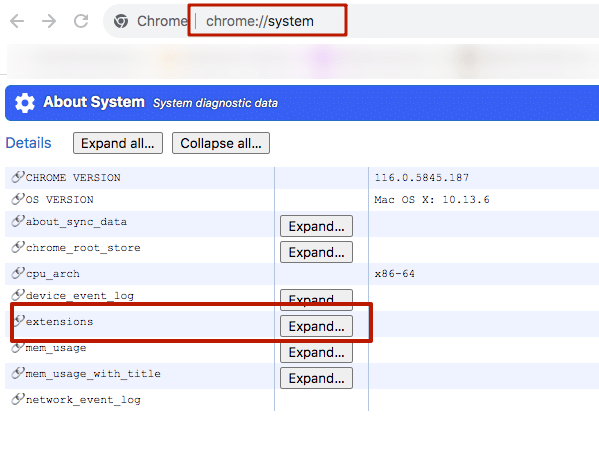
- Extensions locally store certain resources (such as files, for example, a logo file), which can be accessed by knowing the extension’s ID and the filename.
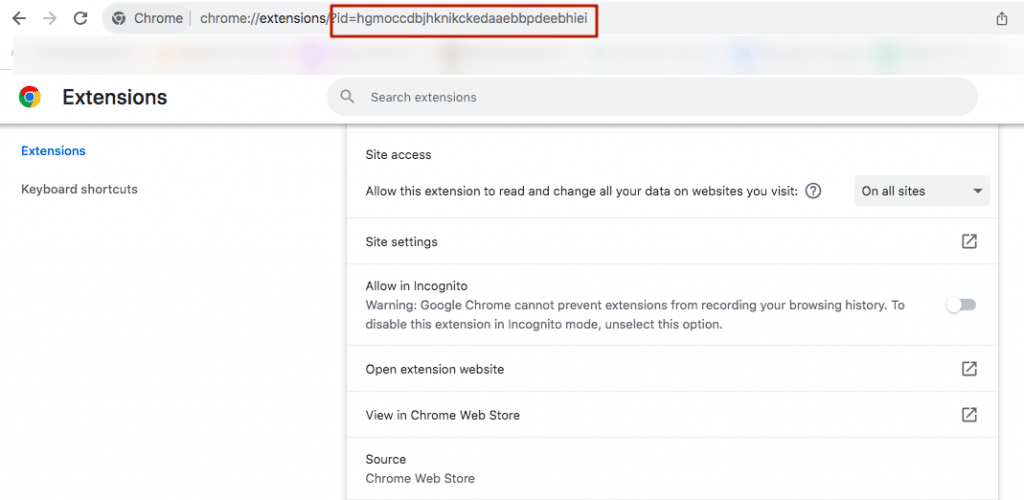
- By using scripts on its pages, LinkedIn can, with access to such resources and knowledge of specific extension filenames, check for the existence of these files through a GET request, thereby confirming the installation of an extension.
Pin it: List of not banned but still unsafe LinkedIn extensions
Note: LinkedIn maintains a non-official list of banned extensions. However, the following compilation is more specialized, highlighting a roster of potentially problematic extensions for LinkedIn. While these extensions may not be officially prohibited, they are considered risky in their nature.
Let’s delve more into practice now! We’ve compiled a document containing the list of bad extensions for LinkedIn.
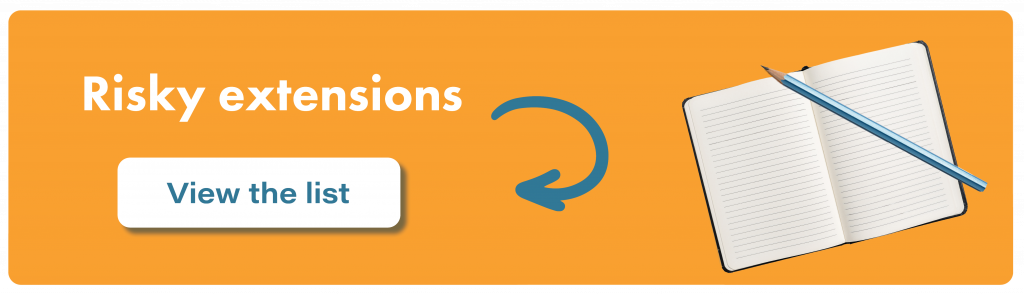
What you need to know about the tools in the list:
- The inclusion of an extension in the list doesn’t guarantee that LinkedIn can definitively detect it. It simply means that the developers at LinkedIn, who crafted the code, believe they can detect it.
- These are only the extensions that LinkedIn attempts to detect on the client side. LinkedIn also employs a server-side detector that analyses snapshots of client pages.
Does the problem really exist?
If you’re skeptical about delving into security concerns about extensions, we’ve gathered some real facts that prompted us to share this information with you:
Examples from our clients’ situations:
Recently, we received several messages from clients about warnings. Upon investigation, it was revealed that all of them had Chrome extensions interacting with LinkedIn in some way. For many, the warnings ceased after removing the extensions.
Situation #1
A former employee of Snov.io (a tool for search, verification, and email outreach, with which we are integrated) experienced warnings while using Linked Helper. After contacting us and conducting investigations, it was discovered that his colleagues were working with LinkedIn accounts in Chrome, where the Apollo extension was installed. After removing it, the warnings stopped.
Situation #2
A recent client from a sales chat used Lempod, an extension for increasing engagement, post views, and likes. He was using the Lempod extension along with Linked Helper on the same LinkedIn account which was causing warnings.
Situation #3
A client on a call with our agent mentioned receiving a warning supposedly for Linked Helper, but it turned out he also had the Phantombuster extension installed. After removal, he continued working without further warnings. He had recently installed Linked Helper and had been using it for just a couple of weeks, so we were skeptical about his statement.
During the call, we learned that both before and after installing Linked Helper, he had tested several other extensions. In other words, he had extensions both before Linked Helper and during its use, with the latest one being the Phantombuster extension.
We share this insider information for the safety of LinkedIn marketing professionals – cases of detection due to extensions are becoming more frequent.
Smart automation users know these facts
Fact #1
Even the mere presence of extensions can lead to warnings, as LinkedIn examines not just automation but also the presence of extensions and other factors.
Fact #2
Even if there are no extensions in Chrome, it doesn’t guarantee an absence of warnings during manual use or when automating only with Linked Helper. This is because:
- Even working with LinkedIn manually can be unsafe.
- Working with LinkedIn and Linked Helper in a way that results in either high overall activity or simultaneous usage can be unsafe (explore our article about simultaneous usage and article about using multiple LinkedIn accounts on one PC).
Revealing the secrets of our investigation
You might be curious about how we compiled this list of extensions. We found code on the LinkedIn page in Chrome that checks for extensions.
This was our investigative plan:
- We opened LinkedIn.
- We opened DevTools in Chrome (Ctrl+Shift+i). On a Mac, you can use the hotkeys ⌥ + ⌘ + I.
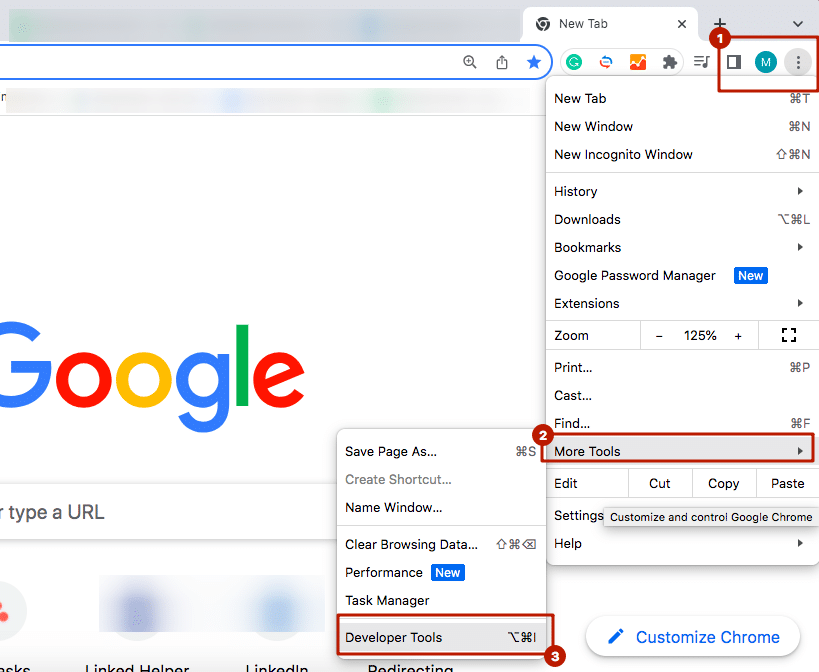
- When LinkedIn searches for prohibited extensions in the Console, we often see numerous identical errors.
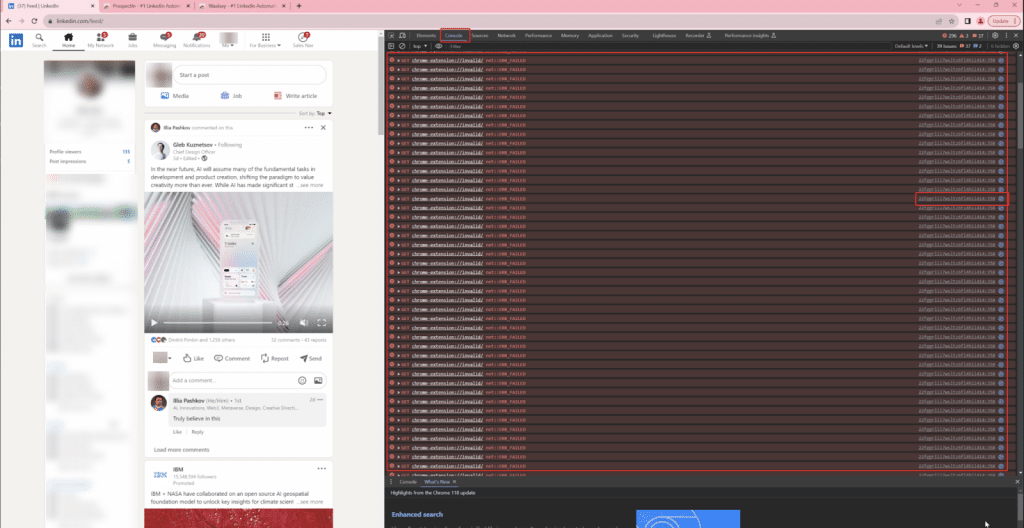
- By clicking on the script name on the right of the error, we opened the LinkedIn page script related to detection. To make the code more readable, we clicked on “Pretty print.”
- Beneath number 2 in the image is the line of code that triggered the error. Here, ${t} is replaced with the extension’s ID, and ${n} is a local file. For example, chrome-extension://agiilkigodfhimkdcjgbjdlajpjdhaig/assets/img/error.png.
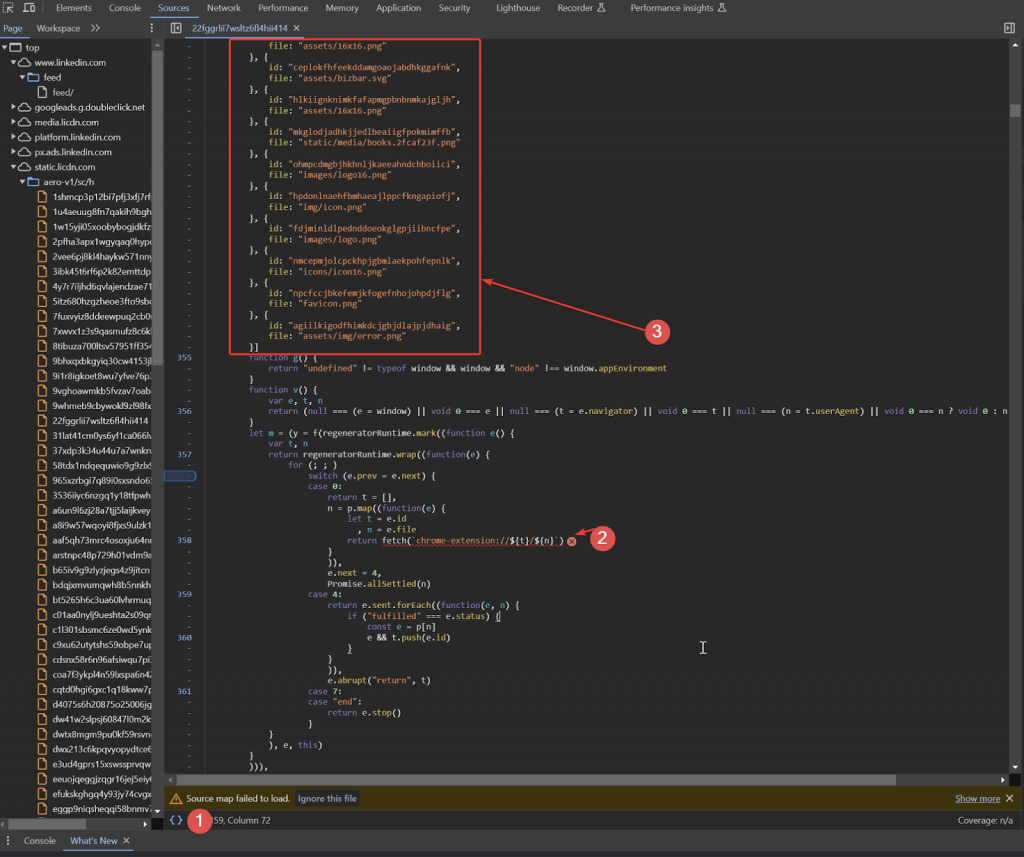
- LinkedIn makes local requests within Chrome to search for files of installed extensions.
- Under number 3 is the list of extensions and their files that LinkedIn is attempting to find.
What did we do?
Taking the array of extension IDs from LinkedIn, we wrote a script that, using these IDs, fetches extension names from the Chrome store. They are presented in an Excel file (below in this section).
Want to perform a basic investigation yourself?
We’ve provided simplified instructions that allow you to check if LinkedIn is indeed hunting for extensions. The risk of such automation is not to be underestimated.
- Open LinkedIn.
- Open DevTools in Chrome (Ctrl+Shift+i) or on Mac (⌥ + ⌘ + I).
- Go to the Sources tab.
- Right-click on Top -> Search in all files.
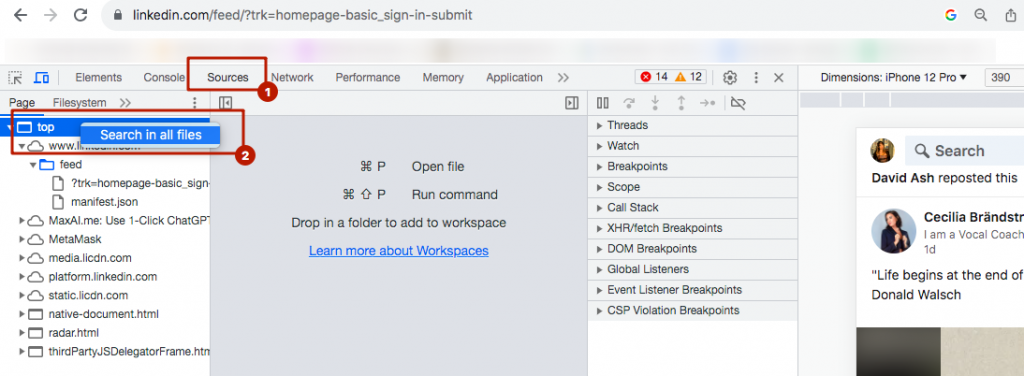
- Type the potentially dangerous extension ID into the search field and press Enter.
Tip: You can find the ID of each installed extension in Chrome by entering chrome://extensions/ in the browser’s address bar and then copying it from the search bar.
For example, we installed PhantomBuster, one of the risky extensions for automating LinkedIn that monitors the social network (and we added it to our list). We then copied its ID as shown in the example below.

Finally: Click on the search results, and you’ll see that on this LinkedIn page, the algorithm detects the extension based on its ID.
As seen in the image below, by copying the PhantomBuster ID, we can observe that its files are visible on your LinkedIn profile. It’s these kinds of traces that can lead to a warning, even though we haven’t initiated any automated actions yet and have simply installed the extension.
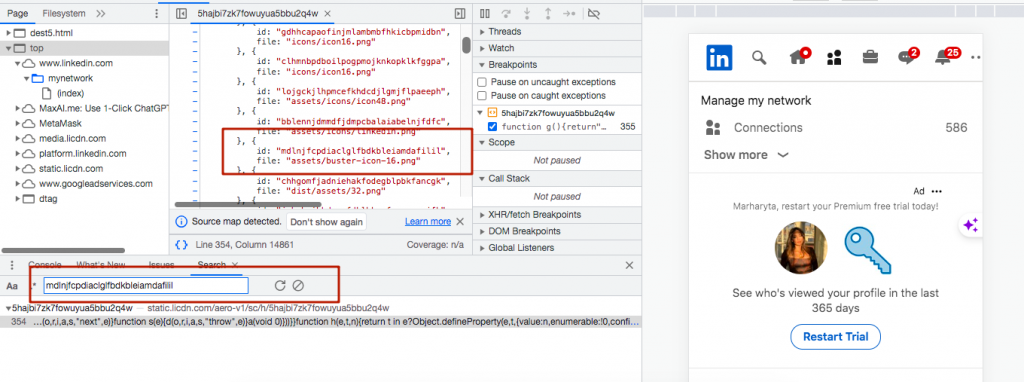
If you are using Windows, you will see a similar interface as shown in the image below.
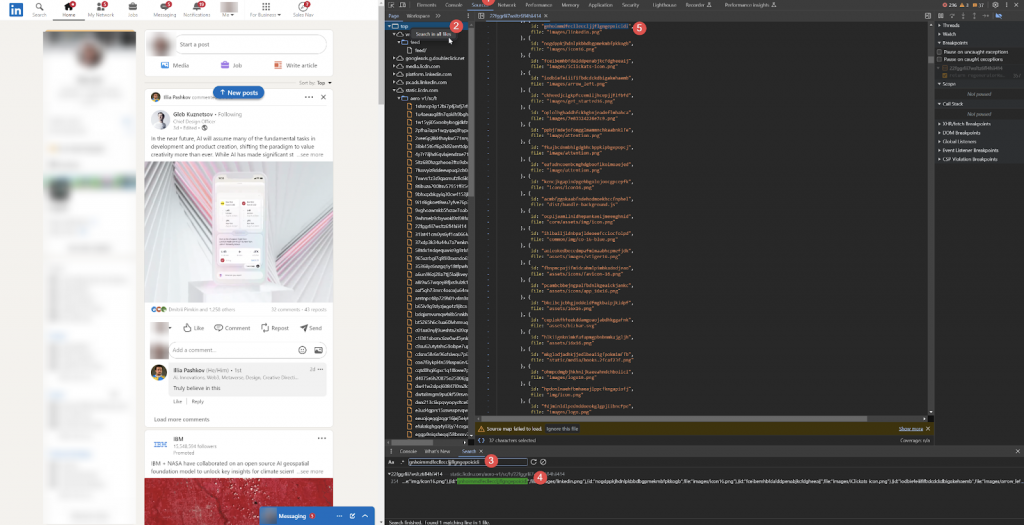
Bonus: Check if LinkedIn is detecting your Chrome Extensions
1. Open Notepad for Windows or TextEdit for Mac.
Tip: Do not use Google Sheets, MS Excel, MS Word, or other text editors for this, as the paste may not work correctly.
2. Open Chrome where LinkedIn is normally used.
3. Open this document.
4. Make a copy of the document (as shown below) so that you can add the list of your extensions. Close the original doc.
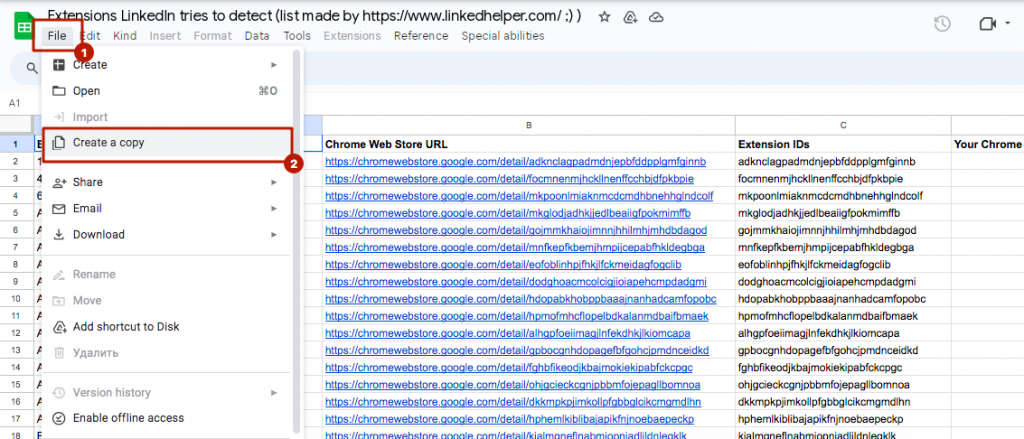
5. Open the link chrome://system/ in your browser in the new tab.
6. Expand the list of extensions.
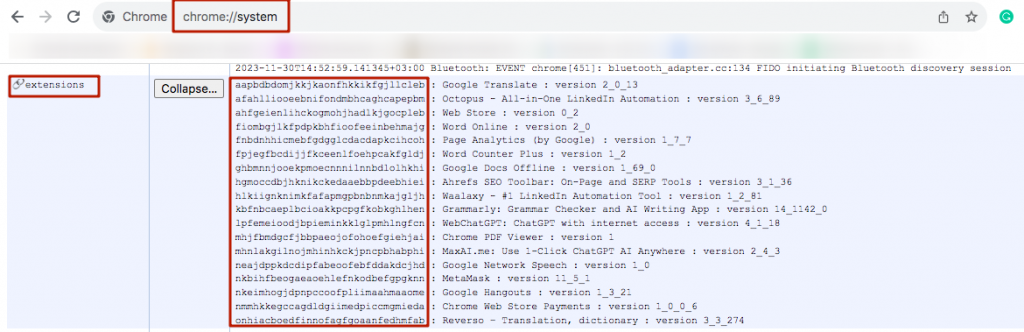
7. Carefully select the list of IDs and names of these extensions and copy.
Note: If you capture other elements, the paste may be incorrect.
8. Paste it into Notepad or TextEdit.
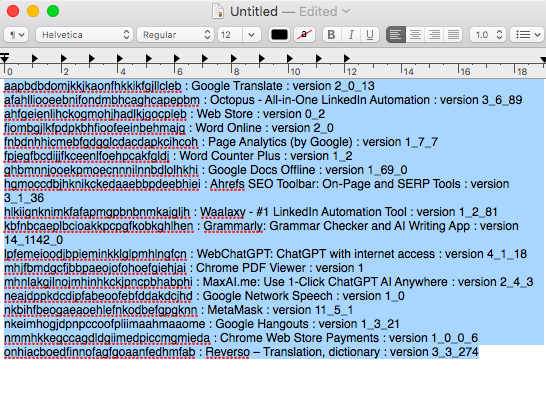
9. Select this data again in your Notepad.
Important: Copy it from Notepad. This is required to ensure that when pasting into Google Docs spreadsheet, the list is broken into rows, not pasted in one cell.
10. Open the copied Google document. Click on the cell “Your Chrome extension IDs,” and paste the list of extensions copied from Notepad.
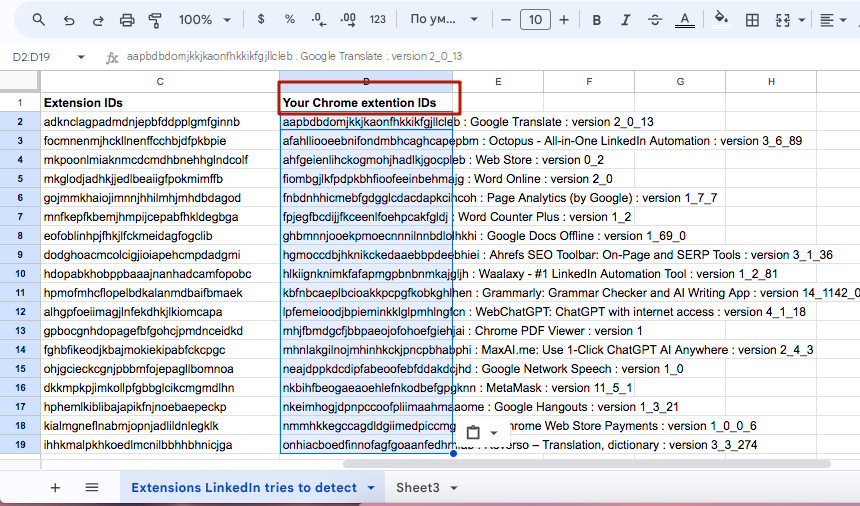
It should be inserted row by row as in the image.
11. Select the column with the pasted data that we created in the previous step.
12. Go to Data > Split text to columns > choose “:” as the separator.
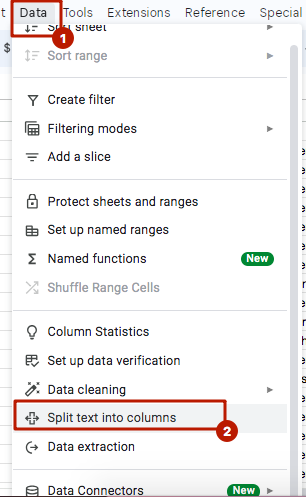
13. Extensions that LinkedIn is attempting to detect and that are installed in Chrome are highlighted in red.
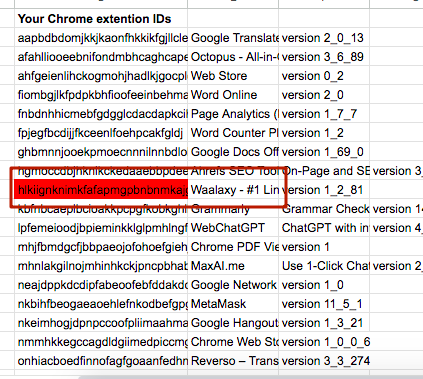
Tip: If there are too many red-highlighted rows, you can filter the column by color. Microsoft Support – Filter by Font Color, Cell Color, or Icon Sets.
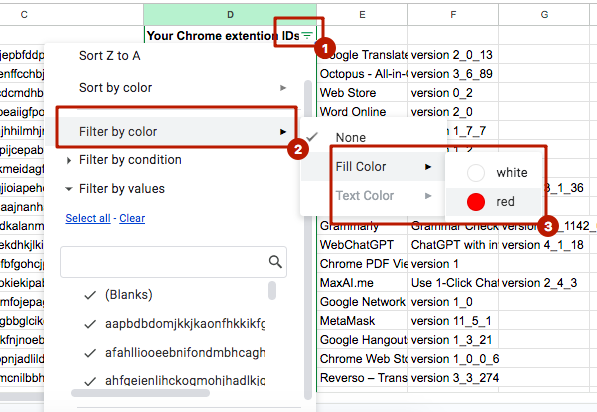
In the end, only potentially risky extensions will remain on your screen.
Hot takes about LinkedIn automation tools to escape a warning
Potentially risky Chrome extensions
If you want to find emails on LinkedIn with a Chrome extension, think twice! Even innocuously installed Chrome extensions carry potential risks, as LinkedIn actively monitors their presence. This surveillance means that using extensions, even for seemingly benign tasks, could lead to warnings or other consequences.
Warnings beyond Chrome extensions
LinkedIn warnings aren’t limited to issues with Chrome extensions alone. Engaging in certain manual activities that deviate from natural user behavior can also trigger warnings. For instance:
- High volume invitations: Sending an unusually high number of connection invitations per day, especially from a new account, may raise flags.
- Bulk URL invitations: Pasting URLs of numerous user profiles (even 50 per day) and sending invitations, particularly outside of regular search behavior, can be deemed unnatural.
Safety of Linked Helper
Linked Helper stands out as a safe tool for LinkedIn automation for several key reasons:
- Not an extension: Unlike traditional Chrome extensions, Linked Helper operates as standalone software, avoiding some of the detection challenges associated with extensions.
- Non-intrusive: It doesn’t embed any visible elements on LinkedIn pages, maintaining a discreet presence during automation.
- Strategic time-outs: Linked Helper incorporates various time-outs in its operations, mimicking human-like interaction patterns rather than rapid, automated actions.
- Fingerprint changes: The tool regularly changes its digital fingerprint, enhancing its ability to evade detection by LinkedIn’s monitoring systems.
In summary, while the use of Chrome extensions and manual activities can pose risks on LinkedIn, Linked Helper is designed with features that prioritize user safety by minimizing the likelihood of detection and warnings.