
Are you tired of receiving unqualified leads and hearing responses like, «We’re not hiring right now»? Well, LinkedIn introduced the Hiring banner, which can be a game-changer for your business as a valuable lead generator.
But how can you make the most of it when LinkedIn doesn’t offer a direct filter for this badge? Should you manually browse through profiles of directors or recruiters who might be hiring?
We’ve made the process easier for you! With tools like Linked Helper, you can automate and filter searches specifically by the «Hiring» status, saving you time. This allows you to target fresh leads more effectively, set up mass outreach campaigns, and deeply personalize your messages.
Get fresh leads within days — let’s boost your results using LinkedIn for hiring now!
1. Theory – LinkedIn hiring badge meaning
The LinkedIn hiring badge is a visual marker that users or organizations can add to their profiles to indicate they are actively seeking to fill positions. It serves as a tool to draw attention from job seekers by making hiring needs visible, which helps generate more job applications for open positions.
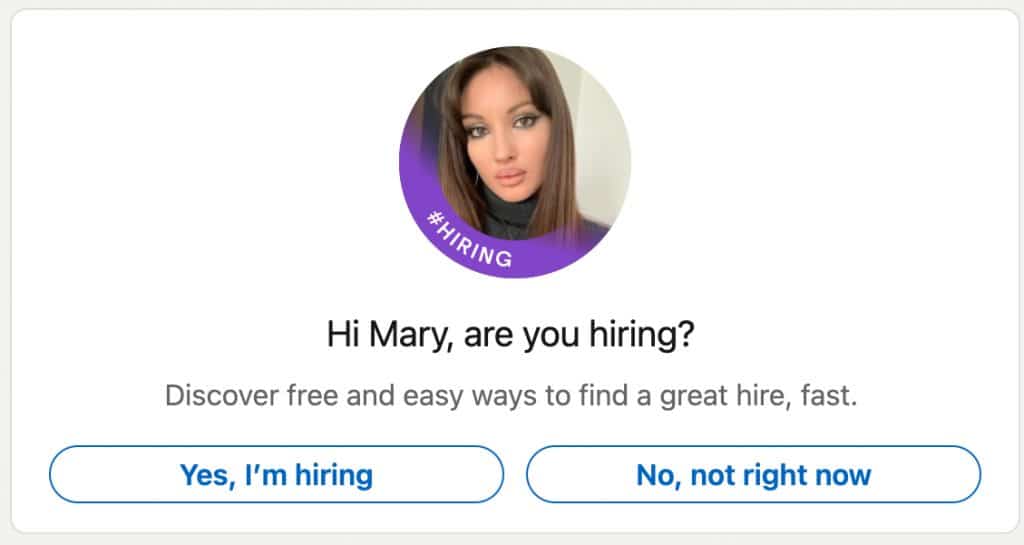
How it Helps Recruiters Identify Potential Clients
The hiring badge is not only useful for job seekers but also for recruiters and staffing agencies. Since it signals that a company is looking to hire, recruiters can use this badge to identify potential clients — those organizations in need of recruiting services. These clients are usually hiring managers, HR directors, or internal recruitment leads who are likely to require assistance with staffing.
Why the Hiring Badge is Useful for Client Acquisition
For recruiters and staffing agencies, the hiring badge acts as a «green flag,» marking companies that are currently in the market for talent.
This helps streamline client outreach, ensuring that efforts are directed toward organizations that actually have hiring needs.
When combined with tools like Linked Helper, recruiters can automate outreach to users with hiring badges, further optimizing their client acquisition strategies.
Common Challenges Recruiters Face and How the Hiring Badge Helps
One major challenge in client acquisition is finding companies that are actively hiring. The hiring badge helps recruiters by identifying hot leads immediately, reducing the time spent on prospecting for clients. It offers a targeted approach, as recruiters can avoid reaching out to companies that are not in a hiring phase.
Who Uses the Hiring Badge?
- Recruitment Agencies — Identify companies actively hiring and pitch services.
- B2B Service Providers — Offer related services like HR software to hiring companies.
- Freelance Recruiters — Find companies in need of recruitment expertise.
- Job Seekers — Target companies hiring for open positions.
- HR Consultants — Provide advisory services to companies marked with the badge.
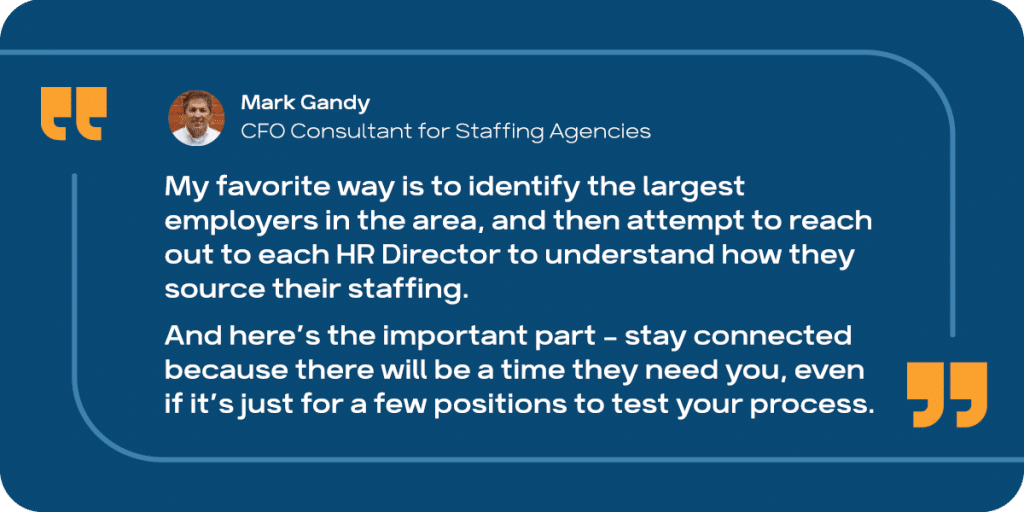
An exciting new feature is coming soon to Linked Helper, which will allow users to collect potential leads from specific organizations, including hiring managers. This feature will enable recruiters to easily gather and organize individuals from targeted companies and send out mass invitations or InMail campaigns to hiring managers.
It promises to streamline outreach, saving time for recruiters by focusing on hot leads—those actively hiring or in need of recruitment services. More detailed instructions and screenshots will be available post-launch.
ZeroIn provides a detailed guide on finding clients for your recruitment agency.
Read about Linked Helper’s updates here.
2. Practice – Find hiring managers on LinkedIn and connect automatically
Step-by-Step Guide for Finding Hiring Managers
1 – Preparation stage
- Research Your Target Niche
Before crafting your campaign, understand the hiring trends and challenges in the industry you’re targeting. Use authoritative sources such as government labor reports, market research organizations, or LinkedIn industry insights to identify trends and hiring needs. For instance, explore top roles that are in demand or issues companies are facing when hiring.
Example: «If targeting the tech industry, learn about trends like the growing demand for AI developers, then tailor your pitch to highlight your ability to find such niche talent.»
- Craft Your Unique Value Proposition (UVP) and Offer
Once you’ve identified key challenges and trends, create a UVP that addresses those problems. The UVP should clearly explain why you or your services are the perfect fit for the company’s hiring needs. Use this to inform your pitch message.
Example: «We specialize in sourcing top-tier AI talent to fill critical gaps in development teams—helping companies meet innovation goals faster.»
- Prepare Your Messaging
Write concise, engaging messages for LinkedIn invites (limited to 300 characters) and InMails, which also require a subject line. Be sure to highlight your UVP while staying within the character limits.
For InMail, structure the message with a compelling subject line, a personalized introduction, and a clear call-to-action.
- Personalize Your Messages
Tools like Linked Helper allow for advanced personalization, including adding custom variables beyond just name and job title.
After filtering your LinkedIn search results, visit and extract profiles, and then craft custom lines based on their bio, experience, or company to show you’ve done your research.
Example: «I noticed your recent post about expanding your team with AI experts—I’d love to discuss how we can help you streamline that process.»
Note: In a recent LinkedIn campaign targeting management-level profiles, filtering resulted in a manageable list of 11 hiring managers with the «Hiring» badge from an initial pool of 640 profiles.
This makes it possible to research and personalize messages for each one, maximizing engagement and response rates.
2 – Creating an Empty campaign in Linked Helper – Overview
You can set up an empty campaign based on two suggested scenarios, for example:
- Find hiring managers and connect via an invite message
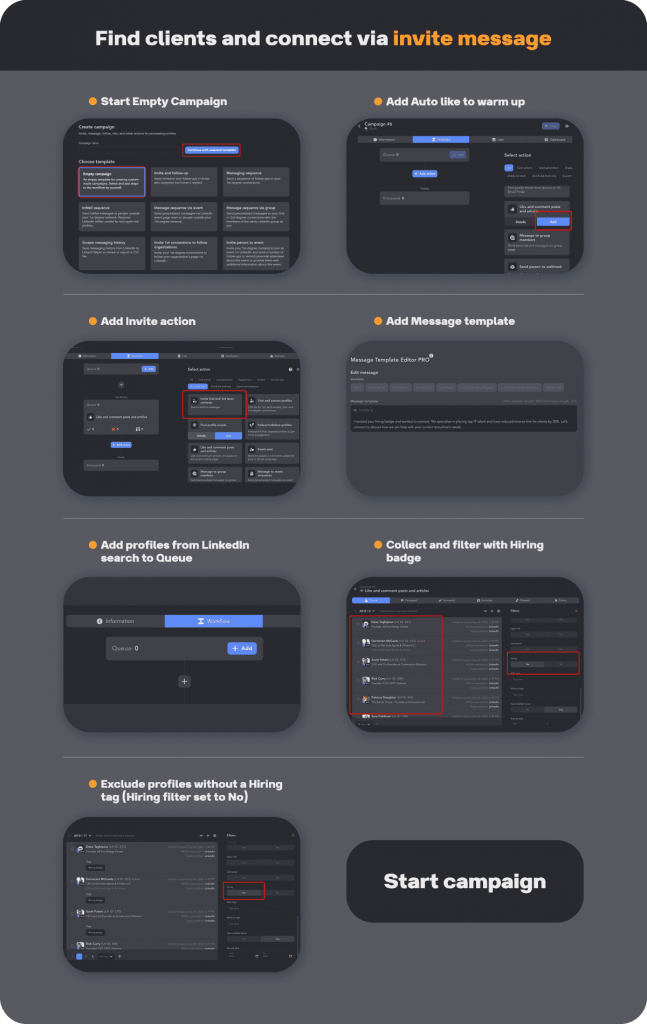
- Find hiring managers and connect via free or paid InMail
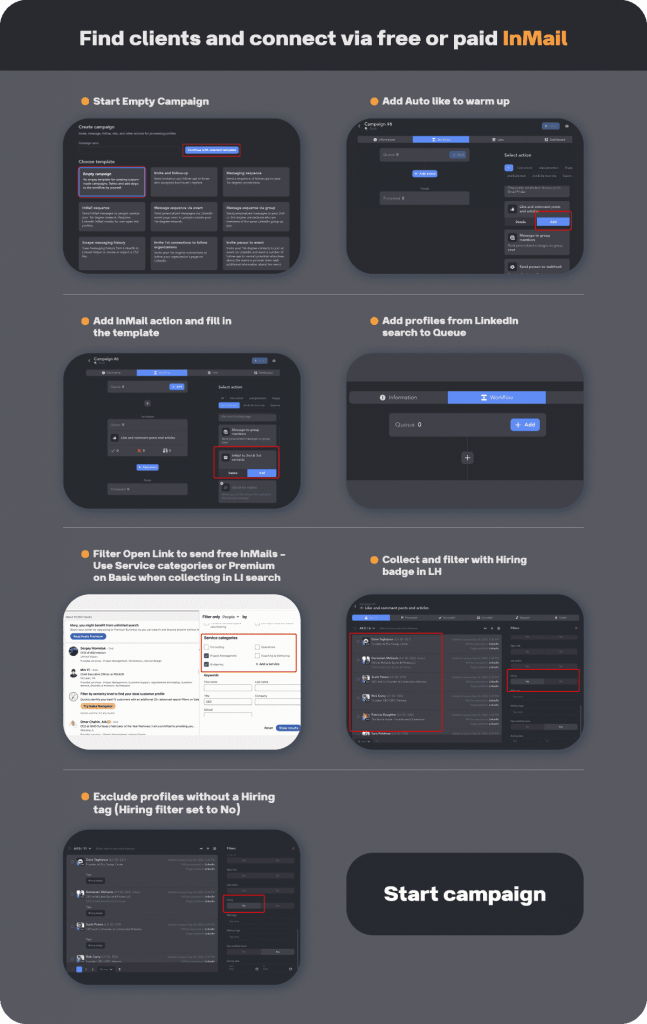
Watch the video tutorial for additional support:
For more details, refer to the guide on sending free InMails: How to Send Free InMails to Open Profiles.
Once you’ve set up the campaign, let’s collect and filter leads.
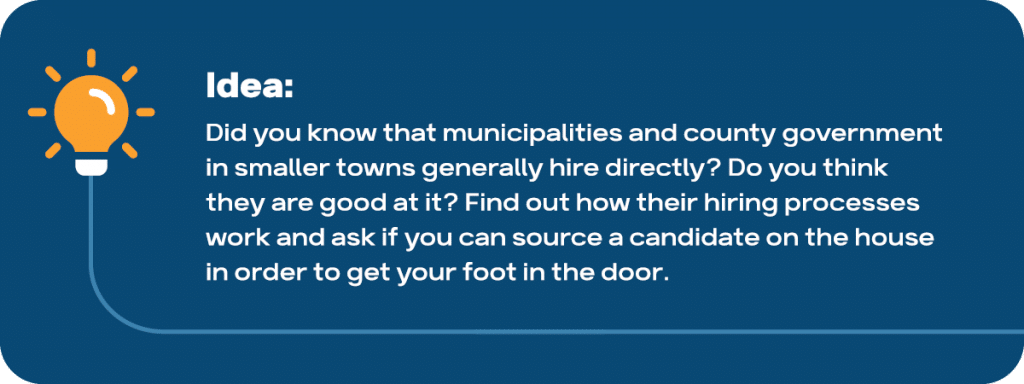
3 – Audience Search and Filtering by Hiring Badge and Open Link Status for Free InMails
For IT recruiters, the first step in finding clients on LinkedIn is to identify the right audience. The goal is to reach decision-makers in tech companies, such as founders, CTOs, CEOs, or other C-level executives. Here’s a step-by-step approach to targeting the right individuals and utilizing LinkedIn’s tools for sending free InMails.
LinkedIn Search Filters
1. Industry
Select «Information Technology» or other relevant industries within the tech sector to focus on companies that align with your recruitment services.
2. Job Titles
Filter your search by leadership roles such as «Founder,» «CEO,» «CTO,» «COO,» or other C-level executives. These decision-makers are most likely to have the authority to engage with recruitment services.
3. Geography
Apply geographical filters if your services are location-specific. This can help you target the region you’re focusing on, such as U.S. startups or European tech firms.
4. Company Size
Filter by company size, especially if you target startups or small-to-medium enterprises (SMEs). This filter is especially effective in LinkedIn Sales Navigator (SN).
5. Service Categories & Open Link Status

If your goal is to send free InMails without requiring a connection request, focus on profiles with Open Link status. Typically, profiles offering services have Open Link enabled, allowing you to contact them directly without needing a LinkedIn Premium subscription.
Handling the Hiring Badge
Important Note: When scraping LinkedIn profiles via LinkedIn Sales Navigator (SN), the Hiring badge is not accessible. It can only be scraped using the regular LinkedIn interface, not SN.
Filtering by Hiring Status
Once you have your list of profiles, it’s important to remove profiles without Hiring status. Here’s how to proceed:
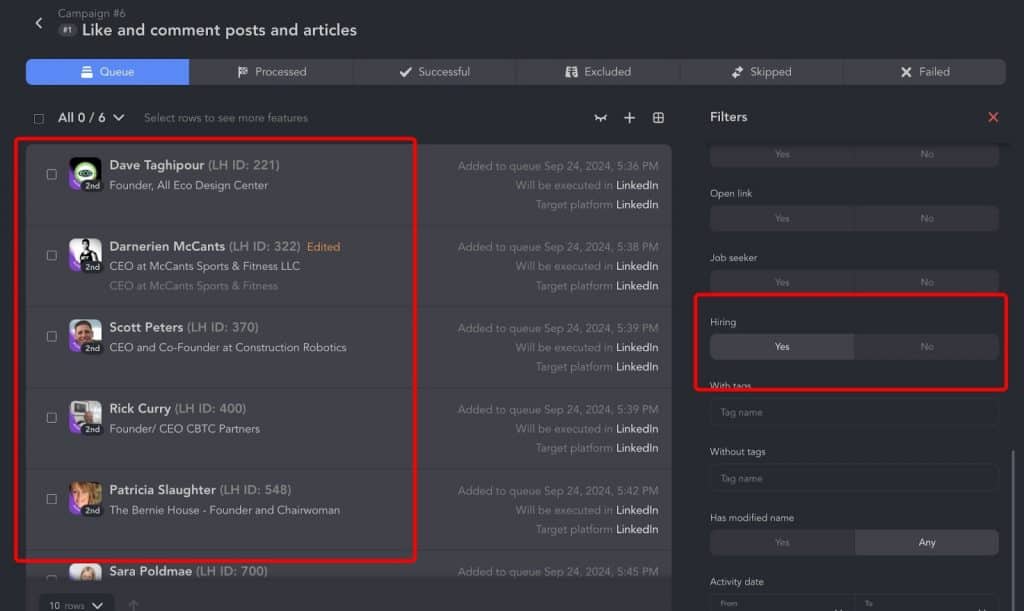
- Check Total Hiring Profiles: Ensure that the number of profiles marked with Hiring (No) and Hiring (Yes) equals the total collected profiles.
- Filter Profiles:
- If the total matches: Filter out profiles with Hiring (No) and remove them from your list.
- If the total doesn’t match: First, filter profiles with Hiring (Yes) and tag them.
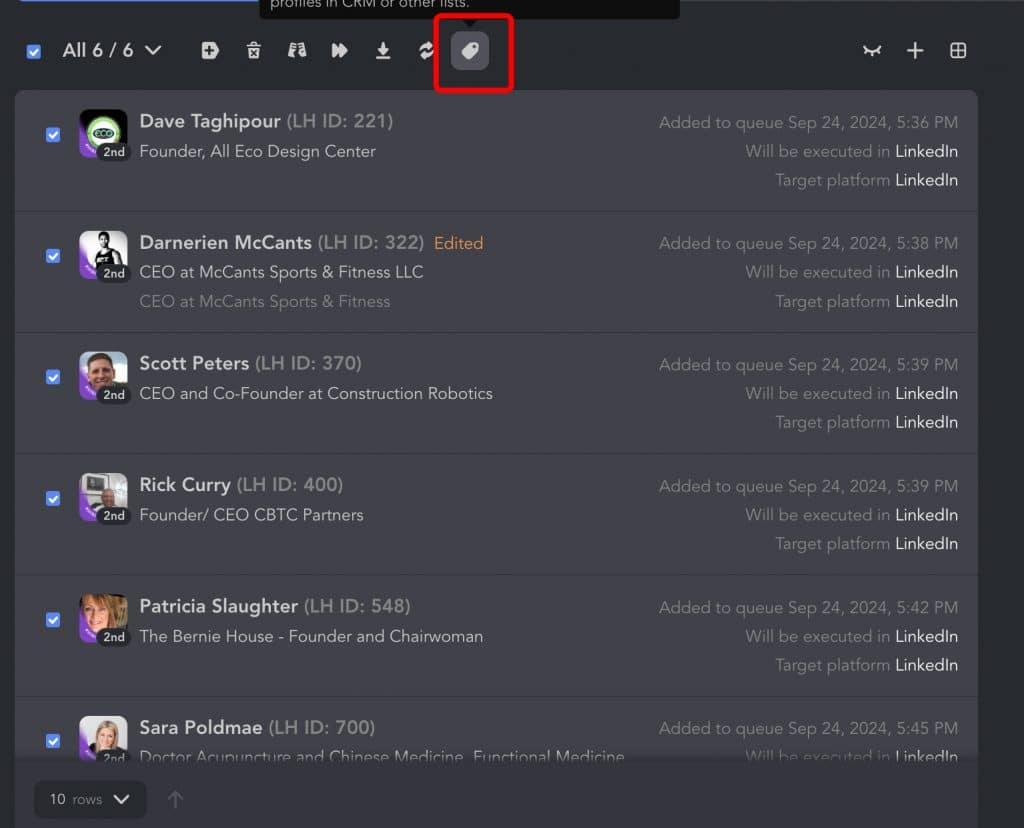
Then, filter out those without the tag and remove them from your list. This ensures you are left with profiles actively hiring.
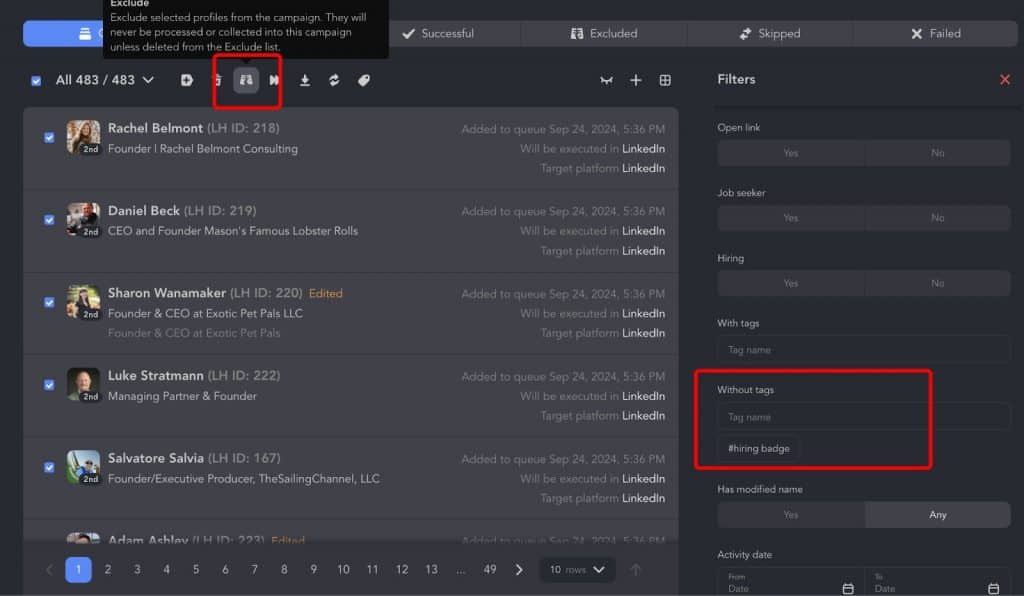
By following these steps, you can effectively target companies, filter for the right audience, and utilize free InMails to initiate contact with hiring decision-makers on LinkedIn.
3 – Crafting Message Templates and Sending Offers
You need to create personalized message templates to send your proposals. Here’s how you can approach both InMail and connection request messaging:
InMail Message Example:
Subject: Helping You Find Top Talent for [Specific Role]
Hi [CEO’s Name],
I noticed your «Hiring» badge and saw you’re looking for [mention the specific role if applicable]. I’d love to share how we recently helped [similar companies/industry] reduce their time-to-hire by 30%, while increasing the quality of candidates.
Could we schedule a quick call to explore how we can assist you in achieving similar results?
Best,
[Your Name]
Connection Request + Message Example:
Hi [CEO’s Name],
I noticed you’re hiring and thought we could connect. With [mention specific expertise or service], we helped companies like [Example] streamline their hiring process and secure top candidates efficiently. Let’s connect and see if I can provide value for your hiring efforts.
Follow-up Message:
Hi [CEO’s Name],
Just wanted to follow up on my previous message. We’ve worked with [example company] to speed up their hiring process by X%, and I’d love to discuss how we can apply similar strategies to your team at [CEO’s Company Name].
Are you available for a quick chat next week?
Referral Request:
Hi [CEO’s Name],
It’s been great working with you on [project/hiring efforts]! If you know any other CEOs or founders looking to grow their teams efficiently, I’d appreciate it if you could send them my way. I’d love to help them achieve similar success!
Link to our article about Custom variables in Help
3. FAQ
How to add a Hiring banner on LinkedIn
Any LinkedIn user can add the Hiring badge to their profile to show they are recruiting.
You need to create a job post for the position you’re hiring for. If you’re associated with a company profile, LinkedIn will ask you to verify your business email.
You can use LinkedIn’s AI-powered job description tool to automatically generate a job post by filling in some basic details about the position.
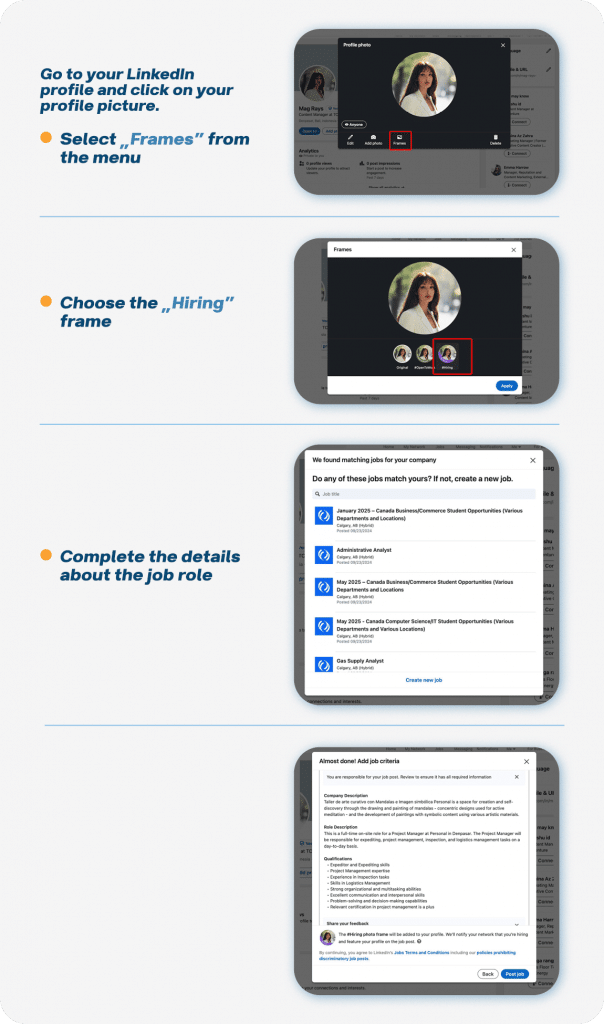
For more information, you can check LinkedIn’s help page here.
How to remove the hiring banner on LinkedIn
To remove the Hiring banner from LinkedIn, follow these steps:
- Go to your LinkedIn profile and click on your profile picture.
- Choose the «Remove Existing Frame» option from the same menu where you added the hiring frame.
- Additionally, you can delete the job post if necessary.
How to make LinkedIn InMail templates for recruiters
To draft engaging InMail messages, follow these best practices:
- Personalization: Use data from the recipient’s profile. If you’re contacting a CEO or an important decision-maker, do a quick profile research and tailor your message to their background.
- Use AI for Message Drafting: You can leverage LinkedIn Helper or AI tools to personalize your outreach efficiently. AI can help generate non-generic, effective messages using data about candidates from their profiles, improving response rates.
You can create message templates for different outreach scenarios to save time while maintaining a personalized touch.
What is «Actively recruiting» on LinkedIn?
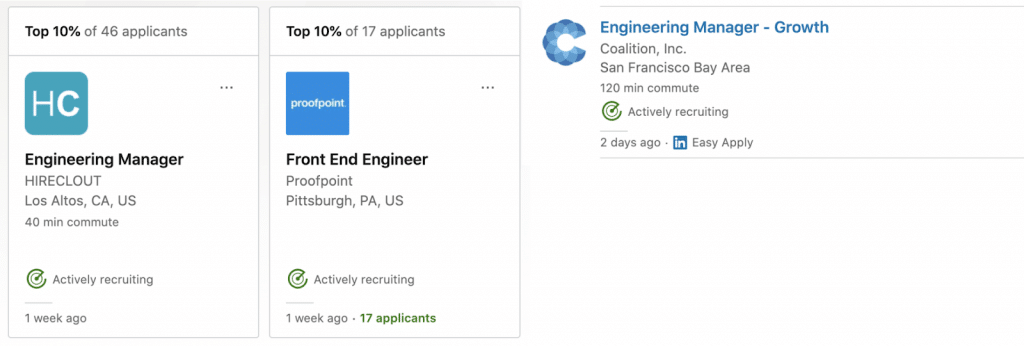
This status is applied to a company’s profile when they are actively hiring. Companies that post jobs and engage with candidates through responses and InMails can earn this badge, increasing visibility to job seekers.
For more details, check LinkedIn’s guide here.
All in all
For recruitment agencies and staffing firms, LinkedIn is a critical source for leads, as many potential clients display the «Hiring» badge on their profiles. These clients can range from internal HR professionals to company directors and other executives. LinkedIn’s built-in search features allow recruiters to filter by the «Hiring» badge, making it easier to find relevant contacts quickly.
Leveraging Linked Helper for automation can streamline this process even further. With Linked Helper’s recent update, it now includes a filter specifically for the «Hiring» status, enabling recruiters to target decision-makers who are actively hiring. This tool automates outreach, allowing for personalized campaigns, making it easier to connect with clients at scale.
By optimizing LinkedIn profiles, carefully crafting messaging strategies, and using tools like Linked Helper for personalized outreach, recruiters can improve their client acquisition efforts and enhance their overall effectiveness in finding new business opportunities.