
Are you aware of the “Job Seeker” label but don’t know how to find these people?
From our search experience, not everyone updates their status through LinkedIn settings. Many simply write this in their profile! Therefore, it is important to still conduct searches using keywords.
Below is a complete guide on LinkedIn people search with minimal time investment on any subscription!
Key takeaways
- The official “Open to Work” search filter is only available with paid Recruiter Pro Services subscriptions and above. The price is not disclosed on the site, but according to various sources, it starts at $500 seat/month.
- In privacy settings, a person can make their LinkedIn “Open to Work” setting visible only to recruiters.
- This status will only be seen by recruiters with a subscription and will not have the green frame on the profile photo.
- You can find these people using other methods, such as keywords in Boolean search format, posts with hashtags, and LinkedIn groups.
- The Sales Navigator subscription provides more profiles in the search results.
- All paid LinkedIn subscriptions can be tested for free for 30 days, during which time you can collect “Open to Work” people.
- Linked Helper has a built-in job seeker filter that works after gathering people with a basic subscription. It allows you to filter job seekers from the basic LinkedIn search.
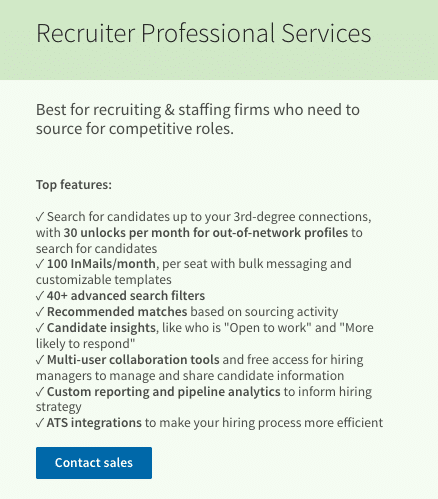
What is LinkedIn open to work?
Open to work means that you publicly announce that you are open to recruiters on LinkedIn. By enabling it, you can either change your profile picture to include a green frame or simply update your status to be visible only to recruiters.
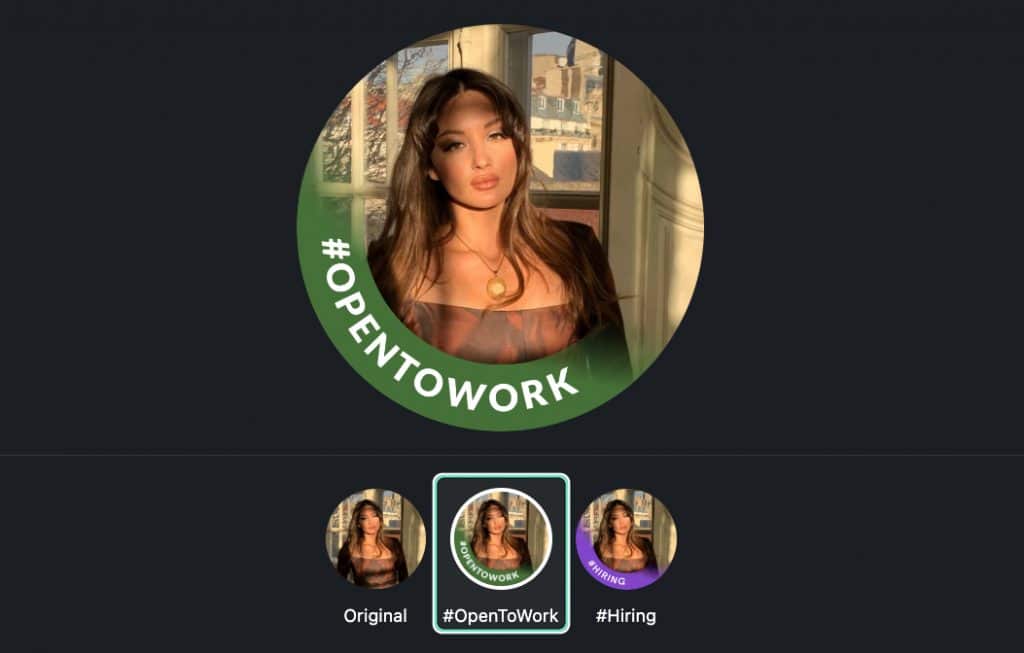
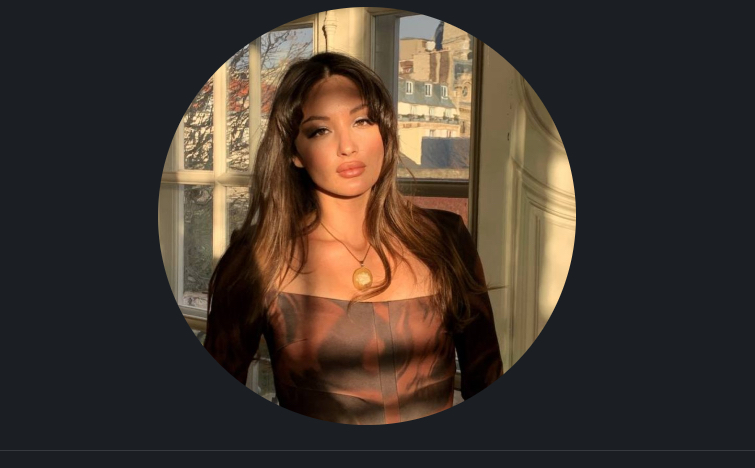
Visible to Recruiters only
It’s worth noting that linkedin open to work status will be visible to recruiters only using LinkedIn Recruiter. However, not all recruiters use this specific plan; some might use Recruiter Lite or even Sales Navigator.
If your status is visible to everyone, a banner will appear on your profile.
How to activate LinkedIn Open to work banner
As we mentioned, LinkedIn adds the “Open to Work” banner to your profile picture when you choose to make your job-seeking status visible to all LinkedIn members.
This selection indicates to everyone on the platform, including recruiters and people at your current company, that you are open to new job opportunities.
It makes easy for potential employers and connections to recognize your availability at a glance from the search. To open this menu, you need to click on your profile image → Frames.
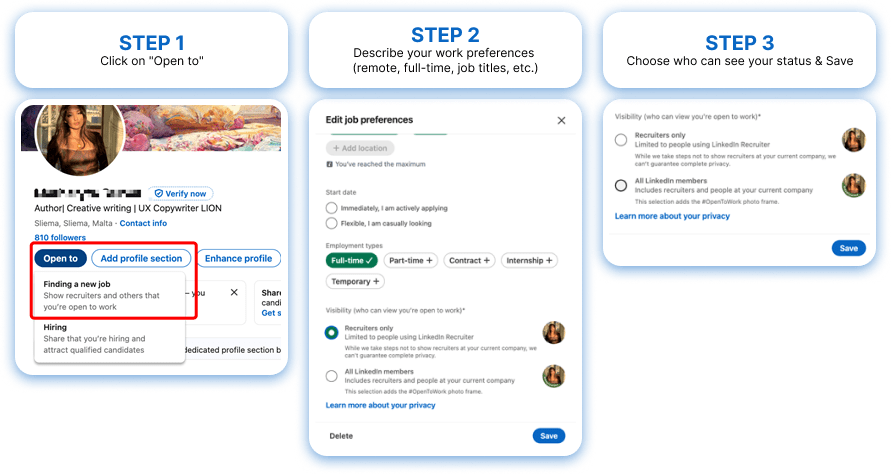
All in all, you can activate this feature in three ways:
Via One Direct Link
From Your Profile
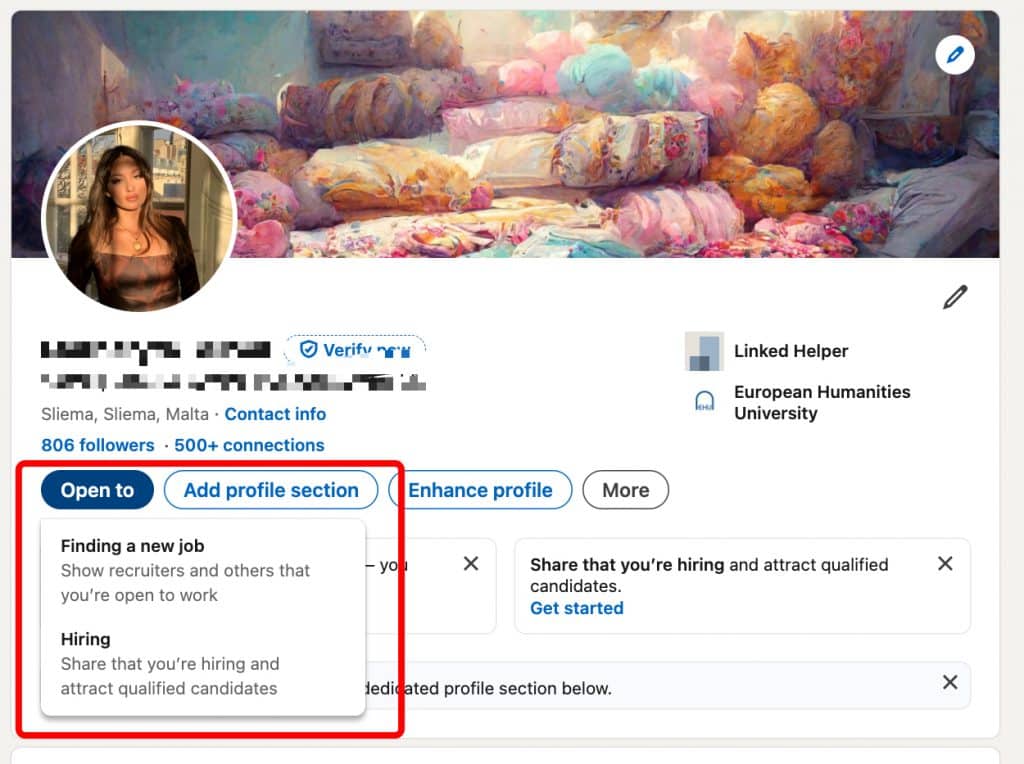
- Go to your profile.
- Select the “Open to” section and choose the option to indicate that you are open to new opportunities.
- Fill in desired job details
- Select visibility: all members or recruiters only
You can find more details here: Let Recruiters Know You’re Open to Work
By Editing Your Profile Picture
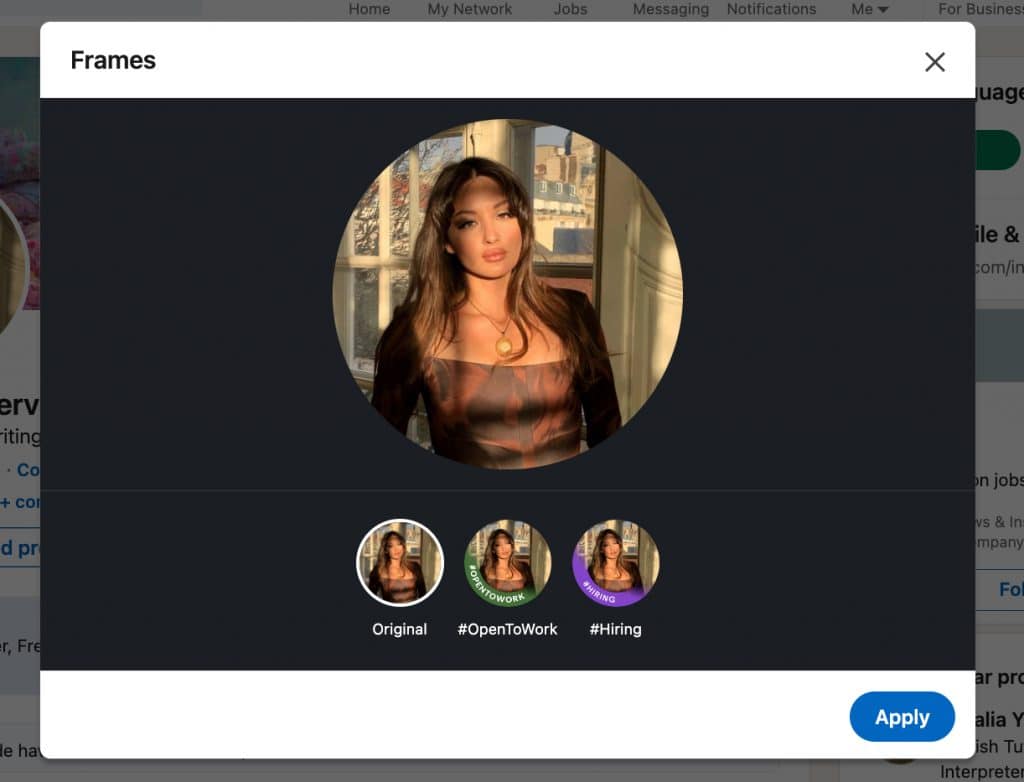
After you apply this frame, you can edit the LinkedIn Open to Work visibility and job preferences.
As we described above, you need to add a banner to your profile picture. LinkedIn will then open fields for you to specify what type of job you are looking for.
You can edit various details
For example:
- Job Locations: Select multiple locations for your job search.
- Availability: Indicate when you can start working.
- Job Type: Specify whether you are looking for full-time or part-time work.
This allows recruiters to find you based on the criteria you’ve set.
How to turn off open to work setting on LinkedIn
When you activate this feature, it’s important to respond to InMail messages from recruiters. LinkedIn provides them with a guarantee that you are active and looking for new opportunities.
If you don’t respond, you’ll receive an email notification, and if you don’t confirm that you’re still job hunting, the feature will be automatically turned off.
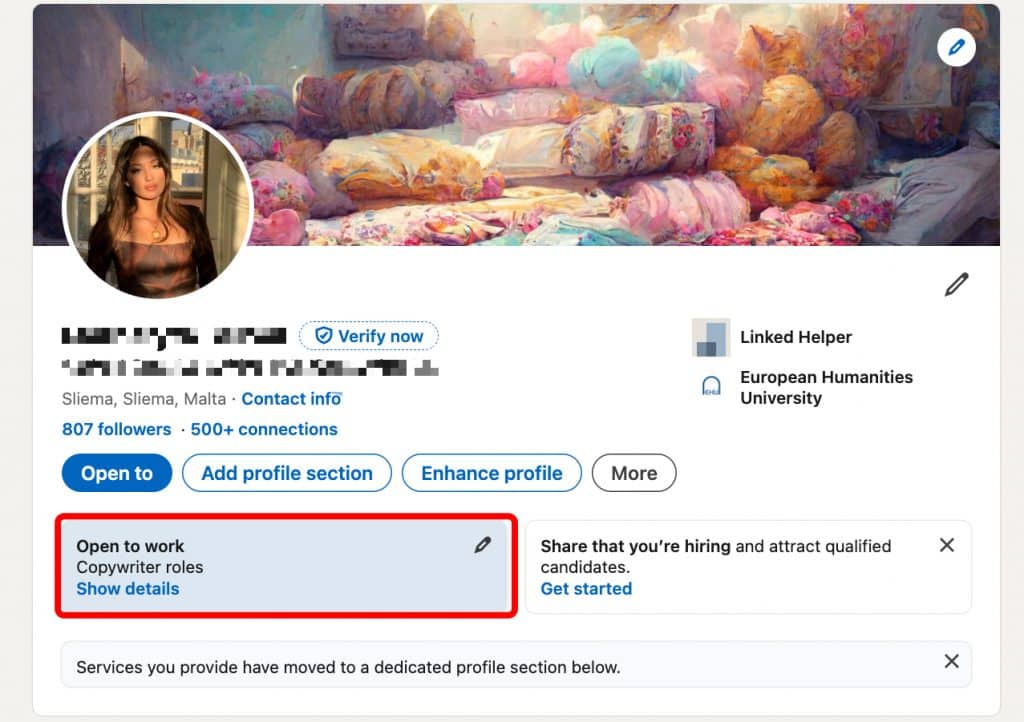
To change open to work on LinkedIn:
- Click on Edit Status.
- Select the option at the end of the menu to Remove the status.
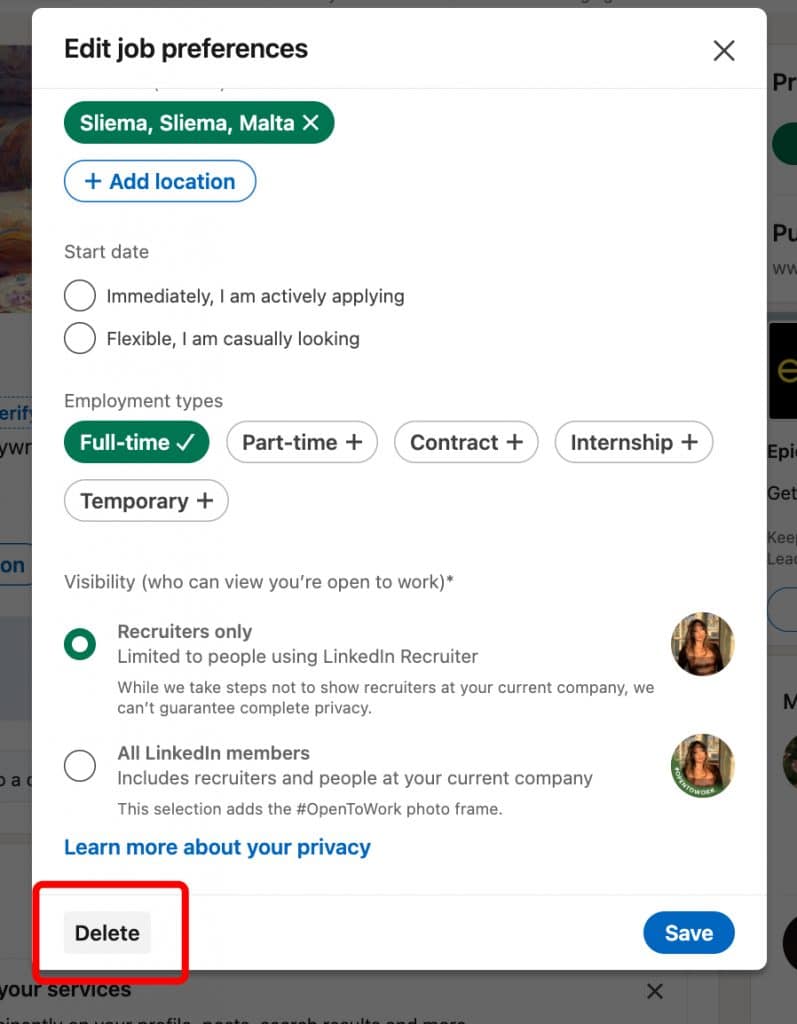
Tips: Search for “Open to work” candidates on LinkedIn
Saver Mode: Finding “Open to Work” Profiles on LinkedIn Free Subscription
On a free LinkedIn subscription, it’s not easy for recruiters to sort candidates who are actively seeking jobs. However, there are workarounds for this. Let’s explore them below.
Suggested methods:
Using hashtags

This method involves searching for posts with hashtags related to job-seeking like #opentowork. Sometimes people include hashtags in their posts to indicate they are looking for work.
As a recruiter, you can follow these hashtags to see new posts related to job seekers.

Drawback: This method is not very niche-specific. A hashtag might be used by various professionals, like both programmers and graphic designers, which might not be suitable if you’re looking for specialists in a specific field.
Boolean search
You can use LinkedIn’s built-in search with keywords to find profiles indicating they are seeking new opportunities.
LinkedIn’s free version allows Boolean search, for example, searching in the title.
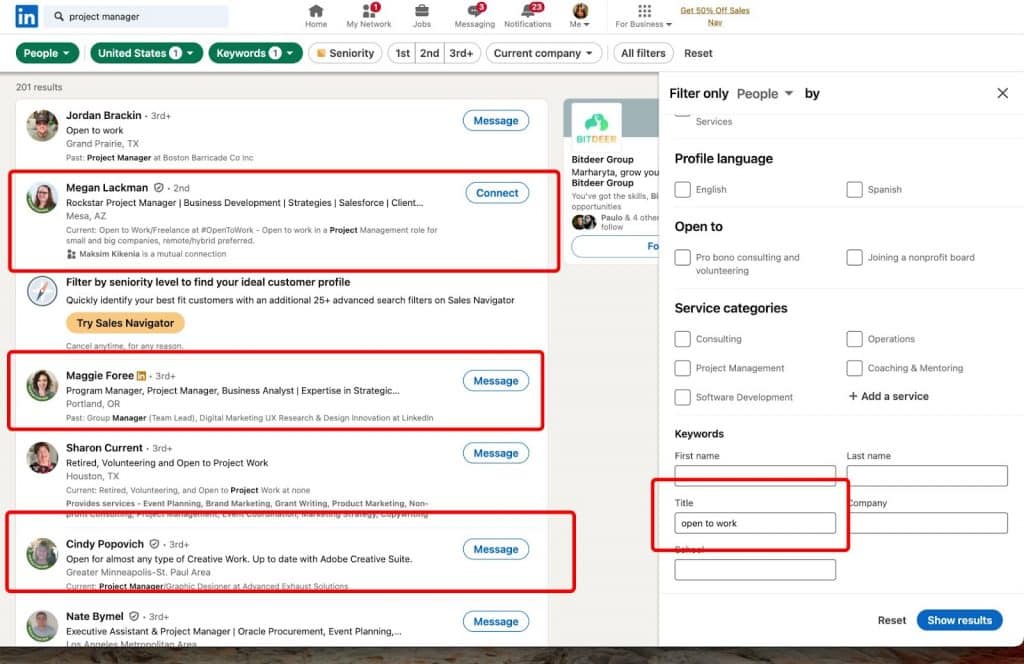
Example: Searching for “project manager” with the keyword “open to work” in the US returned 201 potential candidates.
However, some use synonyms, like “actively looking”. So, you should adjust your Boolean search:
“open to work” OR “seeking new opportunities” OR “actively looking”
This will yield 470 candidates.
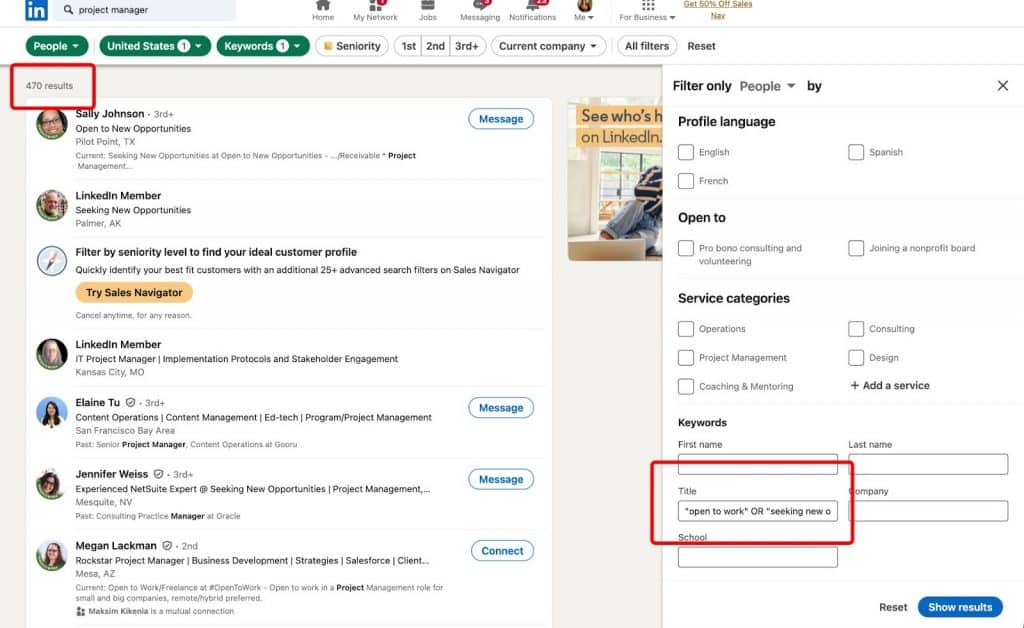
You can also use AND to refine the search:
(“open to work” OR “seeking new opportunities”) AND (developer OR engineer)
You can also try searching for the keyword “open to work” by entering it into the search bar. This will make LinkedIn search across the entire profile, not just the title, including summary or headline sections.
We tried using a Boolean search query in the keyword search bar, and this query yielded more targeted accounts—1900 in total.
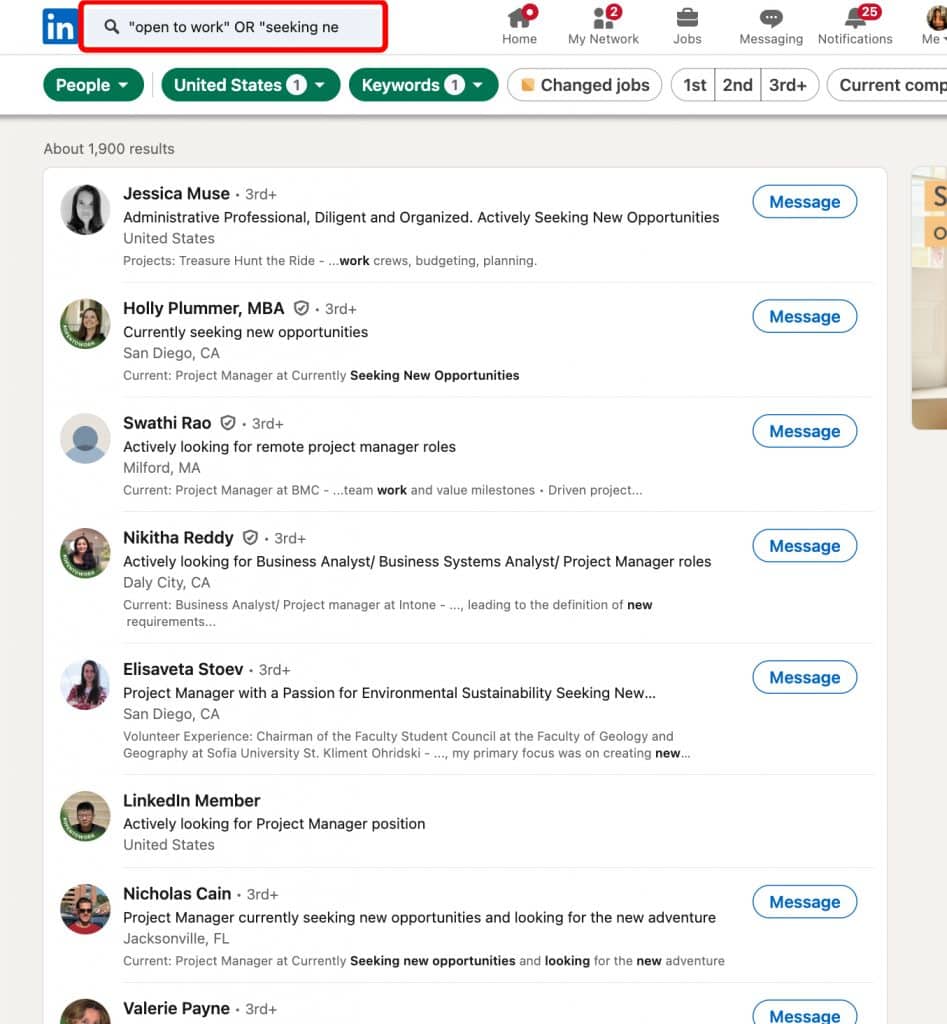
It’s important to enclose phrases in quotation marks to ensure the algorithm searches for the exact phrase, rather than searching for individual words separately, which can result in many irrelevant profiles.
For more details on Boolean search, check out our article: Boolean Search Article on Linked Helper
Joining job-seeker groups
Becoming a member of relevant job-seeker groups can help. If you’re in the same group as someone, LinkedIn allows you to message them directly without needing an invitation.
You can send auto-messages through a shared group using Linked Helper’s campaign template to reach job seekers more efficiently.
Before messaging, you might want to manually review the list of collected candidates to filter by position, for example.
Examples of groups:
- Hyderabad Jobs for Hyderabad Jobseekers
- Job Seeker Discussion Group
- The Job Seeker Networking Group – Find a Recruiter
Niche Groups by Location:
- Work Permit/Job Seeker visa/Blue card/Dependent visa/Student Visa Germany
- Job Seeker Italia Milano – lavoro in Lombardia
Groups related to specific job roles:
Then, use Linked Helper’s campaign templates to contact these candidates.
For more information on LinkedIn groups, read our LinkedIn Groups Article
Top solution – Job Seeker filter in Linked Helper
LinkedIn Helper can be a workaround for sorting those who are looking for jobs. All you need is a basic free LinkedIn account and the Linked Helper app on your computer. Quickly collect thousands of profiles from LinkedIn search and then apply ‘Job seeker’ filter to see who has that green badge.
After that, you can automatically send invites or messages to everyone, saving time and effort compared to doing it manually.
Keep in mind:
- Linked Helper only detects profiles with a green badge visible on their avatar—that’s how the technology works.
- So, it won’t show those who have selected the “Visible to recruiters only” setting since those profiles won’t display a badge.
- It works only with a regular LinkedIn account; this feature is not available in Sales Navigator. But we suggest hot to use filters in Sav Nav too.
Tip: Collect leads in small batches for processing. Large profile lists might lose job search relevance before you can reach out with a job offer, as candidates may update their status.
Stage 1 – Search and collect
This is done within LinkedIn itself. Use keywords and LinkedIn filters to find your audience. You may also try a combination of keywords with hashtags, etc.,as we described above, to increase the density of such profiles in the search results. Once ready, hit the ‘Collect’ button in Linked Helper.
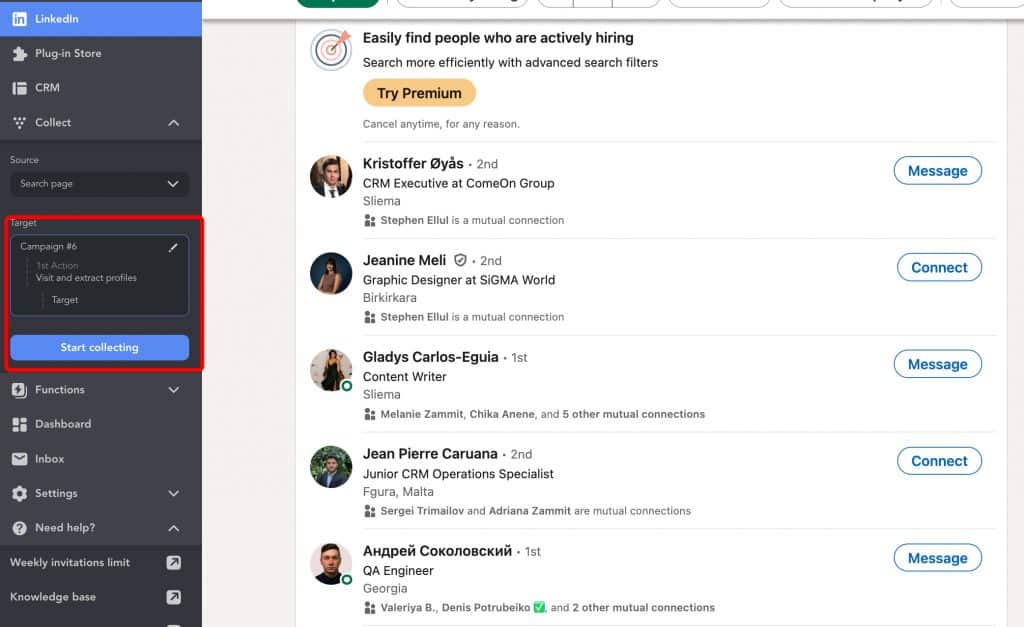
Stage 2 – Use Job Seeker filter – Within LinkedIn Helper.
How to do it?
- Open the queue after collecting, and scroll down to find the Job seeker filter. Set it to ‘Yes’. Bingo! You’ve got profiles with green badge sorted from the queue.
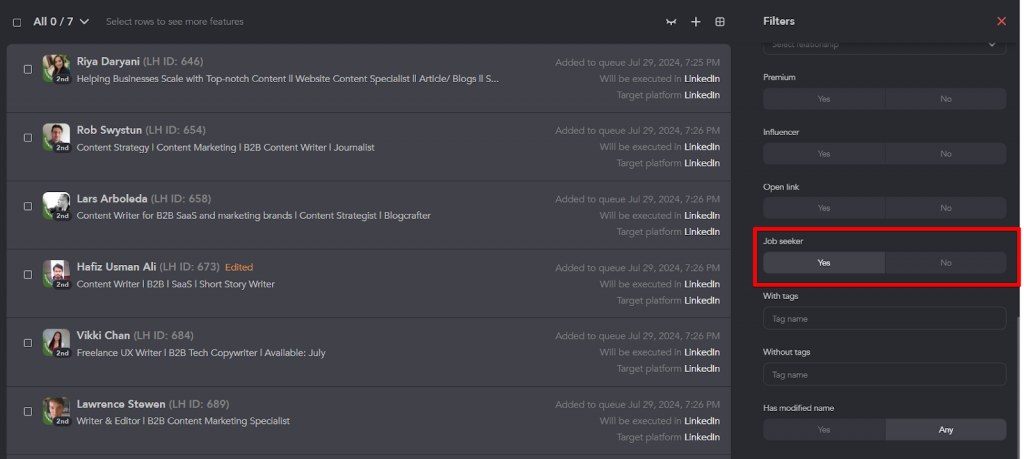
- Now let’s mark them. Select all and tag those profiles with ‘Open to work’ or any tag that makes sense to you
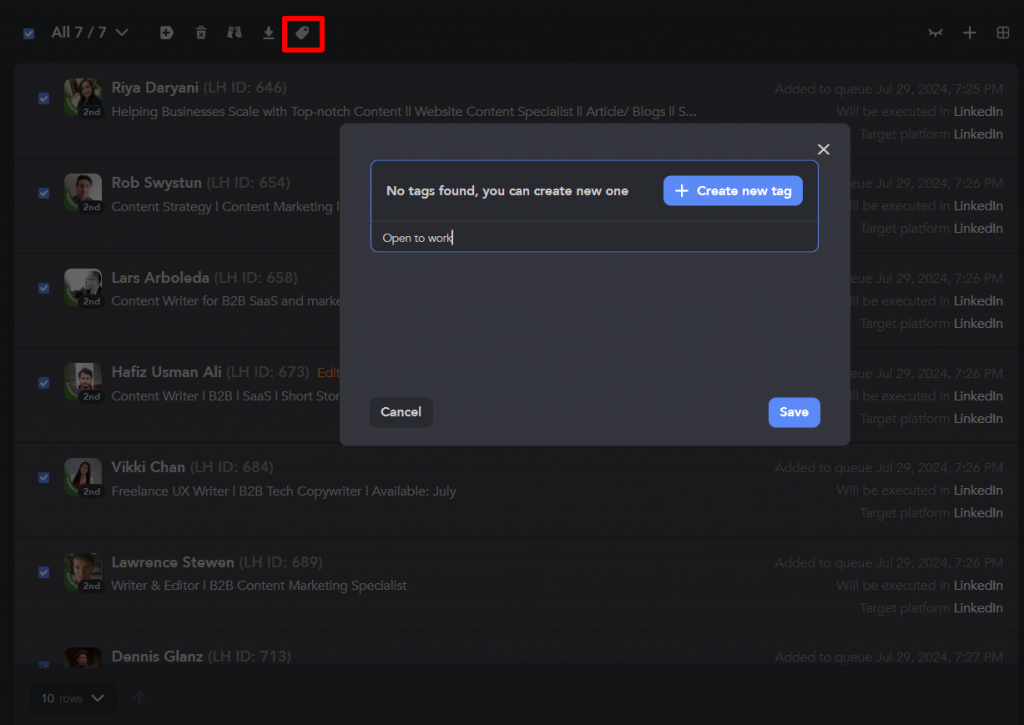
Stage 3 – Keep collecting more
Here’s the best part. Linked Helper has no limit as to how many profiles you can collect into campaigns. Even on a trial license. You can do it multiple times.
So next time, try changing your keywords slightly or the location filter so LinkedIn produces another bunch of unique profiles. Press ‘collect’ into the same campaign. Linked Helper will skip duplicates and grab new unique profiles from search. Apply ‘Job seeker’ and tagging again and keep building your list.
Stage 4 – Export or proceed with Linked Helper
Now you’ve sorted out open-to-work profiles. What’s next? That depends on your goals. You have many options within Linked Helper:
Export your list into a CSV file. Simply export your list of names with LinkedIn profile URLs. But usually having this list will not take you far, and you need to reach out to them.
Find their personal verified emails and continue outreach via email – use Linked Helper’s email finder tool. Although, you would need a PRO subscription at this point that comes with 3,200 monthly email search credits for 45$/month
Send profiles to your external CRM – Linked Helper has direct integrations with 10 most popular CRMs, including Hubspot, SalesForce, PipeDrive, Zoho, etc. For better results it’s best to run Visit and Extract + Send profile to external CRM campaign.
Connect with these people on LinkedIn and send a follow-up message – Use invite and follow-up campaign template. No limitations and can be done on a standard plan or during your trial.
Outreach to them via InMail. Linked Helper can automate sending of InMails. InMails are usually enabled in Sales Navigator and Recruiter platforms. You would need to set a nice InMail template and switch processing platform from LinkedIn to SN or Recruiter.
Best precision: Finding “Open to Work” Profiles with LinkedIn Sales Navigator
We tested and compared searching for job seekers using different methods in Sales Navigator. Yes, this subscription doesn’t have the specific filter for job seekers. However, the chances of a more targeted selection are higher.
Use the “Current Job Title” Filter
For the sake of experiment, we also searched for Project Managers (Function filter) in the USA using the same Boolean string in the Current job title:
“open to work” OR “seeking new opportunities” OR “actively looking”
And we compared the results with the free subscription. Is there a difference?
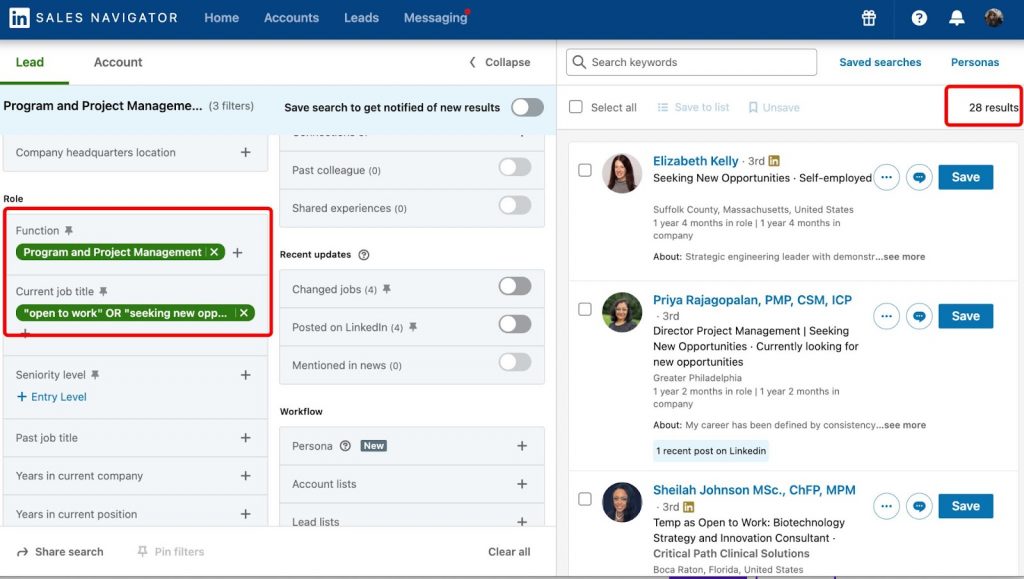
With this approach, we found only 28 people. However, upon reviewing their profiles, they are highly targeted, and there’s no need to clean the list further. These people have clearly stated in their current job title that they are looking for work. So, this is a niche search option.
Link to our article about people filtering
Use the keyword search – Summary, Title, etc.
People might use these job seeking keywords not only in the title but also in other sections, like the summary.
Sales Navigator provides a unique opportunity to search across the entire profile, not just the title field.
We entered our query into the search bar for the entire profile, and selected “Project Manager” for the function only:
“open to work” OR “seeking new opportunities” OR “actively looking”
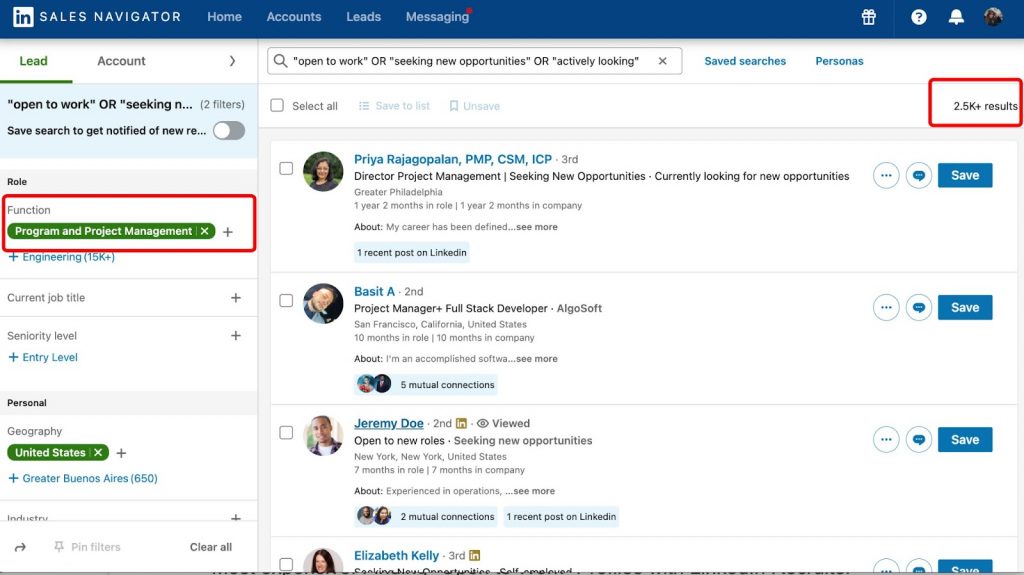
If we leave only the function and don’t specify “Project Manager” in the job title, the search yields 2,500 profiles. This is a broad set, with many relevant profiles.
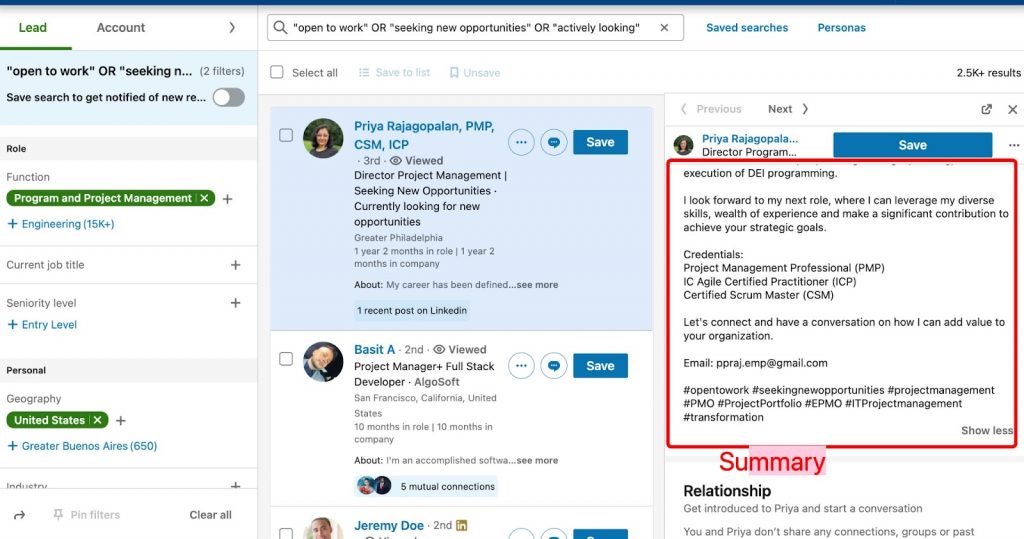
If we specify the current title, the number is smaller. In this case, we see 946 potentially relevant profiles. We reviewed them – the mechanism scans for the presence of keywords in the headline, which is a common practice for users to include.
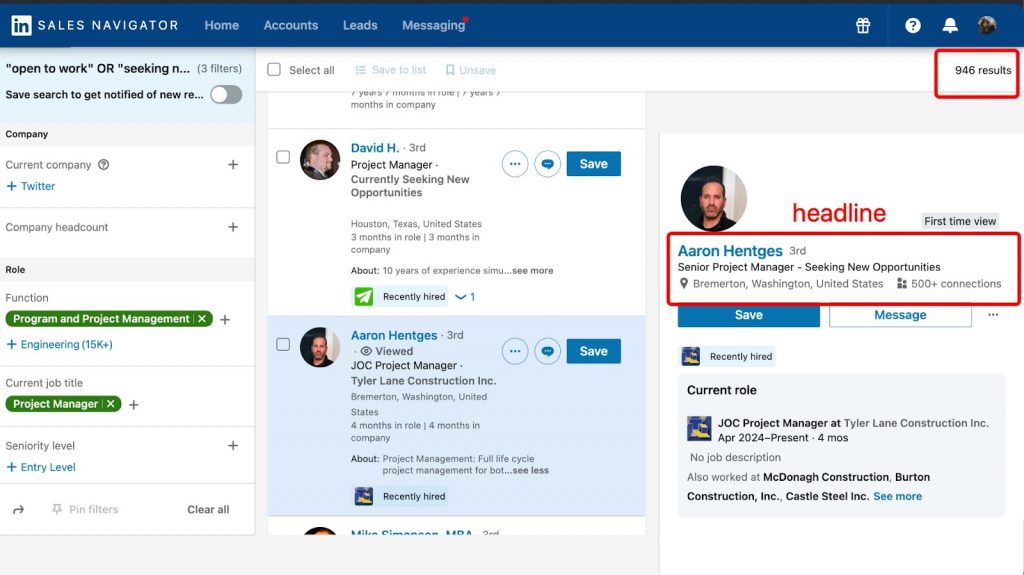
We also noticed a clever trick – the search found keywords in the organization’s name. However, LinkedIn’s community sometimes creates fake organizations for such cases. There are even 909 employees in this fake organization, which is a clever way to show the algorithm that you’re looking for a job.
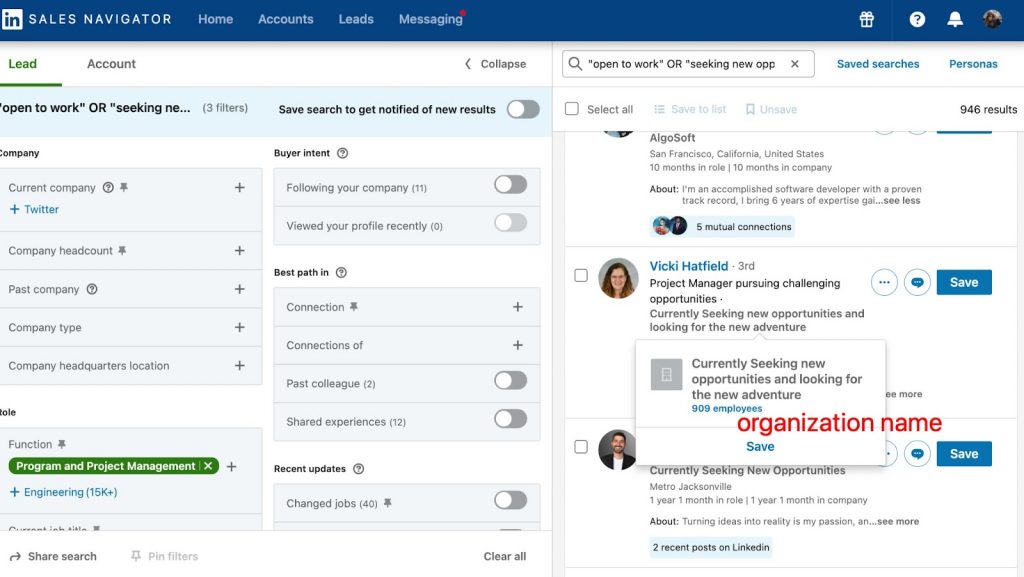
Find by Fake Company LinkedIn pages for job seekers
For experimentation, we will try to find leads where the organization name contains our Boolean query and enter it into the Currecnt company name search field.
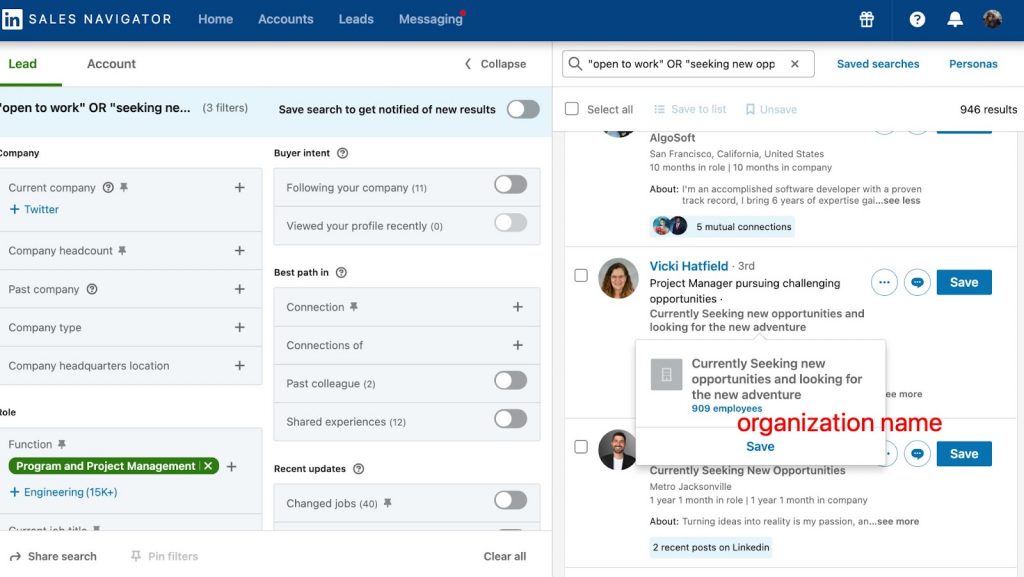
Here we see 277 profiles if we search by company names. However, many profiles overlap with those found in the general keyword search across the entire profile because LinkedIn also scans for company names.
Note: When you collect profiles for the Linked Helper campaign, it will skip profiles collected before to this campaign.
Should you use LinkedIn Groups?
In Sales Navigator, there is a search option based on groups. Let’s see how to find those who are members of group.
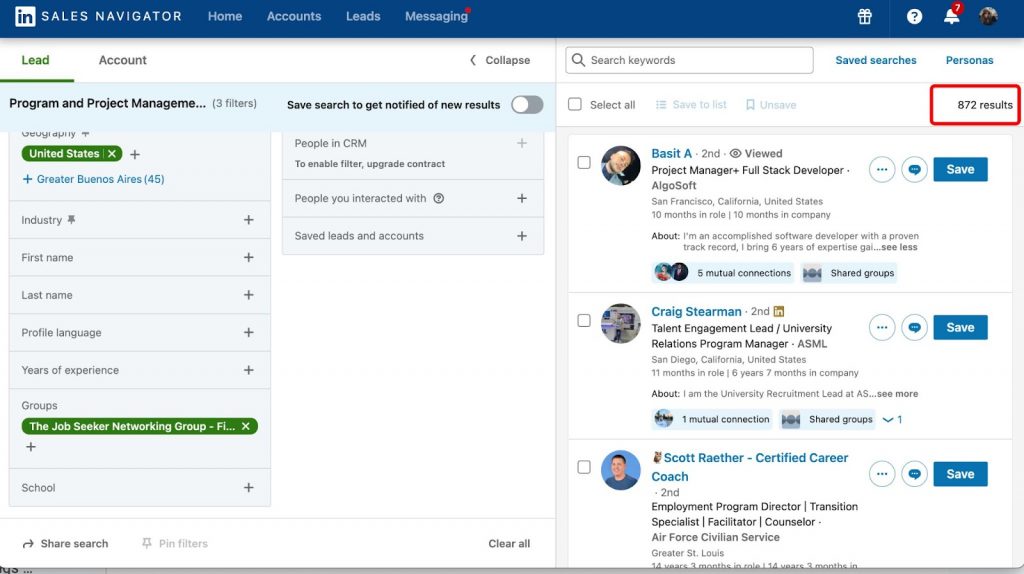
Note: You can only search by groups that you are a member of.
We do not recommend this search method in practice.
It’s logical that not every job seeker will be in these groups. There are also recruiters who join to find people. Sorting by function, we found 872 people in the desired position. But again, there’s no guarantee that they are actively looking for a job just because they joined a group.
Download Linked Helper 2
and get 14-day free trial right now
DOWNLOADIf you are not yet in our list of users, then join.
We give you a trial version to start your experience with our LinkedIn tool.
How to filter in Linked Helper after collection in Sales Navigator
If you need to use Sales Navigator for its unique filters, you can gather the audience in a queue and manually filter them via Linked Helper using the method described below.
- Create a list in a simple campaign with the step “Visit and Extract.” Advantages: it’s fast and you can gather from 1,000 to an infinite number of profiles.
- Open the list and see that Linked Helper shows previews of profile pictures. You can see who has green linkedin open to work badge. Manually go through the list, check profiles with badges, then tag them with #openwork.
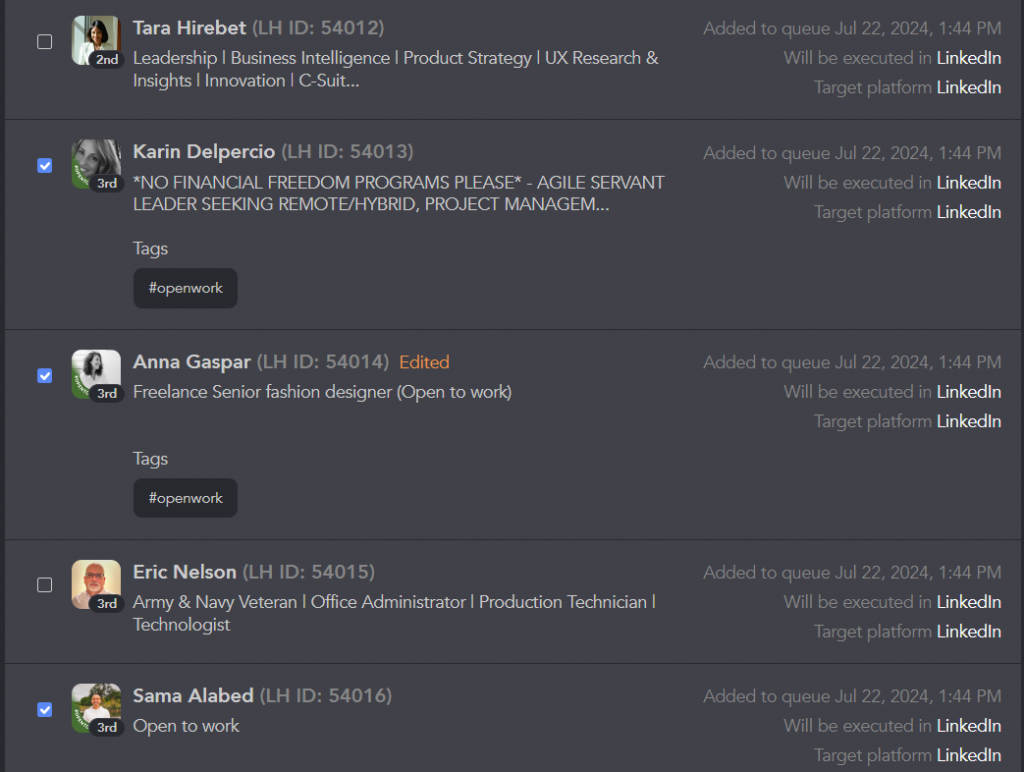
- Hide the tagged profiles using the filter “Hasn’t tag ‘openwork'” so they don’t clutter the list. You will see only profiles without badges to review them.

- Try to identify the remaining profiles by keywords in headlines or positions. Do this by inserting the word “open” in the headline and position filters. You will find profiles without badges but clearly stating that they are open to work.
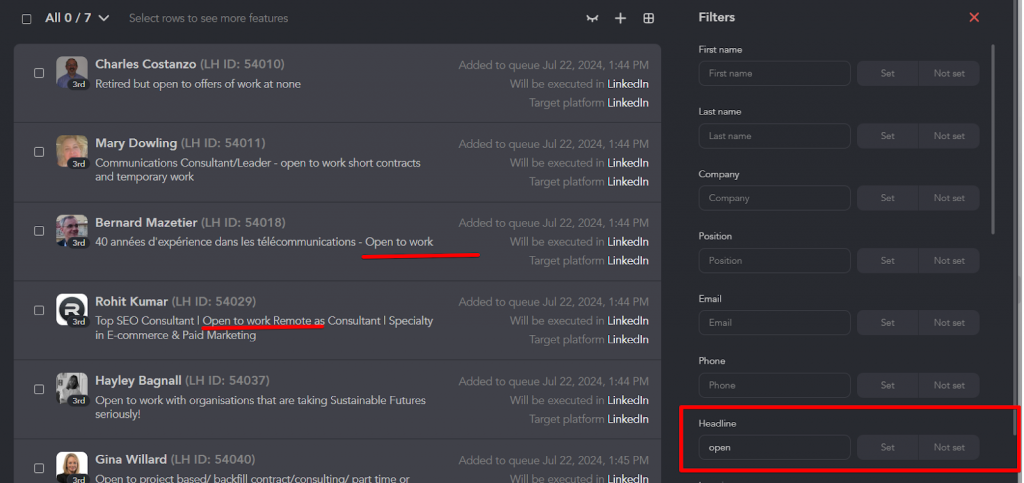
Tag these profiles with a phrase like “openwork_headline.”
Exclude the rest from the queue using the checkbox Select→Exclude. This way, you can quickly clean up the list.
Pros:
Data about job seekers will be in the CRM database for long term
There is an Activity date filter, so you can further highlight those who regularly log in to LinkedIn.
In Summary
By sorting in Sales Navigator this way, you can gather a more targeted group of candidates. After that, you can also upload the list to LinkedIn Helper and clean it up further manually. But the quality of the selection will be better than with a basic account.
There’s a 30-day trial available.
Most expensive: LinkedIn Recruiter “Open to Work” overview
If you’re using LinkedIn Recruiter, you can actually find candidates who have privately shared their career interests with recruiters.
Open to Work Indicators Overview
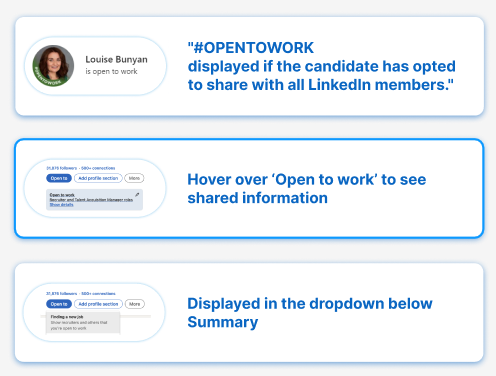
First, you need to run a search in Recruiter. After you get your search results, look for the “Open to work” option under Spotlights at the top of the page. Click on that, and it’ll filter the candidates who have shared their job search status.
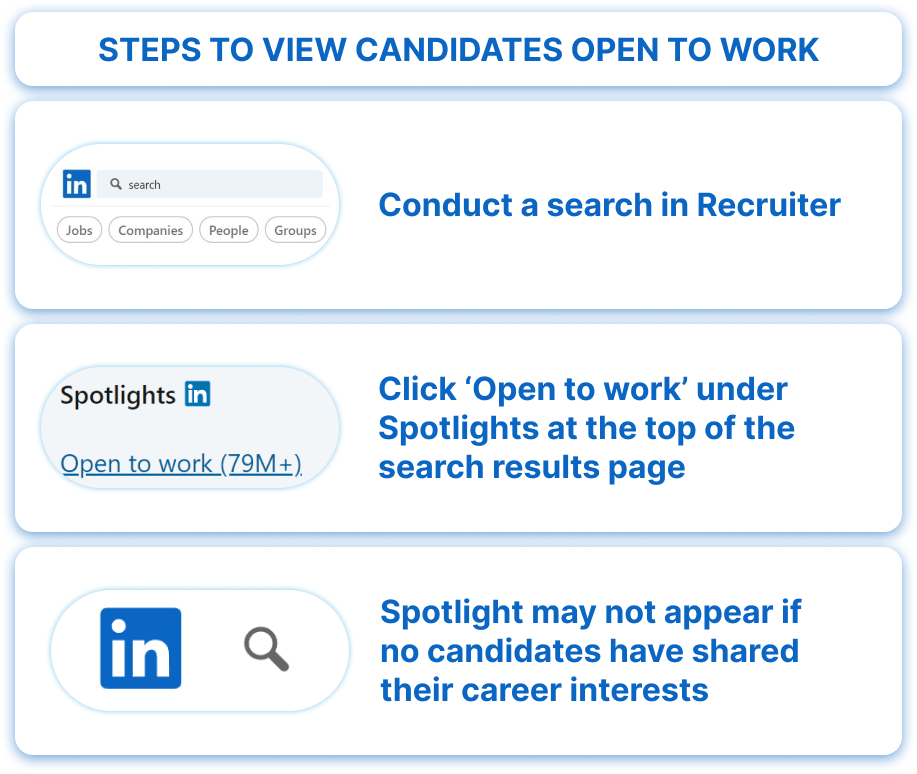
The “Open to work” option isn’t showing up?
That might happen if none of the candidates in your search have opted to share their career interests. If that’s the case, you might need to broaden your search criteria a bit.
Open to Work indicator appears on profiles. There are three main places you’ll see it.
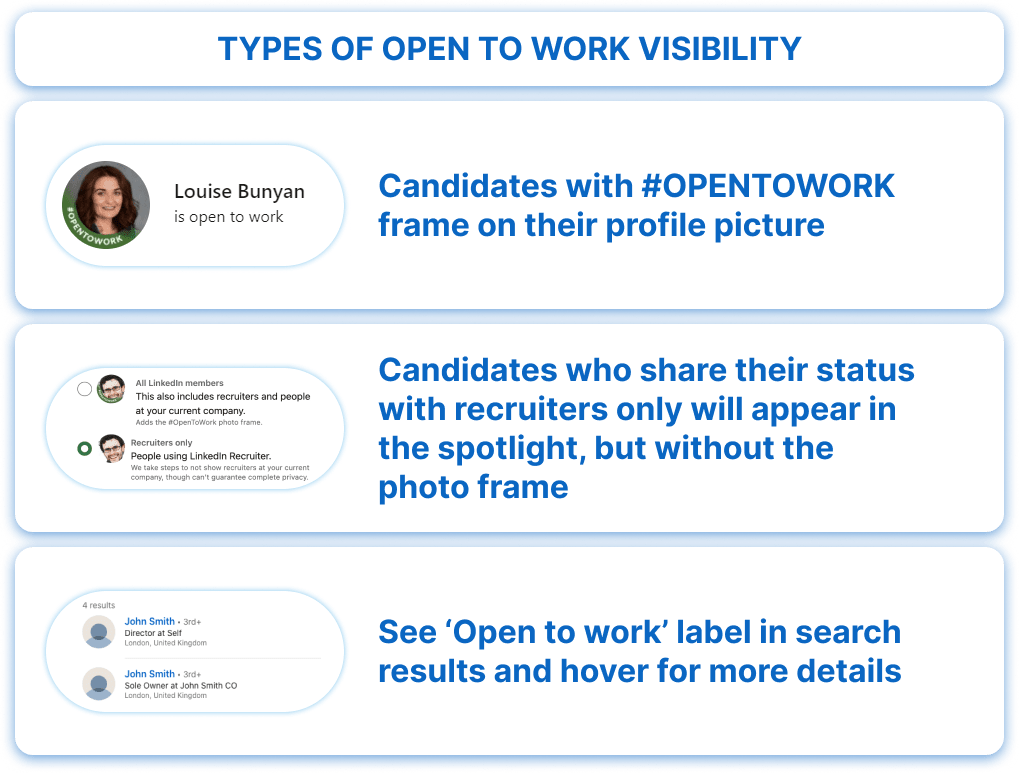
- First, if a candidate has shared their status publicly, you’ll see a #OPENTOWORK frame on their profile picture.
- If they’re only sharing with recruiters, you’ll find an “Open to work” label at the bottom of their profile card in the search results. Hover over it to see what they’ve shared with recruiters.
- On their profile, there’s a dropdown below the Summary section where you’ll see “Open to work” if they’ve shared that information.
Our article about LinkedIn plans
How to find people looking for jobs on LinkedIn
How to find candidates on LinkedIn
Host and Participate in LinkedIn Events
Hosting and participating in LinkedIn events is a fantastic way to attract candidates, especially if you’re looking for top talent or have job offers to present to those who might not be actively searching. Here’s how you can make the most of it:
Host Webinars
Organize industry-specific webinars or events. For instance, if you’re recruiting for a senior marketing role, host a webinar on the latest trends in digital marketing. This will attract professionals interested in the field and potentially those open to new opportunities.
Attend Events
Participate in LinkedIn events and webinars. By attending these events, you can network with job seekers who are actively participating in industry discussions. For example, join a LinkedIn webinar on leadership skills if you’re hiring for a managerial position.
Promote Job Openings on Your Profile
Update Your Profile Regularly
Make sure your LinkedIn profile reflects current job openings. If you’re hiring a new software engineer, include a detailed job description in your profile summary and recent posts.
Engage with Connections
Share job openings and related content to keep your network informed. For instance, post about the exciting opportunities at your company and encourage your connections to share the news.
Open to work linkedin post tips
- Wider Reach: The more people know about the job opening, the better. Besides active searches, make sure to use passive methods like posting job ads in LinkedIn groups relevant to your industry.
- Detailed Job Posts: When posting a job announcement, include detailed job conditions and requirements. This helps attract candidates who are a good fit and reduces the number of unqualified applications.
InMail and Email Strategies
Send Free InMails to Open Profiles
Not everyone knows this, but contacting candidates through InMail can be a direct way to engage with potential hires. Make sure your InMail is personalized and clearly outlines the job opportunity.
Use LinkedIn for Email Scraping
You can use tools to scrape email addresses from LinkedIn profiles and send your job offer via email. Some candidates check their email more frequently than their LinkedIn messages, so this can be an effective way to reach them. Be sure to follow up through multiple channels for the best results.
Summary – Is Recruiter filter Open to work on LinkedIn good?
Yes, using the filter in Recruiter can save your time. But remember that many people are lazy to change thier status and only change their headline or title. So the filter won’t show these people.
To effectively find job-seeking leads on LinkedIn without needing the most premium subscription filters, you can use various strategies:
- Keyword Searches: Utilize specific keywords to locate potential candidates. This method compensates for the fact that not all users update their job-seeking status regularly.
- Linked Helper: This tool can streamline your process by helping you clean and refine your list of leads. It can also assist in organizing your list and preparing it for outreach.
- Immediate Sorting and Communication: Once you have your list of leads, you can sort them and begin contacting them directly, making the process more efficient.
By leveraging these methods, you can enhance your lead generation efforts on LinkedIn without needing the most costly subscription options.