
If you use LinkedIn to hire employees, build customer relations, and for market research, then your profile probably stores a lot of valuable data – business contacts that are vital to be able to export. According to statistics, B2B marketers generate around 80% of leads on LinkedIn. So don’t be dumb. All the connections stored on this social network can be very handy to create a targeted ad campaign or mass emailing lists. Also, you’ll be surprised how the extracted data will be easy to analyze. There are several ways to export connections from LinkedIn to Excel.
#1 – by using LinkedIn automation
A reliable and proven tool is Linked Helper. This export method has numerous advantages that won’t be available via the on-site method of exporting contacts.
You can get a more in-depth database. You may know how to download data about your connections from the LinkedIn site – but that data will likely not include the all-important emails. In contrast, on Linked Helper you can set up custom columns for exporting contacts:
- Export 2nd and 3rd degree contacts including valuable information like their bio, position, education, etc. By default, it is not possible to do so on the social network, but by applying the pro tool users can export a ready-made database directly from the LinkedIn search page.
- Find and scrape emails of 2nd and 3rd degree connection with the integrated Email Finder. Also, the integration with a third-party service Snov.io will help you embed downloaded emails into a mailing list. If you wanted to copy the emails of the 2nd and 3rd-level contacts, you cannot do it on the social network – as a rule, it’s hidden data in this group of contacts. When the tool browses emails, you will get a spreadsheet with many columns, from which you can copy the “email” column right to the mailing list. Explore more about LinkedIn data export tool to an Excel or CSV file.
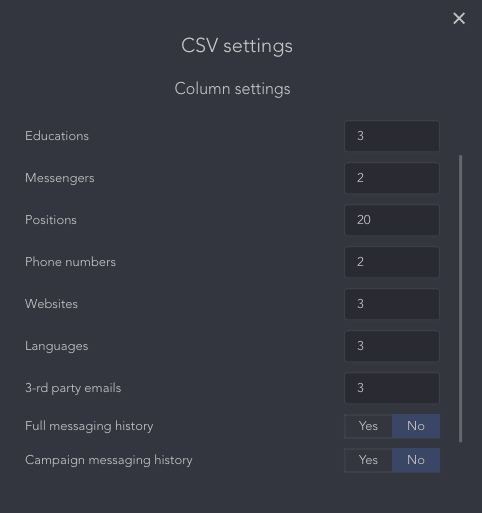
#2 – by downloading the archive from LinkedIn
The advantage of this method is that you won’t need to download additional software to scrape your network – it’s possible to do it right on the page. However, the data will just contain names, positions, and the dates when you started the connection – emails will be scraped in some cases, depending on the users’ settings.
Download Linked Helper 2
and get 14-day free trial right now
DOWNLOADIf you are not yet in our list of users, then join.
We give you a trial version to start your experience with our LinkedIn tool.
How to download your 1st, 2nd & 3rd degree LinkedIn connections via Linked Helper
When marketers or recruiters need to download an advanced database with contacts, we recommend utilizing Linked Helper. The advantage of this tool is that after collecting contact persons, you can continue communication with targeted interactions with them – send them a message, an invitation request, and many other activities. Learn all about LinkedIn Sales Navigator: Export leads to Excel in an easy way.
#1 – Download the free software
For 14 days you can test the functions for free. Downloading it and signing into your LinkedIn account doesn’t normally take more than 15 minutes. You can be sure that this automation tool is safe – you can observe how the assigned actions are executed in the browser-like window. The tool performs exactly like a real person.
For example, to copy data, it will visit each person, scroll through the page, click on the contacts tab and copy the data. Explore all features of our LinkedIn scraper in the article.
#2 – Select the desired audience
When the Linked Helper is launched, select the option Create a campaign. Pick the options to Visit & Extract Profiles by People.
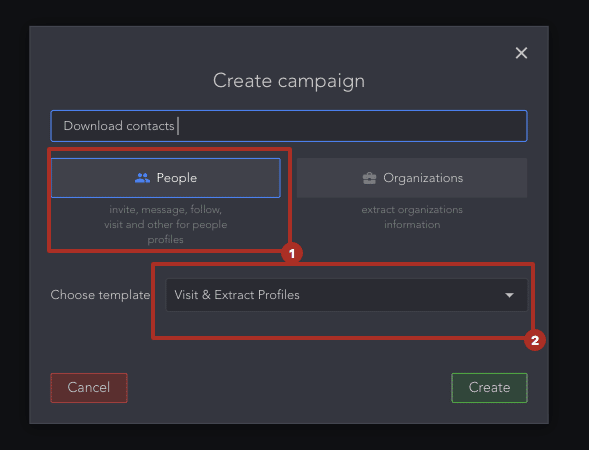
This action is a clue on how to extract a database with connections from your LinkedIn network, as well as contacts of 2nd and 3rd degrees.
Now you need to add relevant users to the Queue section – these users will be the target for the service to perform the next actions.
To do this, select the menu item Queue → Choose the export data source. You will be offered several options from where you can scrape users.
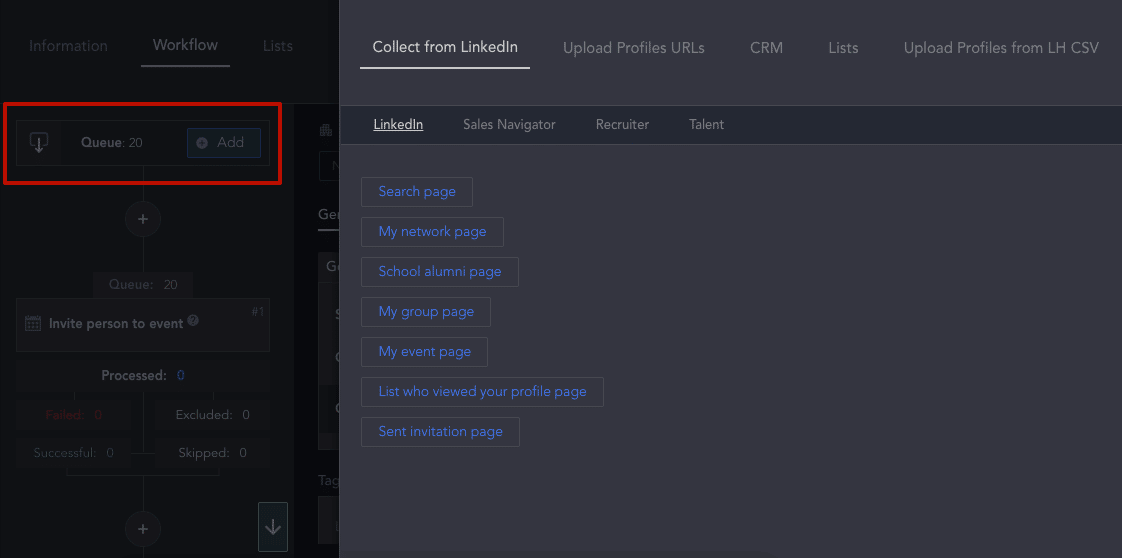
You have 7 options – both your contacts page and other LinkedIn sources. For scraping data by 2nd and 3rd degree contacts, you can collect them from the search page.
Lifehack: If you need a large database of contacts for mailing lists, use the Find profile emails function. Since the number of daily actions is limited, visiting such a large number of profiles would exceed the limit. However, by using this function the Linked Helper will not visit every profile, and thus doesn’t use up your daily allowance of actions. More detailed instructions for downloading such a database are given in the section below.
After that, from the left side of the screen, select the menu item Queue→ Collect from current page. It can be any of the LinkedIn pages listed above.
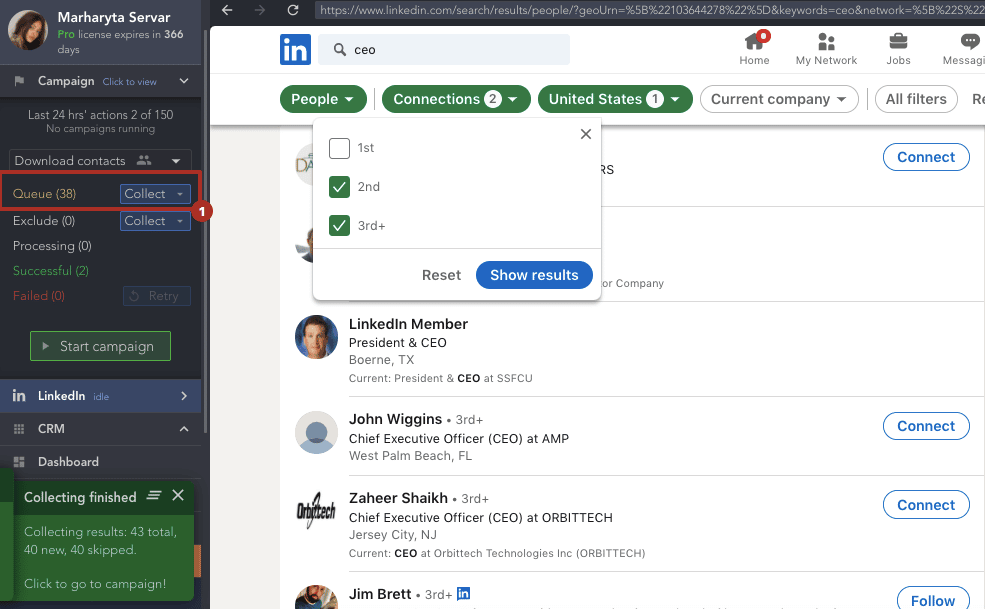
After a few seconds, you will see a green window on the left where the process of collecting profiles will be shown.
But at this step, the contact data will not yet be aggregated for downloading. To copy contact information, you need to start the action.
Click the green button Start campaign. After that, the campaign will be activated and you will see how it is processed user by user. It behaves absolutely like a human and copies the information you need.
When this operation is finished you will see an alert in the toolbar.
#3 – Download processed contacts
Now all processed connections will be transferred to the tab Successful. From there you can quickly export the list. To do this, click on the item Successful, select all contacts or just those that you need.
When you click on the Download button, the service will prompt you to select custom columns that you want to be present in the database.
Conveniently you can use this list to continue working with these leads. For example, assigning messages, invites, etc.
Note: By visiting and extracting profiles, your page will naturally increase traffic because people become interested in everyone who viewed their accounts – they may want to check on your profile in return. Then you can use this list to organize mass mailing campaigns, as well as constantly like and comment on the posts of these people – Linked Helper can do these things automatically. This will help to grow the conversion rate without much effort and without spending much time at the computer.
How to export emails of your 2nd and 3rd degree LinkedIn connections
The action described above will help you download the enhanced database and emails of 1st degree contacts. However, if you need the emails of 2nd and 3rd degree contacts, you need to use the Find profile emails feature.
Read How to download your LinkedIn contacts to Excel with emails & advanced account data.
Note: Emails can be used to send out invites exceeding the weekly limit of 100 invitations. Therefore, the collection of a database of 2nd and 3rd degree contacts will not only help you download useful data but also effectively expand your network of contacts on LinkedIn.
With this feature, the tool will visit the profile only if it fails to find the email the first time without visiting. This will help you not to exceed your daily activity limit. The email finder uses data that is already in the service database – so your 2nd and 3rd degree contact may be a 1st degree contact of another user. As a result, you can easily receive the coveted email – it will be saved to your CRM and can be downloaded later.
If you have chosen to search through LH Email Finder and through Snov.io, then the first thing the software will do is search in LH Email Finder. If at least one email is found in the LH Email Finder, the search through Snov.io will not occur.
Also, integration with Snov.io accelerates the email search – the service extracts the input data about the organization and browses the email from Snov.io. Therefore, by activating both items in this step, you will receive an up-to-date database of emails from different sources – doubling the chances of success. But remember that the first thing the software will do is search through the internal database in LH Email Finder. Only if there is no result will the search go through Snov.io.
You can get both personal and work emails for each user.
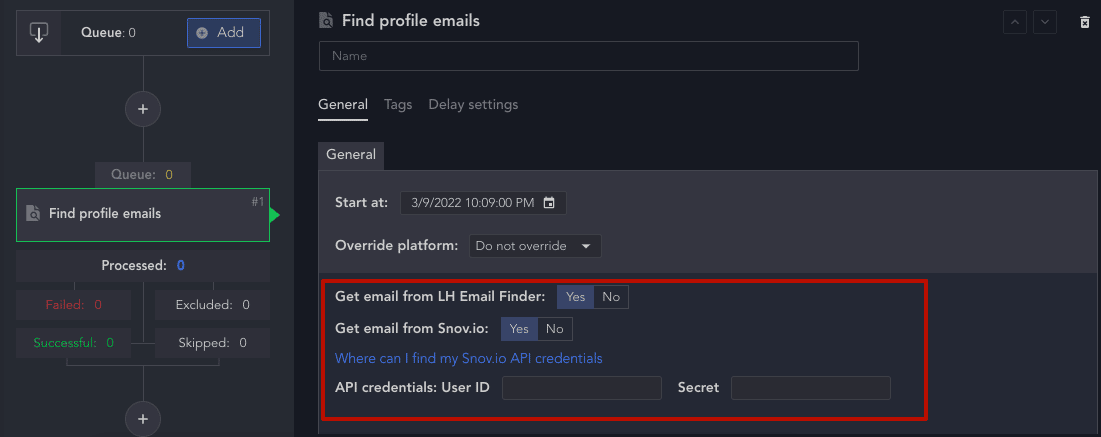
#1 – Select profiles from a LinkedIn source
In order to search for the emails of certain 2nd and 3rd degree connections, you need to add them to the Queue. This can be done in the way described above – select the desired page as the source and set the filters.
#2 – Add action via +
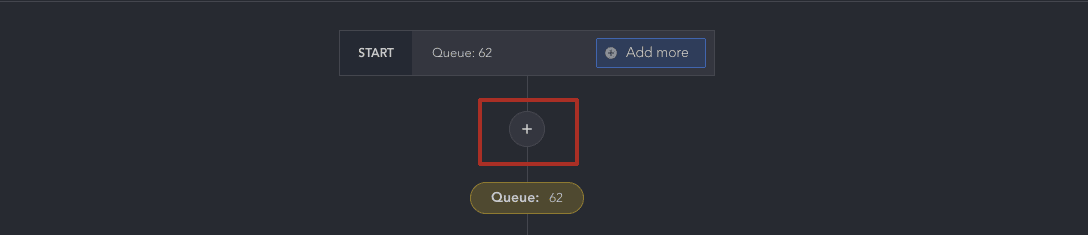
In the Find profile emails action functions, you can set a start date, assign tags, and set up integration with Snov.io.
When you select “Yes” for the menu item Get email from Snov.io, a clickable link will become available. Follow it to create a personal account and copy the Snov.io API.

Click on Start to start the campaign.
#3 – Download the database from the Successful list
After working with the assigned profiles and searching the emails, you can download them from the Successful section.
Set the parameters for downloading and opening the spreadsheet correctly using the instructions given in the pop-up window.
You have now learned how to export connections of all levels on LinkedIn, including their emails – even those emails that are not visible on the social network. You may also be curious about reading Using LinkedIn web scrapers to extract valuable data 2023: all you need to know. Try Linked Helper for free to download crucial business data and maximize your outreach.