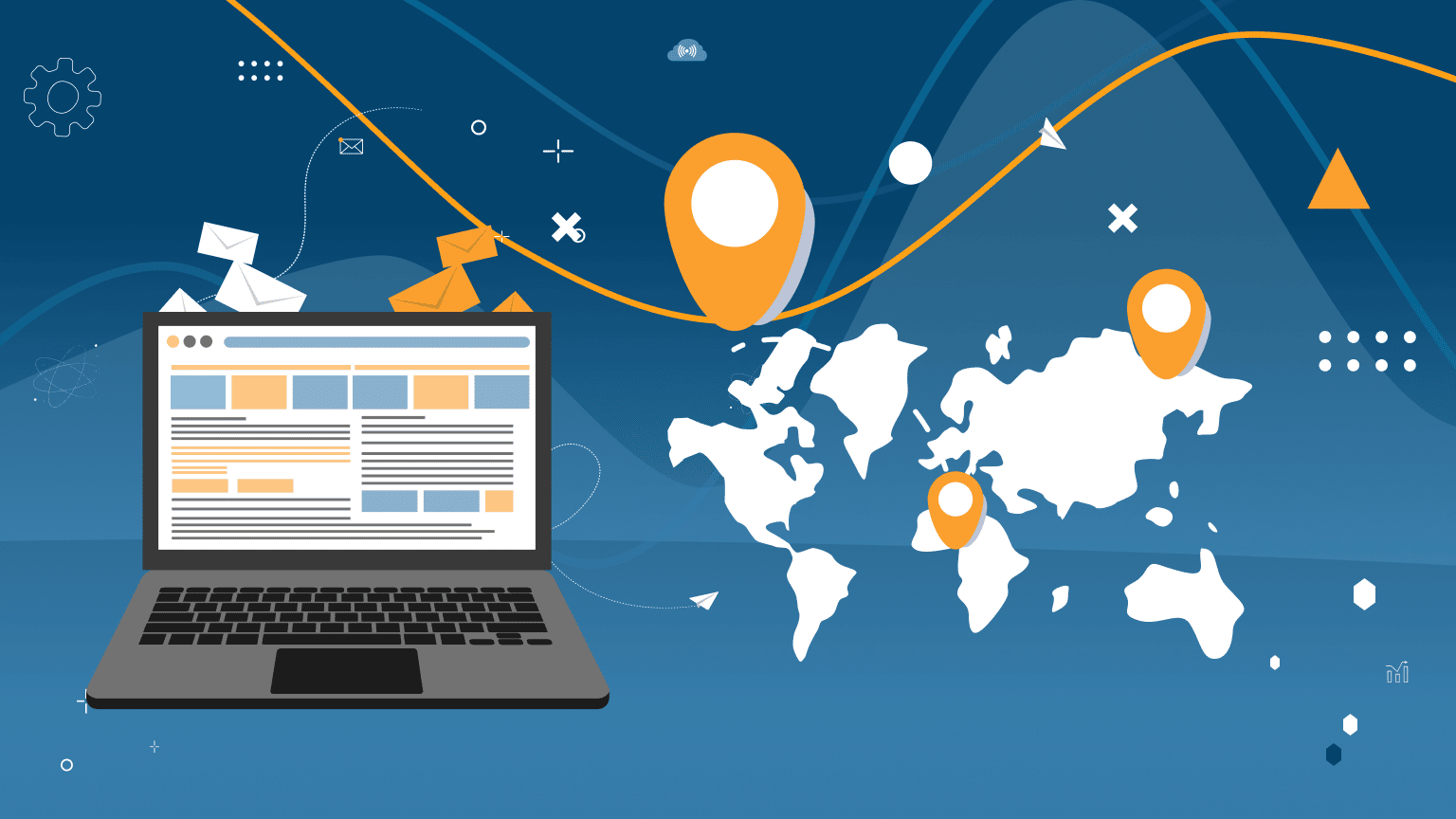
InMails are an extended feature of LinkedIn to send messages to those who are not in your contact list. Sometimes this is the only way to connect with people who are crucial to your business without waiting for them to add you to their contact list.
For example, if you are wondering how to InMail a recruiter, you don’t have to send invites to all recruiters on LinkedIn. Instead, you can write LinkedIn InMail to a recruiter in two cases. First, if you have one of the paid networking solutions connected, they all include monthly InMail credits. The second way is to write to all hiring managers who have an “Open Link” profile. This means that in the settings they indicated that even unfamiliar users can send messages to them.
Linked Helper can automate and simplify the task of sending free emails. The fact is that you can massively aggregate the entire target audience, for example, all recruiters in one industry. After sorting them in the CRM into the Open Link category, you can write them all an automatic InMail without a hitch. Later in this article, we will look at how to write and send an InMail to a recruiter on LinkedIn via automation so that you spend a minimum of effort and time on this task.
How to send mass InMails in LinkedIn Recruiter
Technical features you need to know before sending
As we have already found out, InMails are paid. They come with a subscription via a system of InMail credits, but there is also an opportunity to send them for free. Reset of credits occurs once a month. The credit is returned if the recipient accepted the email or replied to it. For example, in a Recruiter Lite solution with 30 credits per month, you can send more than 30 paid emails if they are well received and the recipient replies or accepts the invitation.
You can find all the answers to InMail ambiguities, credits, and limits in our complete guide.
InMail’s distinct features in brief:
- InMails contain a subject line. The text in the subject heading field can be no more than 200 characters. In Linked Helper you can set the subject for automatic InMails.
- The text limit for InMail is more than an invite message but less than a regular message. You can enter up to 1,900 characters of text in this field.
- In regular LinkedIn & Sales Navigator, InMails and messages to your first circle are different entities and are referred to differently. In the Recruiter solution, these messages are also different entities, but messages to the first circle in Recruiter are also called InMails. However, they are free, as they are regular messages.
- In the Recruiter, InMail messages to the first circle also require a subject line. Messages in Basic and SN (Sales Navigator) do not require a subject.
How to automate messages via Linked Helper
If you want to send free InMails to your 2nd and 3rd level contacts, it may take you a long time to make sure that the profile has the status of Open Link. Accounts with this status can be filtered inside Linked Helper if they were collected from the Sales Navigator search or outside of Linked Helper in a LinkedIn search when using the Service category filter. This filter selects those who provide any services, and these users have the Open Link status enabled by default.
Read the manual on how to find Open Link profiles.
You can send paid InMails using Recruiter credits via Linked Helper. To send such messages, you must have active credits on your balance.
How to send automatic and free InMail:
- Download the Linked Helper trial. You can test 14 features for free and connect to both a regular LinkedIn profile and any of the advanced plans.
- Create a campaign. To start the bot, you need to create a people campaign and select the desired action (Auto InMail).
- Collect leads in the Queue. This section is like the start of your funnel campaign. From here, the software will visit each profile and send it an InMail by typing a message as you would do it yourself. You can add the target users you want from various pages on the social network.
- If necessary, remove those who are not using the Open Link status. To do this for profiles collected from Sales Navigator search, Linked Helper has a built-in filter. But in order to immediately select leads for free InMail, you can apply the Services category filter in regular LinkedIn before collecting.
- Add texts to the template and start the campaign. You can deeply personalize messages, using both built-in and custom variables.
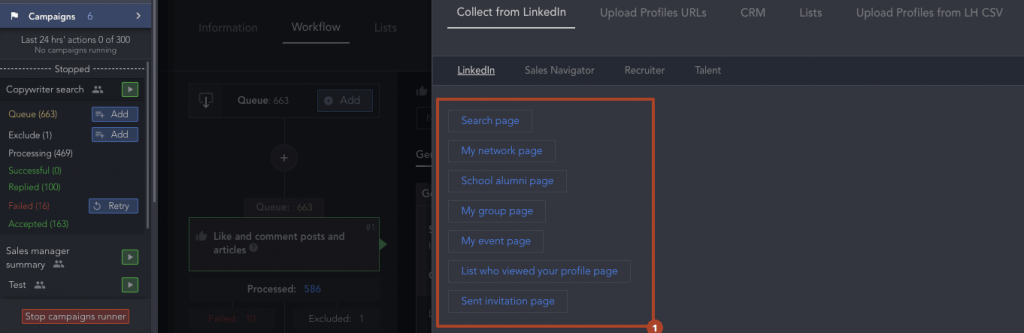
How to reply to InMail on LinkedIn & send next InMails
You can send a response to an InMail in the same way as a response to a regular message.
After sending an InMail to a profile, it appears in the Message Inbox, in the same place where regular messages are visible.
Subsequent InMails to the same client can be sent only after they accept the request for the first message or simply reply something. Therefore, in solidarity with other users who send you InMails, you should at least accept them if you are not ready to answer.
So if you’re thinking, How do I respond to a Recruiter InMail on LinkedIn (even if you’re not interested in the offer), it’s best to politely reply or at least accept an InMail because you will help the person to recover the credit and spend it on a more interested candidate. Try not to ignore their messages.
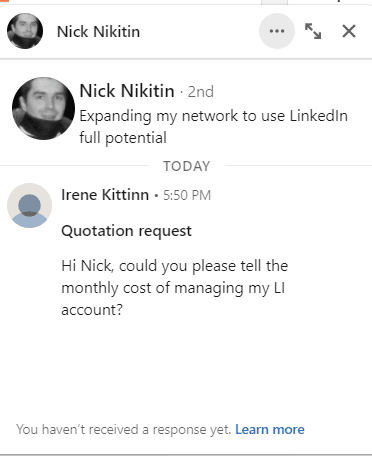
Linked Helper is currently unable to check responses to InMail sent via Recruiter, as for Recruiter chat history scraping isn’t implemented. But this feature is planned to be implemented in the next couple of months.
In Sales Navigator, you can send a follow-up InMail while there is no answer to the first one. But in this case, for each such follow-up until there is a response, one credit will be charged. If the message is accepted or answered, you won’t lose credits.
When your Inmail to 2nd and 3rd degree contacts is accepted, LinkedIn adds a technical message “Message request accepted.”
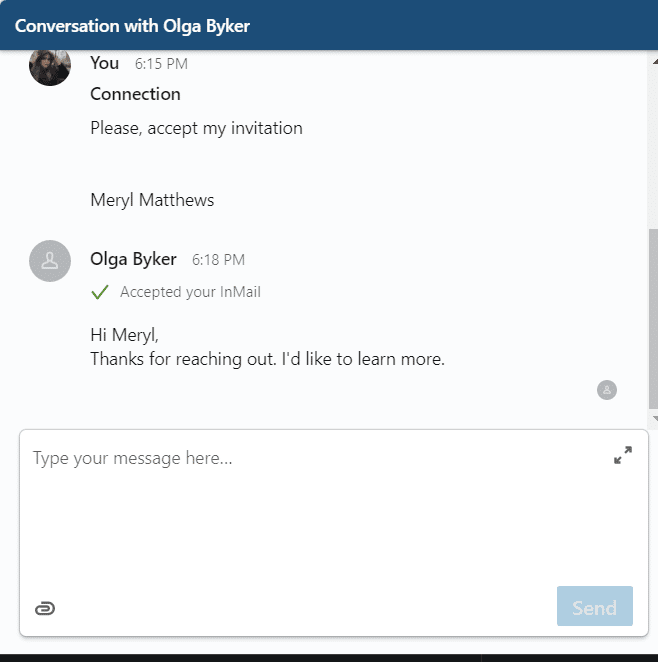
Vital automation feature:
When sending auto InMail in Linked Helper via LinkedIn or Sales Navigator, “Check for replies” can investigate if the InMail has been accepted and send more only if the first InMail has been accepted. Thus, it will not fail when sending to those who did not accept. Then the chain of actions of the robot will be like this:
Inmail→ Check for replies (check the acceptance status setting)
You need to enable “Keep in queue permanently if request is not accepted.”
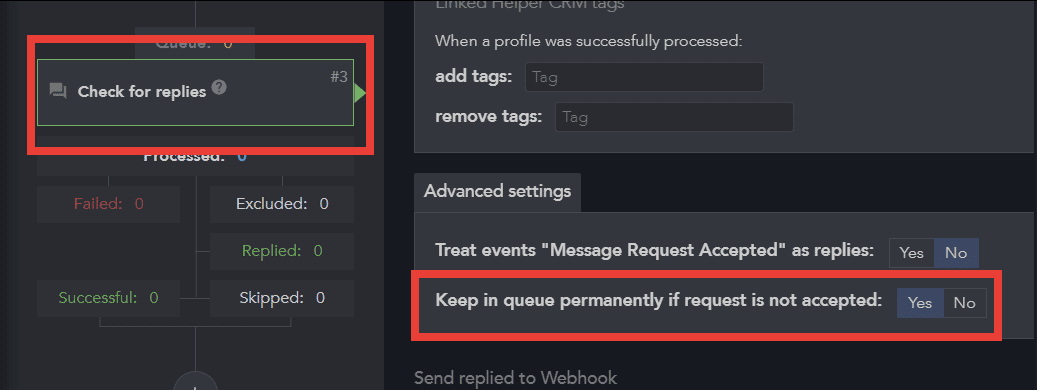
How many InMails can you send with LinkedIn Recruiter and other packages?
“How many InMails can I send on LinkedIn Recruiter?” – There is no clear answer to this question because different LinkedIn solutions involve different numbers of InMails. You can get from 30 to 150 credits and the amount will depend on the subscription. When we talk about restrictions, we are talking about paid InMails. Free InMails to profiles with open link status can be sent much more, up to 800 messages. You can find the current limits on the official support page on the social network.
However, you must remember that if your message is accepted or replied to, you do not deplete your supply of credits. But in total, sending more than 150 paid InMails through Recruiter will not work, taking into account the returned credits. Also, the accumulated credits must be used within 120 days, otherwise they are reset.
The rules of the social network are not simple, and they are changed from time to time, so you should follow the latest information in the updates.
Recruiter is the solution that gives you the maximum number of credits (150). You will receive at least 5 InMails by default when subscribing to Premium.
Also, you should remember how to send an InMail for free to a recruiter on LinkedIn in the way described above in this article. By automating the process of sending free InMails through Linked Helper, you can reach the desired audience in bulk.