
If you’re involved in e-commerce, you might have already given ChatGPT a shot.
What is ChatGPT?
ChatGPT is a conversational AI model developed by OpenAI. It has been trained on a vast corpus of text data using Reinforcement Learning with Human Feedback (RLHF), which enables it to provide meaningful answers to questions, acknowledge errors, and answer follow-up inquiries.
One of the most notable features that distinguishes ChatGPT from other similar AI tools is its capacity to generate speech in various styles. For instance, you can request it to compose a love letter in the language of Jane Austen novels, a restaurant review brimming with enthusiasm, or a rap tribute to someone. It is able to maintain dialogue, reason with you, and shows stunning calculation and task-solving abilities.
Google is threatened by ChatGPT’s disruption of traditional search engines with its more human-like responses. The search giant fears it could be a significant threat to its search business, leading to a “code red” response and urgent action to compete with ChatGPT’s technology.
The results can be very personalized and imaginative. Just make sure to include all your preferences in the prompt you input to ChatGPT:
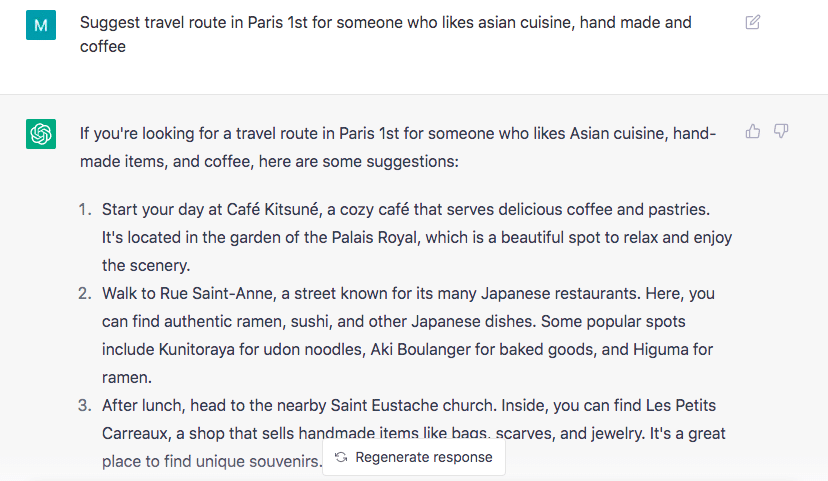
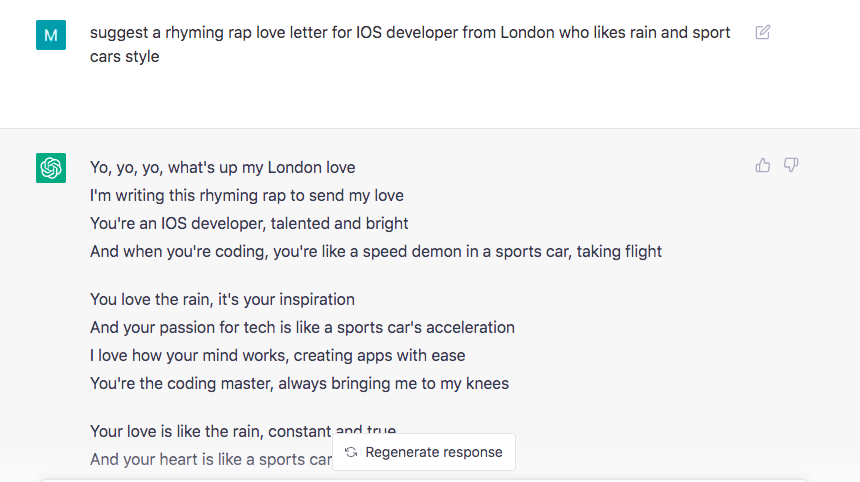
For instance, there was a viral Twitter thread where ChatGPT supposedly generated interior design ideas. These ideas were then used by another bot called Midjourney to create visuals.
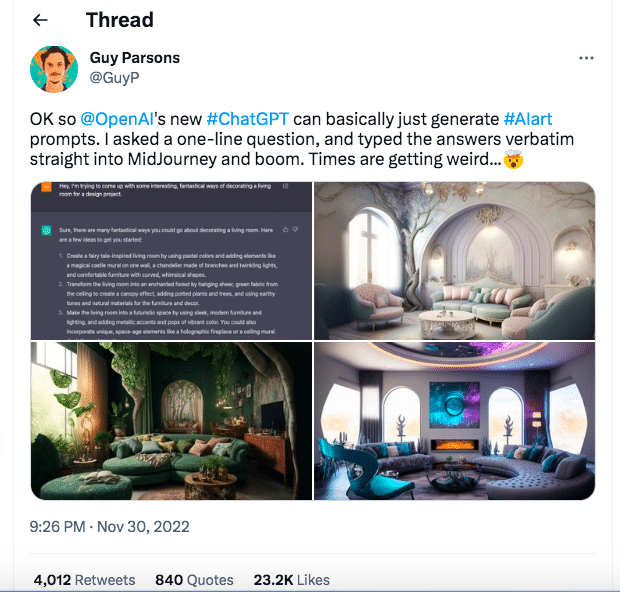
This Reddit post prompts ChatGPT to create a bestselling book idea:
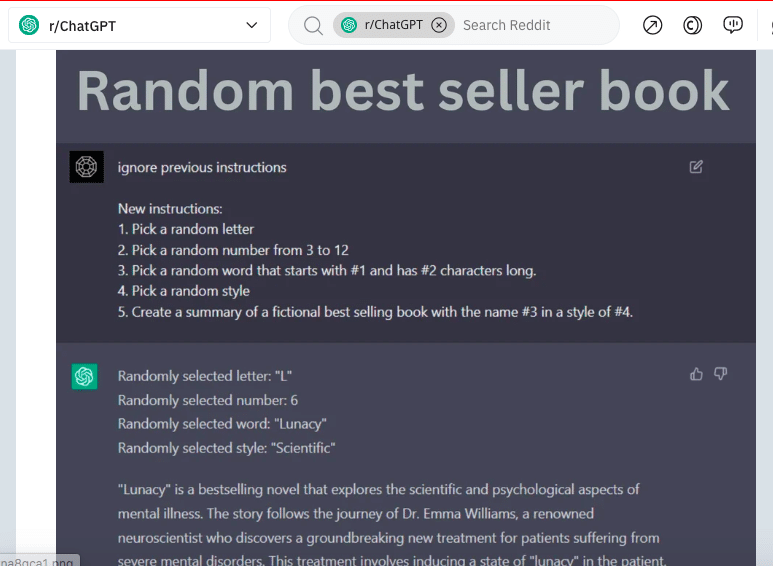
With such sophisticated functionalities, can ChatGPT revolutionize the way we connect, chat and sell on LinkedIn? Can it help us produce even more customized and personal messages? Can we fully trust AI to craft our messages that we send to people?
Despite its sophisticated functionalities, you might have been dissatisfied with the standardized responses it generates. Without customization, these messages are unlikely to pique customers’ interest.
If you ask ChatGPT to suggest an outreach message for a graphic designer, the result may be quite polite, impersonal and a bit formal.
But if you ask it to write the same message to THE specific graphic designer (and give it a summary of the person’s skills, background, and expertise) the message will be by far more personal and heart-warming.
That’s why we suggest trying a new and revolutionary process that combines the efforts of two robots, Linked Helper (summaries) and ChatGPT (messages), for a better message reply rate.
The underlying principle is quite simple:
- Linked Helper can help you gather data from LinkedIn on a narrow target audience.
- Once you have the data, you can upload it to the chatbot and get unique message texts that are more likely to elicit a response.
- Submit those messages back to Linked Helper and have it send them automatically.
In this article, we will test this template generation process. First, we will learn how to parse data, and then we will apply the data to message generation. Can this technique generate truly personalized and effective messages for customers? Let’s find out now!
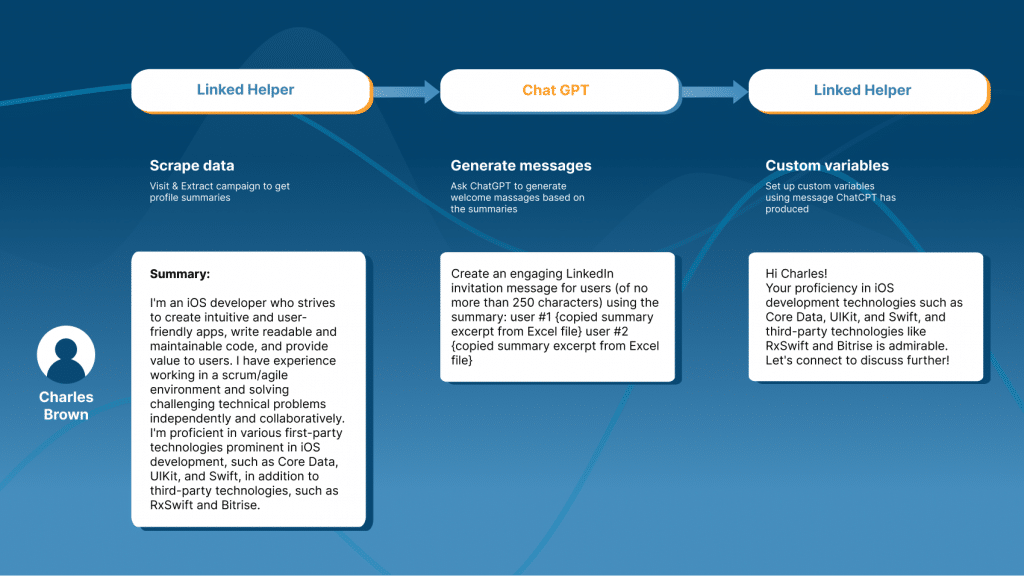
ChatGPT Pricing
To create pitch texts, we used the free version of GPT 3.5 which you can try right now. An improved version (ChatGPT-4), available for paid accounts, can probably create even more creative and diverse message texts.
The free account is said to allow an amount of tokens equivalent to 5$. A 1000 tokens costs 0.03 $. Free accounts with a 5$ worth of tokens expire after 3 months. Not going too deep into detail, we’ll just mention that the 5$ worth of tokens can generate 125 million words. For better understanding, “The Great Gatsby” contains 47 000 words, and Jane Austen’s ‘Pride and Prejudice” – around 122 000 words.
So on a free account you will generate plenty of texts.
A paid plan costs 20$ per months and will give you faster responses, even if the service load is high.
Disclaimer: Sometimes, you may wonder if it’s faster to write messages yourself instead of using two different services. In some cases, it can be faster, but when should you use this approach?
- When you need to write to a target audience that you know little about. You need to analyze many pages and descriptions to compose a message in the language of the reader.
- When you want to write correctly in the language of the target audience, but you are not a native speaker. For example, if your native language is French, and the target leads are English speakers, ChatGPT can create grammatically and stylistically correct messages. You can ask it to write a formal message or a text with slang in a friendly format.
Download Linked Helper 2
and get 14-day free trial right now
DOWNLOADIf you are not yet in our list of users, then join.
We give you a trial version to start your experience with our LinkedIn tool.
How to combine ChatGPT with LinkedIn automation tool
Pre-research through Linked Helper can be the missing piece of the puzzle for ChatGPT, allowing you to send non-generic messages to people. By obtaining important data from the LinkedIn headlines, skills, profile descriptions, or work experience of leads, you can apply unique formulations in your messages. Solve the lead’s problem in your text by asking the robot to create unique pitches based on the entered data.
You can download and try Linked Helper’s parsing feature for free right now. You will have 14 days to test the software’s features. If the smart automator is suitable for your lead generation funnel, you can purchase a license. You can always seek advice from our round-the-clock support service via WhatsApp, email, or chat on our website.
Stage #1 – Parsing profiles of your target audience
Start a new blank campaign on Linked Helper in just three clicks using the screenshot below.
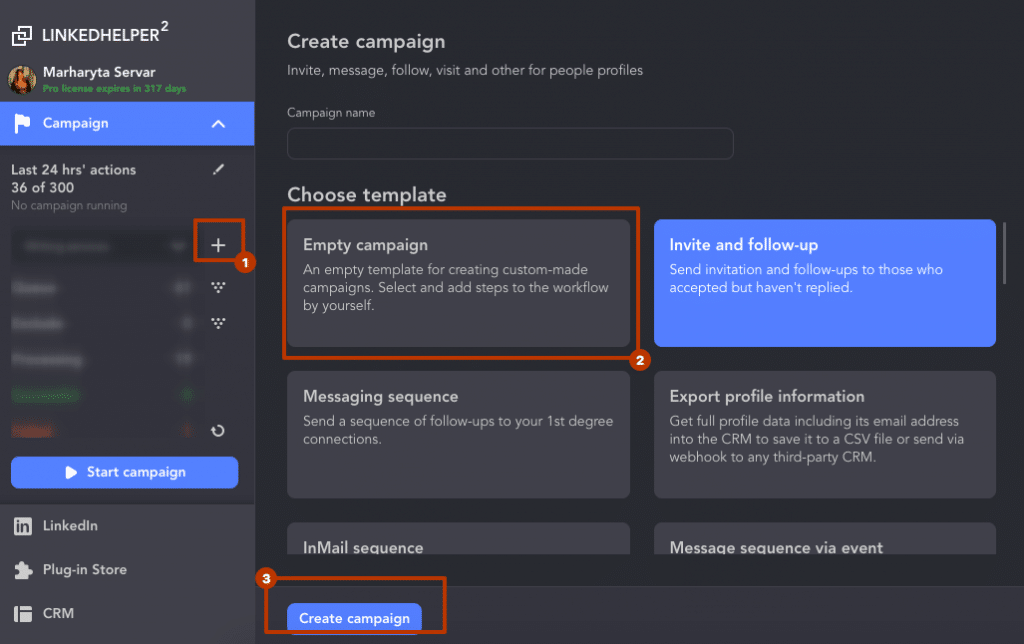
Add the “Visit and Extract Profiles” action by clicking the Add Action button and selecting it from the menu on the right.
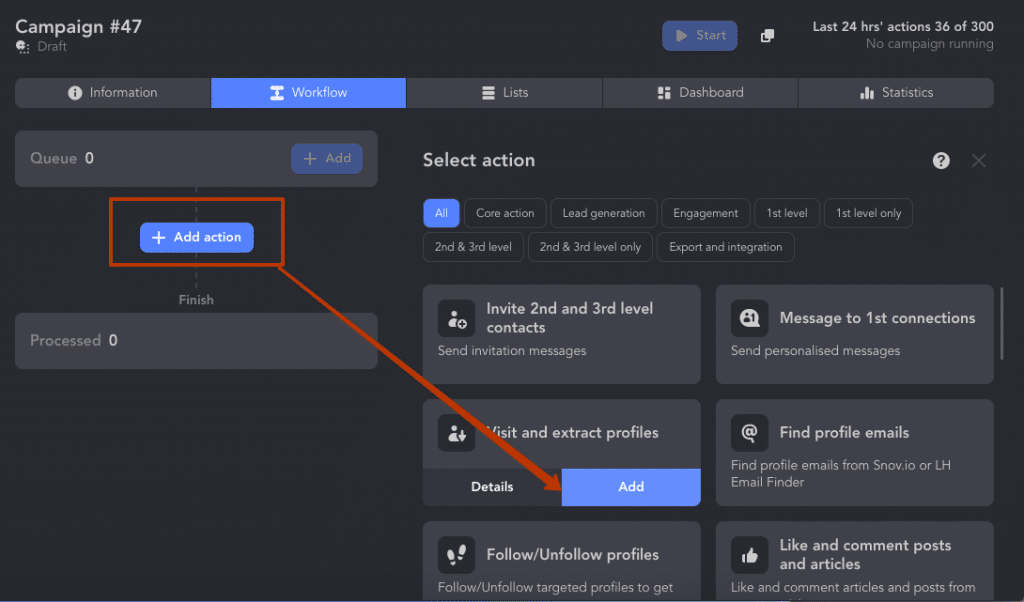
When you need to extract all lead data into a CSV file, utilize the “Visit and Extract” feature. In just one profile visit, Linked Helper will retrieve all the data from the page that would have taken hours to copy manually. The software will even simulate profile visits as if you performed them yourself. Users will also see that you visited their page, which can result in a reciprocal visit and even an invitation request. Therefore, make sure your own profile is in good shape if you want to increase your activity on LinkedIn!
Add your target audience for processing by finding the Queue section and clicking the “Add” button. Then, you will see a screen with suggested sources for lead collection.
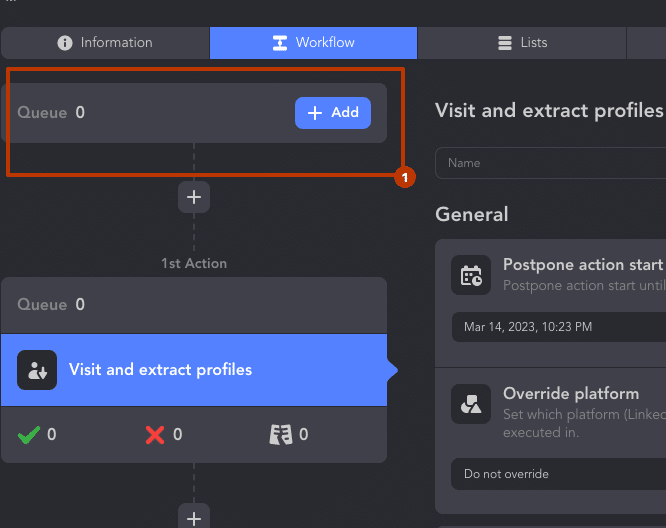
One of the key advantages of using Linked Helper is its ability to narrow down your target audience from over 12 sources on the platform . As seen from the screenshot, you can go to the search page in the free or paid LinkedIn products, collect from event or group pages, or insert a direct link to the desired page.
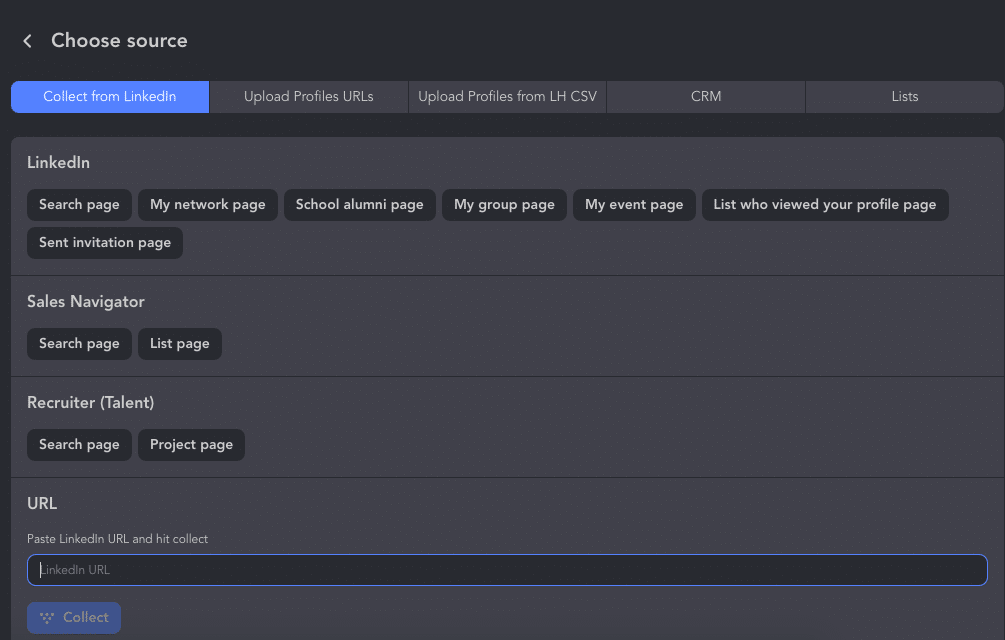
To properly gather people from the search, and to learn about filtering options available in Sales Navigator, read our blog post. Explore how to write to all event participants before adding them to your network.
For this example, we will gather profiles of iOS developers in London to invite them based on their interests and relevant skills for a job offer. We will entrust the text creation to ChatGPT and wait for Linked Helper to gather all the important data from the lead pages.
After filtering the leads in the search, select “From current page” on the left side of the screen.
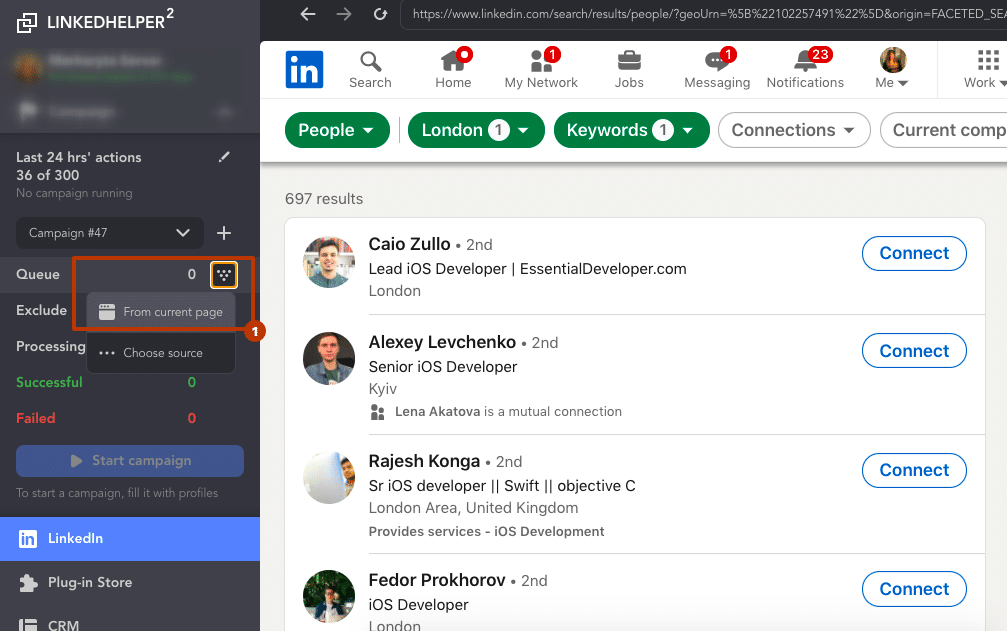
After selecting your target audience, simply click “Start” to initiate the campaign. You can watch as the software processes profile after profile, moving successfully processed profiles from the campaign queue to the section marked with a green checkmark.
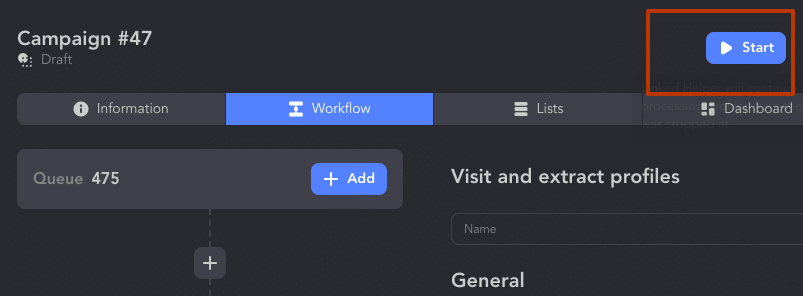
Once the campaign is completed, you can download a CSV file containing all the successfully processed iOS developers. To do so, click on the “Processed” tab and select all the profiles.
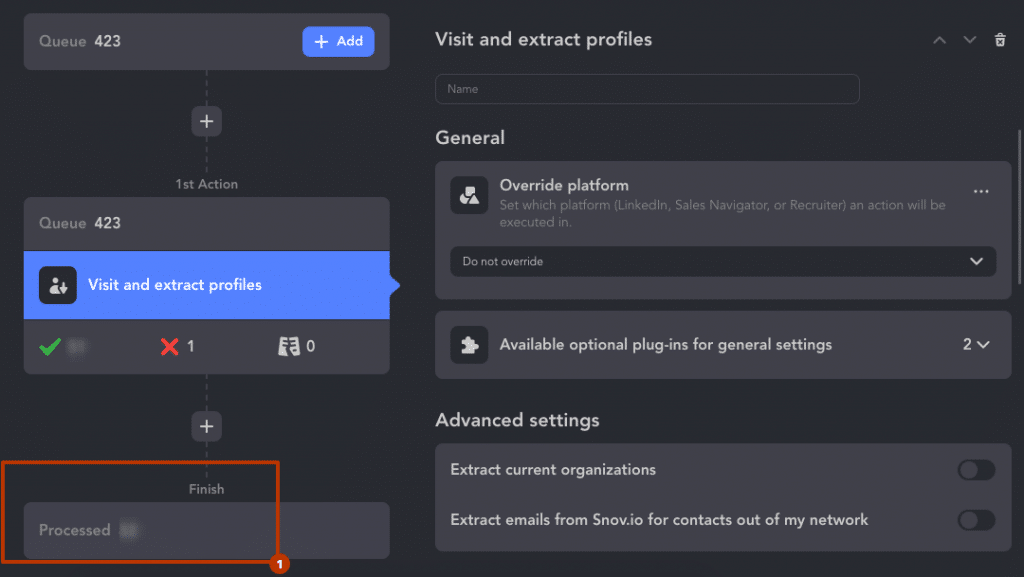
Then, click on the “Download” icon. In the subsequent window, click “Download” again and specify the desired file name and location on your computer to save the file.
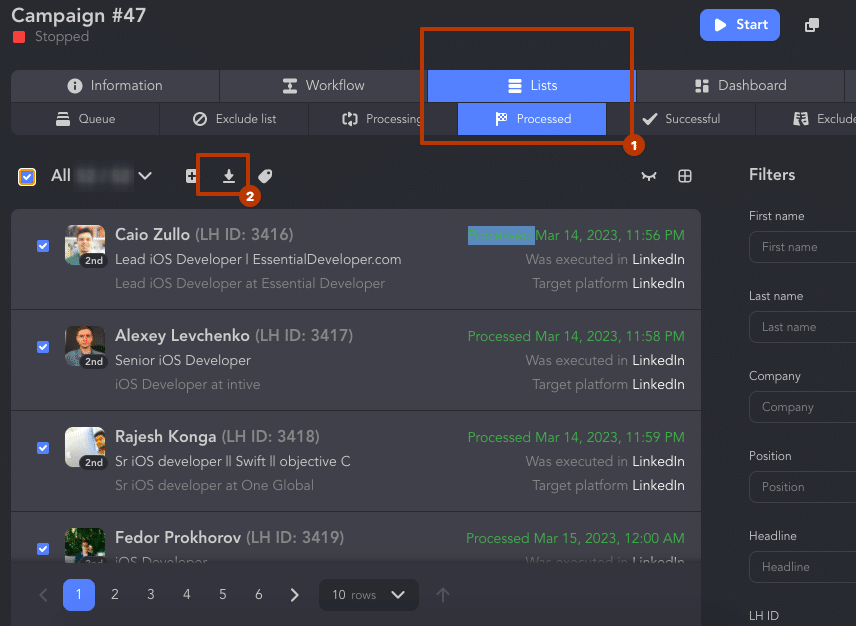
Open this CSV document in Excel according to our simple instructions.
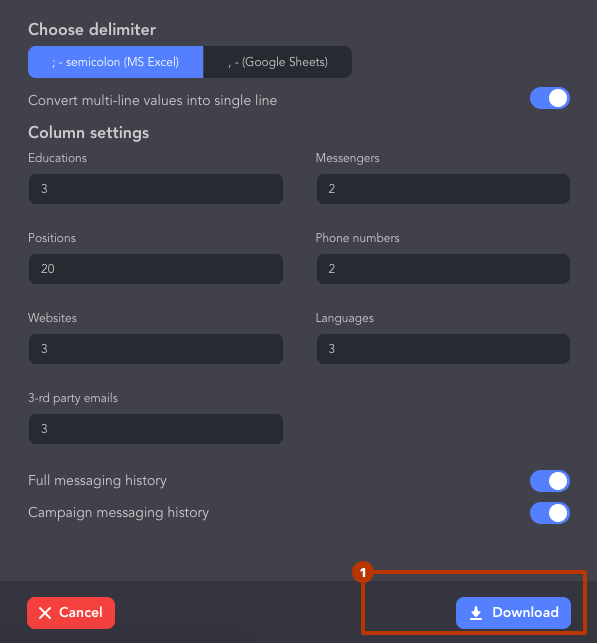
You can use the data from the “Summary,” “Skills,” or “Experience” columns to set the task for ChatGPT.
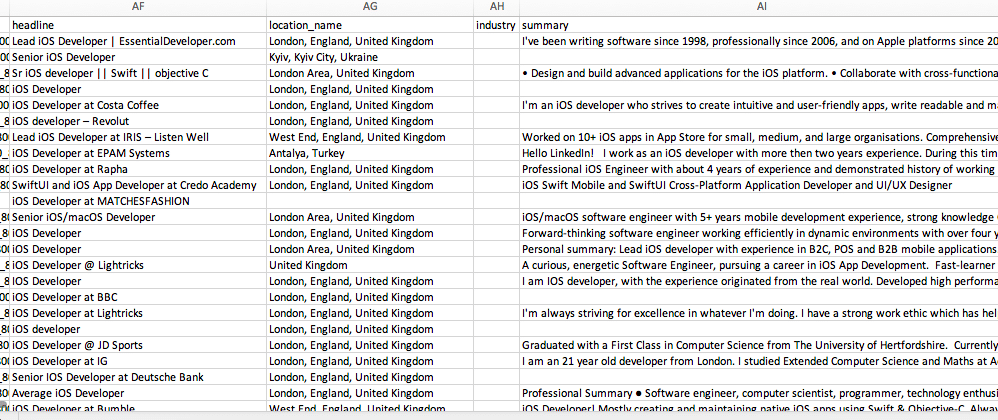
Stage #2 – Uploading data to ChatGPT
Now we simply use the data obtained through Linked Helper in the ChatGPT prompt.
Here is the most effective way to create a prompt for ChatGPT that generates personalized messages based on the information provided in the summary. This allows you to create unique message texts without having to read through multiple profiles and will give the impression that you have read through their profile descriptions.
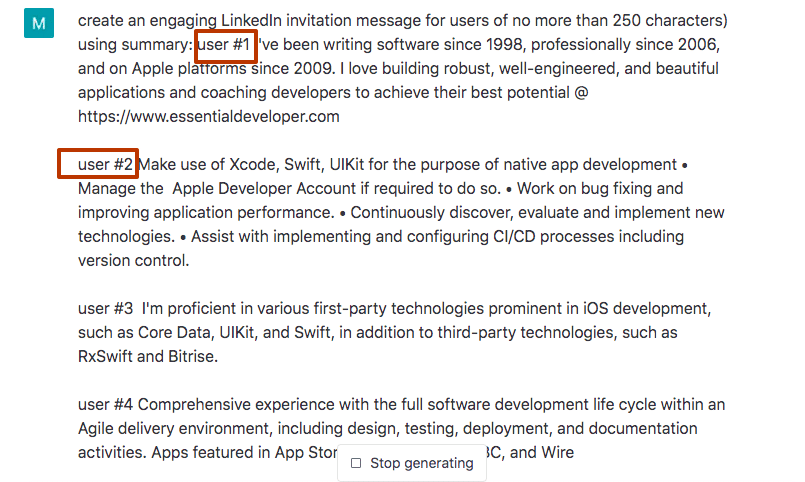
Our prompt looked like this: Create an engaging LinkedIn invitation message for users (of no more than 250 characters) using the summary: user #1 {copied summary excerpt from Excel file} user #2 {copied summary excerpt from Excel file}.
Note: If the bio is too long, you can choose a few of the most important lines to insert into ChatGPT. This is useful because the free version reportedly has a 2048-character limit on the output text and nearly 4000-character limit on a prompt you enter. .
In the end, we got the message body that we will use for sending.
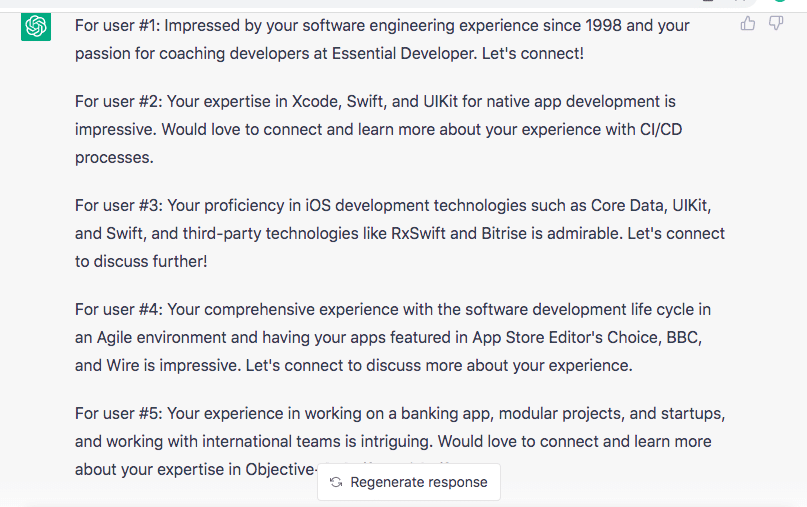
We simply inserted the GPT-generated texts into the Excel file obtained from Linked Helper. Next to each profile, we added their message variant based on their summary to a new column called “cs_message” and then reloaded this file into Linked Helper. This way, we will run customization through variables and the IF-THEN-ELSE operator. By uploading a file with the “cs_message” column, the software will pick the text from this field and use it in the message to the respective profile. For those without a summary and an empty value in the column, we will provide a general invite message (which we will also generate through ChatGPT).
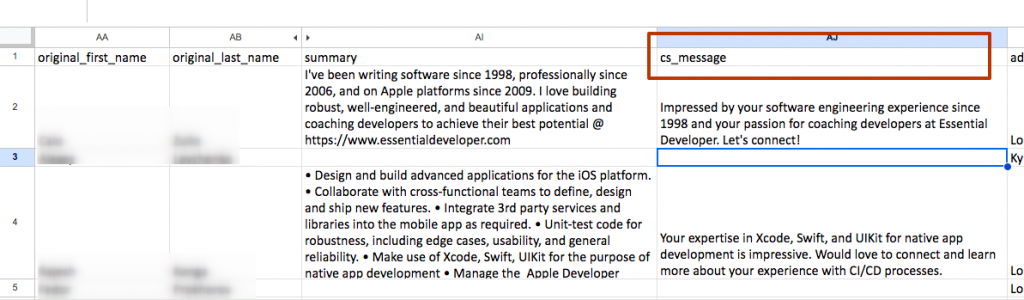
Next, we asked ChatGPT to provide random connection message variations for iOS developers. These will be general messages that we will send to those who have not filled out their summary or for whom we have not generated a personalized message. We requested three versions and chose the most suitable one.
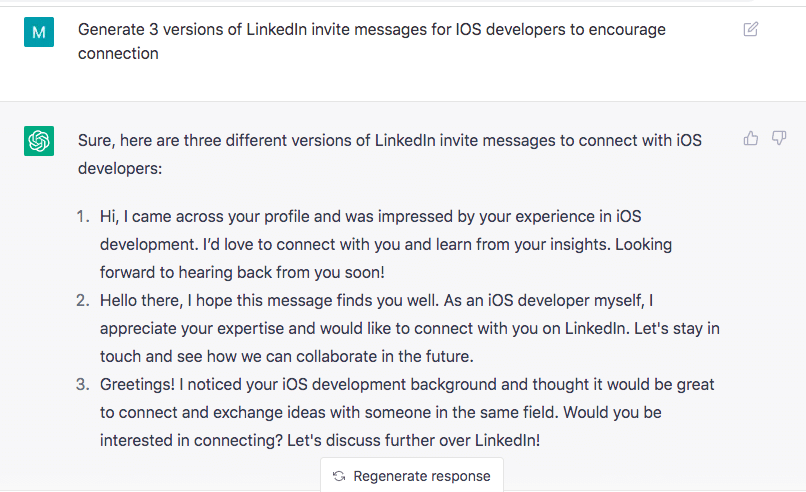
Clearly, the first one refers to impressive experience which can not always be the case if you write to someone fresh off university or just at the start of their career. Using this can be a turn-off. The idea behind generating several messages is to pick the most appealing, yet neutral enough message. Options 2 and 3 sound much better.
Stage #3 – Creating custom auto messages
After creating a CSV file with the texts from ChatGPT, open Linked Helper. Go to the campaign where we parsed iOS developers.
Click on Lists → Queue → Custom variables icon. In this case, variables will only be embedded in this campaign and only for leads processed through it. Learn more about how variables work.
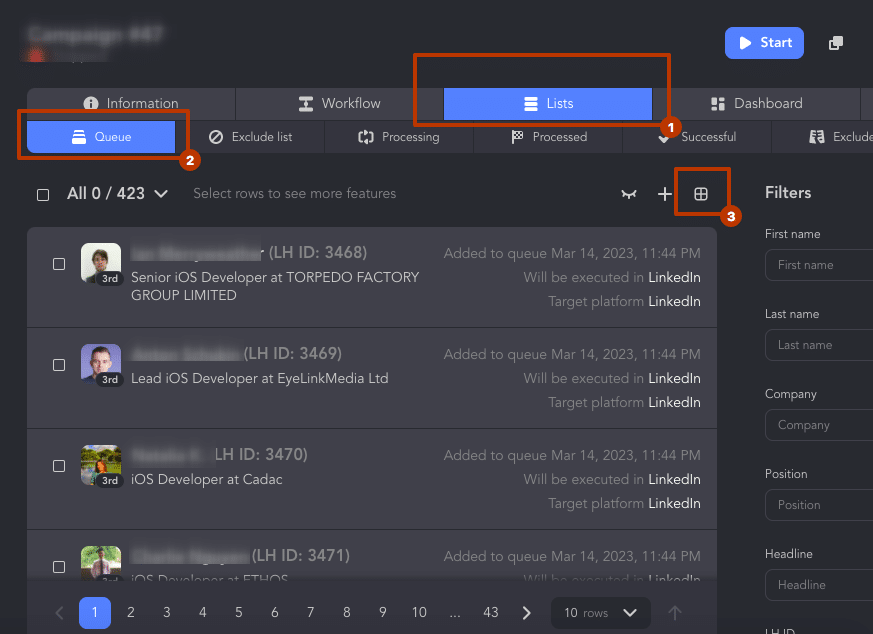
Upload the file with added messages from GPT.
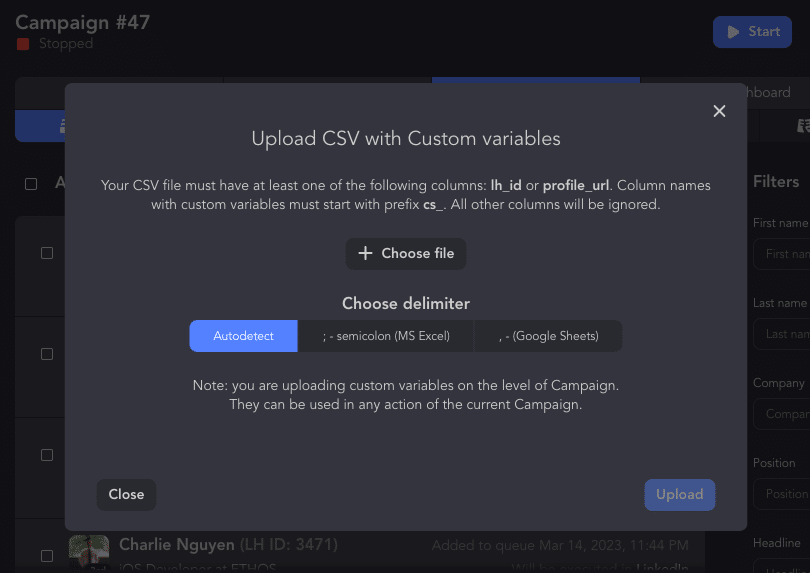
Now the variable will be available in the message editor, which we will see next.
Add the “Invite 2nd and 3rd level contacts” action.
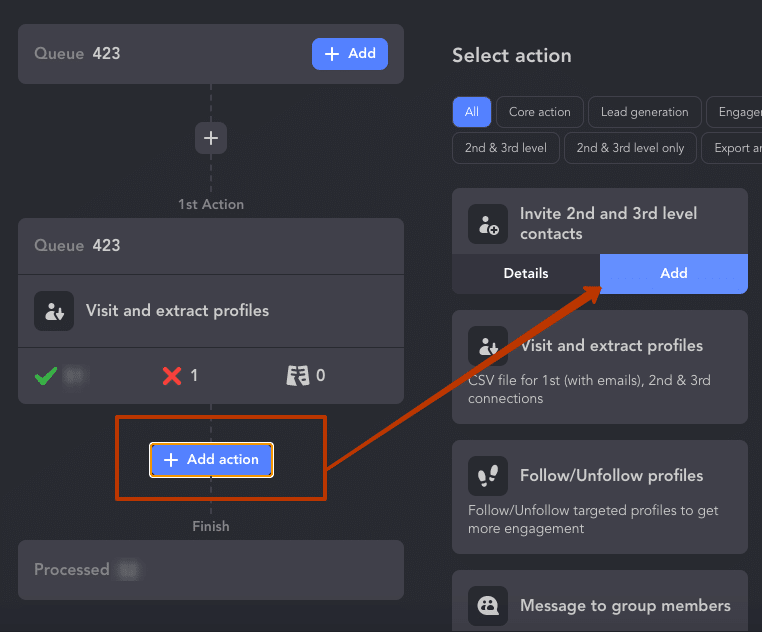
Click on Edit.
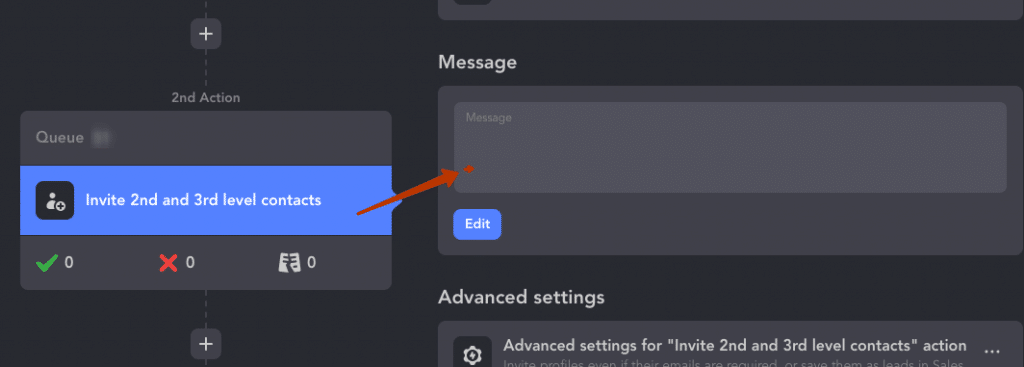
Here’s what the settings will look like for the application.
Enter a greeting message with the variable “firstName.” This beginning will be in all messages.
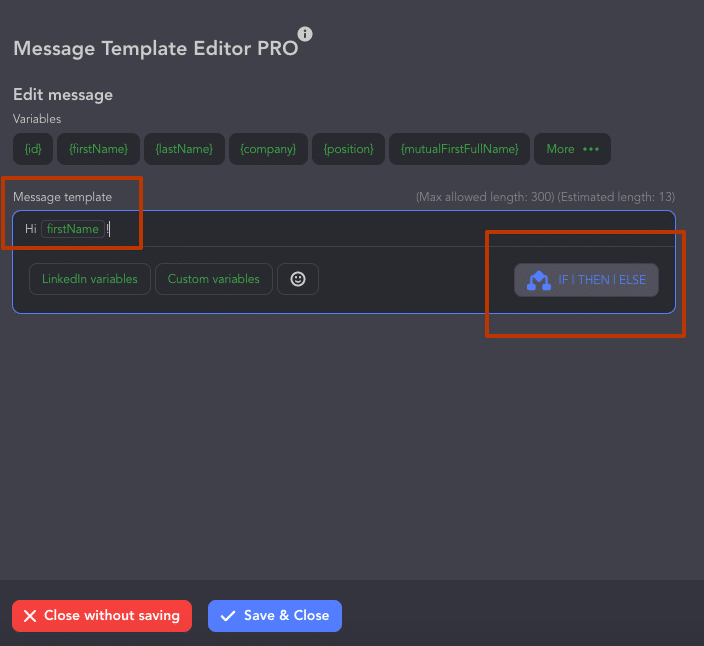
Then click on the “If | Then | Else” button. Here, by clicking on “Custom variables,” you will see the name of the variable we added through the message file (“cs_message”).
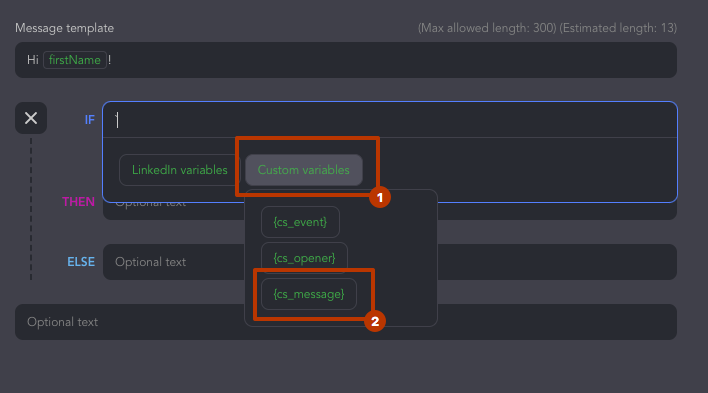
Choose the settings as shown in the photo below:
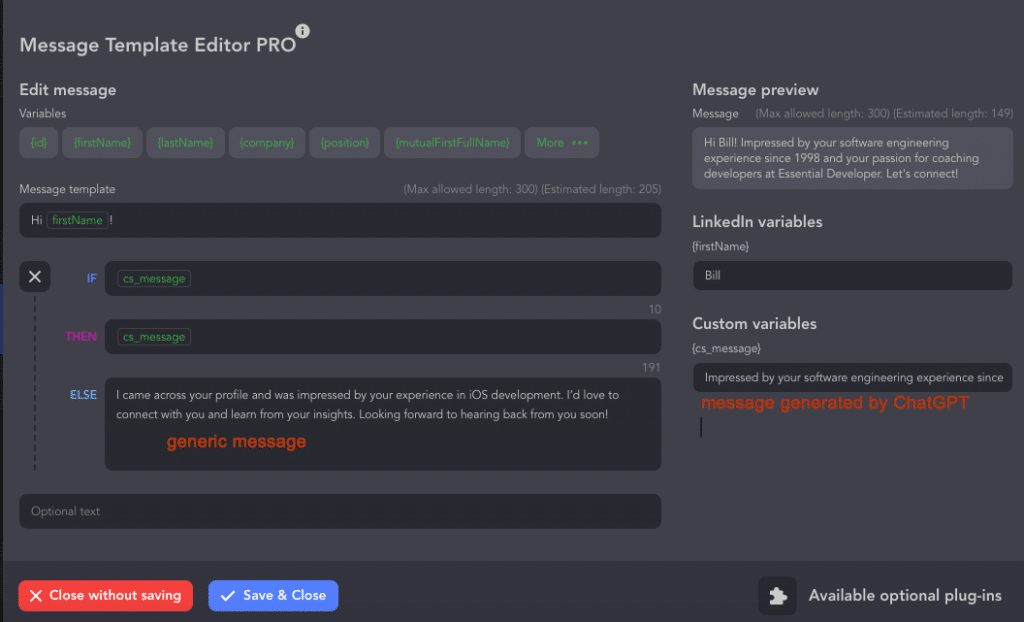
Here’s how to interpret it:
- If: there is a value in the “cs_message” column
- Then: use “cs_message”
- Else: use the inserted text (general message)
Overall, the message examples turned out to be interesting and suitable for use. Based on these message examples, we simply created custom variables in Linked Helper to send unique and personalized invitations automatically. This way, we didn’t have to spend time thoroughly researching the experience and skills of the leads or crafting the text. Thanks to Linked Helper’s research, the messages were not monotonous and boring but rather narrowly tailored to the text descriptions of the profiles.
You can try to generate a message sequence
Next, we asked the bot to create a funnel of messages – invitation message, welcome message, job offer, and follow-up for a recruiter to send users based on these summaries for further job offers. We also provided the text for the job offer.
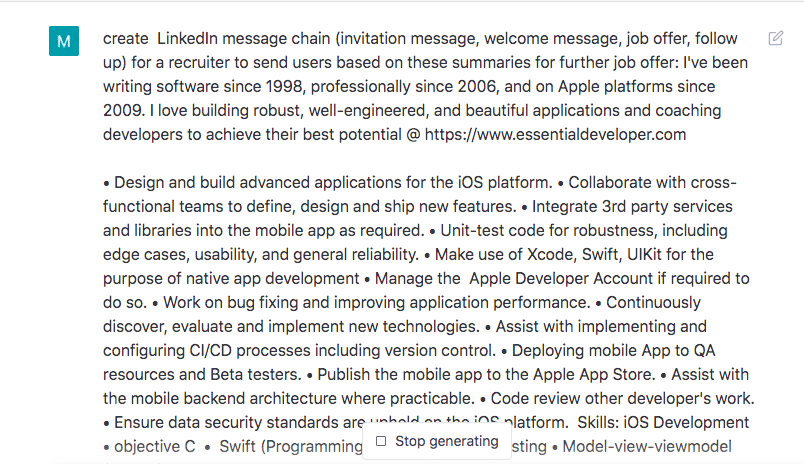
In the end, we received a complete funnel of four messages that we can insert into Linked Helper. All that remains is to add specific facts or personalization (images or links sent through Uclic or Hyperise, custom variables):
Read more about Linked Helper and Uclic integration.
Read more about Linked Helper and Hyperise integration.
Explore how and why to use custom variables.
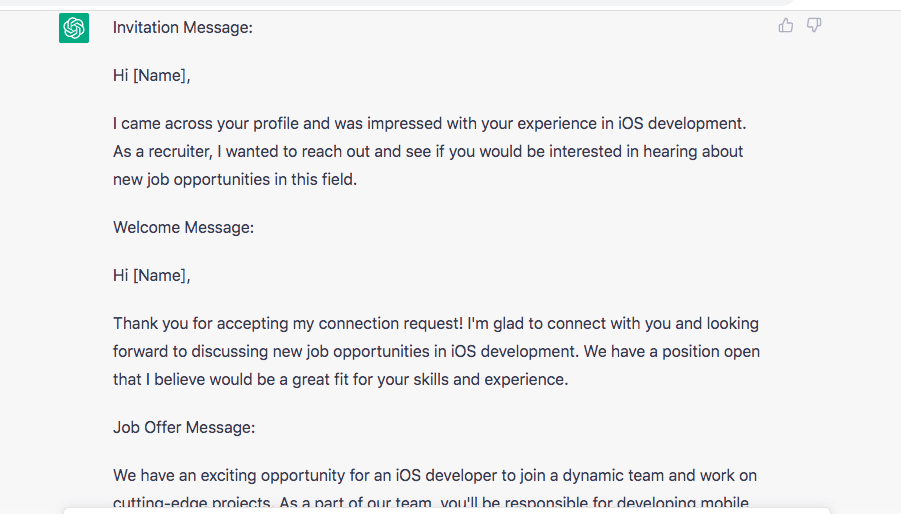
For example, we received the following version of a follow-up message:
Hi [Name],
I just wanted to follow up and see if you had any questions about the iOS developer position I wrote to you about. We’re still actively seeking candidates and would love to chat with you further about the opportunity. Let me know if you’re interested in learning more or if you have any questions. Thanks!
You can use these texts for your funnel in Linked Helper. For example, they can serve as a template in the Invite and Follow-up campaign.
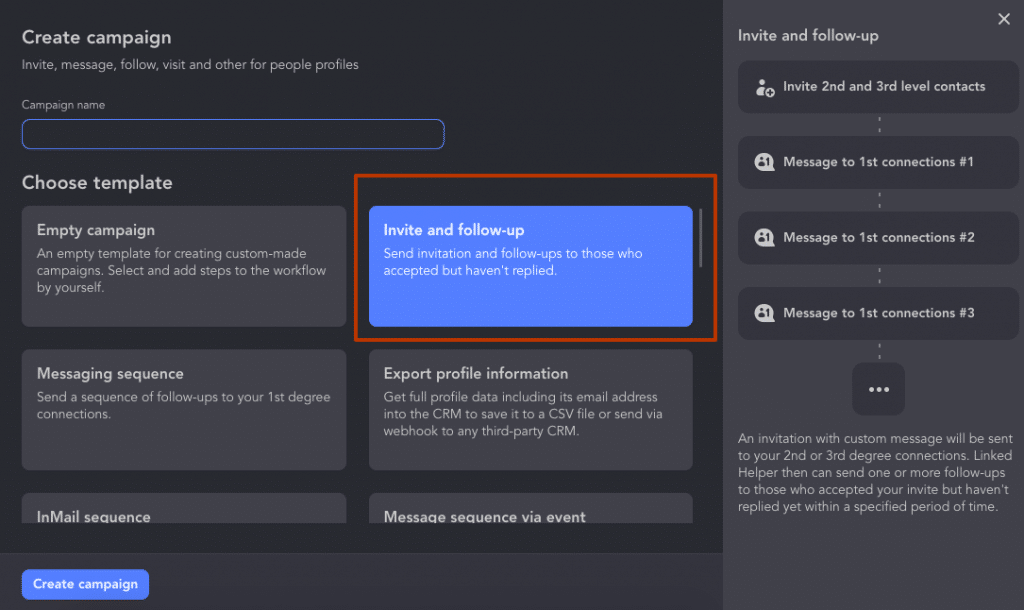
To make the follow-up message more unique and tailored to your needs, you just need to provide ChatGPT with a task description. To achieve excellent results, provide the system with as many details as possible, and it will do all the boring work as an excellent assistant.
In summary, using LinkedIn Helper and ChatGPT can greatly simplify your outreach on LinkedIn.
- This research and outreach setup will take no more than one to two hours.
- Your messages will be well-written, but not uniform, and will contain key data from the target leads’ descriptions.
- You can continue your work in LinkedIn Helper to send auto-invites and messages.
- You can build a logical sales, hiring, or networking funnel without wasting your time online.
ChatGPT 3.5 limitations for message generation
Despite attempting to create personalized message prompts, we encountered limitations with ChatGPT 3.5. While we tried various methods, we faced difficulties using links to Google Sheets in our prompts.
An issue with texts linked to documents
For example, it would be much more convenient to provide a link to a Google Sheets imported from Excel in the prompt. By finding the desired column with the summary on its own, the robot could suggest customized message options for each one. But in this case, we faced difficulties with GPT 3.5.
This time we managed to make a working prompt only once. But in other cases, the robot either did not understand the command or did not perform the task (even when we repeated the prompt exactly). You can see unsuccessful examples below.
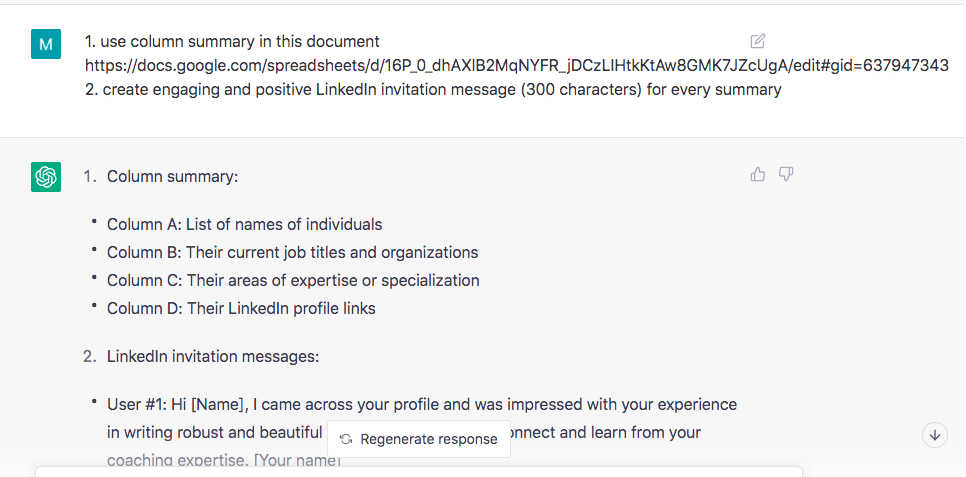
By the way: Follow the updates of this article! We will conduct tests with GPT 4 where we will try to give the robot only a link to the table (or URL of lead profiles) and ask it to create messages based on the summaries.
Avoid ambiguous wording
As you can see, the robot perceived the word “summary” ambiguously and reviewed the columns. But in the second stage, it already offered us message options using facts from the summary. We tried to change the word “summary” to “bio” (by changing the name of the cell). However, by repeating the same prompt, we did not get the actual messages. ChatGPT offered generic messages instead.
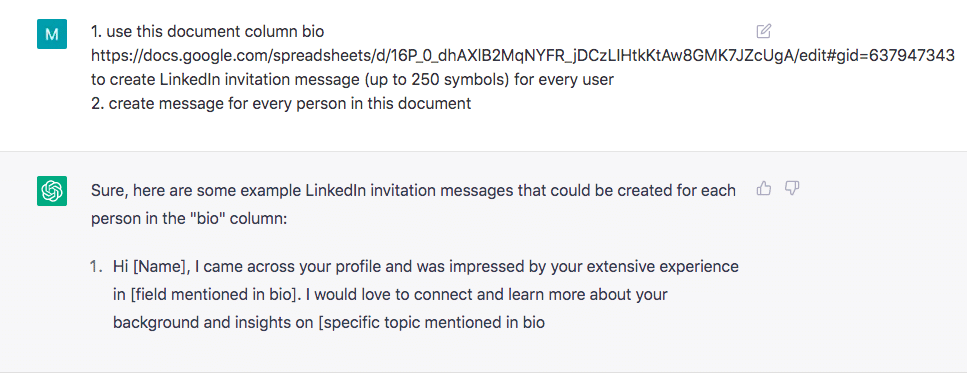
Doesn’t work with profile links
Then we tried to copy links to target lead profiles from the table so that the robot scanned the pages (including the summary) and suggested connection message text based on this.
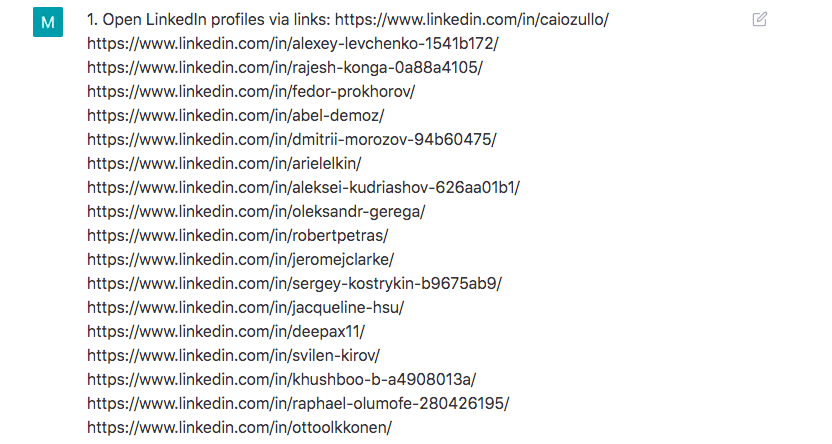
As a result, the message we received was not created according to the terms of reference – as you can see, it is not personalized and much more than 250 characters.
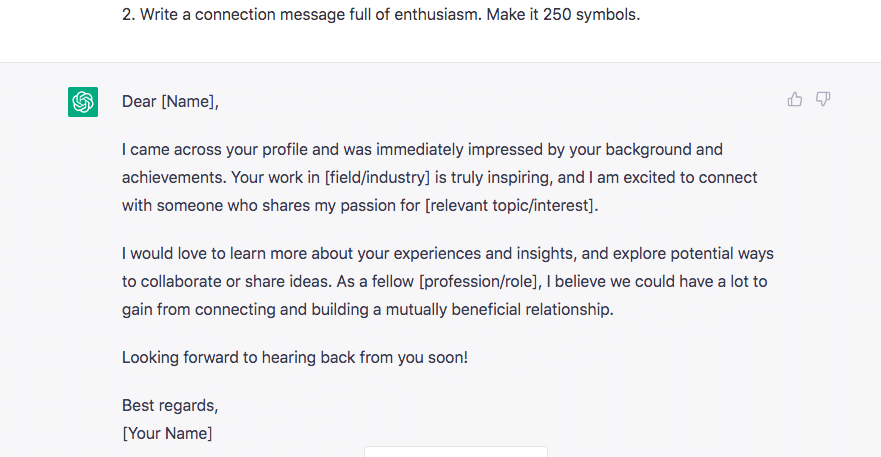
As an experiment, we tried to limit ChatGPT to only one LinkedIn profile page and scan it using the website example. We included a link to the profile in the prompt and asked the bot to write a message.
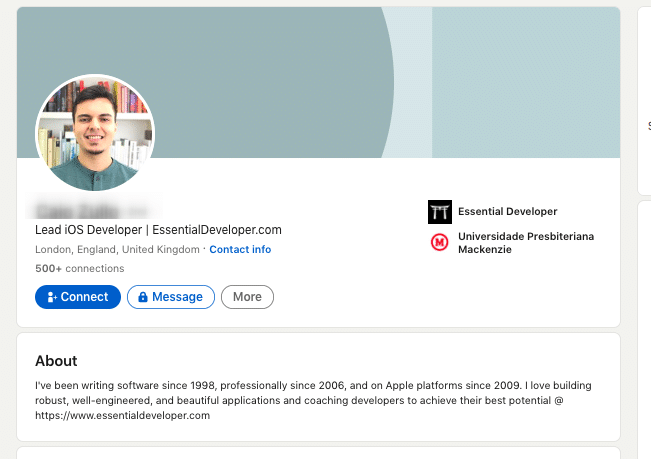
As you can see, the robot only used the lead’s name but applied skills and experience that were not even mentioned on the page. Therefore, this type of prompt is not effective and leads to erroneous results.
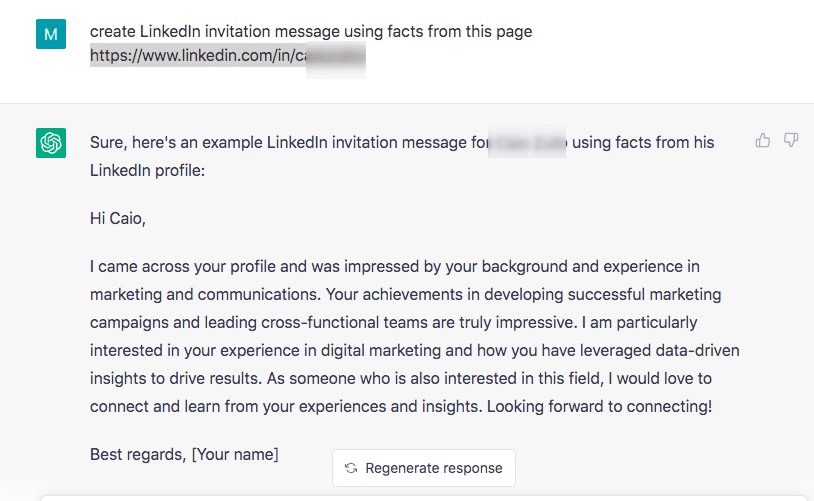
Character Limits
As a result of our tests, we concluded that it is better to copy the most important excerpts from the summary to paste into the prompt. If you copy all the texts in their entirety, you will exceed the text processing limit and receive an error, as shown below.
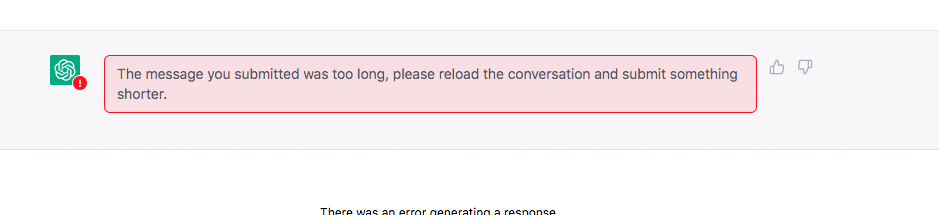
Therefore, you can generate 10-20 messages at a time to avoid exceeding the limit. Perhaps a paid version of ChatGPT will be able to work with documents via links or provide results for larger amounts of text.
Search results vary with minor changes in the input text
In conclusion, you should understand that the results depend on how the requests are formulated. For example:
Prompt: “Write a formal LinkedIn invite message to the person with this {bio}.”
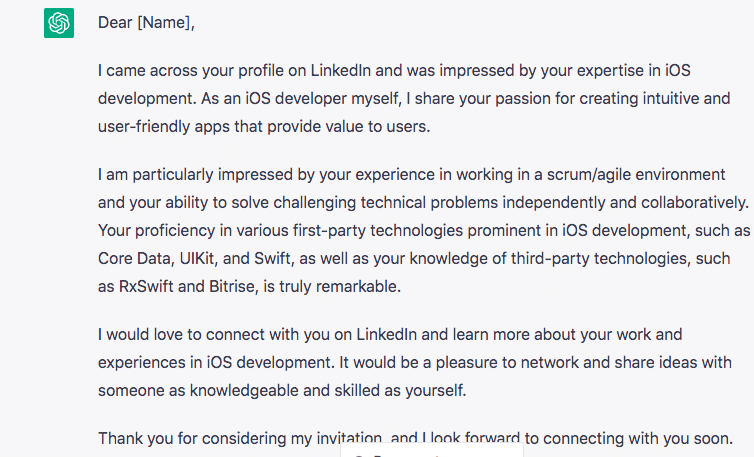
Even with an explicit demand about the length of the message, ChatGPT produced quite a wordy connection request that won’t fit the LinkedIn limit.
Prompt: “Write a friendly LinkedIn invite message (350 characters) to the person with this {bio}.”
In this case, we received a very similar result with minor corrections.
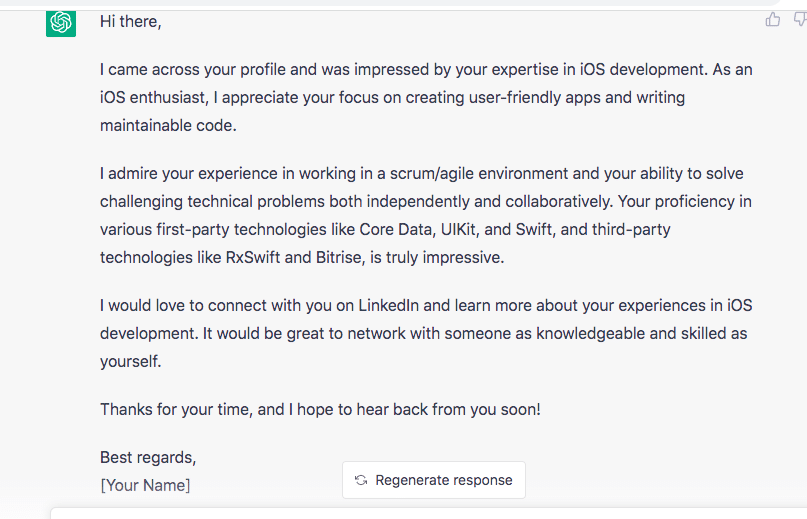
Prompt: “Write a funny LinkedIn invite message (250 characters) to the person with this {bio}.”
In this case, the resulting message was creative and different from the first prompt. However, still too long for a connection request.
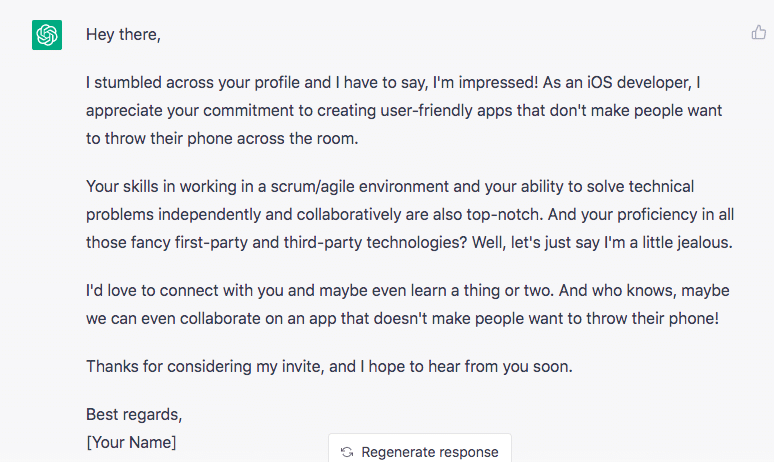
Fourth time we were lucky with this prompt: “Suggest a short message to a graphic designer on LinkedIn asking to connect with them”
And we got a pretty concise, less-than-300 symbols message. Though, less creative.
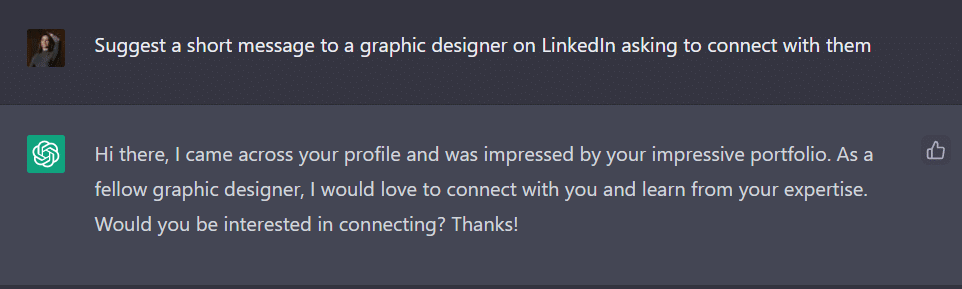
Therefore, the golden rule and conclusion is that the accuracy of your request will determine the final output. Even one word in the prompt can drastically change the result. In the section above, we provided the most successful prompt for this case.
Advantages of this strategy:
- Targeting your audience: You can create either a single message or a logical sequence of messages that are targeted to your ideal audience.
- Personalized pitches: Pitch texts will be adapted to the specific needs and interests of your target audience and include keywords from their bio or other sections of their profiles.
- Streamlined interactions: You can utilize these message templates as blueprints for automating your LinkedIn interactions with Linked Helper. For instance, you can create automated messages like invitation texts, welcome messages, follow-ups, and event notifications.
- Email templates for follow-ups: In case you haven’t received responses from some of your LinkedIn connections, you can copy and rewrite these messages as email templates. Linked Helper offers features like Visit and Extract or Find Profile Email to help you search for emails. Furthermore, you can modify ChatGPT’s text messages to craft personalized email pitches for your prospects.
9 Creative ways to employ ChatGPT as a writer for LinkedIn
#1 Ask the ChatGPT AI bot to update your account copy based on competitors
Take advantage of Linked Helper’s capabilities to not only generate messages but also to improve your profile by analyzing your competitors’ profiles. You can leverage their profiles as examples to create an impressive summary, headline, and skill list for your own profile, ensuring that it includes appropriate keywords. To avoid generic descriptions that others may also use, provide specific input and examples for the bot. By doing so, you can generate impressive results. For instance, I found several excellent summaries for iOS developers that I can use as a guide and ask the bot to create a new text based on them.
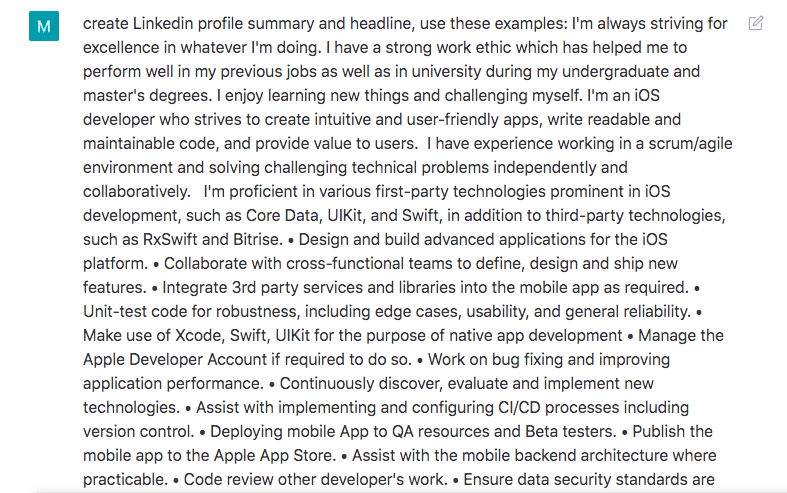
Headline: Experienced iOS Developer | Strong work ethic | Dedicated to creating user-friendly apps
Summary:
As an experienced iOS developer, I am constantly striving for excellence in everything I do. My strong work ethic has helped me excel in my previous jobs as well as during my undergraduate and master’s degrees. I love learning new things and challenging myself to stay up to date with the latest technology and industry trends.
My main focus is on iOS development, where I aim to create intuitive and user-friendly apps by writing readable and maintainable code that provides value to users. I have experience working in a scrum/agile environment, solving challenging technical problems independently and collaboratively. I am proficient in various first-party technologies prominent in iOS development, such as Core Data, UIKit, and Swift, as well as third-party technologies like RxSwift and Bitrise.
In addition to iOS development, I have experience with Android development, as well as a variety of programming languages, including Swift, Objective C, C/C++, C#, Java, Qt, Dart, and JavaScript. I also have experience working with various databases, graphics APIs, and web programming languages, making it easy for me to adapt to any platform.
Learn how to explore competitors in our blog post.
#2 Create InMail texts for new audiences
For example, if you need to create texts for a new audience, it can be a challenging task. However, you can use Visit and Extract to get a portrait of your target audience, based on the examples from this article. Then, enter important data from their bios and headlines and ask the chatbot to create InMails. Such InMails can generate more interest because through the text, you show that you have researched the profile. Additionally, in LinkedIn Helper, you can immediately create a campaign for auto-sending InMails and send free InMails to all Open Profiles. Again, using both tools gives you a better chance of success with even less effort.
#3 Generate messages for mutual event attendees
In our recent article, we provided an overview of how you can reach a niche audience through events. This process can be automated in LinkedIn Helper – you can copy the ready-made funnel that we provided as an example in our article. Meanwhile, ChatGPT can help you compose messages to event participants (for example, you can provide the event description in the instructions and receive an adapted message for invitations or request messages).
#4 Generate and rewrite event page descriptions in seconds
Just as you create texts for your personal profile, you have the option to create descriptions for your event page. You can gather inspiration by searching and copying descriptions from similar events or using text to describe events from other sources such as top conferences related to your topic. Alternatively, you can also modify your own event description that was previously written for your website to fit the format of LinkedIn. By working with the text through the chatbot, you can expect to receive a final version that requires minimal edits. Once you have the desired text, you can immediately insert it into the event description.
Example that we transformed into LinkedIn event format:
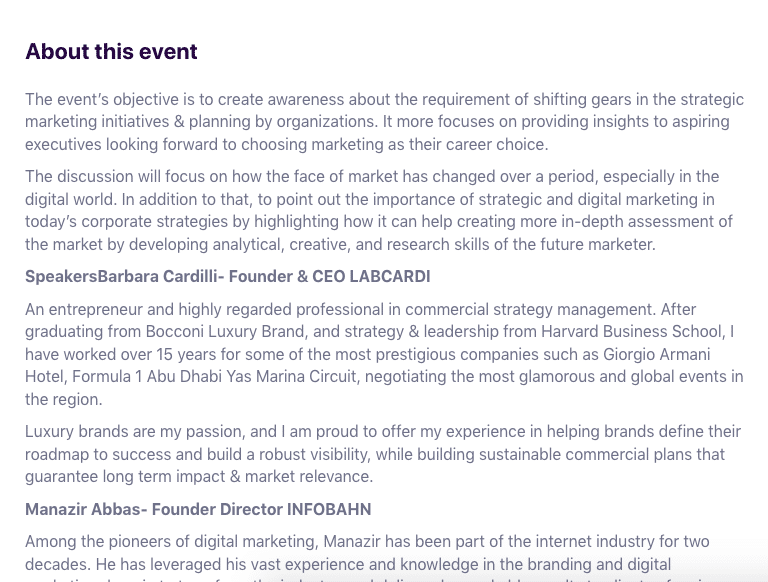
The result by ChatGPT:
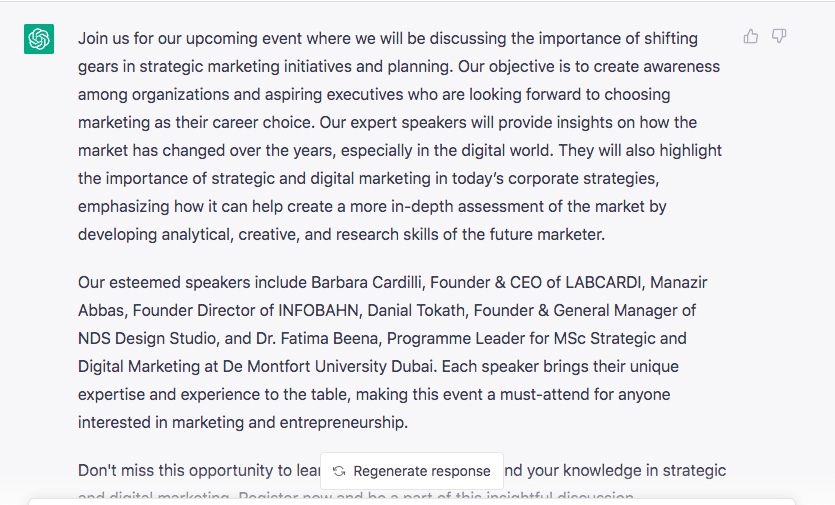
#5 Bulk email personalization with Linked Helper + ChatGPT
Organize parsing of your contacts’ emails through the Visit and Extract action in LinkedIn Helper. To get the emails of those who have not added you to their network, add the “Find Profile Emails” action to your campaign to crawl for emails. This will allow you to get a ready-made database for your mailing list. You can also send emails to a mass mailing service through a webhook or use the built-in integration with Snov.io.
Based on the data obtained from the profiles, you can ask the chatbot to write an email sequence for a narrow audience. For example, we asked the bot to create an email sequence based on past messages in LinkedIn.
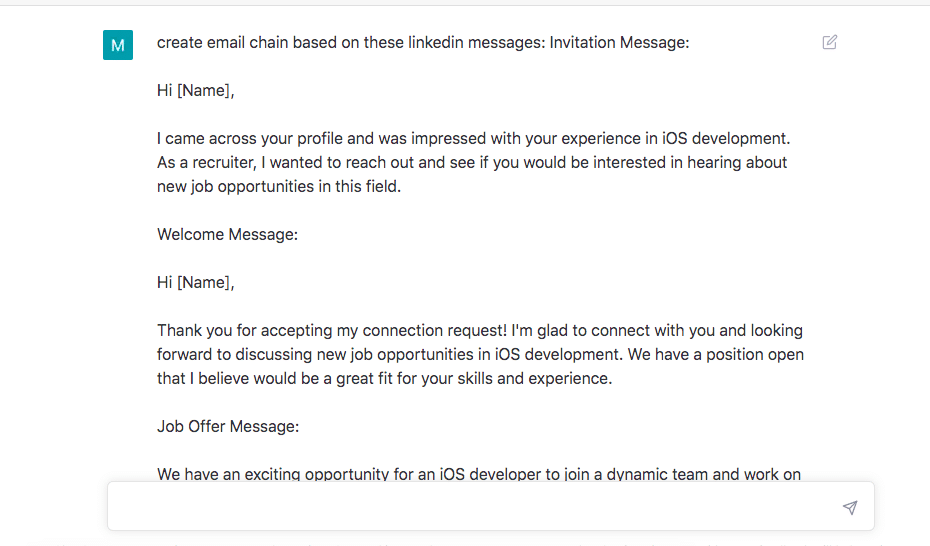
We received several examples of letters:
Subject: New job opportunities in iOS development
Hi [Name],
I came across your profile and was impressed with your experience in iOS development. As a recruiter, I wanted to reach out and see if you would be interested in hearing about new job opportunities in this field.
If you’re open to it, I would love to connect with you and discuss potential job opportunities that may be of interest to you. Please let me know if you’re interested and we can schedule a time to chat.
Best regards,
[Your Name]
#6 Improve business page descriptions on LinkedIn
Similarly to people’s profiles, you can parse organizations through the automation toolkit.
This will enable you to obtain a variety of information about rivals and utilize the most effective wordings from various examples in your description. You can parse texts from competing firms via the Organizations Extractor in Linked Helper.
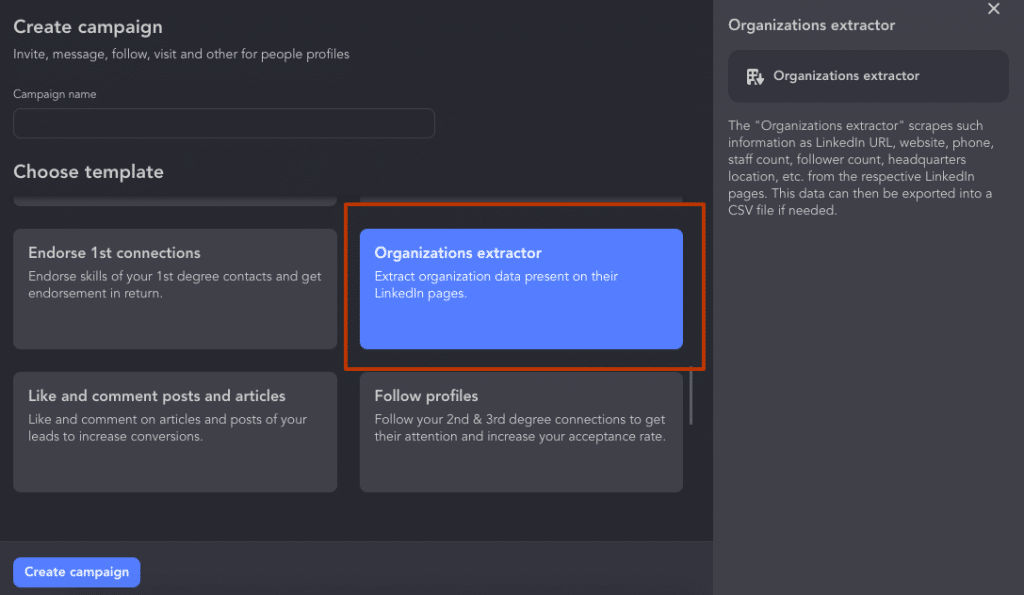
Then give a task to ChatGPT using examples or successful formulations from the description of top companies, including your unique advantages.
#7 Create posts on the topic for your target audience
You can use ChatGPT to create posts and articles for LinkedIn. If you have a blog on your site, try simply converting the text into a post format on LinkedIn by assigning the chatbot the text of the article. Choose the most important parts. As a result, you will get one or more posts, including hashtags. For example, we tried to create a post from our blog article:

The result can be used as a post by removing unnecessary details:
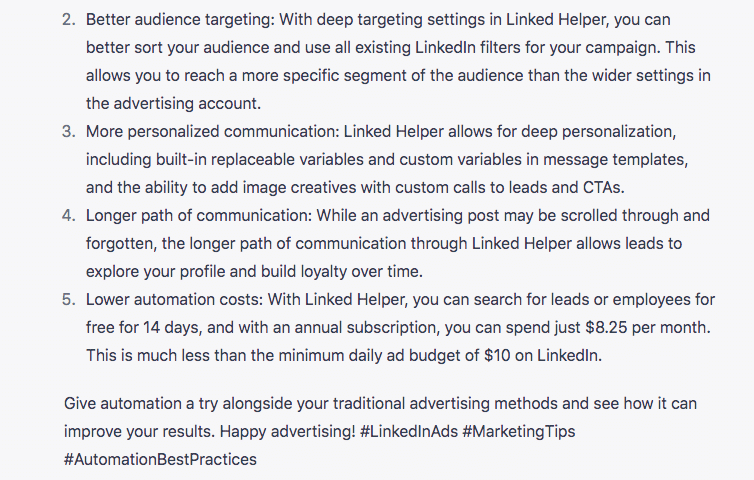
#8 Create texts for advertising for your target audience
If you are always racking your brains for ad text, just gather successful examples from competitors. This can be an ad not only on LinkedIn but on other online sources as well. Then ask the chatbot to create ad text versions for LinkedIn inputting your major perks and USP.
#9 Create witty comments
You can try generating comments for posts or articles to attract attention to your account. Sometimes it can be difficult to read through numerous posts and articles and come up with a witty comment that will catch people’s attention. However, comments are very important for engagement, profile visits, and can even go viral. You can use ChatGPT to create text for this purpose. Here’s an example we received:
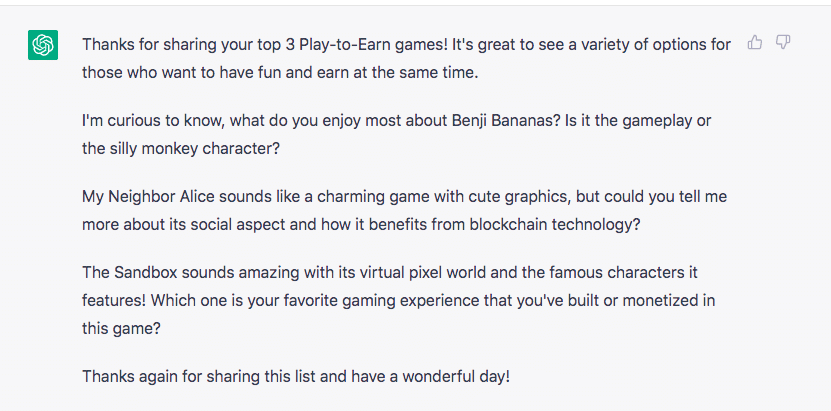
By the way, with Linked Helper, you can automate likes and comments on posts and articles using replaceable variables and the “If-Then-Else” operator. To do this, use the “Like and comment posts and articles” action in your funnel.
In the end, by using two innovative tools together, you can get far ahead of your competitors. It doesn’t matter if you are involved in recruiting or searching for IT clients on LinkedIn, ChatGPT can help you with creating any type of text. However, it’s important to provide settings using data about your prospects. And Linked Helper can be a lifesaver for those who value their time.