
Looking to boost your professional reputation on LinkedIn? One of the best ways to do so is to send endorsement requests to your connections as a simple and cute message (learn below about our tests). But what exactly does it mean when someone endorses you, and how can you add an endorsement to your own profile on LinkedIn? In this guide, we’ll explore everything you need to know about endorsements on LinkedIn and how to make the most of them. Let’s dive in!
Key points
- On LinkedIn, people can get endorsements from other users confirming their expertise. Clicking on a specific skill in the Experience section of a LinkedIn profile allows you to publicly confirm that the person possesses that particular expertise. Your name will be visible in the list, serving as an endorsement for that skill.
- You can endorse up to 150 skills per day. When you endorse someone, they receive a notification with a quick button to send a thank-you message.
- Auto-endorsing is faster (you’ll learn how below), but it’s better to endorse specific skills manually when asked.
- To enhance your profile’s trustworthiness and ranking, you can ask your contacts to endorse you. Although not all recruiters may rely solely on endorsements, they can still play a valuable role. Furthermore, when reaching out for endorsements, sending messages can yield better response rates. It’s worth noting that everyone appreciates compliments, so don’t hesitate to make use of this positive approach.

- In our experimental Linked Helper campaign, we received 277 endorsements on the first day (from 2 to 20 for each of the 32 skills). Most people endorsed thanks to our message. You’ll find more details below.
- Endorsed skills can affect your profile’s views and ranking. It can increase reach up to 17 times on LinkedIn. Over time, you’ll rank higher in searches for the listed skills, which can lead to more opportunities.
LinkedIn endorsements: examples and definition
Endorsements are a beneficial tool as they enable users to establish credibility and exhibit their skills to potential employers or clients. They also offer social proof and confirmation for the listed skills on a user’s profile.
Endorsements play a vital role in increasing the likelihood of being discovered for relevant opportunities related to your skills. They are a great way to validate and highlight your expertise in a particular area, and also help to establish your professional reputation on the platform.
Who can you endorse?
Anyone connected on the platform can endorse another user, including colleagues, classmates, friends, and past coworkers. Therefore, if you currently have few connections, it’s the perfect time to add skills to your profile and start active networking. In LinkedIn Helper, you can do this automatically and bypass the social network’s limits.
Note: Have you ever tried to endorse a LinkedIn connection but found that the endorsement didn’t show up? It could be that you’ve reached the daily limit of endorsements you can give. LinkedIn users are limited to 150 endorsements per day, so if you’ve already reached that number, you won’t be able to give any more until the next day. Unfortunately, there’s no way to increase this daily limit, so you’ll just have to wait until it resets. In the meantime, you can focus on other ways to engage with your connections and build relationships on the platform.
How is it different from recommendations?
Endorsements vary from recommendations as they are simpler and require no detailed write-up, while recommendations are more personalized and offer more comprehensive insights into a user’s abilities and work experience.
Read our article on how to write recommendations correctly in 2023.
How many skills are listed in the LinkedIn catalog?
LinkedIn’s skills catalog is constantly evolving! As new skills emerge and others become less relevant, LinkedIn adds or removes them from their catalog. As a result, there is no exact number of skills in the LinkedIn catalog. However, the platform does offer thousands of different skills and expertise for users to choose from when adding up to 50 skills to their profile.
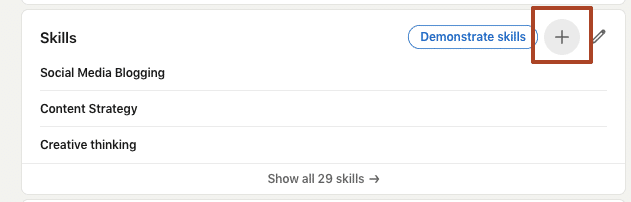
For a better understanding of what endorsements look like on LinkedIn profiles, head to the Skills and Endorsements section on a user’s profile. You will see a list of skills with the number of endorsements for each skill.
This feature is a great way for users to show their credibility and validate their skills to potential employers or clients. Plus, it allows connections to recognize each other’s abilities and helps build strong professional relationships.
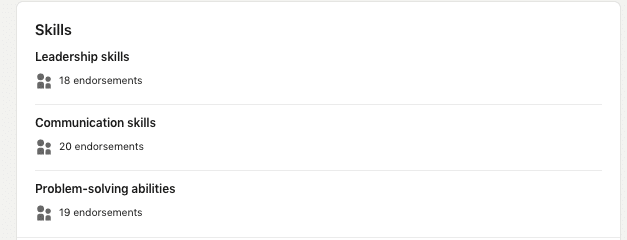
If you click on the number of endorsements, you will see who exactly left them. So even if the name is not visible on the main page, they are not anonymous.

More things to know:
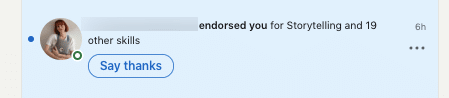
If you receive too many endorsement notifications, you can easily manage their frequency or even choose to hide or opt-out of receiving them altogether. On the other hand, endorsing your connections’ skills is a way to recognize their abilities and maintain strong connections with them.
If someone leaves an endorsement for your skills, it’s easy to thank them via notification with a quick button.
How to endorse skills on LinkedIn
Endorsements on LinkedIn can be left in 3 simple steps:
- To endorse someone’s skills, go to their LinkedIn profile. You need to choose someone within your network.
- Next, scroll down to the Skills section of their profile. Note that not all users complete this section and add skills to their list, so you may not be able to endorse everyone. But if you see skills listed, you can move on to the next step.

- Click on the “Endorse” button to confirm your endorsement.
You can endorse as many skills as you like on a person’s profile.
If you want to save time on endorsing skills manually, there’s an alternative option. You can use LinkedIn Helper to set up campaigns for auto-endorsing. It will only take you around 20 minutes to create a campaign, compared to about three minutes per contact to do it manually,(which can add up to almost an entire day if you want to endorse the skills of all your contacts). We’ll show you how it works below.
Why do endorsements matter?
Endorsements may affect search ranking! According to LinkedIn data, having at least five skills endorsed on your profile can increase your chances of receiving up to 17 times more profile views in LinkedIn searches.
We tried to analyze the top profiles that appeared in the search results for “public relations” and found that those with filled-out skills were at the top. Many of these profiles had confirmed skills.
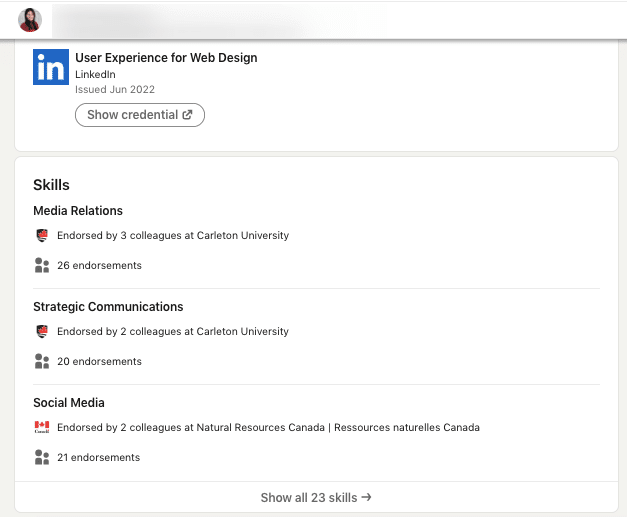
In certain LinkedIn profiles, there may be a lack of endorsements from other users, and the only indication of the user’s skills may be the companies listed where they have applied their skills.
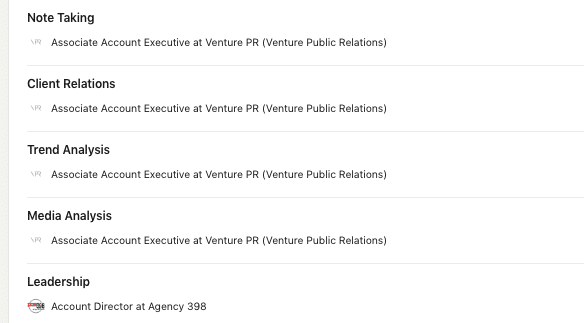
Are endorsements meaningful to LinkedIn users?
There is a range of opinions among LinkedIn users regarding the value of endorsing. Some believe that endorsements are a critical way to showcase one’s skills and enhance credibility, while others think that they hold little meaning because they can be given out without much thought or consideration.
However, the general consensus is that the value of endorsements depends on the context and the specific goals of the user. For those who are job-seeking or trying to establish themselves as experts in a particular field, endorsements can be valuable, while for others, they may be less important.
The perception of the usefulness of LinkedIn endorsements among recruiters is varied, and there is no clear consensus on whether endorsements are essential in the recruitment process.
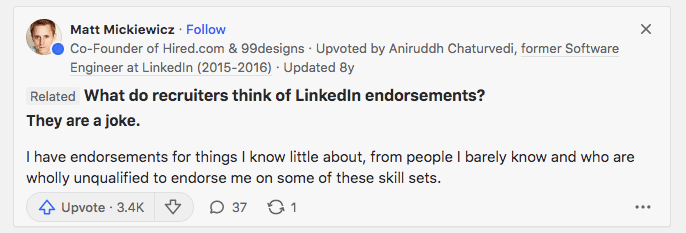
While some recruiters may view endorsements as valuable because they offer additional social proof of a candidate’s skills and expertise, others may not consider them to be a significant factor in their evaluation.
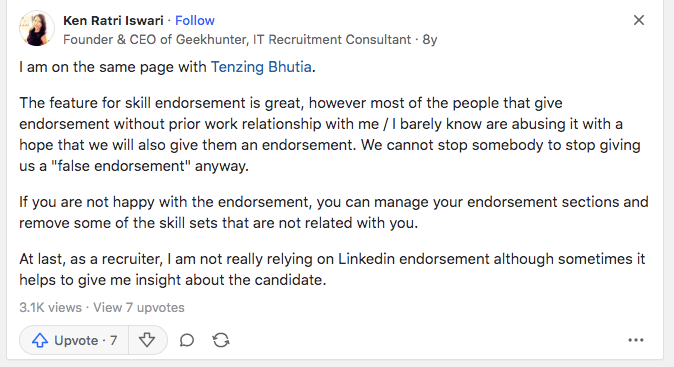
Therefore, it’s important for candidates to understand that the weight given to endorsements may differ depending on the recruiter and the specific job opportunity.
For example, suppose a recruiter is looking to fill a designer role. They may place more weight on endorsements from individuals who have expertise in design, such as other designers, art directors, or design managers. The quality of endorsements may be assessed by looking at the credibility and reputation of those who have endorsed the candidate.
If the candidate has a high number of endorsements from credible and relevant individuals in the design field, it can serve as a positive indicator of their skills and expertise. Similarly, endorsements that are specific to design-related skills, such as Adobe Photoshop or Sketch, may be given more weight than general endorsements for communication or time management skills.
The Linked Helper team has found that some people have the opinion that endorsing individuals they do not know or are unfamiliar with (such as one week after connecting) is not advisable, similar to providing recommendations for people they do not know. In general, it can be challenging to evaluate someone’s skills and expertise if you have not worked with them.
How to ask for & give endorsements on LinkedIn automatically
Alternatively, instead of going into each contact’s profile and endorsing their skills manually, you can entrust it to automation. By specifying all your contacts as the source, you can do this task without any manual actions that take up your time.
In LinkedIn Helper, you will find a ready-made campaign template called “Endorse 1st connections,” which consists of one action: “Endorse my contacts.”
The campaign to endorse your contacts will be used as a way to also request endorsement from them.
Read the detailed instructions on setting up campaigns in our knowledge base. This is a very simple campaign that will allow you to increase your profile’s activity.
This action works fairly quickly, taking approximately 1-3 minutes per contact.
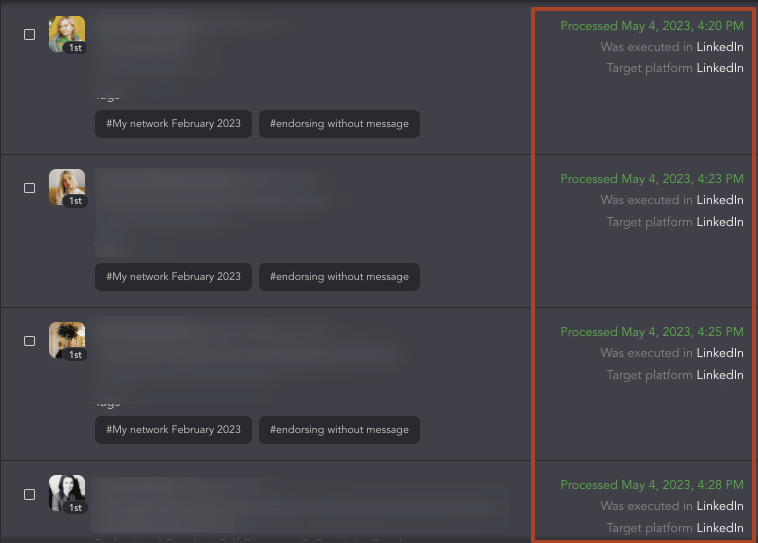
This action can also be used in other sales or hiring funnels to attract people’s attention. In this case, you will appear in the notifications of the user, and they may start a dialogue with you to thank you.
We conducted test campaigns to find out how LinkedIn users react to endorsements and how quickly reciprocal endorsements appear on a profile.
We used a profile with completed skills, none of which had been confirmed. As a result, the next day, we received 277 endorsements for 32 skills.
Each skill received an endorsement (between two and 20 for each one). We achieved this result without spending a minute on manual clicking!
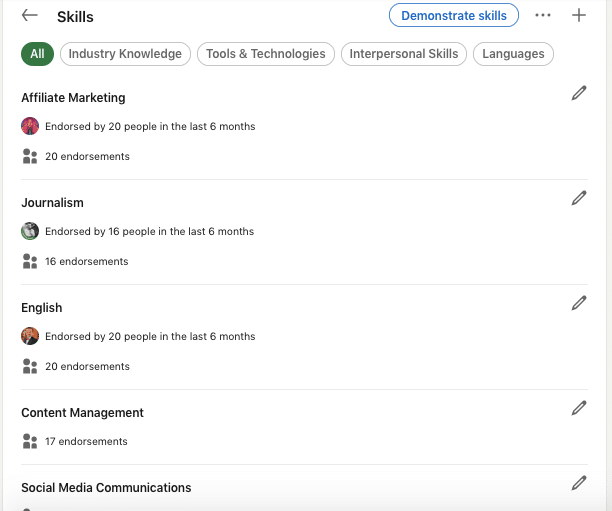
Here’s how our profile views changed:
Before
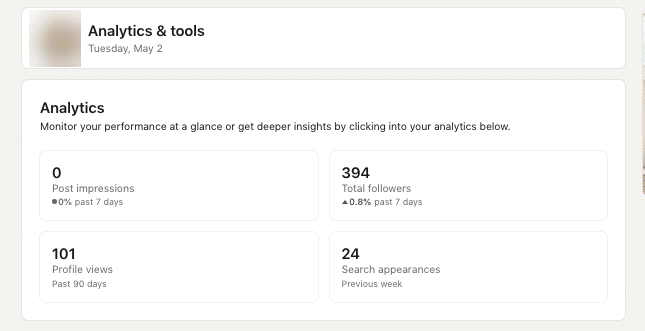
After
Just one week later, we received 2X more profile views and growth in search appearances.

We had a question during the campaign creation phase:
Would it be more effective to ask contacts to confirm skills in a personal message or just endorse them first and wait for a reciprocal endorsement?
Therefore, we decided to test both options.
We created a first campaign where we used just endorsement:
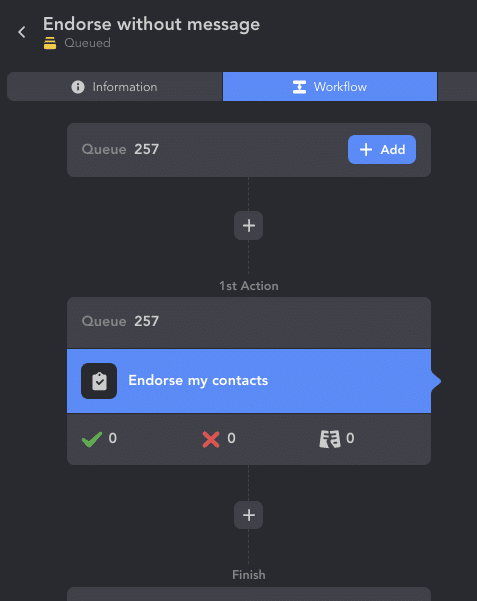
In our second campaign, we included a message before the endorsement process with the following text.
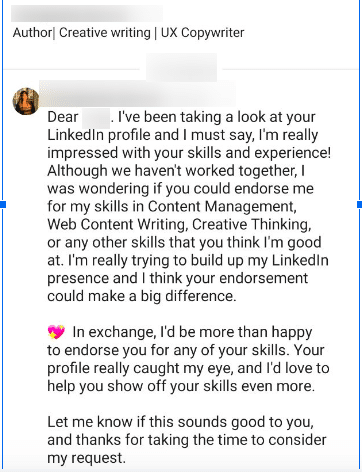
We did this because we discovered a problem on one of the forum threads – people silently endorsing their colleagues’ skills in the hope of endorsement in return. Unfortunately, this went unnoticed.
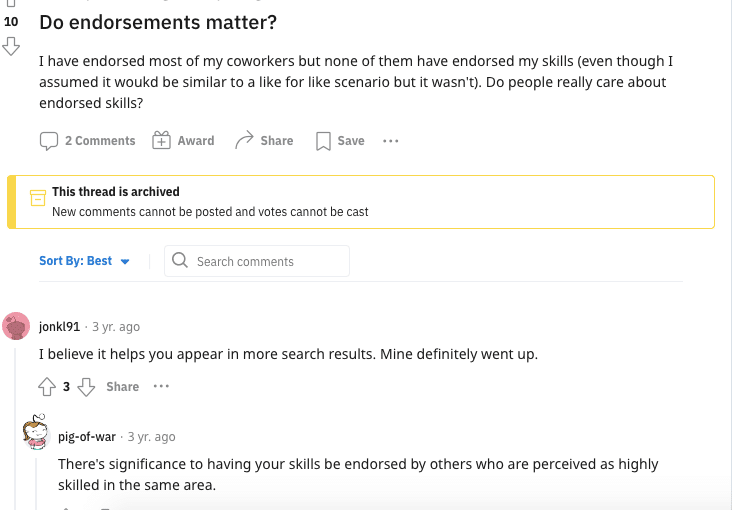
However, the campaign with the message turned out to be a tremendous success. Our contacts were not personally familiar with us, and could only judge our successes from our online profiles, articles, and posts.
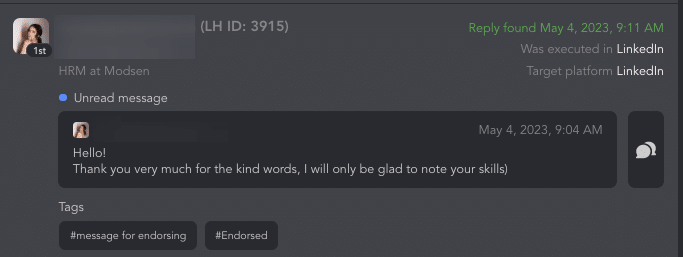
For example, out of the 20 people who confirmed the skill “Affiliate Marketing” of our test profile 19 people came from the message, and only one from silent endorsement. Therefore, if you want to enhance your profile as much as possible, don’t hesitate to write a polite message to your contacts.
In your message, you can include:
- A compliment to the contact at the beginning
- Which skills you would like them to endorse first
- Why this is important for you
- Evidence of your expertise
- Mention what you will do in response to the endorsement
- Don’t forget to use emojis or a cute picture
- Ask for feedback on whether this proposal suits the person. They are more likely to respond to you.
Endorsing auto-campaign overview
We will briefly describe the actions in the campaign that worked better – the one where we used a personal message.
Create an empty campaign.
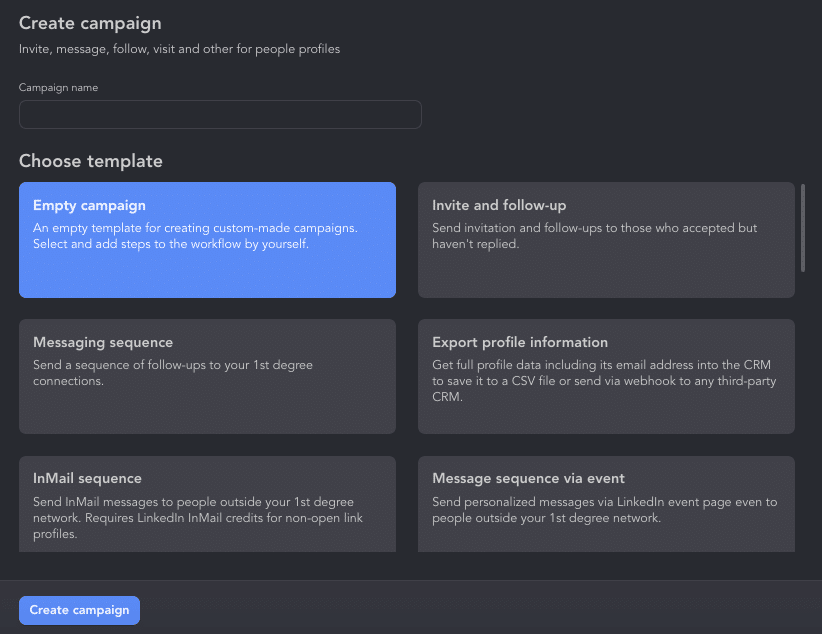
Choose “Add action” and add the following sequence.
- Like. This action is not mandatory, and it may make the campaign longer. Therefore, if you need quick results, you can skip it. Nevertheless, liking can be a good warm-up before writing to unfamiliar people. Evaluate your audience when adding this action.
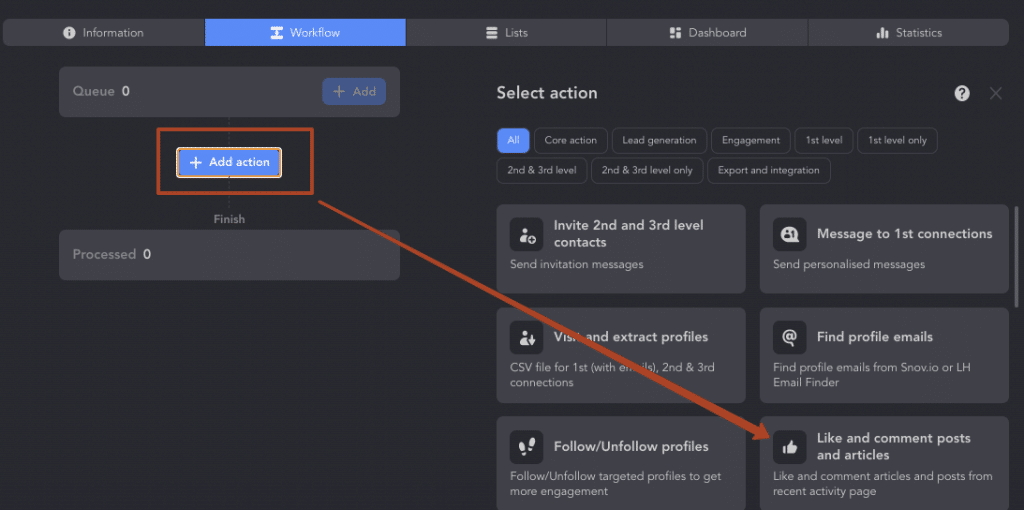
- Pause. You can add a delay (if you’re not in a hurry to get endorsements). This allows contacts who don’t know you well to view your profile and get interested. If quick results are a priority, you can start the campaign with a message right away.
- Message. In the text, you can use custom variables and images. You can also provide a link (e.g., to your work or project) to give people a reason to endorse you. This is possible in the software thanks to integrations.
Manual on personalization in messages.
Manual on personalized images/links.
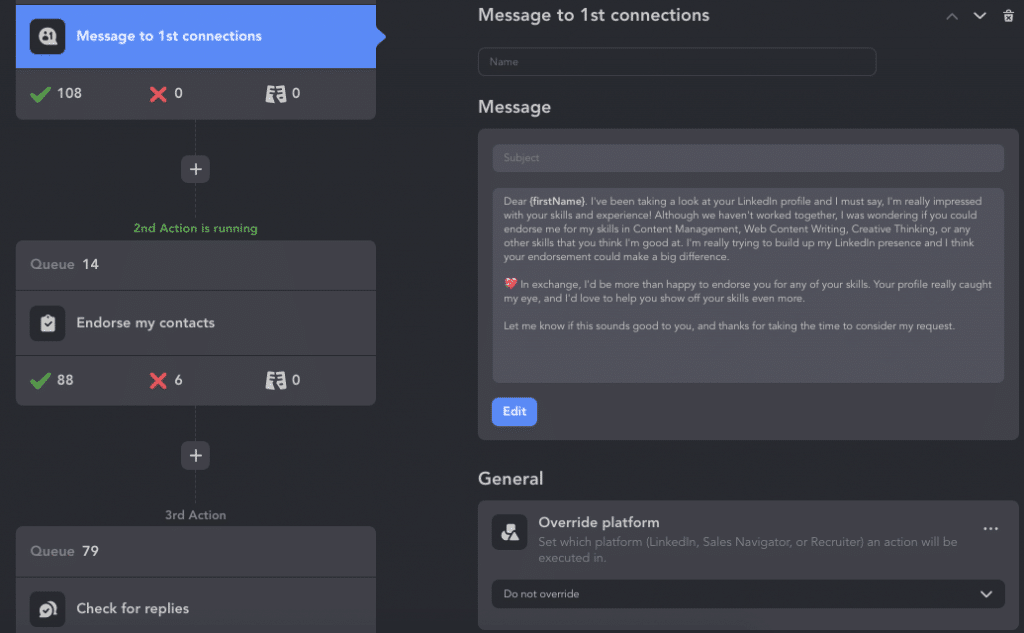
- Endorsing. After the message, you can proceed to the main action.
- Check for replies. After the checker, you will see all the responses for this campaign in the “Replied” section. This is a convenient way to prevent replies from getting lost in your inbox among other messages. The checker checks at least once every two hours, so you may see some responses faster in the LinkedIn app or on the page.
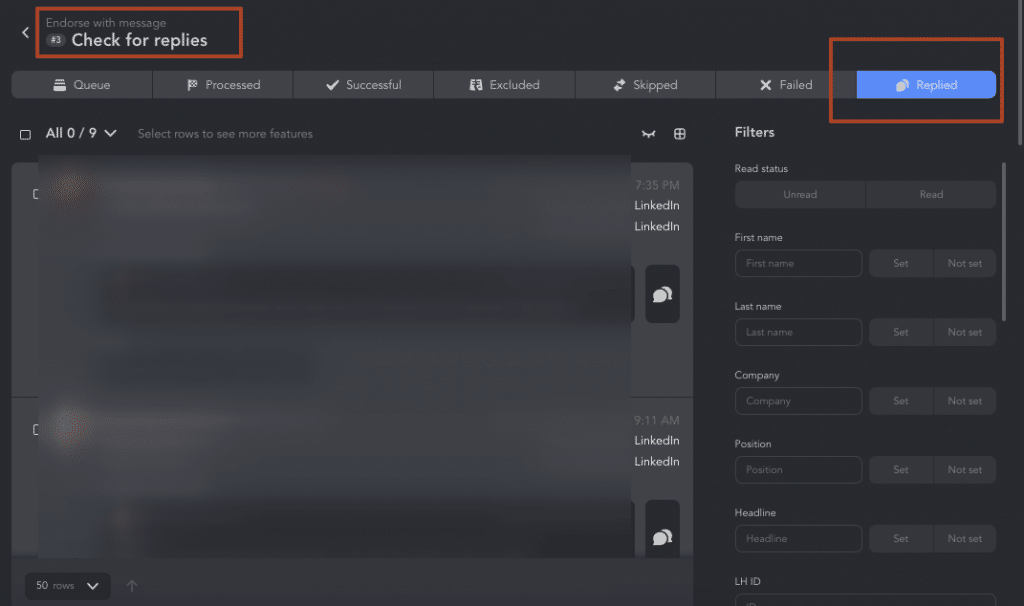
Important! This action must be the last. By default, the software places it immediately after the message. However, you must add “Endorse my contacts” between “Message to 1st connections” and “Check for replies.” Otherwise, after checking the responses, the software will not move on to endorsing those who respond and make it to the Replied list of the Checker.
Add the audience to Queue. Only contacts can be included in this campaign.
Read how to add contacts to the Queue.
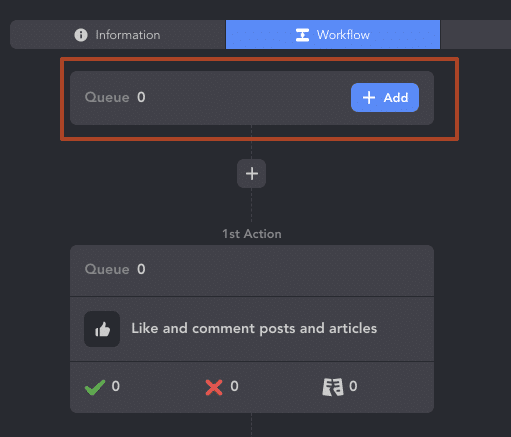
Note: Linked Helper may not always endorse each contact, for example if there are no skills listed, they have all already been endorsed previously, or the profile has prohibited endorsing. Therefore, in the message text, do not write “Hey, I will endorse your skills.”
Conclusion: Not only is having your skills endorsed on LinkedIn a way to show what you are good at, but endorsing the skills of others is also a way to get closer to a lead and warm them up before/during messaging, similar to liking/following before inviting to connect.
Download Linked Helper 2
and get 14-day free trial right now
DOWNLOADIf you are not yet in our list of users, then join.
We give you a trial version to start your experience with our LinkedIn tool.
All in all: How to get more endorsements on LinkedIn
Judging by our campaign, getting a boost in skill endorsements on LinkedIn is not so difficult or time-consuming. You can see visible results in as little as a day (especially if you use Linked Helper):
- Create an attractive profile: It all starts with your profile, and people judge a book by its cover. Add appealing visuals and your real photo to your account. Fill in all the text blocks and include links to your work. When people visit such a profile, they won’t hesitate to endorse you.
- Just ask your audience: As seen from our experiment, a simple message to your contacts can encourage them to do a good deed. Even if you haven’t worked together, if you have links to your work and expert posts on your profile, you’re more likely to receive endorsements for your expertise.
- Thank them for the endorsement. Be sure to endorse their skills in return or send a message.
People may also become genuinely interested in you after studying your skills, and you’ll receive a lot of new offers – read the responses in the LinkedIn Helper inbox and reply to each one!