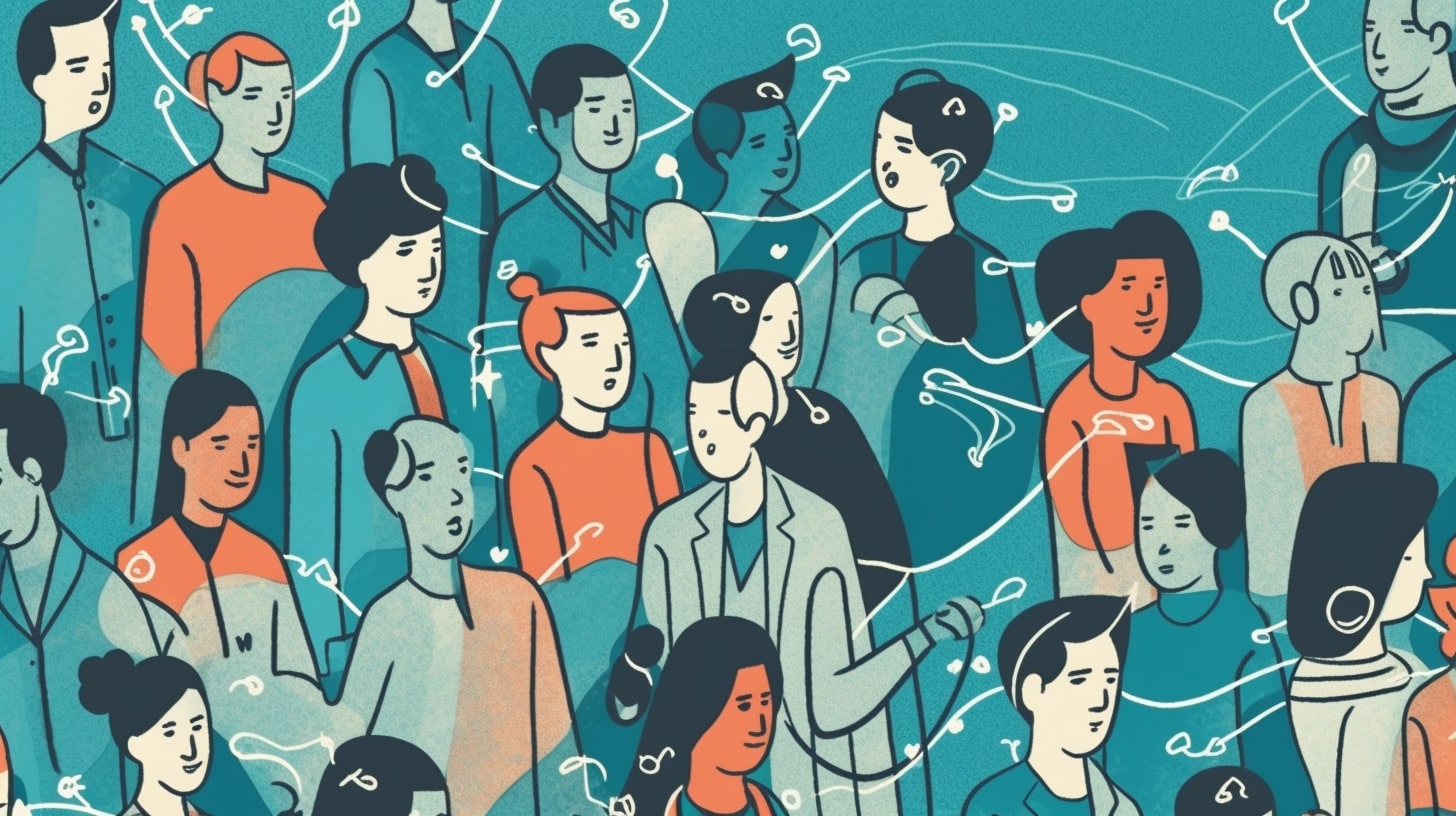
On LinkedIn, you can follow and connect with professionals to stay updated on their content and build relationships.
This comprehensive guide explores the crucial differences between a LinkedIn connection request and choosing to follow LinkedIn members, helping you understand how each impacts your LinkedIn profile, network visibility, and the overall reach of your LinkedIn feed.
We’ll dive into the mechanics of unfollowing and removing LinkedIn connections, when and why you should consider these actions, and how they affect the way you interact with other LinkedIn users.
Whether you’re aiming to refine your LinkedIn network, declutter your feed, or grow your LinkedIn followers strategically, this article is designed to help you make informed decisions and get the most out of connecting with other LinkedIn members.
LinkedIn Follow vs Connect
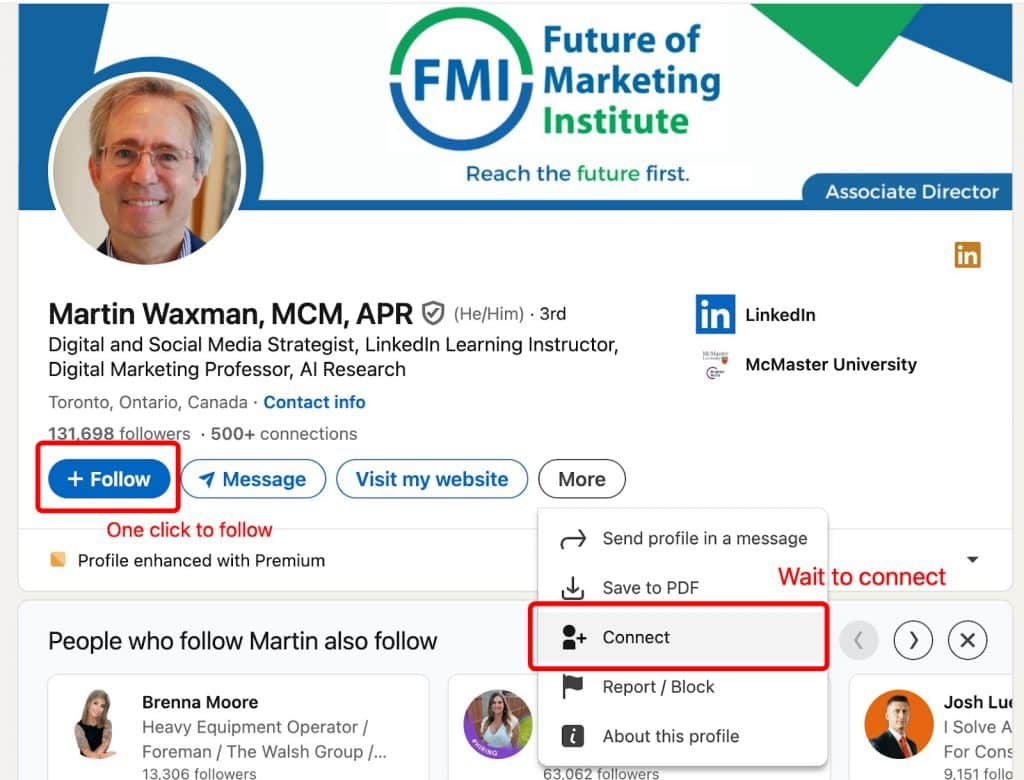
Not everyone can be sent a connection request, as some users prefer to be followed instead.
If you’ve ever wondered how LinkedIn followers differ from connections, you’re not alone. These two features might seem similar, but they play distinct roles in how you build your professional networking presence and share content.
- Followers are people who see your public updates in their feed, but you don’t necessarily see theirs unless you follow them back. It’s like subscribing to someone’s posts without forming a closer, mutual connection or starting a two-way relationship.
- Connections, on the other hand, are more personal. When you connect on LinkedIn with someone on LinkedIn, you both see each other’s posts and updates and can engage with more direct engagement, including private messaging. This also gives you direct access to their network, enabling more meaningful relationships to develop.
Choosing whether to follow or connect on LinkedIn can impact how your content spreads.
While connections may lead to valuable insights and deeper relationships, followers help extend your reach. Both options follow the same process—clicking a button—but serve different purposes within your LinkedIn connect strategy.
It’s important to know when to follow and connect versus when just following someone’s updates is enough.
Download Linked Helper 2
and get 14-day free trial right now
DOWNLOADIf you are not yet in our list of users, then join.
We give you a trial version to start your experience with our LinkedIn tool.
Key Differences Between Follow and Connect on LinkedIn
Followers vs connections on LinkedIn refers to the difference between one-way content visibility and mutual networking relationships.
The difference between following and connecting is significant—especially when it comes to your networking strategy and platform limits.
While you can follow an unlimited number of people daily, you can only send up to 200 connection requests per week on a basic profile.
That’s why many users choose to follow someone on LinkedIn first, especially if they’ve reached their weekly limit or simply want to appear in other users’ notifications before deciding to connect with someone.
Whether you aim to build meaningful relationships or grow your visibility as a thought leader, understanding how these two features work can make a big difference.
The LinkedIn follow vs connect feature allows users to choose between passive content consumption and active networking.
LinkedIn Follow vs Connect: Side-by-Side Comparison Table
Many users are confused about the difference between LinkedIn follow vs connect, especially when building a professional network.
Explore facts about following vs. connecting on LinkedIn in the image below.
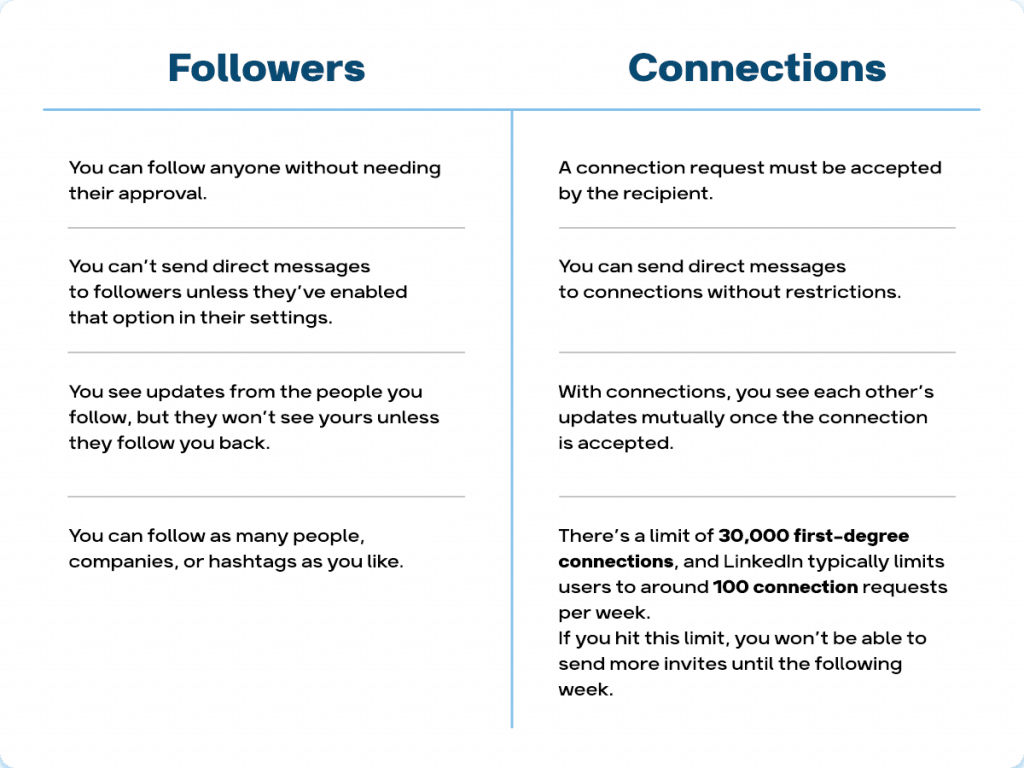
Can You Do Both – Follow and Connect at the Same Time?
Yes, you can. When you send a LinkedIn connect request, you automatically follow the person as well. However, if the request isn’t accepted, you still follow them—unless you click the Unfollow button.
This strategy allows you to begin engaging before you’re officially connected. Following first also increases the chance that someone checks out your profile page and chooses to connect with you proactively.
When deciding between LinkedIn follow vs connect, consider whether you want to engage with someone’s content or build a mutual relationship.
Notifications & Transparency: Will They Know?
One of the main differences between following and connecting is how visible your action is to the person.
When you follow someone, they may receive a notification, depending on their settings—but this action is generally more discreet. It allows you to stay informed about their public posts and activity without initiating a connection.
This is useful when you want to observe and learn from other professionals or a thought leader without engaging personally right away.
However, when you choose to connect with someone, the person receives a clear connection request.
If the person accepts, you immediately become 1st degree connections, giving both of you access to each other’s full profiles, messaging, and more deeper level interaction. Your profile picture becomes more visible to them, and your engagement is seen as more intentional.
So, if you want to create more new connections, be aware that sending a request is a more transparent and direct action.
Step-by-Step How-Tos: Following and Connecting on LinkedIn
Following vs connecting on LinkedIn highlights the choice between simply seeing someone’s content and building a two-way professional relationship.
How to Follow (people, business pages, newsletters)
LinkedIn offers the Follow option not just for individuals, but also for companies and newsletters, — each serving different purposes to help you stay updated and boost your visibility in the right industry.
1. Follow People
To follow more people without sending a connection request:
- Go to their profile page
- Click the Follow button (if available)
- You’ll now see their public updates and other’s updates in your feed
✅ Best for staying informed without adding to your messages or connection limits.
2. Follow Companies (Business Pages)
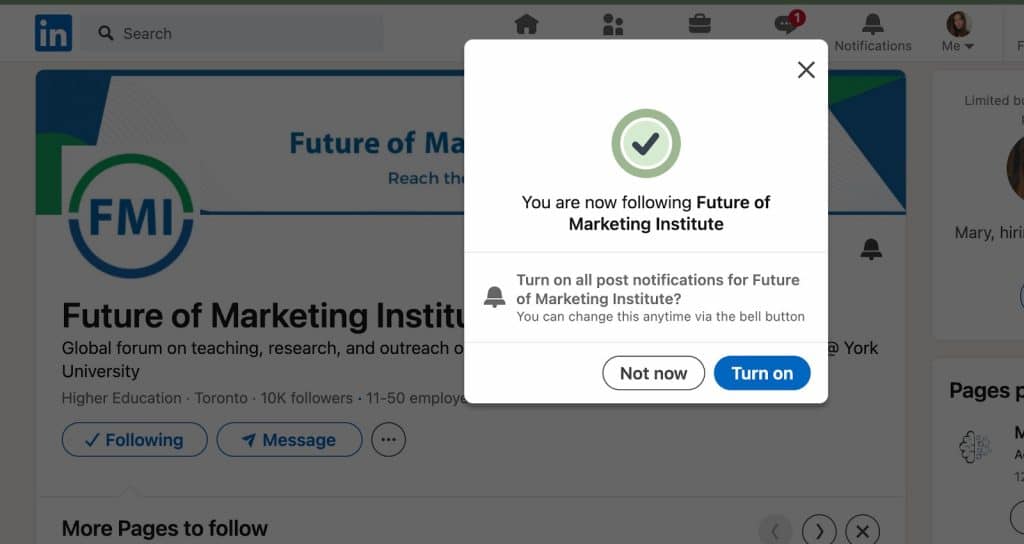
- Click Follow
- You’ll start seeing their posts in your feed
→ You can also enable post notifications for more consistent interaction
3. Follow Newsletters
- When viewing a newsletter issue or a creator’s profile, click Subscribe or Follow
- Their newsletters will now appear in your feed and inbox
📩 Ideal to establish ongoing learning and insights from other professionals.
5. Manage What You Follow
- Go to My Network > Manage > Following
- Here, you can manage or unfollow companies, or newsletters
🧩 Customize your feed to reflect what’s relevant to your goals and industry.
How to Connect (with & without invitation note)
1. With an Invitation Note (Recommended)
- Go to the person’s profile page
- Click Connect
- Select “Add a note”
- Write a short, personal message (max 200 characters, 5 invites with notes for free accounts)
Example:
Hi [Name], I admire your work in [industry/topic] and would love to connect to share ideas and insights. Looking forward to staying in touch!
✅ Ideal for professional networking, increases the chance the person accepts.
2. Without an Invitation Note
- Click Connect directly (note is optional, not required)
- The person will receive a basic connection request
⚠️ Use when you know the person personally, or in less formal situations.
How to Unfollow (people vs pages)
If your feed feels cluttered or certain updates are no longer relevant, you can unfollow people or pages without removing them from your network.
1. Unfollow People from Their Profile
If you’re already following someone on LinkedIn, you can unfollow them directly from their profile page:
- Open the person’s profile
- At the top, click the “Following” button
- It will switch back to “Follow”, confirming you’ve unfollowed them
This lets you stay connected while stopping their posts from appearing in your feed.
2. Unfollow from the Manage Network Section
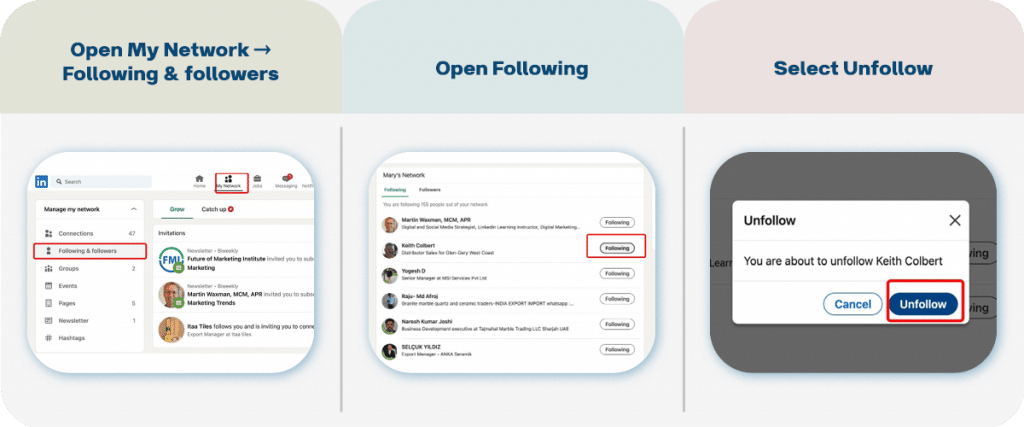
To manage and unfollow multiple people, organizations, or content types at once:
- Go to My Network

- You’ll see a list of all your subscriptions, including:
- People
- Company pages
- Newsletters
- People
- Click “Unfollow” next to any entry to remove it individually
🟡 This is the same process used to manage or remove connections and subscriptions.
3. Unfollow Company Pages
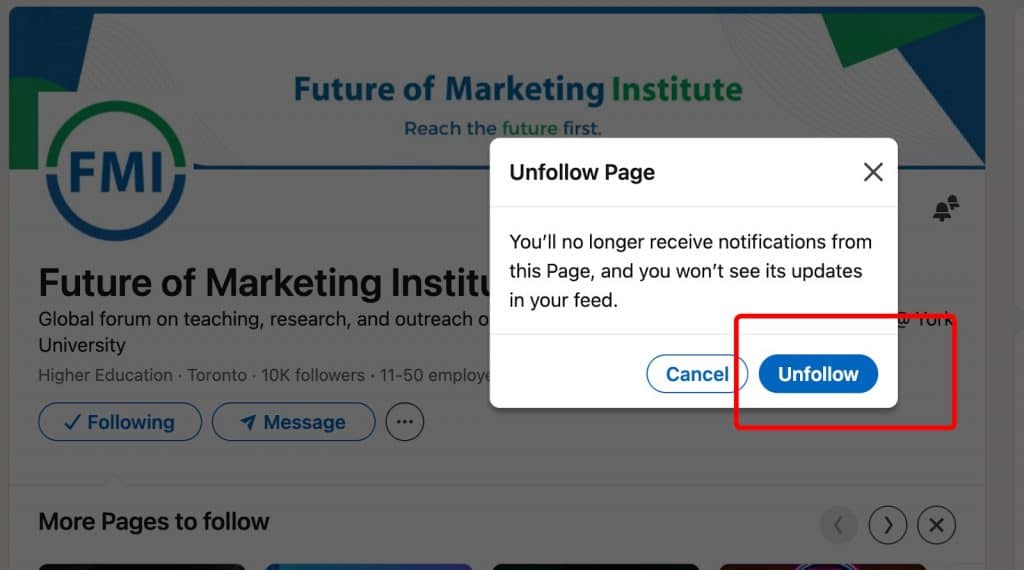
If updates from a company are no longer useful:
- Go to the company’s page
- Click the “Following” button to unfollow
You will stop seeing their posts in your feed, but can re-follow any time.
How to Remove LinkedIn Connection
You don’t need to worry about users finding out that you’ve removed them from your contacts because LinkedIn doesn’t send any notifications.
Even in the final confirmation window before you delete someone, it reassures you that no notification will be sent to the user.
You can clean up your network from the connections list and have to delete contacts one by one. The steps for cleaning can be found in the screenshots below. In this menu, you can also sort contacts alphabetically and use search filters.
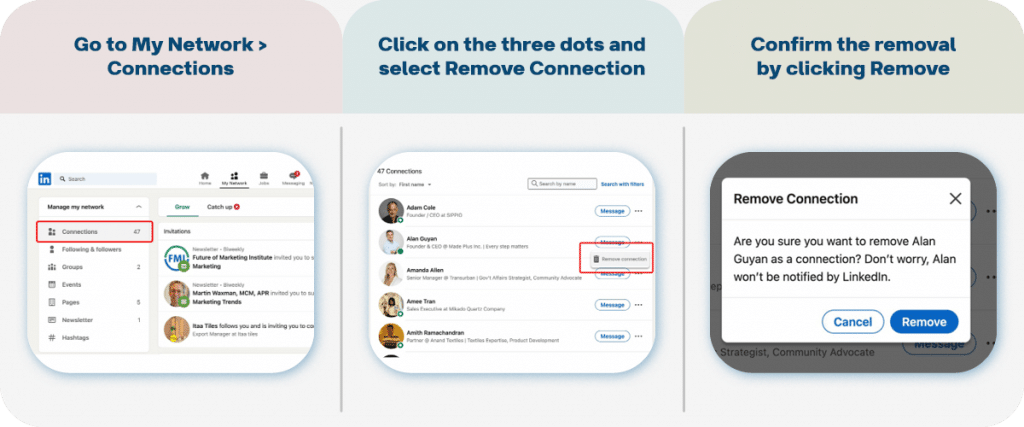
However, as soon as you apply search filters as shown in the picture below, the option to delete contacts with a single button on this page will be unavailable.
This means you can sort your contacts, but it will be less convenient to delete them after sorting.
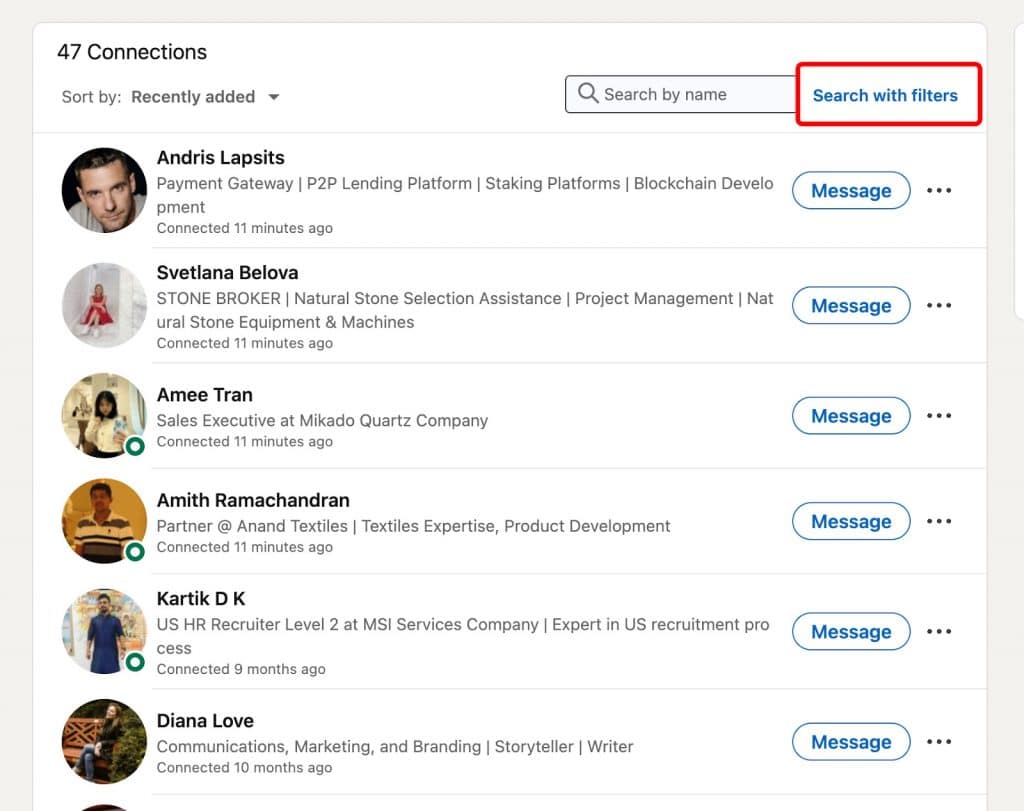
After selecting filters, you can’t use the three-dot menu for quick removal by list.
We all know that the number of your connections also influences the quality of your network. In reality, people are more likely to expand their network rather than delete connections.
However, in certain cases, you should consider cleaning up your network. For example, when you reach the 30,000 connection limit, you won’t be able to invite more people to your network until you remove unnecessary contacts.
Additionally, you might feel the need to delete unwanted connections because the people in your network determine what you see on your LinkedIn news feed. For instance, if a particular niche or the updates from people in certain roles are no longer relevant to you, you can remove those users from your network.
Linked Helper: Automate and Optimize Your LinkedIn Network
Understanding LinkedIn follow vs connect can help you grow your audience strategically without cluttering your connection list.
A look into how Linked Helper can streamline connection management.
How to Mass Follow / Unfollow on LinkedIn Automatically
To save time, you can manage your network using Linked Helper. There’s an action that can handle mass following and unfollowing, as well as cleaning up your subscriptions from unwanted connections.
You can read more about this process here.
You can add this action to an empty campaign or use it as a step in a funnel. For example, it can be used to warm up your audience before sending a connection request.
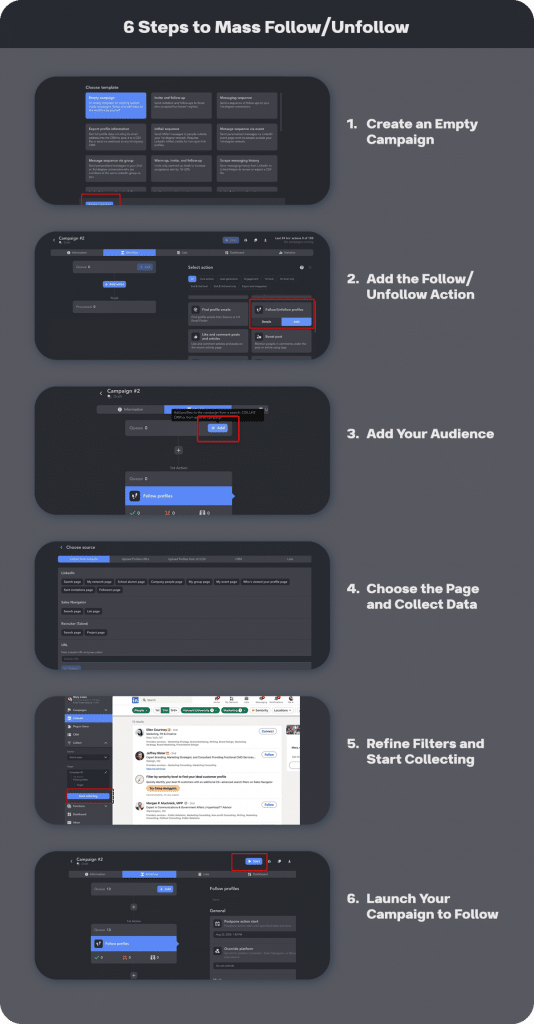
In the settings, you can select the mode – either follow or unfollow. You can add leads from any LinkedIn source and quickly follow or unfollow them all.
Since first-degree connections usually follow each other by default, it’s more effective to focus on reaching second- and third-degree ones.
Note: If you need to unfollow fast choose the Unfollow mode and Following page as your audience source.
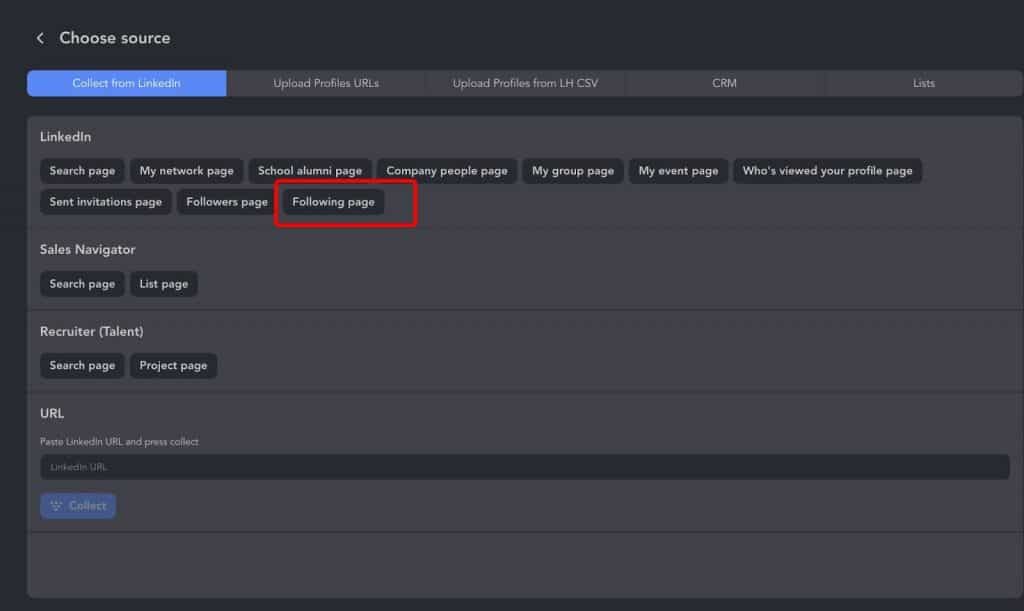
Select “Following page” as the source for the mass unfollow campaign.
You can filter profiles in the Queue after gathering them and unfollow only specific people. For example, you can sort by headline or by recent activity.
Automate Sending and Accepting LinkedIn Invites
Linked Helper also offers a plugin that helps you manage your network faster by automating the process of sending and accepting connection requests. If you find it tedious to manually accept multiple invites, you can automate this in the software.

Install the plugin to accept invites with one click.
For more details about mass accepting invites, you can check out this article.
After installing the plugin, you’ll see a function that allows you to accept all incoming connection invites automatically, saving you time.
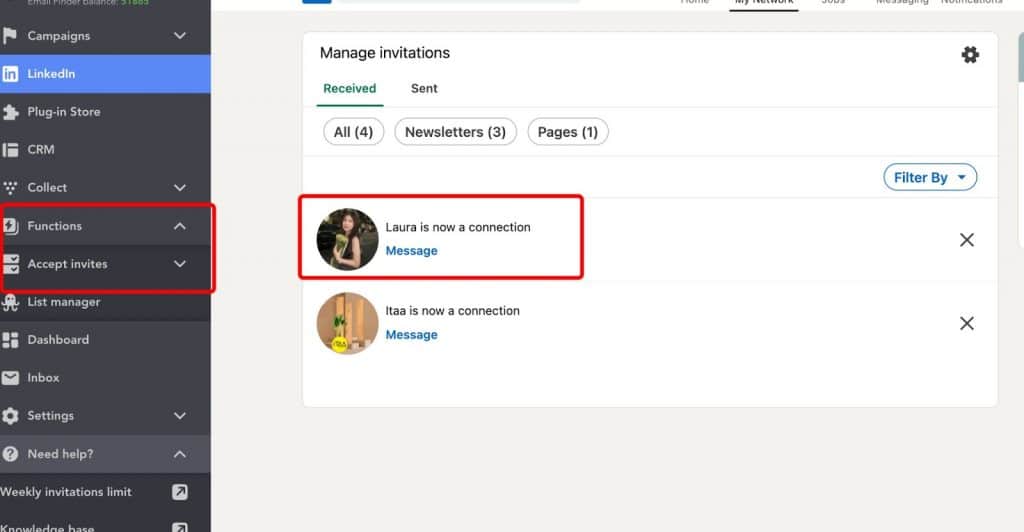
The results of the campaign for accepting all invites.
Remove Connections on LinkedIn Automatically
Similar to the mass follow/unfollow action, you can also remove contacts from your network. To do this, create an empty campaign and add the action Remove from 1st Connections.
Read more about it here.
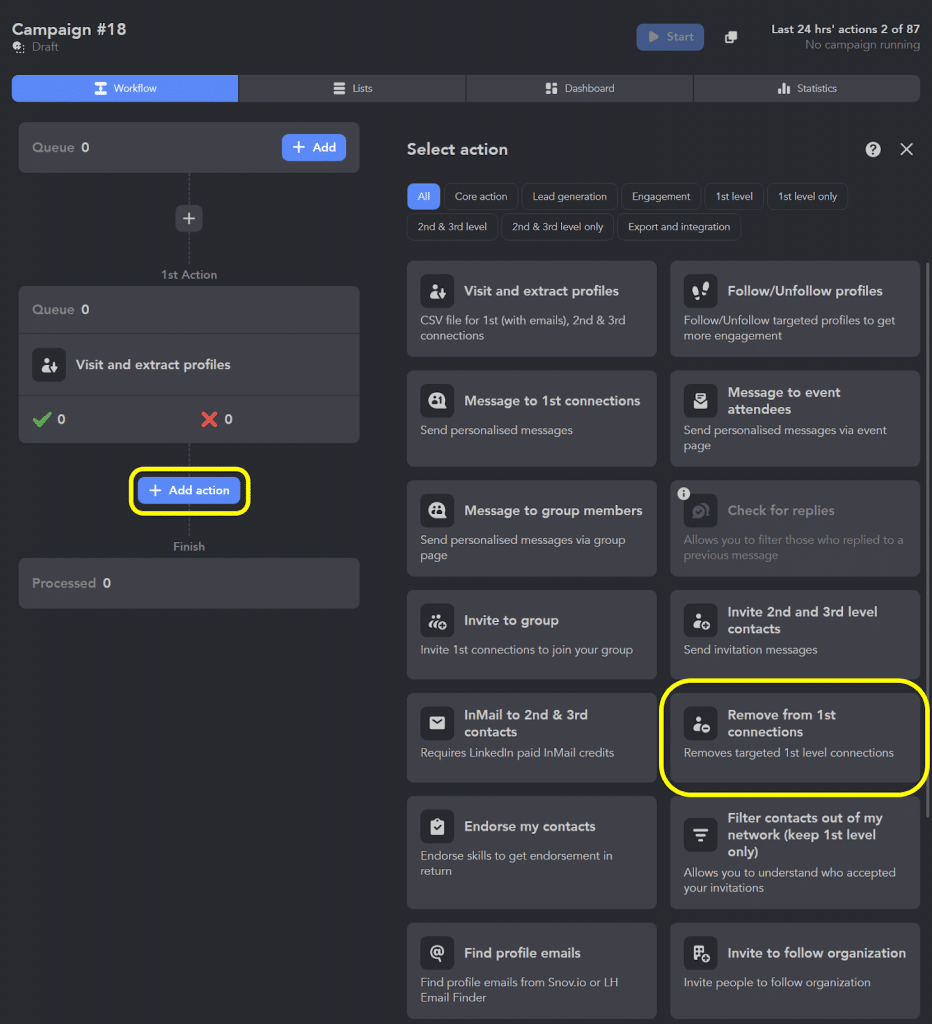
This action will help you quickly remove contacts without manual searching.
In the lead source, you can select your network and start collecting contacts. You can choose all contacts and then sort them in Linked Helper, or you can apply LinkedIn filters directly on the contacts page.
For example, you can filter by title or company from which you want to remove contacts. Linked Helper provides additional filters, allowing you to sort contacts by headline keywords.
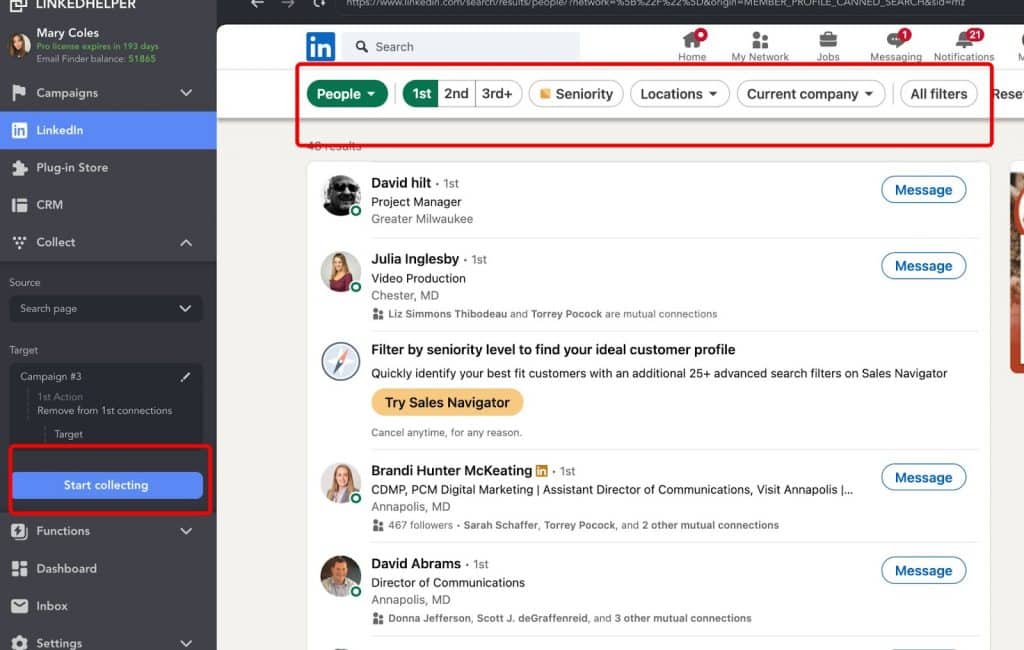
You can sort your LinkedIn contacts before removing them.
You can also manually review the list and remove contacts you don’t want to delete. Be cautious, as all contacts remaining in the campaign queue will be removed from your network.
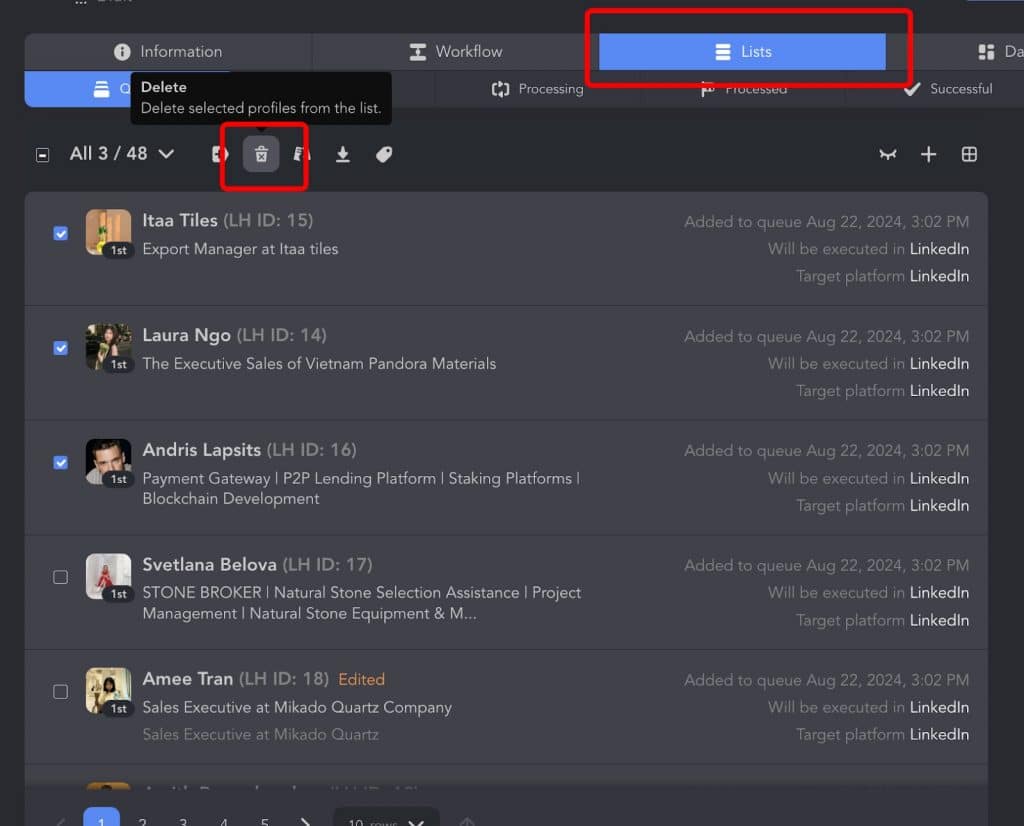
You can remove those you want to keep in contacts from the campaign.
Cancel Pending Invites Automatically
Officially, you can have up to 3,000 pending connection requests at any given time. If you reach this limit, you’ll need to withdraw some of the pending requests before sending new ones.
However, due to technical reasons, the recommended maximum is 1,000 pending invites.
This video tutorial will help you quickly cancel all the requests you’ve ever sent that remain unanswered. It’s a good practice to do this cleanup regularly every 2-3 months, so you can resend requests to people later.
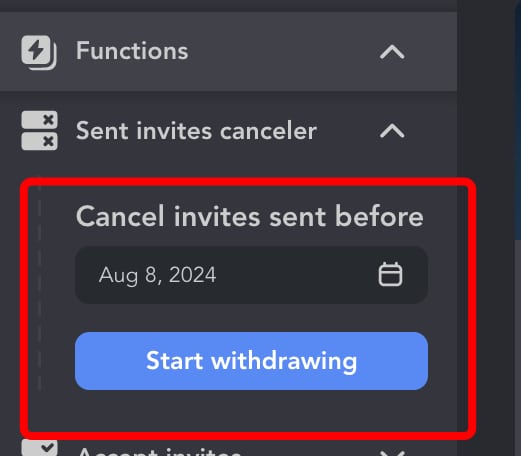
You can cancel invites based on the date they were sent.
To get started, you’ll need the Sent Invites Canceller plugin from the Linked Helper free store. After installing it, a new function will appear, allowing you to cancel invitations with a calendar feature. This means you can select a specific date before which you want to clean up the invites, making it very convenient since LinkedIn doesn’t offer this kind of sorting option.
How to Unfollow Everyone on LinkedIn Fast
You can automate the process using Linked Helper:
- Create a Campaign: Start by creating an empty campaign, similar to what you’d do for mass follow/unfollow actions. Or use the campaign template Follow profiles, Unfollow Mode.
- Select Your Source: We automatically follow our first-degree connections — this can be 5,000 to 10,000 profiles.
- It’s better to collect profiles from the My Network section — this way, you can unfollow your entire first-degree circle.
Alternatively, use category filters in search and collect only the profiles you specifically want to unfollow. - Launch the Campaign: After collecting the profiles, launch the campaign. This will automatically unfollow all the selected profiles.
- Handling Large Numbers: If you need to unfollow more than 1,000 profiles, you can do this in stages, gradually adding users to the campaign.
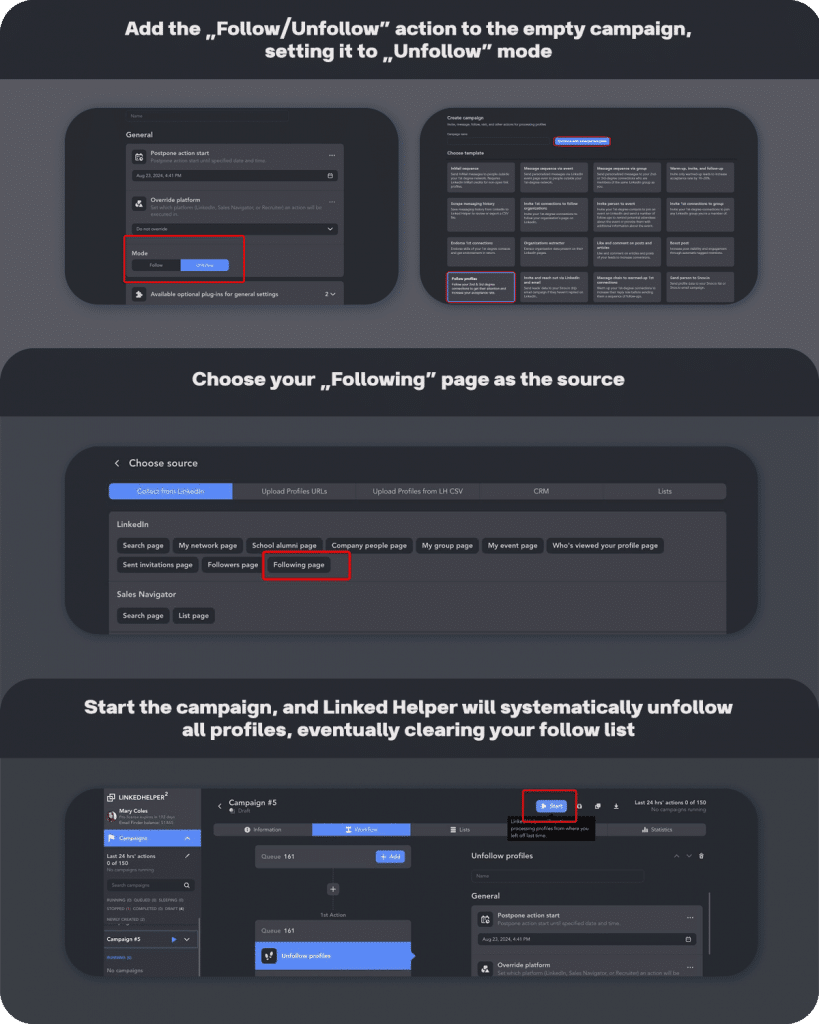
FAQ: LinkedIn Connect vs Follow — Most Common Questions
Do you have any questions left? Let’s sort them out!
What is the difference between following and connecting on LinkedIn?
The difference between following and connecting on LinkedIn is that following lets you see someone’s updates without mutual interaction, while connecting creates a two-way relationship.
Why do some LinkedIn profiles say “Follow” instead of “Connect”?
Because the user has selected “Follow” as the default action for their profile to limit unsolicited connection requests.
Is following the same as connecting on LinkedIn?
No, following is one-way visibility, while connecting means both users follow and can message each other.
Why am I following someone on LinkedIn but not connected?
You likely clicked “Follow” instead of sending a connection request, or the profile doesn’t allow connections.
How to make people follow you on LinkedIn instead of connecting?
Go to your Settings > Visibility > Followers and set “Make Follow primary” to turn Follow into your default button.
Why do some LinkedIn profiles not have a “Connect” button?
Because the user has disabled connections from people outside their email or mutual connections, or prioritized Follow.
Should I connect or follow on LinkedIn?
Follow to stay updated without interaction; connect if you want to build a direct relationship.
Can you connect with someone and not follow them on LinkedIn?
Yes, you can disconnect the follower by clicking “Unfollow” even if you’re connected.