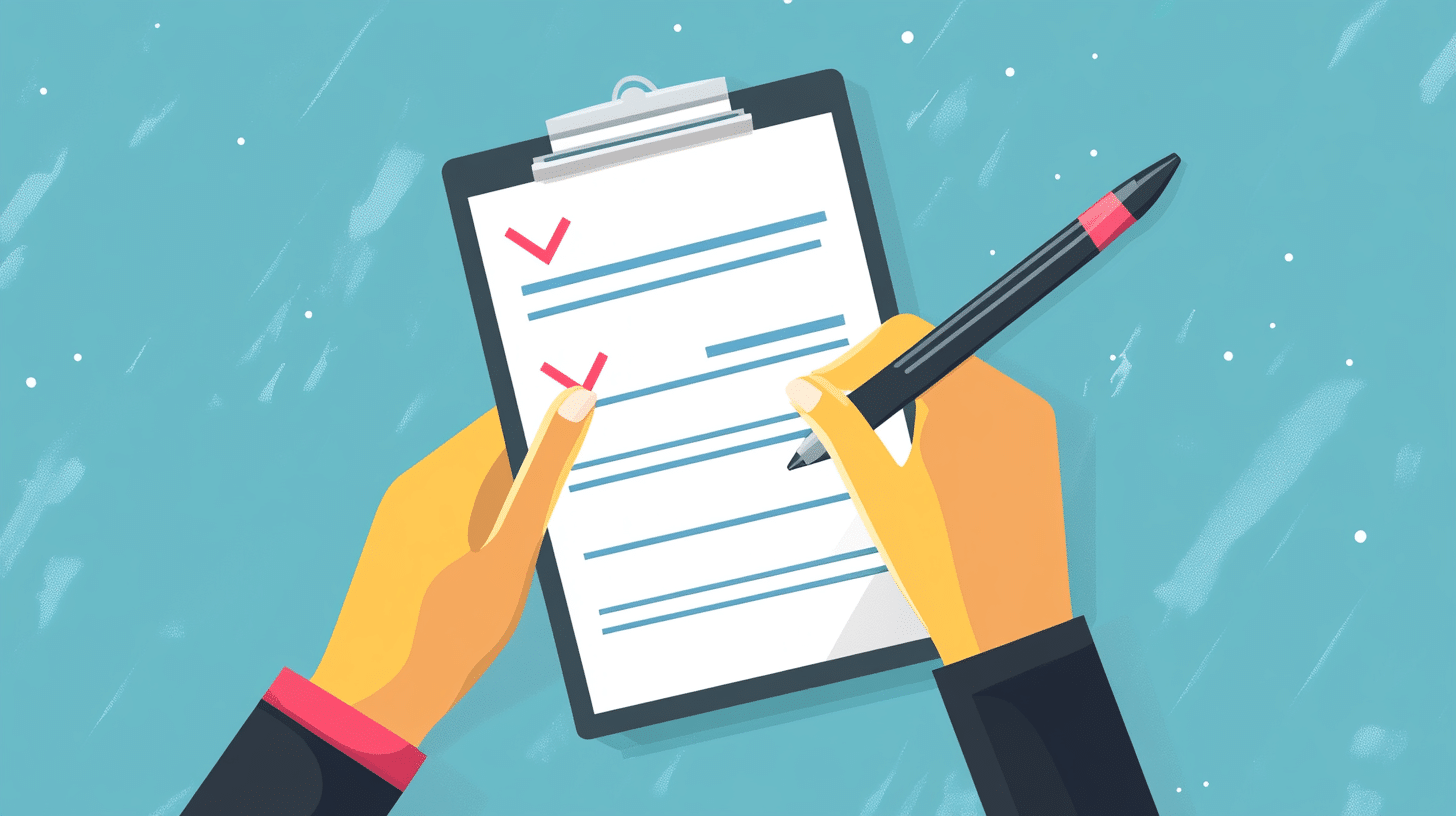
LinkedIn Lead Gen Forms: Best Practices and Examples By using autofill forms at the lead generation stage of your funnel, you can incorporate lead magnets or tripwires. Additionally, you can integrate data streams from the form directly into your CRM or via webhooks. Let’s explore this valuable feature and how to apply it to your business.
Note: By remaining on the platform (without leaving LinkedIn), a person can be converted into a lead, effectively shortening the sales funnel.
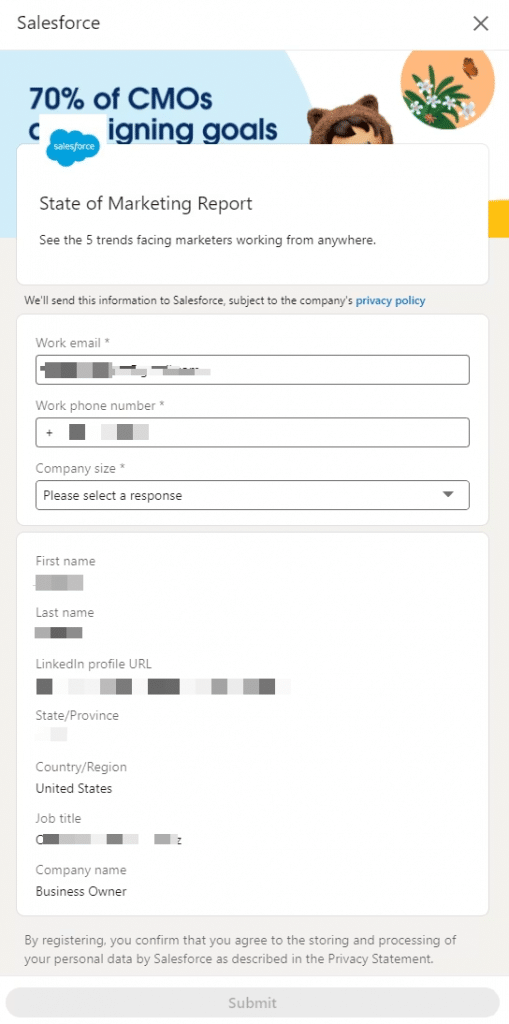
What is LinkedIn lead gen?
You’ve probably filled out forms on websites many times — to get free content, sign up for a newsletter, or register for an event.
LinkedIn offers a built-in feature for these kinds of forms, called Lead Gen Forms.
The great thing about this is that people don’t have to manually enter their details, as the form pulls information directly from their LinkedIn profiles.
This saves time for both you and the user, helping you gather leads and users access your content or services effortlessly.
Typically, these forms are created through LinkedIn’s advertising platform, so it’s a paid feature. You can attach them to a post or a message. Based on experience, attaching them to messages is often more effective.
From what I’ve seen in IT outsourcing marketing, using lead forms has been very positive.
In my opinion, Lead Gen Forms are the best tool because you don’t need to send someone to an external site. Everything happens within LinkedIn itself. Honestly, I’ve been using Lead Gen Forms on LinkedIn for a long time, and I think it’s the most conversion-friendly tool they have for ads.
Anonymous, Head of Marketing in IT
According to LinkedIn’s own stats, these forms are five times more effective than landing pages where users have to enter details manually.
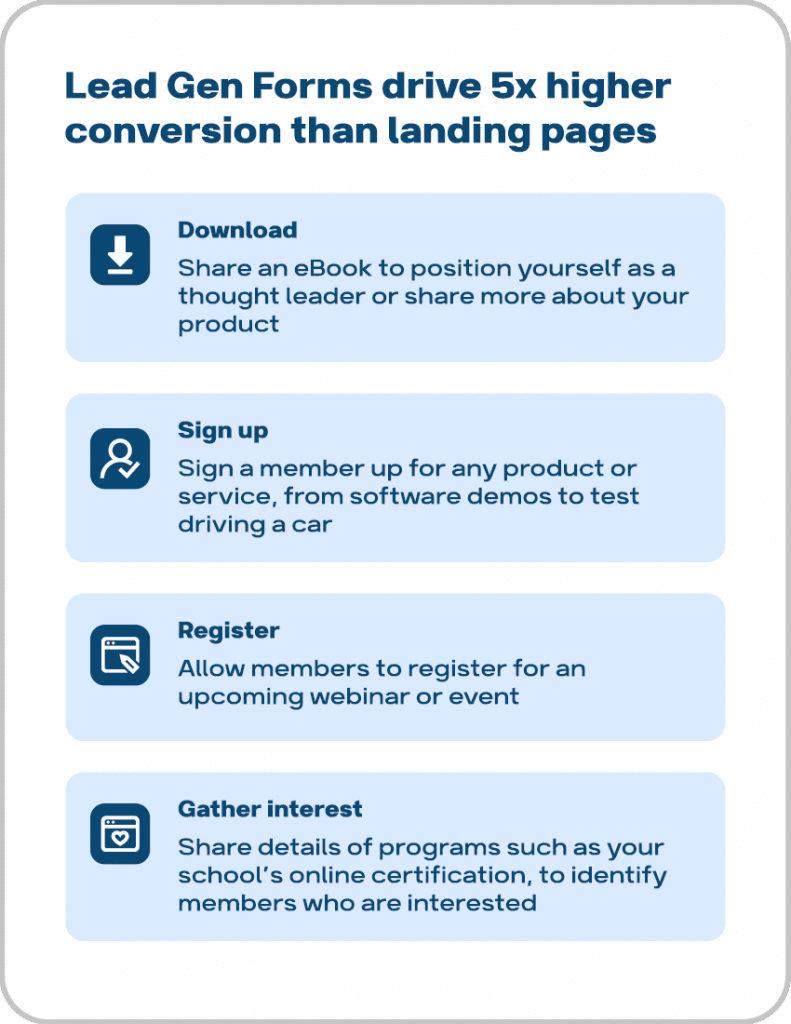
How can you use these forms?
- Classic sales funnel — Offer a lead magnet (like a discount or a freebie) in exchange for the form submission.
- Event registrations — Since LinkedIn is a platform for both internal and external events (webinars, conferences), using Lead Gen Forms allows users to sign up automatically with their LinkedIn profile info.
- Custom questions — You can add custom questions to the form to gather additional insights, feedback, or opinions, making it a tool for surveys as well.
- Scheduling calls or product demos — These forms help you quickly get leads for demos without cold calling or emails. Everything happens seamlessly in LinkedIn, and you can integrate the data with external services.
- Newsletter signups — Users can subscribe to your newsletter directly via the form, giving you their consent and email address.
- Recruitment — Companies often use forms to send job offers via LinkedIn messages, allowing candidates to fill out their info directly in the chat.
Downsides:
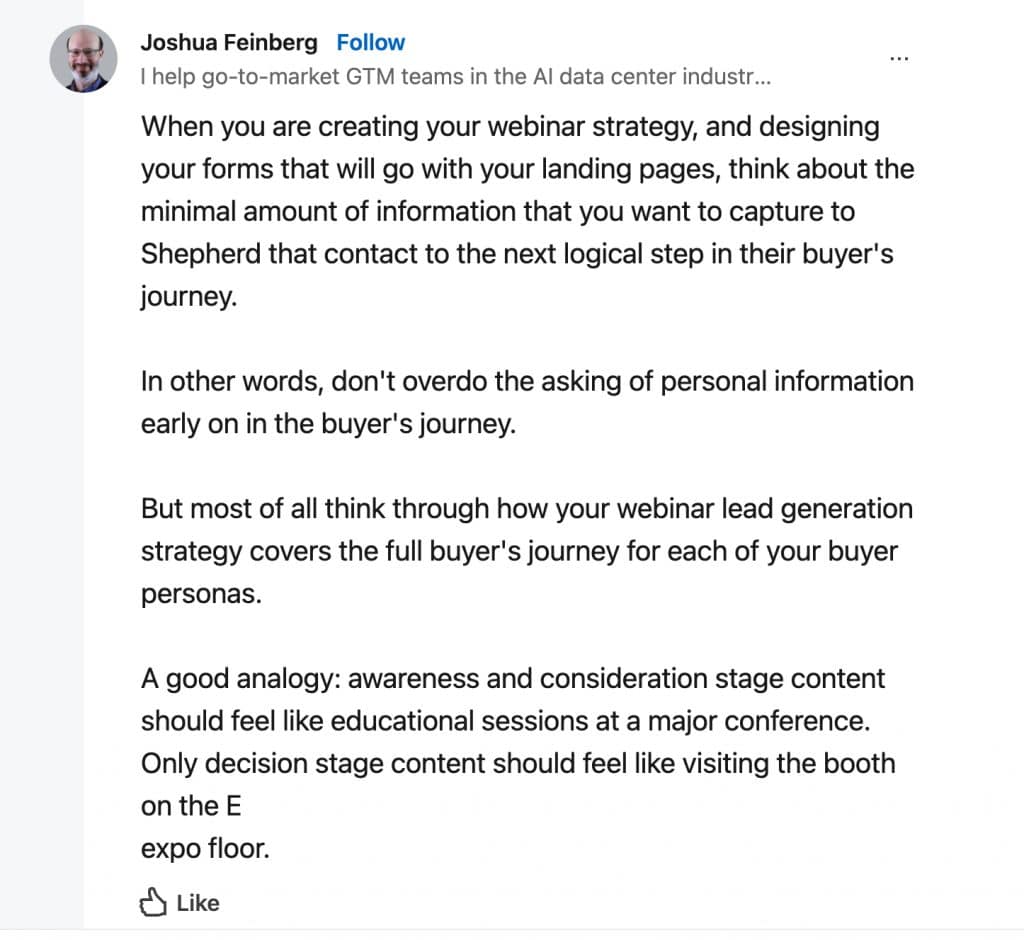
While Lead Gen Forms are easy to fill, some users might still hesitate to share personal info like email addresses.
And since the forms are within LinkedIn, there are limits to how much branding you can do (e.g., you can add a logo, but it still needs to fit LinkedIn’s design).
Additionally, not everyone knows that LinkedIn auto-fills their data, which can make some users uncomfortable when they see their info already entered.
Lastly, forms should be short — ideally no more than four fields — because if they’re too long, users might abandon them.
Lead generation forms in action
How do LinkedIn lead gen forms work
Below, in the image, you can see the types of content that can technically be linked to the form. These include messages as well as ads in the feed, which can be in the form of photos, videos, or carousels.
The maximum number of lines in a form is 12. However, it’s recommended not to use more than 4 fields, especially for feed formats.
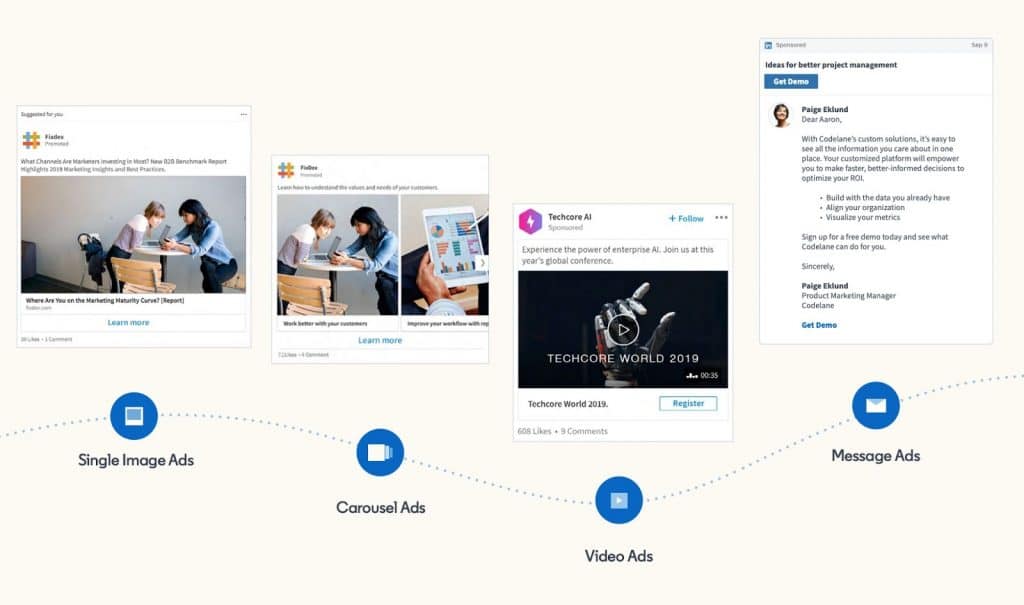
Your company page needs to look great
Before creating the form, it’s important to note that the ad account and, specifically, the lead gen form will be linked to your organization’s profile.
According to LinkedIn’s requirements, this profile must have at least 150 followers and 30 employees.
You can achieve this by building up your organization’s page before launching the form. It’s essential to fill the page with descriptions, images, banners, and logos, as well as create posts and some useful content.
The form, which will be attached to a post, will direct users to your company’s account.
How lead gen forms work, according to the Head of an IT agency
As for the ad type, I always choose Message Ads, because banner ads in the feed… Well, honestly, the conversion there is, like, if you get 0.6%, you’re lucky. That’s just the click-through rate. And for someone to actually fill something out after the click, the conversion drops to 0.01%.
You can double-check the numbers, but the point is that Message Ads perform much better in terms of conversion.
It’s direct outreach, kind of like cold calling or cold emailing, and that’s always been effective. Essentially, you’re paying for a message to be sent—say, to C-level or B2B contacts in the U.S.—and it’s going to cost about a dollar per message, ranging from 70 cents to $1.50. But the conversion rate is much higher, by several times.
Anonymous, Head of Marketing in IT
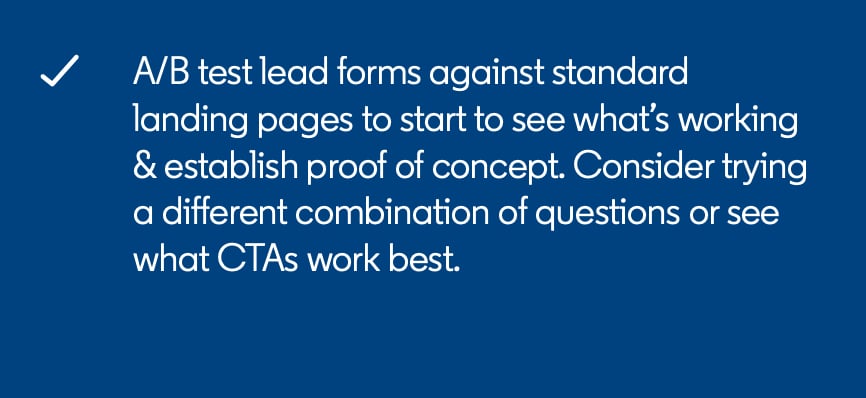
By analyzing which lead magnets perform best, you can experiment with different offers to see what resonates most with your audience.
By leveraging these insights, businesses can enhance their lead generation efforts on LinkedIn, leading to more effective marketing strategies and improved ROI.
Key features
In-platform tool
A lead form is not a landing page located outside the platform; rather, it is a tool that operates within the site, adhering to familiar user experience (UX) standards. It does not require users to leave their feed or switch to another application or tab.
Complete customization of questions
In addition to selecting automatic fields that are easy for users to fill in with data pulled from their profile, you can also ask custom questions that users need to answer manually.
However, these custom fields are limited to just 100 characters. We don’t recommend making them too difficult or inconvenient, as users might give up before submitting the form.
This could be a simple opinion-based question where you expect a straightforward answer. You can also add multiple-choice questions that should be easy to answer with just one click. You can add up to three such questions.
Hidden fields for reports
Not all form fields have to be visible to respondents. You can also create hidden fields that will automatically be included in the exported list of leads. This could serve as a custom marker, for instance, for testing a specific form. For more on this feature, check out the help section here.
Use hidden fields wisely to pass essential data into your CRM or marketing automation platform without cluttering the visible form for users.
These hidden fields can track the source of leads (e.g., «LinkedIn,» «CPC,» «lead-gen-ads»), enabling better analysis of which campaigns are most effective at generating leads.
Downloadable data
An important feature of LinkedIn lead gen forms for marketers is the ability to easily track the effectiveness of not just the entire ad campaign but individual forms as well.
LinkedIn provides a range of performance metrics for your leads, such as the total number of leads, form opens, and the cost per lead.
This simplifies the testing process, allowing you to optimize your campaigns more effectively. Additionally, you can download not only a report but also the entire list of leads in CSV format.
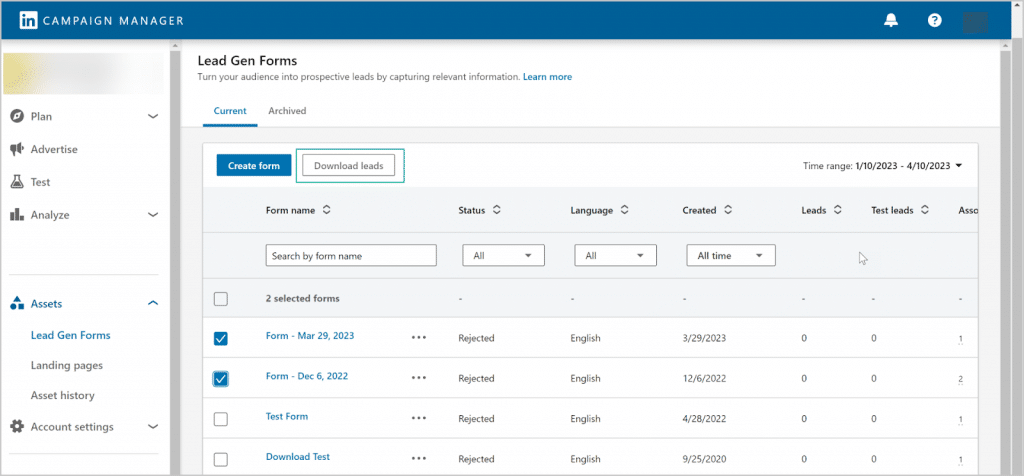
This lead database can then be transferred to an external system or uploaded to your CRM. You can also integrate it with Linked Helper by uploading a CSV file that includes LinkedIn profile URLs, enabling automated follow-ups for further engagement.
For more details, refer to this help article.
Here are examples of LinkedIn metrics related to measuring a campaign where you can use forms. Some of these metrics are directly related to the forms:
| Leads | The number of leads collected through this campaign. |
| Lead Form Opens | Number of times a member opened a lead form. |
| Lead Form Completion Rate | Percentage of opened forms that were submitted (form submissions divided by form opens). |
| Cost Per Lead | Amount spent per lead collected. |
| Leads (Work email) | Number of leads collected that don’t use an established free or personal use email domain.Available only when using the work email predefined field. |
| Lead Form Completion Rate (Work Email) | Percentage of opened forms that were submitted that don’t use an established free or personal use email domain. Available only when using the work email predefined field. |
| Cost Per Lead (Work Email) | Amount spent per lead collected that doesn’t use an established free or personal use email domain. Available only when using the work email predefined field. |
Explore more in LinkedIn Help.
Direct integrations and webhooks
LinkedIn offers a wide range of platforms with direct integration, which can be easily connected to lead gen forms. You can check if your specific platform supports direct integration by following the provided link. In the article below, we will also review some of the most popular integration examples.
You can find more details about integrations in the following resources:
Final message
In addition to the main window with questions, you can add a final message that will appear to the user after submitting their responses. This message serves as a final call to action.
For example, some companies insert a link to download a free resource or direct the user to another page. This feature gives the interaction a sense of completion.
The most popular options for this message include directing users to a website, guiding them to external resources for more information, or offering downloads.
For more details, you can read the full article here: How to Create Lead Gen Forms on LinkedIn.
How to сreate a LinkedIn lead gen form
Here’s the official training video for creating a lead gen form. Following the video will make the process much easier.
However, it’s important to note that all forms are created through LinkedIn’s ad platform, called Campaign Manager.
Note: To create an account in Campaign Manager, you’ll need to enable two-factor authentication on your LinkedIn profile. This can be done through an authenticator app, or via mobile phone and email.
To access the forms, go to Campaign Manager, then navigate to the Assets section, and select Lead Gen Forms.
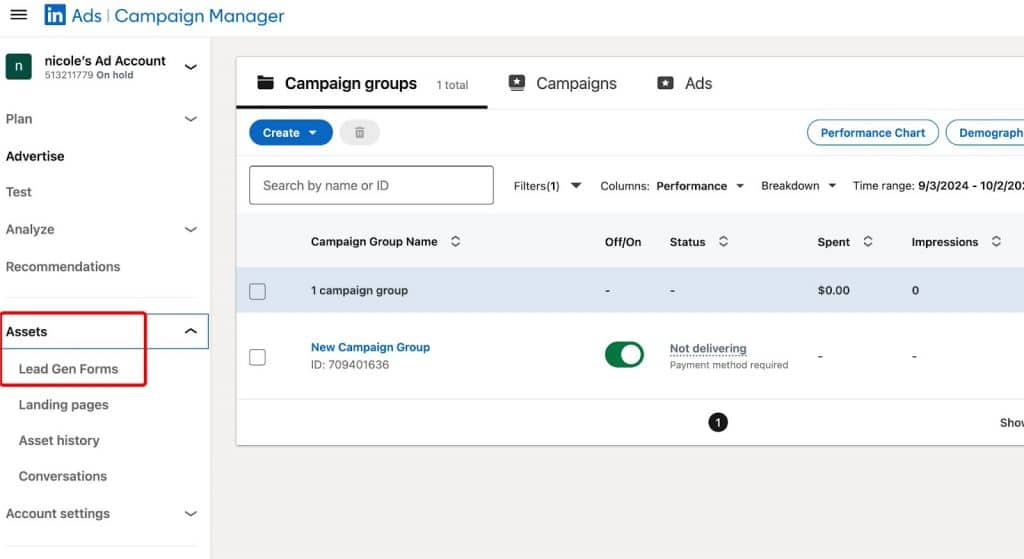
Once there, click the button to Create Form.
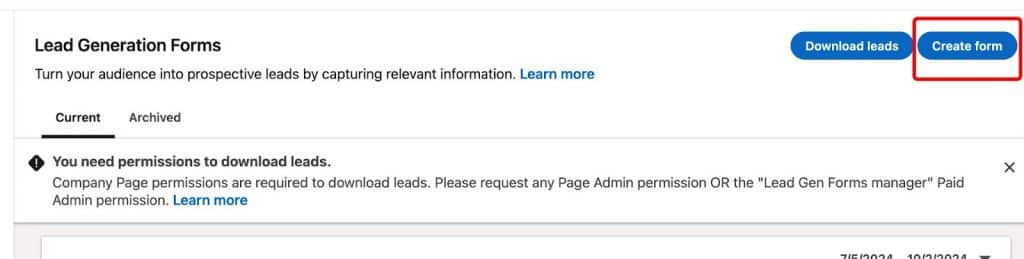
You can also check out detailed steps in the LinkedIn help article.
Below, you’ll see an image illustrating the simple steps for creating a form. Let’s explore which fields you’ll need to fill in through Campaign Manager.
Form details
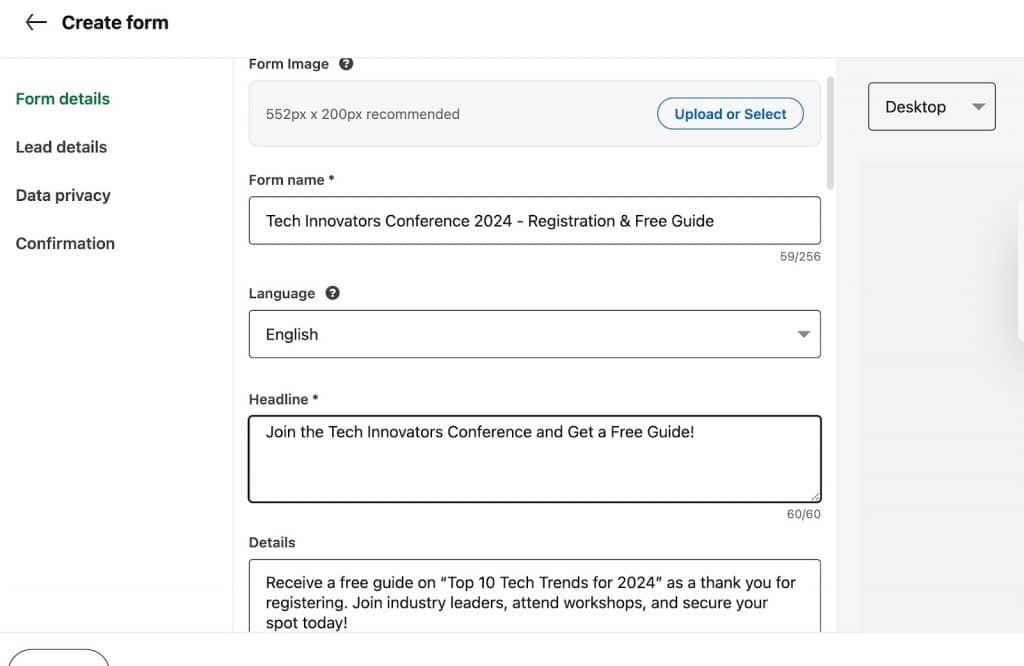
After completing the step to create a form, a settings menu will open up, where you will see four fields.
The first of these will be the settings for the form itself, which dictate how it will look and how it will be displayed to your leads. When they click the button from the ad message or conversation, they will see the headline of your form and a brief description.
These fields do not allow for long texts: the headline is limited to 60 characters, and the description to just 160 characters. You can also upload a separate image that will act as a banner within the form, but if you don’t upload an image, the system will automatically select one from the ad post or the main image of your company.
Tip: If you choose to create the form in message format, the person’s profile is important. The picture should be a clear, large photo of a person with a pleasant appearance. If it’s a headshot, it should look professional.
Lead details
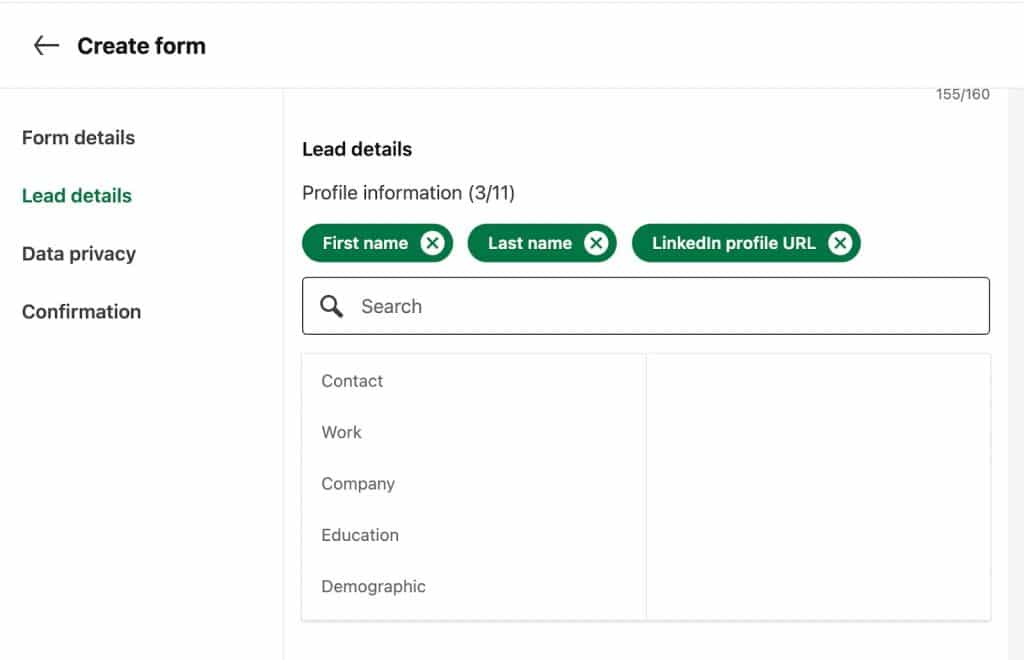
In the next step, you will need to fill out the fields that you want to receive completed from the individual. Your main objective should be to leave as few fields as possible for manual entry and also avoid overloading with auto-filled fields.
An important practical tip from a practicing marketer who uses forms: If you choose only the LinkedIn URL from all the fields, you can extract all the information from the profile based on that URL. This means you can later retrieve the name, location, and all other fields filled out on LinkedIn.
However, if you need data for a CRM, you can select, for example, the URL, name, and corporate email.
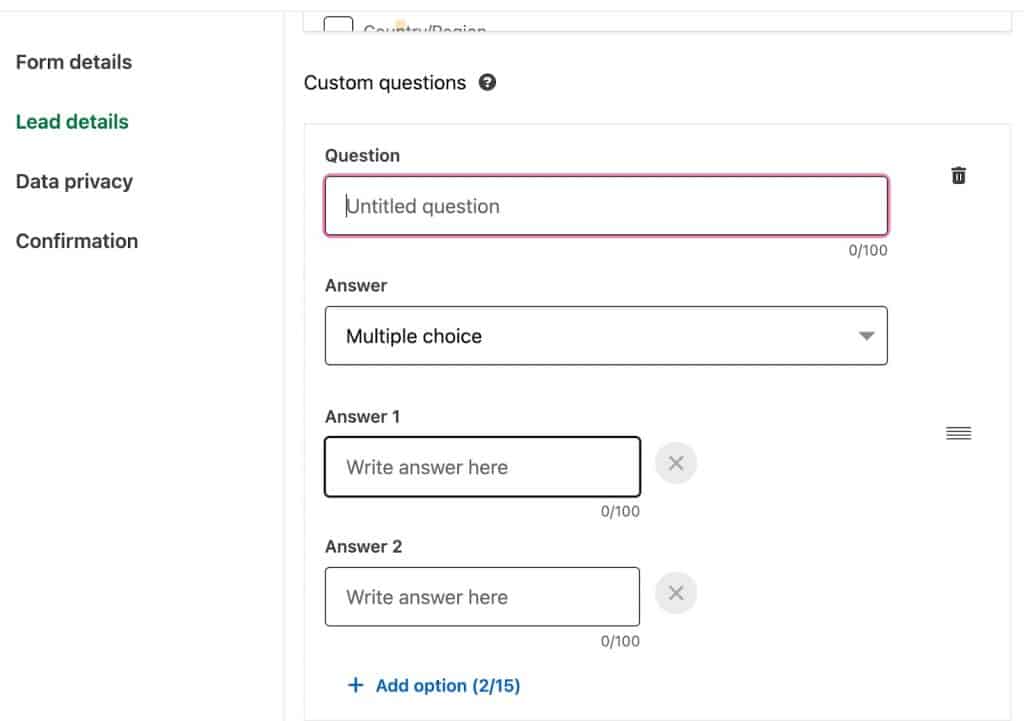
Additionally, in this section of custom questions, you can pose multiple-choice questions.
Data privacy
Since you are collecting personal data in the form, LinkedIn allows you to add a field with a data usage policy where you can insert a URL.
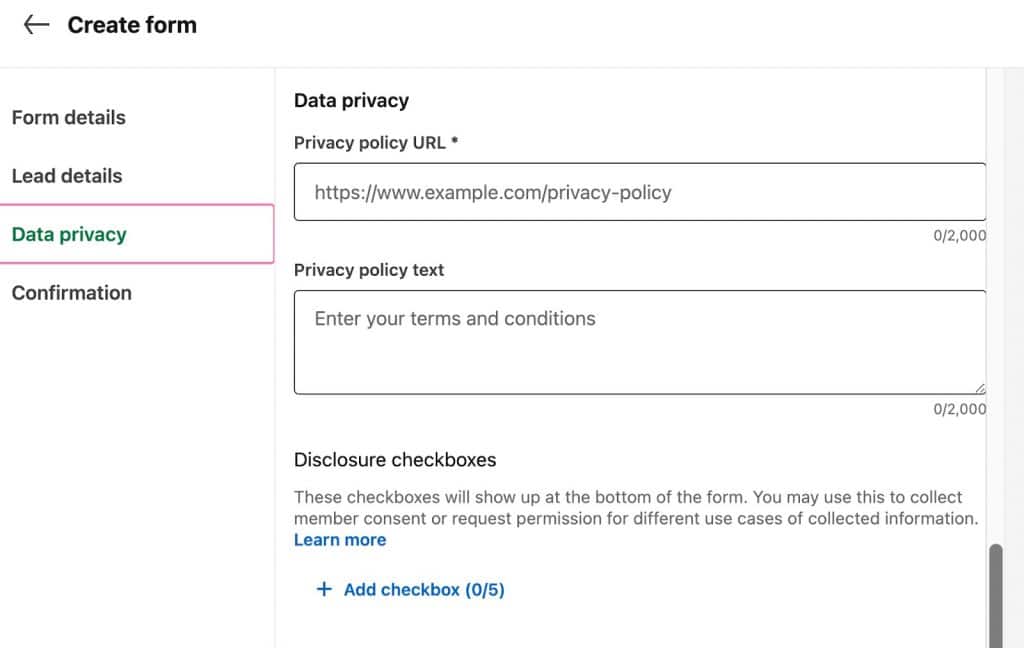
Additionally, you can optionally provide a text description of how you will use this data and for what purposes. You can find examples of privacy policies for forms online and use existing text.
You can also add checkboxes in the builder that the individual must check to express their consent for the use of their data.
Confirmation
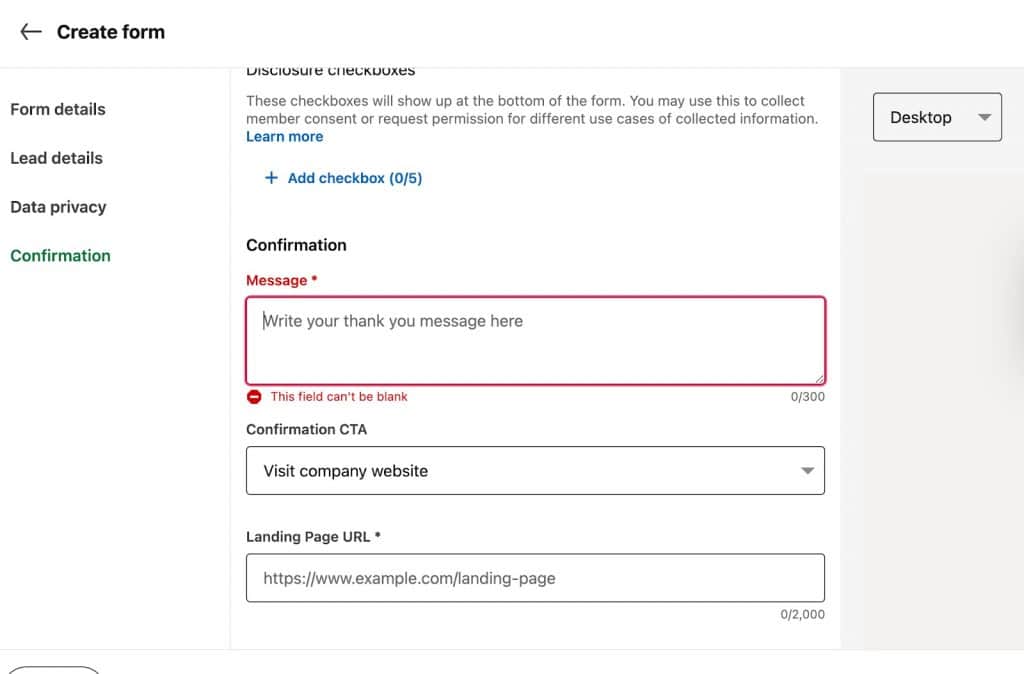
The next section you’ll be prompted to fill out is the window that people will see after completing the form.
This means that once they have answered your questions, provided their details, and agreed to the privacy policy, you present them with a final call to action.
This includes the link or resource you promised at the beginning. It could be a link to download a resource or material that is only accessible to those who filled out the form, a link to register for an event, or any other information according to your funnel rules.
Here, you can leave a short message as a thank-you and an additional call to action, encouraging them to complete the final step and visit the link. Below, you will see LinkedIn’s statistics on the effectiveness of various CTAs, where the most effective call to action is to download content.
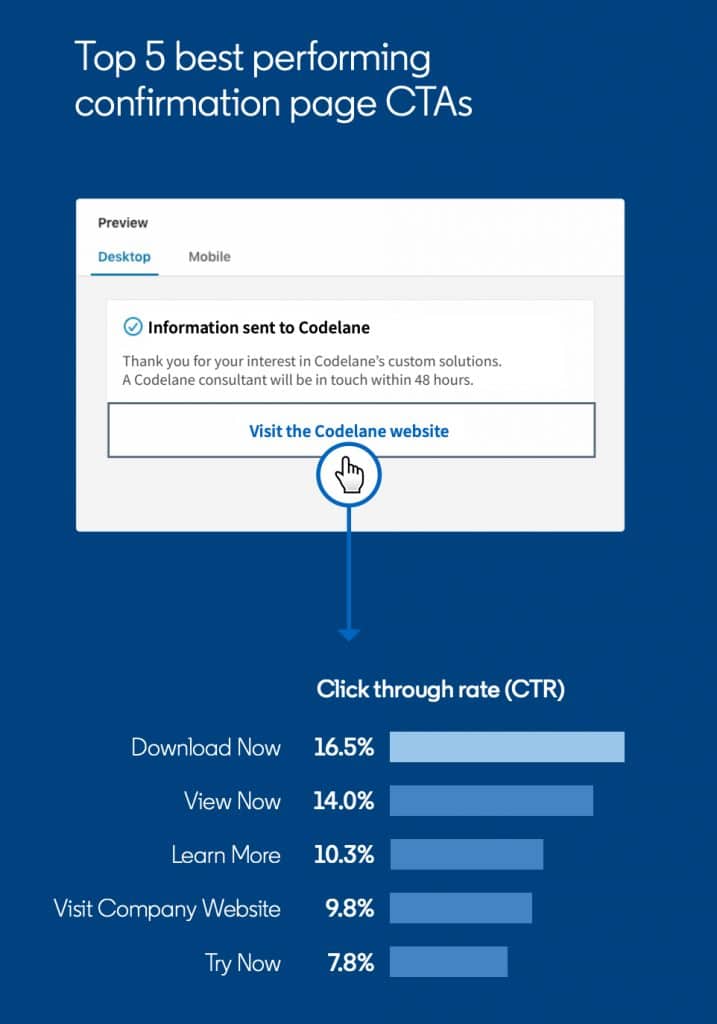
We also recommend reviewing LinkedIn’s detailed instructions on how to preview your form before sending out a test version of the ad. Additionally, after launching the form, you can check the analytics and understand what they mean in the dashboard. You can find this information at the following link.
LinkedIn lead gen form specs
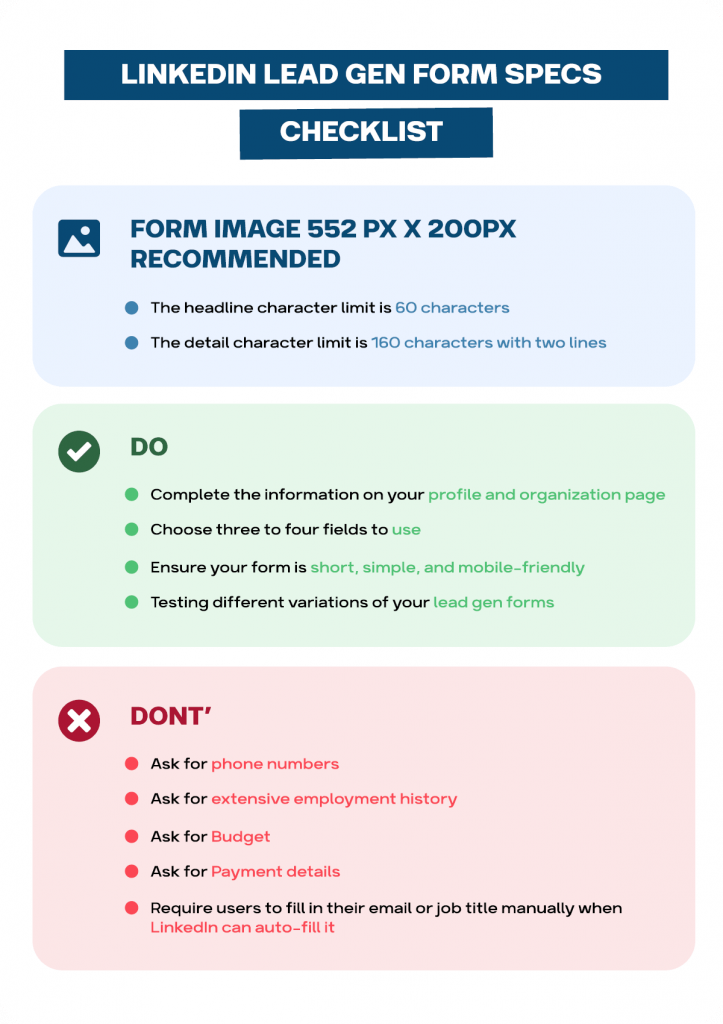
Regarding what works and what doesn’t: When using forms in messages, everything really depends heavily on the message and who is sending it. The account of the person sending it influences the success of form completion.
As I’ve noted, the picture should be a decent-sized photo of a person with a pleasant appearance.
You should also test different versions for each specific case. You can try longer and shorter messages, as different approaches may work for different purposes.
Tip: If collecting emails is not recommended, you can skip this field. However, later, when you have links to profiles, you can gather emails using tools like Linked Helper Email Finder.
LinkedIn lead gen forms cost
There is no additional cost for LinkedIn Lead Gen Forms outside of the costs for the associated ad campaigns.
Typically, the costs for LinkedIn ads fall within the range of $5 to $8 per click, or $6 to $10 per 1,000 impressions. These rates can vary based on factors such as audience targeting and competition.
According to the experience of marketers in the IT sector, the cost per message sent typically ranges from around $0.70 to $1.50, particularly targeting C-level executives in the B2B space. However, the conversion rates in this segment are significantly higher, often by several times, making this investment worthwhile.
For leads generated through Lead Gen Forms, a reasonable cost per lead usually ranges from €20 to €40, especially when offering incentives like e-books or webinars. If you’re targeting direct inquiries about products or services, costs can increase to approximately €50 to €100.
Lead Gen Forms tend to have higher conversion rates, averaging around 10%. This can significantly enhance the overall cost-effectiveness of your campaigns.
Note: The specific audience you choose to target can impact costs. More niche audiences often lead to higher CPM (cost per 1,000 impressions) rates due to increased competition. Your advertising objectives, whether focused on brand awareness or lead generation, can also affect your spending on LinkedIn ads.
5 LinkedIn lead gen form use case examples
Example: B2B Lead Generation for a SaaS Company
A B2B SaaS company is using a tripwire offer by giving away an exclusive B2B sales guide in exchange for user information. Asking for annual revenue helps them qualify leads for higher-tier services, while the custom question provides insight into the prospect’s pain points.
Advertiser: B2B SaaS Company
Call to Action: Download Exclusive B2B Sales Guide (Tripwire Offer)
Lead Gen Form Fields: Name, Corporate Email, URL
Custom Questions: What’s your biggest sales challenge this year?
Example: Personalized Invitations for Industry Report
A tech firm is using LinkedIn Messaging to send personalized invitations for users to download their latest industry report. The custom question helps the firm identify and target users based on their specific tech interests, which they can later use to send relevant content.
Advertiser: Tech Industry Analyst Firm
Call to Action: Get Free Industry Report
Lead Gen Form Fields: Name, Profile URL
Custom Questions: What technology trends are you most interested in?
Example: Recruitment Software Demo Sign-Ups
A recruitment software company is targeting recruiters by offering a software demo. By including a custom question about the annual number of hires, they can qualify leads and tailor the demo to the recruiter’s needs.
Advertiser: Recruitment Software Provider
Call to Action: Sign Up for Free Software Demo
Lead Gen Form Fields: Name, Email, Profile URL, Company
Custom Questions: How many hires do you make annually?
Example: Lead Generation Webinar Registrations
A lead generation agency is promoting a webinar and using LinkedIn Lead Gen Forms to capture registrants. By asking if users have experience with lead generation tools, they can segment their audience for more personalized follow-ups after the webinar.
Advertiser: Lead Generation Agency
Call to Action: Register for Lead Gen Strategies Webinar
Lead Gen Form Fields: Name, Email, Company, Job Title
Custom Questions: Have you used lead gen tools before?
Example: Consulting Firm Offering Free Analysis
A consulting firm is offering a free analysis service to businesses. By asking about the company’s growth challenges, they gather valuable insights to tailor their consultation and qualify leads for premium services.
Advertiser: Consulting Firm
Call to Action: Get Free Company Performance Analysis
Lead Gen Form Fields: Name, Email, Profile URL
Company, Job TitleCustom Questions: What’s your company’s biggest growth challenge?
LinkedIn lead gen forms integrations
Using lead gen forms combined with integrations from third-party services makes these forms an excellent part of the lead generation scheme. The formula “Lead + Connect + Service” implies that you will search for leads using targeting on LinkedIn based on the targeting built into the ad manager.
By using qualifying questions in your forms, you can effectively segment your leads to offer your service.
Next, at the connection stage, you should establish a personal contact. This can involve sending personalized messages that include your form. After filling out the form, you can add your contacts to your network and establish a closer connection.
Additionally, by using integrations, you can nurture these leads further, transforming them from cold to warm.
Simple LinkedIn Integration with your CRM via Linked Helper
LinkedIn lead gen forms in Zapier
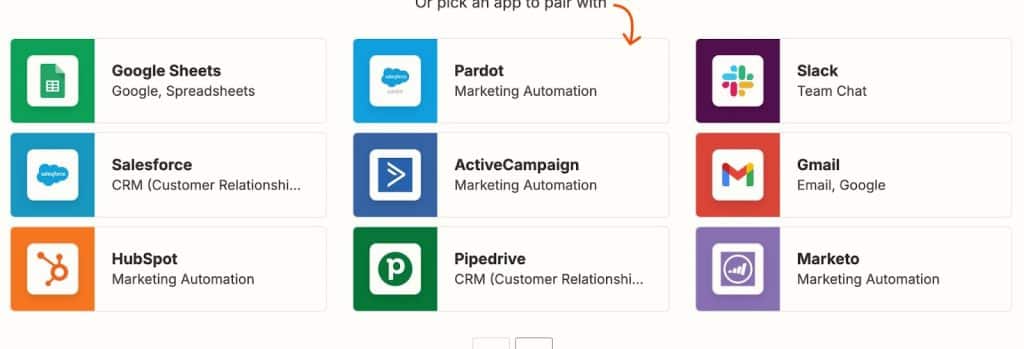
Zapier is a versatile tool that helps connect LinkedIn lead generation forms to various CRMs, email services, and even Slack. It also supports integrations with Google Forms, LinkedIn forms, and Google Docs.
All LinkedIn integrations with other apps through Zapier require a premium subscription, but you have a 14-day free trial to test these integrations. This service not only transfers data from forms but also includes LinkedIn audiences and ad conversion tracking.
Zapier automates the transfer of data between the apps you use, saving time and reducing the chance of manual errors. Instead of manually downloading CSV files, Zapier can automatically add LinkedIn leads to your CRM as contacts. Once the automation (Zap) is live, new leads will be seamlessly transferred, removing the need for manual data entry.
You can find more details about LinkedIn Ads integration with Zapier at these links:
- LinkedIn Marketing Partners
- Zapier Help Guide for LinkedIn Ads
- Zapier LinkedIn Ads Integrations
- ActiveCampaign and LinkedIn Integration
LinkedIn lead gen forms Salesforce integration
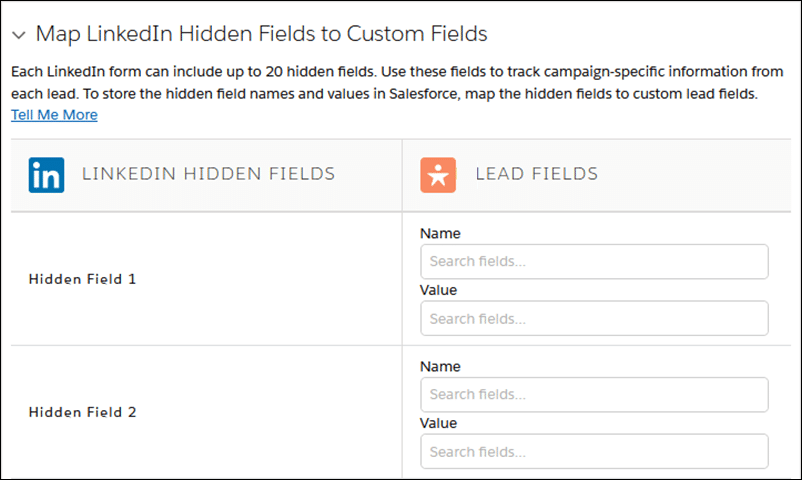
You can run your LinkedIn ads with forms, and the leads just flow directly into Salesforce without any extra work.
No more manual entry or downloads. The setup is really straightforward too. The feature works on both Salesforce Classic and Lightning, so it doesn’t matter which version you’re on.
Note: There’s a daily limit of 500 leads per day through LinkedIn Ads. If you get more than that, the extra leads are emailed to whoever you set as the default lead creator during setup. You can map all fields during the setup, including hidden fields.
Sounds like a big time-saver!
Explanation of how to sync LinkedIn leads with Salesforce automatically.
LinkedIn lead gen forms Zoho CRM integration
If you are using Zoho CRM, there is a direct integration available without the need for third-party webhooks. However, you need to download a Zoho module called Lead Chain. This extension, developed by Zoho itself, allows you to transfer up to 30,000 contacts.
The extension has both free and paid versions. The free version has a limitation of 50 contacts, while the paid module starts at $5 for 500 contacts. If you opt for the paid module, you will not only be able to transfer leads but also synchronize conversion actions. Additionally, this module supports lead forms from other platforms such as Facebook and TikTok.
For more information, you can refer to the following links:
Hubspot and LinkedIn lead gen forms
HubSpot offers a direct integration with LinkedIn lead generation forms. When someone fills out a LinkedIn form, their information is automatically sent to HubSpot, and they can receive an automatic reply thanking them for their interest. This feature is quite useful for engaging leads promptly.
Additionally, HubSpot has a dedicated advertising section that can synchronize campaigns across various social networks, including LinkedIn, Facebook, and Google.
Once you connect the direct integration with advertising, you can set up mapping for custom fields.
However, some users have reported issues where not all fields transfer correctly, which is something to keep in mind.
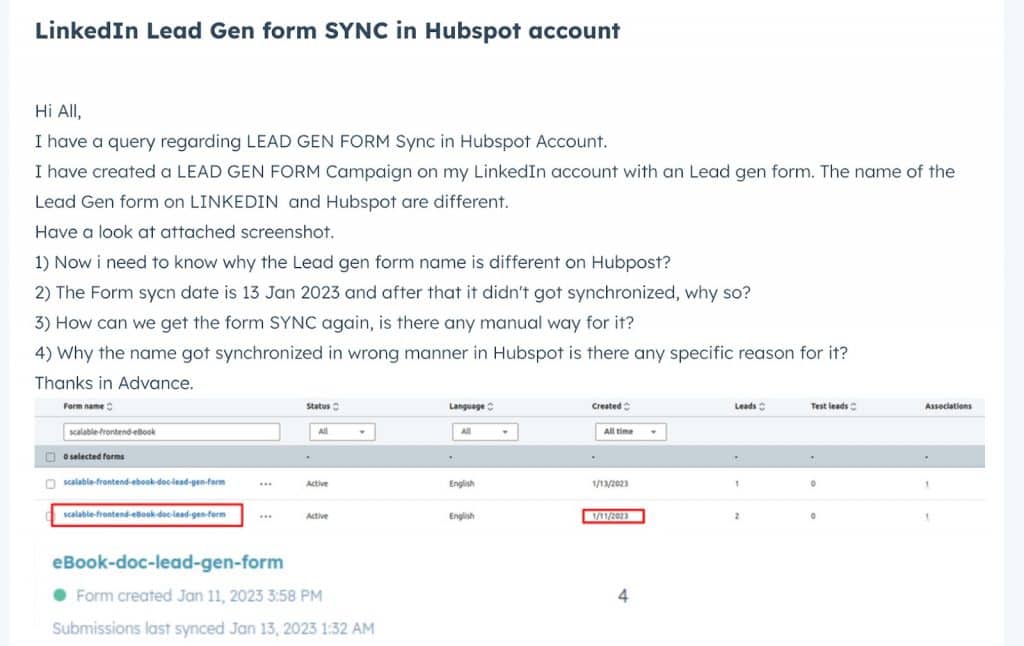
HubSpot Community Discussion on LinkedIn Lead Gen Form Sync
HubSpot Knowledge Base on Syncing Leads from Ads
LinkedIn lead gen forms Google Sheets integration
You can integrate data collected from LinkedIn lead gen forms directly into Google Sheets, but this can only be done through third-party integration tools, as no direct integration is provided.
Some of these tools include Zapier, which was mentioned earlier, and specialized services like LeadsBridge.
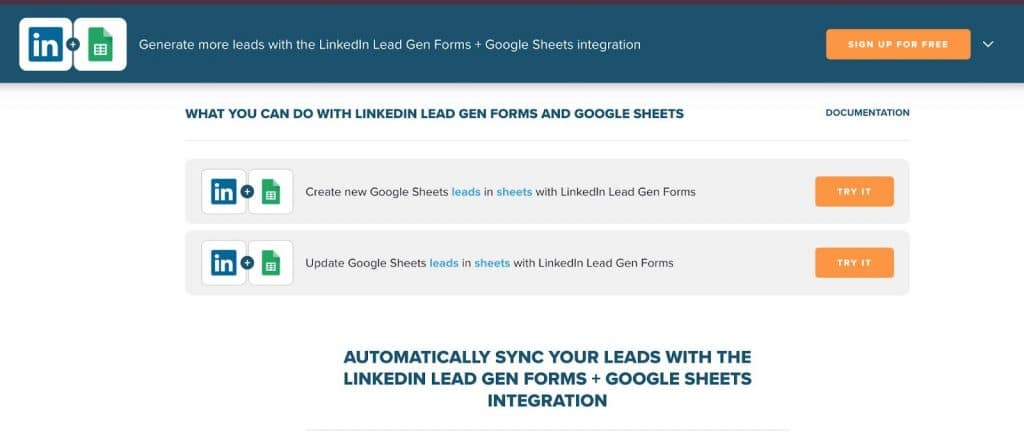
Additionally, webhooks can also be utilized for transferring leads directly from LinkedIn forms to Google Sheets using platforms like Make.com. This setup allows you to receive real-time updates whenever new forms are submitted.
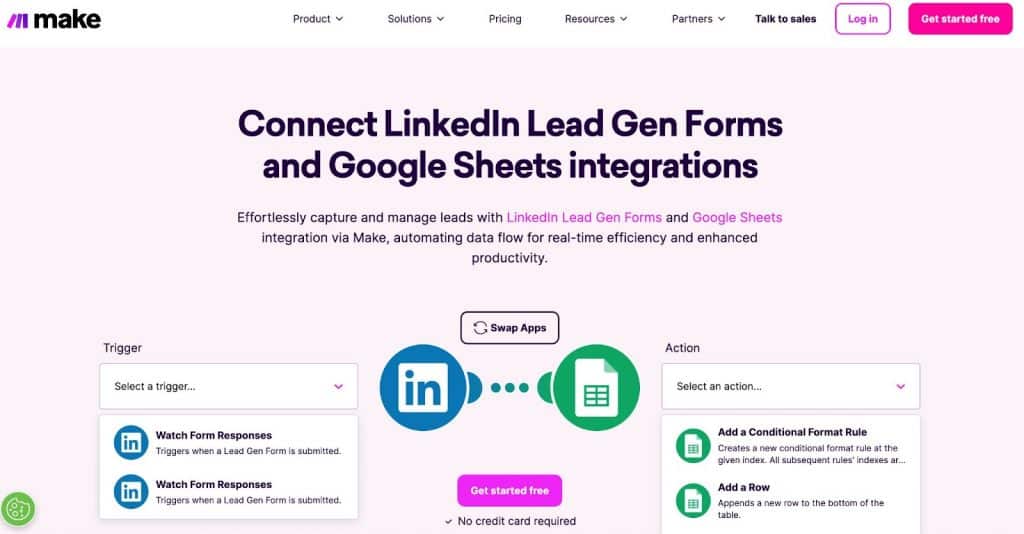
For more information, you can check these resources:
LinkedIn lead gen forms Slack integration
Is it possible to have all responses filled out from LinkedIn forms automatically sent to your project’s Slack chat? Yes, this is an achievable task using the Zapier service.
You can create a connection between the two applications, and automatically receive notifications in your messenger every time someone fills out the form, along with all the submitted data.
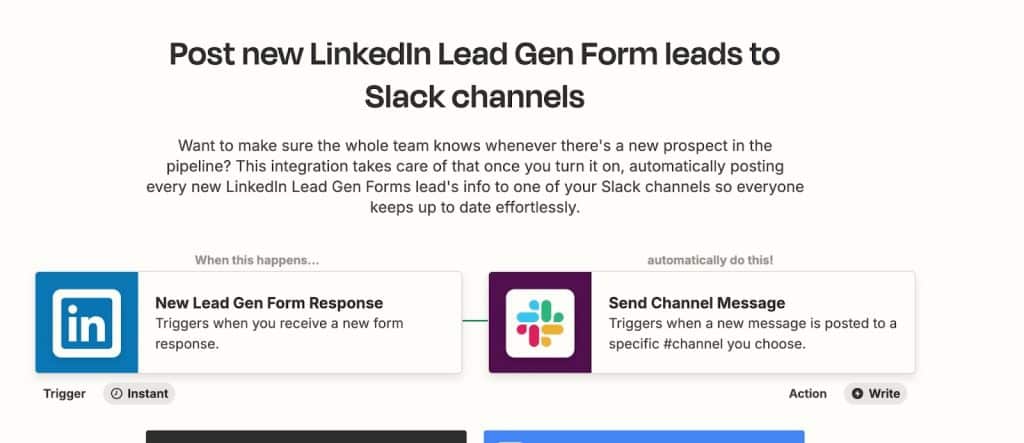
Recap: LinkedIn lead gen form best practices
After analyzing the rules for creating forms and examples, we can see the following best practices:
- Use the lead gen form as part of your funnel strategy. The form should be integrated into your overall approach, and you need to understand what actions you will take with the leads after they fill out the form. The funnel can start with providing free content or materials, followed by events or webinars, and after that, you will engage the leads and promote them to the next stage of the funnel. This way, the form’s usage will be maximally effective for your overall strategy.
- Pay attention to LinkedIn accounts, especially when using messages for filling out the form. The profile of the person sending the message should be professional and well-established. Additionally, if the form is tied to a post, your organization’s page should have followers and content, as well as fully completed sections.
- For autofill, you can simply ask for the LinkedIn profile link, which provides you with all the information about the person. By using tools like Linked Helper, you can gather these profiles through the link, giving you data on their names, locations, and more. This means there’s no need to request a lot of autofilled information to avoid deterring users. For custom sections, you can use any questions that serve your funnel, such as qualification questions. Based on this data, it will be easier for you to utilize the information collected during the form-filling process.
- Set up integrations for the data obtained from the forms through webhooks or direct CRM integrations if the CRM officially supports this. These integrations allow you to send data not only to the CRM but also to Google Sheets or even to messaging apps like Slack, making the flow of information more applicable and efficient.