
For many of you, a LinkedIn profile can serve as your website. Are you a top sales manager in a B2B company? Are you a lead generator? Or perhaps a distributor? Undoubtedly, you’re eager to showcase your LinkedIn profile to everyone you meet at conferences. To do this effectively, you can provide a physical business card with a link or QR code – this way, you quickly gain new real connections.
Moreover, your contact card can also be virtual, making it convenient to distribute at online events and streams. It’s important to include a link to your LinkedIn profile on it as well. Let’s explore how cool it can be to do this for both types of business cards.
Key takeaways
- You can use an online or physical business card with a LinkedIn link to lead prospects to your profile.
- You can display your profile using a QR code or the URL.
- LinkedIn generates a unique code for each person’s profile that can be downloaded from the app.
- There are services that can help generate QR codes for networking cards.
- The code can lead to a virtual networking card with all the links you want to present, including to your personal or business LinkedIn account.
Should you put a Linkedin profile on a business card?

If you’re considering designing a contact card, don’t miss the opportunity to add a way for people to find you on LinkedIn. It’s crucial to prepare your page for this important mission and make it presentable. Explore how to make a cool profile summary.
After all, your LinkedIn page can become the gem of your networking card and serve:
- To showcase your successes and work experience
- To display real recommendations and client reviews if you’ve collected them
- To feature the most up-to-date content
- To facilitate quicker communication than through the email listed on the card
Let’s make your LinkedIn profile open for real connections through both physical and virtual networking cards.
How to write a LinkedIn address on a business card
Using a LinkedIn QR Code
A modern way to quickly transition your leads from your physical networking cards to LinkedIn is by including a QR code for your profile on them. LinkedIn generates a personalized code for each participant, so below you’ll find instructions on how to locate it and add it to your professional card.
This QR code is also suitable for your virtual introduction card; you can add it to your website. However, for the web, it’s better to facilitate contact through clickable links.
Download Linked Helper 2
and get 14-day free trial right now
DOWNLOADIf you are not yet in our list of users, then join.
We give you a trial version to start your experience with our LinkedIn tool.
Mentioning your profile URL
Even on a printed networking card, you may find examples of people including their profile URL in text form. Unfortunately, you can’t click on a paper professional card to immediately go to your profile.
However, there’s a good chance that someone receiving our networking card will type the URL into their address bar to find you and add you to their network. After all, those who receive your professional card are likely interested, and you’ll have more confidence adding them after a live meeting.
How to create your digital professional card
Creating a virtual introduction card along with your printed one is a great idea. It can resemble a traditional introduction card but in image form, or you can use a website where all your links – to social networks, portfolios, and contacts – are consolidated. This type of virtual networking card has more of a website appearance than a typical printed one.
Example 1 – Virtual introduction card resembling a printed one
To create this virtual contact card online, you can use Adobe Express. They have a dedicated free virtual networking card builder with hundreds of templates where you just need to customize your details and photo. If desired, you can even print the design and layout of this card.
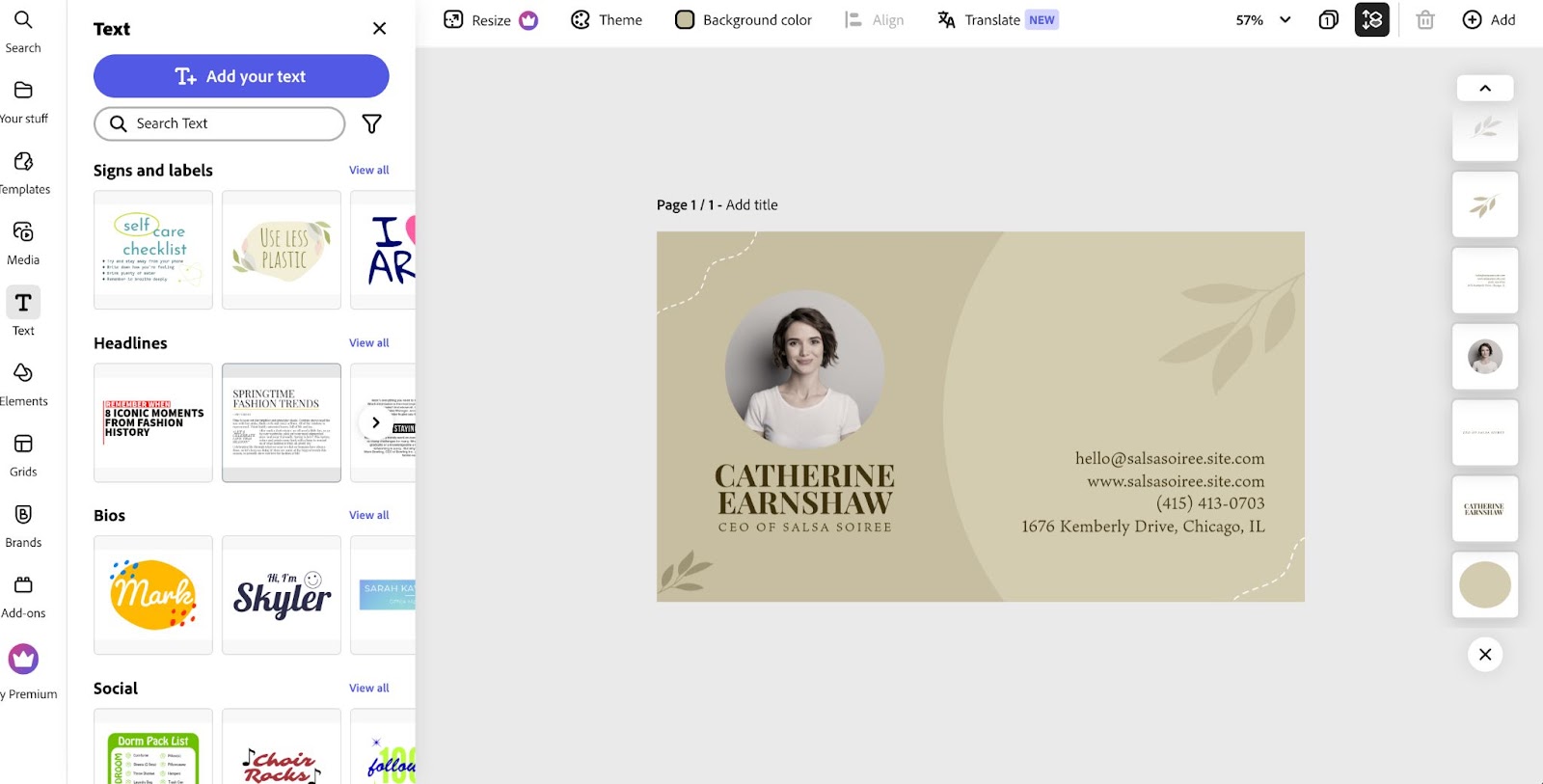
How does it work?
You need to open the web editor without downloading any Adobe products – everything is free and accessible in your browser.
In the templates, you’ll find about 2,500 variations. Once created, add your phone number for messengers, email, and a LinkedIn link. You can also embed a QR code into the card.
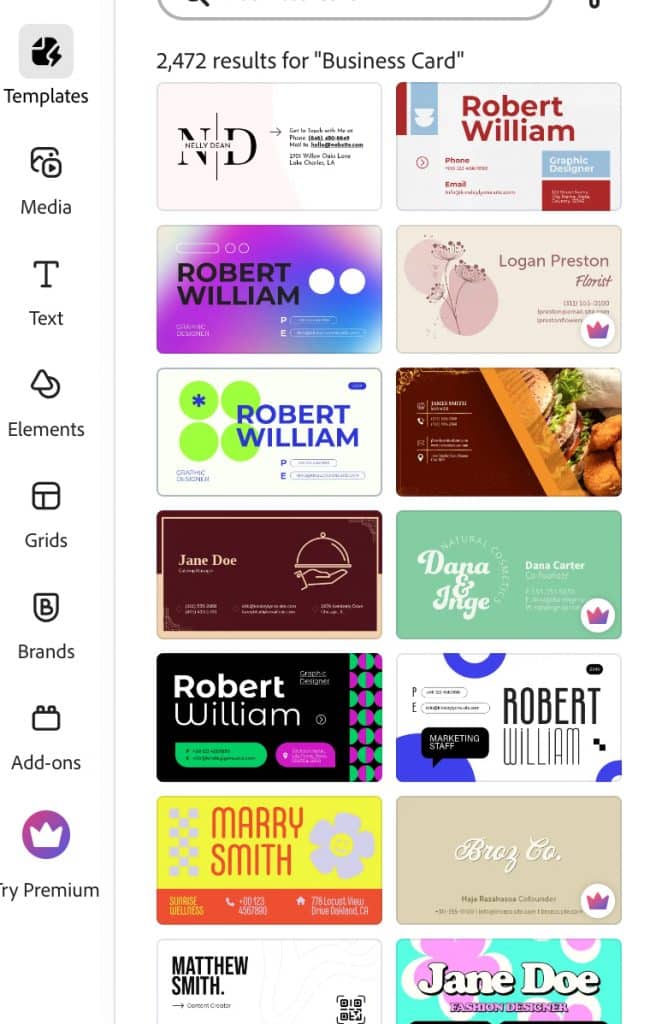
After creating the virtual contact card, you can download it as an image to your device and share it in chats or other resources.
Example 2 – Virtual contact card resembling a page with links
In this case, the virtual networking card takes the form of a single-page website.
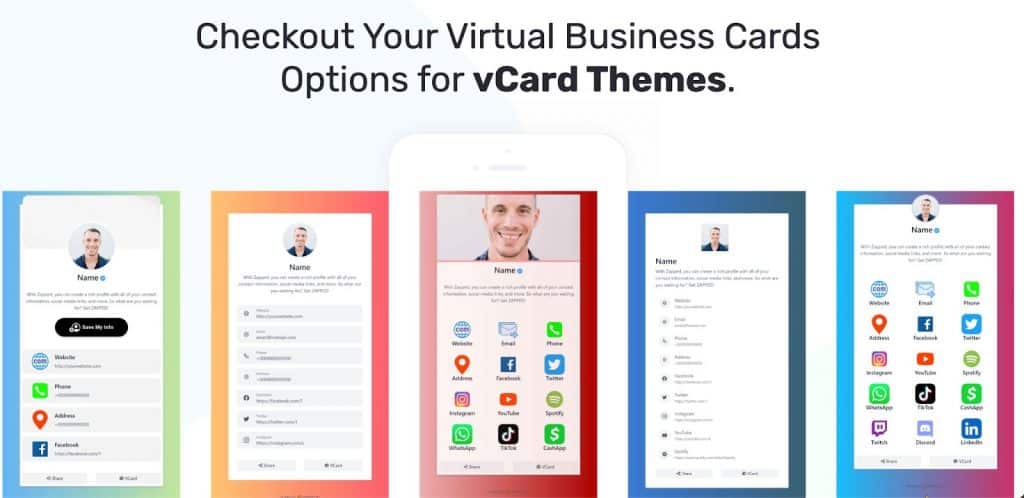
This type of professional card is convenient for those with multiple social networks and links besides LinkedIn. Here, you can present yourself effectively by including Twitter, messenger links, Twitch, your website, and other online platforms. You won’t need a QR code; just a link to your LinkedIn profile.
One of the services for creating this contact card is Zapped, where you can start with a free plan if you only need one networking card. This service also allows you to create QR codes, although the structure of the contact card only permits adding links.
All you need to know about your business card and Linkedin URL
Let’s take you on a quick tour to ensure you accurately copy link details onto your contact card.
Copy your personal link from the browser
You can simply copy it from your profile’s main page. If you’re on the homepage and see your news feed, all you need to do is click on your name on the left side of the page.
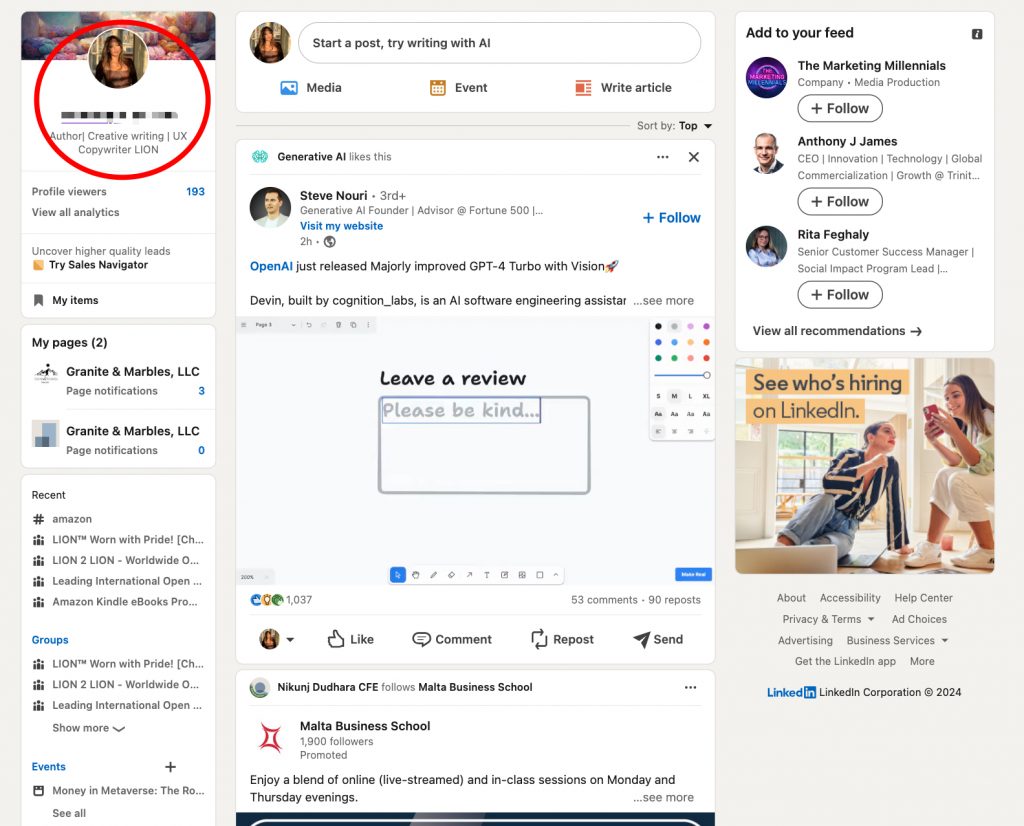
Next, you can copy the URL from the address bar and paste it into the text of your contact card.
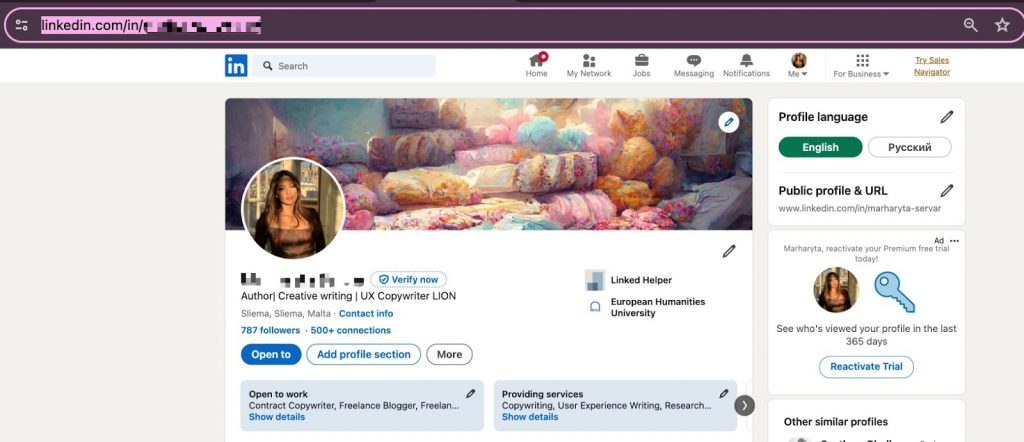
Edit your link if needed before using it on a contact card
If your public URL is difficult to remember or contains unnecessary letters and symbols, you can edit it in the settings before copying.
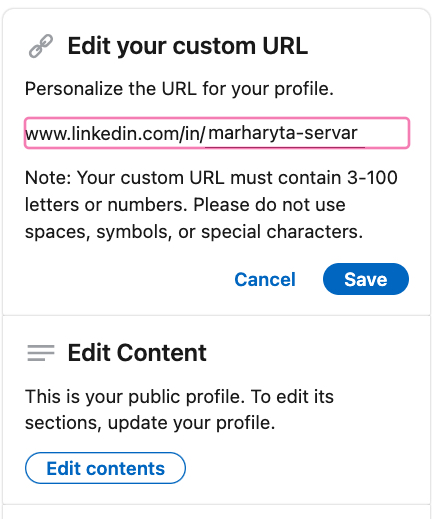
You can add numbers, your job title, or your company name to the URL to make it easier for others to remember.
Formatting and placement tips
When designing a printed contact card with a LinkedIn reference, consider these tips.
- It’s best to position the link on your cards so that it’s seen as part of the contact information. Therefore, place it alongside the phone number, email, or links to other social networks.
- Include a LinkedIn icon on your networking card. Make sure to add the LinkedIn icon before the link or as a QR code so that at first glance, people understand they’ll find your contact info on the professional social network. You can find LinkedIn icons in platforms like Flaticon, IconArchive, or Icons8.
- Use the same font as your other contact information. The link shouldn’t seem like a disconnected part of the text. To visually integrate it as a contact, use the same font as your other details.
- Consider adding a QR code to your card. You can use it for quick access to your personal page or business page. For instance, your card could include links to both pages. And the QR code will give a more modern look than having to manually enter a URL.
Linkedin QR code for a business card: get it easily
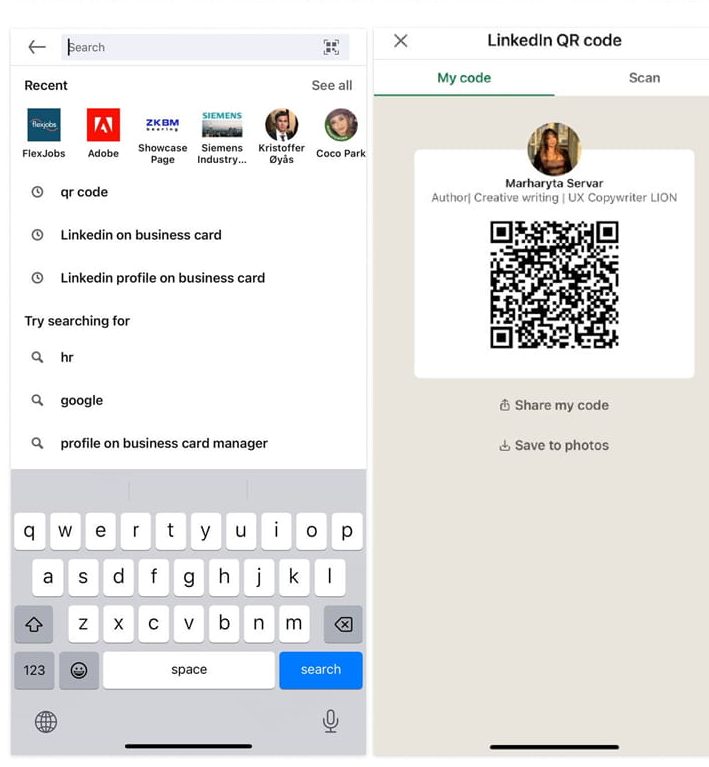
LinkedIn allows you to obtain a QR code without the need for additional services. However, you must download the LinkedIn app, specifically the latest version. To find your personal QR code, you need to find the QR code icon in the search bar and click on it. You’ll see the code that you can quickly share or download to your gallery.
After that, you can use it for both printed and virtual networking cards. Additionally, in the same menu, you’ll find a scanner that allows you to scan other people’s codes.
Generate a QR code and Vcard via third-party tools
My QR code
This service will help you quickly create a QR code for your virtual contact card. In turn, this virtual card can include links to LinkedIn and other social networks. It’s a free service, and you can also create a QR code specifically for any LinkedIn page.
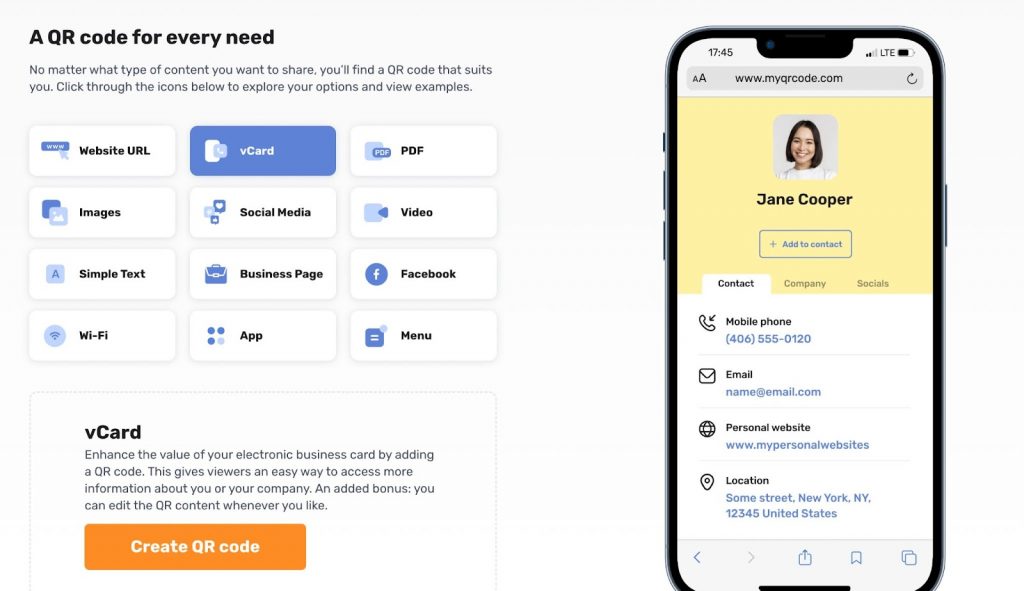
What’s convenient is that within this same service, you can create that virtual contact card and attach links to social networks, including LinkedIn, all in one place. You can also customize the color, fonts, and other parameters directly within the service.
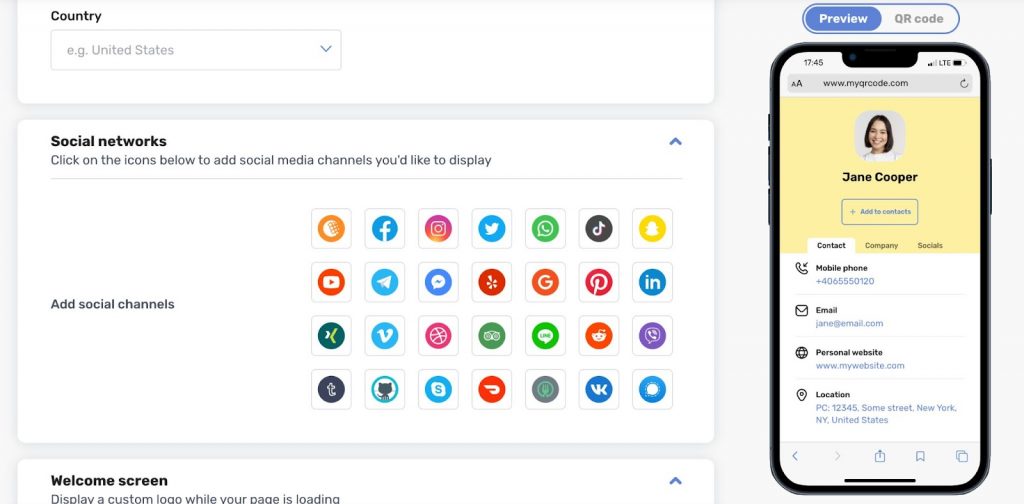
QR Code Monkey
This is another similar service where you can create a QR code for a URL, such as your LinkedIn profile or your company’s LinkedIn page. Additionally, this QR code can lead to your virtual card, which you can also create with various parameters directly on this platform.
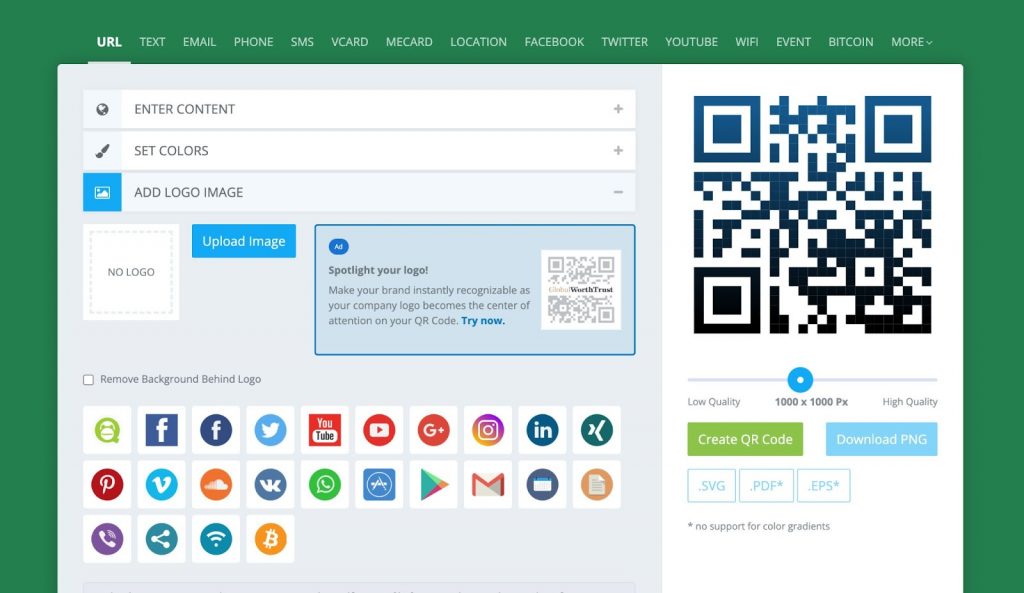
QR Code Generator by Visualead
This service has a separate menu specifically for quickly generating a QR code for your LinkedIn business page. All you need to do is follow the link, input your organization’s page URL, and then download the QR code in JPEG or PNG format to place it on your printed or virtual contact card.
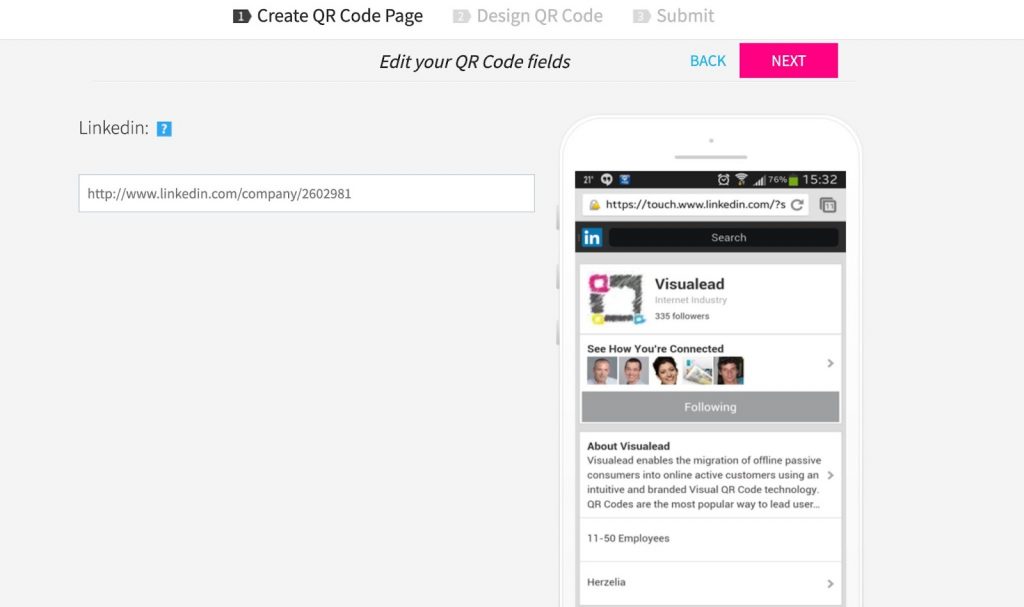
LinkedIn on business cards – 4 examples
#1 Use the LinkedIn icon on a business card
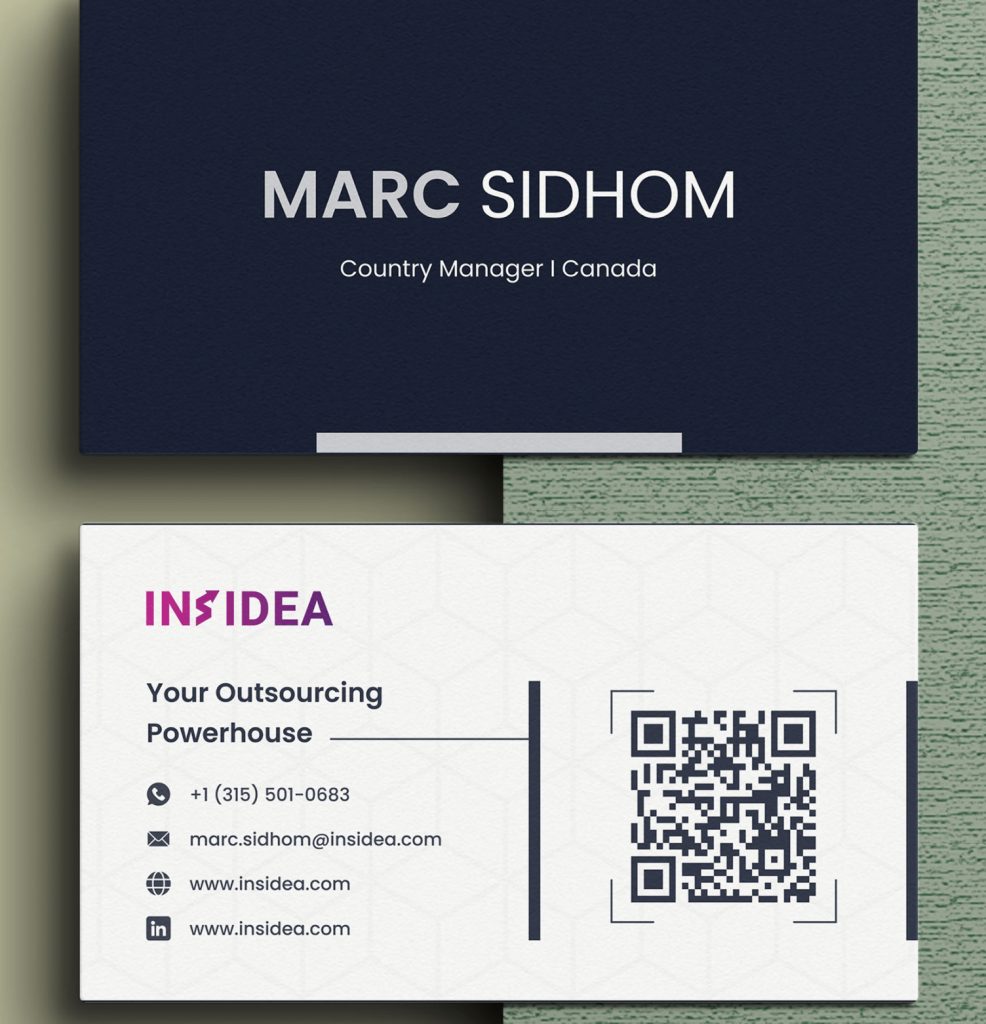
In this example, you can draw inspiration from a contact card design where the creators placed both a LinkedIn profile URL and a QR code on their business card. It’s important to note that this card includes the LinkedIn icon, visually identifying where your link is located at first glance. You can also add a QR code to your electronic contact card, which we discussed earlier in this article.
#2 Minimalist business card with a QR code

In this example, you can see a concise contact card. This design can be used for both virtual and printed cards. Here, we see a significant amount of white space that effectively highlights the text. Under your name, you can place the LinkedIn QR code, link to your website, or a virtual card where all your links are presented. On one side, you could have your company logo.
#3 Try a vertical format

This card can help you stand out if you distribute printed cards at events. Additionally, this style of card works well for promoting a physical business location, such as a social club. The example shows how a designer elegantly placed a QR code alongside the logo, name, and website. Icons for social networks like Instagram, Twitter, and a messenger are also added to the card, making all important information easily accessible despite the minimalist design.
#4 Replicate your LinkedIn profile on a card
This is an interesting example that could be useful if you’re focusing on your LinkedIn profile. Managers, recruiters, HR owners, and even SEO top management are always interested in your primary platform. If your profile is your main asset, you can design the card to resemble a page format, incorporating your header and profile photo to mirror your online page design. You can also include a QR code for quick profile access, along with key contact details like your position, location, phone number, and email. This concept is excellent for acquiring new contacts from offline events.
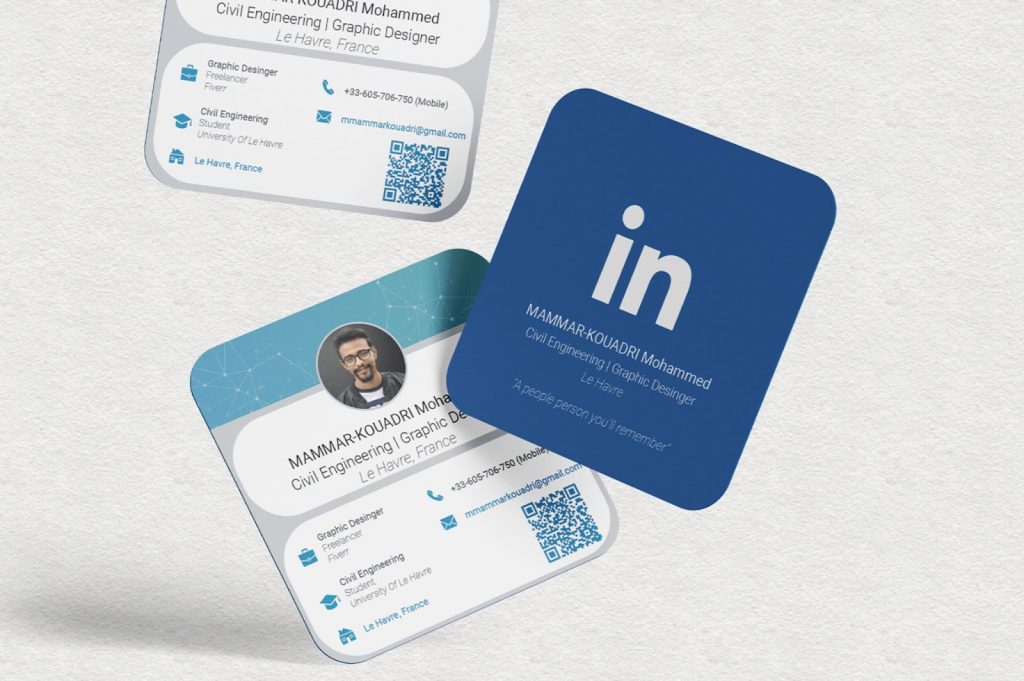
The designer presented another version of this card in a more familiar horizontal format. In this example, the design reminds of an actual LinkedIn page. Of course, calling this card design “concise” is a bit of a stretch, given its attempt to replicate an interface with Connect and Message buttons. But it can be a good way to stand out!
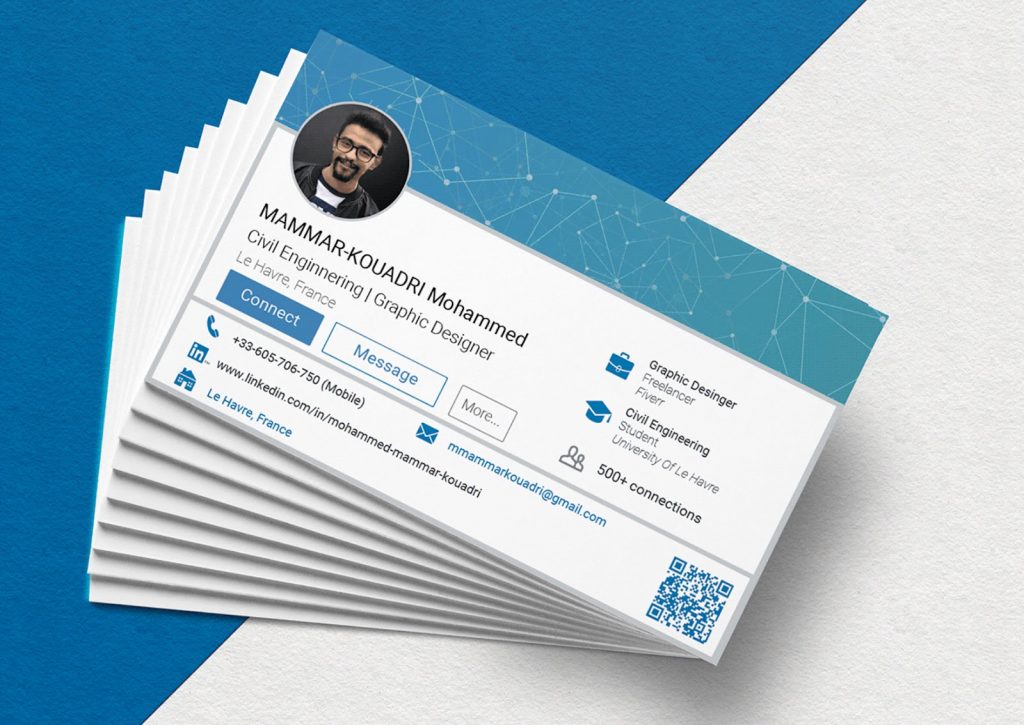
Finally…
In conclusion, integrating QR codes on your contact cards can be a powerful tool for directing prospects to your LinkedIn profile. Utilizing LinkedIn’s unique QR code generation feature or employing third-party services can streamline this process and enhance the accessibility of your profile. By providing a seamless pathway for individuals to connect with you online, you can effectively expand your professional network and create valuable opportunities for growth and engagement within your industry.