
Imagine this: You’re scrolling through LinkedIn, checking out profiles of people you’re curious about—maybe a potential client, a hiring manager, or even your competition.
But here’s the catch: you don’t want them to know you’ve been snooping around.
That’s where LinkedIn’s private mode steps in. It’s like going undercover but in a professional way.
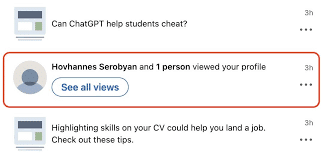
What Is LinkedIn Private Mode?
LinkedIn offers a handy feature called Private Mode, allowing you to browse profiles without being identified. Activating this mode ensures that your visits remain anonymous, but it comes with certain limitations.
| Your name and headline | Private profile characteristics | Private mode |
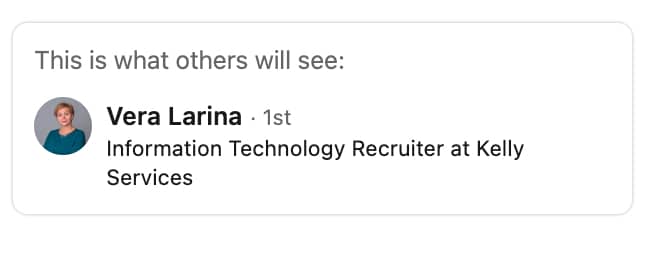
| 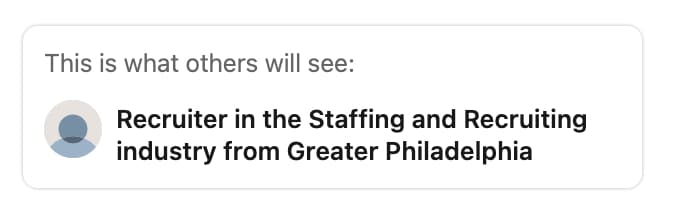
| 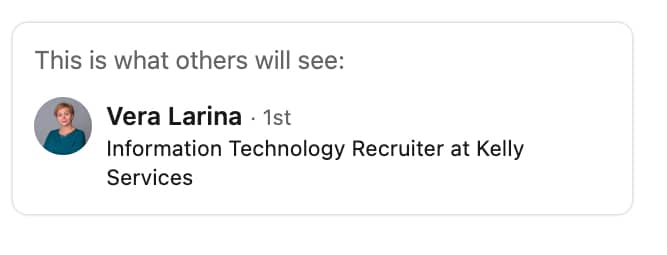
|
LinkedIn lets you control how your profile appears when you visit someone else’s. Think of it as wearing different hats while browsing. Here are the main options:
- Your Name and Headline (Public Mode):
- This is the most transparent option. If you visit someone’s profile, they’ll see your full name, job title, and profile picture in their “Who’s Viewed Your Profile” section.
- It’s great for networking because it often encourages people to check out your profile in return.
- Private Profile Characteristics:
- This is a middle ground. Instead of your full name, viewers will see something generic, like job title and location.
- It’s like being semi-anonymous, giving people just enough to pique their curiosity.
- Private Mode:
- This is full-on stealth mode. Your visit will appear as “Anonymous LinkedIn member” with no other details attached.
- Perfect for staying completely anonymous, but there’s a trade-off: you won’t see who’s viewed your profile either unless you’re on a LinkedIn Premium plan with private mode on.
Private mode is a confidential LinkedIn feature, meaning even Premium users cannot see which mode you have activated when viewing their profile. Whether you’re in private mode or not, LinkedIn respects your choice and keeps your browsing preferences hidden.
Note: Notifications from Mini Profile Views
- Selecting a member’s name in LinkedIn’s search suggestions (for example, the former “People Also Viewed” LinkedIn section) — displaying their name, description, and profile picture — opens a mini profile.
- Viewing this mini profile in search results is treated as a profile view and may trigger a notification for the member, depending on their settings.
Edit your public profile
If you want to stay low-key without coming across as intrusive while maintaining a professional presence, LinkedIn provides tools to customize your public profile visibility.
This feature allows you to control what people outside of LinkedIn see when they search for your profile, such as through Google or other search engines.
LinkedIn allows you to control your profile’s visibility in:
- Search Engines: Decide whether your LinkedIn profile appears in external search results.
- Profile Badges: Share your profile link on other platforms like email signatures or websites.
- Permitted Services: Manage third-party integrations, such as with Outlook.
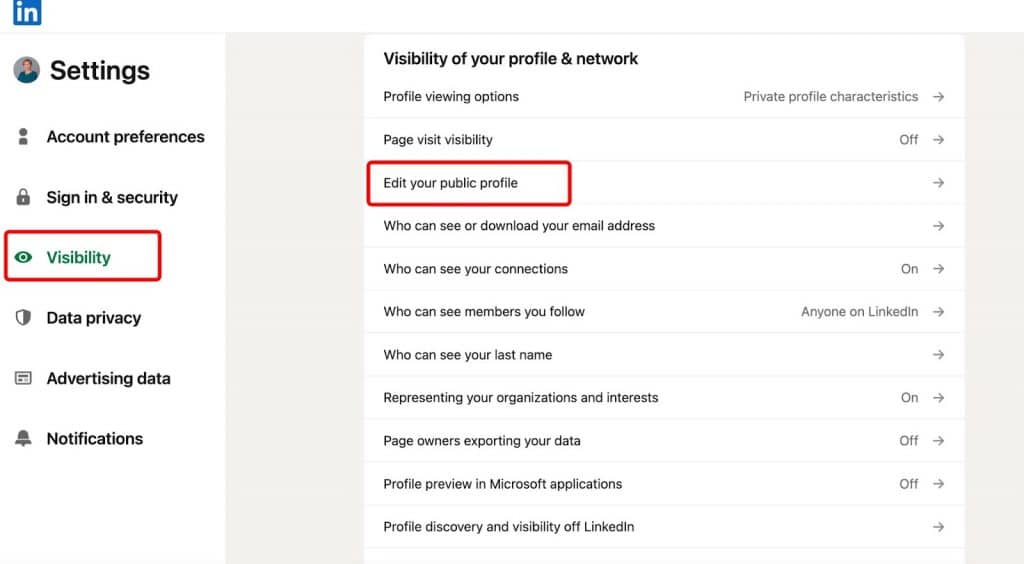
To adjust your public profile:
- Go to the Me icon at the top of your LinkedIn homepage.
- Select Settings & Privacy > Visibility > Edit Your Public Profile.
- Modify which profile sections are visible to people outside LinkedIn.
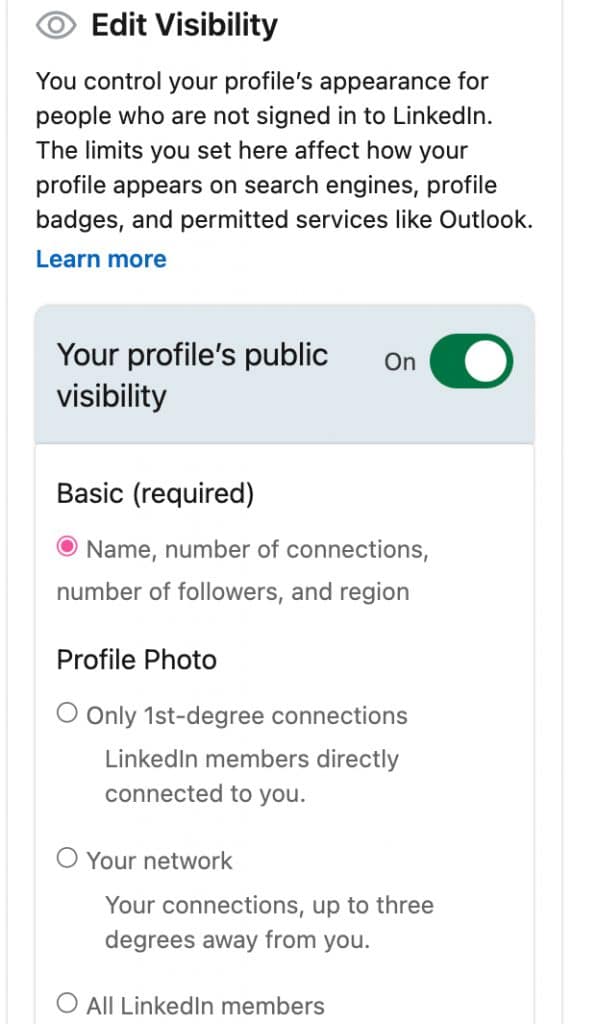
Sections You Can Adjust
Here’s what you can manage and the visibility options available:
Basic Information (Required)
- Visible Fields: Name, number of connections, followers, and region.
- Cannot be fully hidden.
Profile Photo Visibility Options
- 1st-Degree Connections Only: Only visible to your immediate connections.
- Your Network: Visible to connections up to three degrees away.
- All LinkedIn Members: Accessible to anyone with a LinkedIn account.
- Public: Available to anyone on or off LinkedIn, including search engines like Google and Bing.
Other Sections You Can Customize
- Background Photo: Choose whether to display your banner image.
- Headline: Show or hide your professional headline.
- Articles & Activity: Control visibility of your posts and interactions.
- Current Experience:
- Show job titles or include full details.
- Past Experience:
- Choose to display only job titles or include descriptions.
- Education:
- Make your alma mater and academic achievements visible or private.
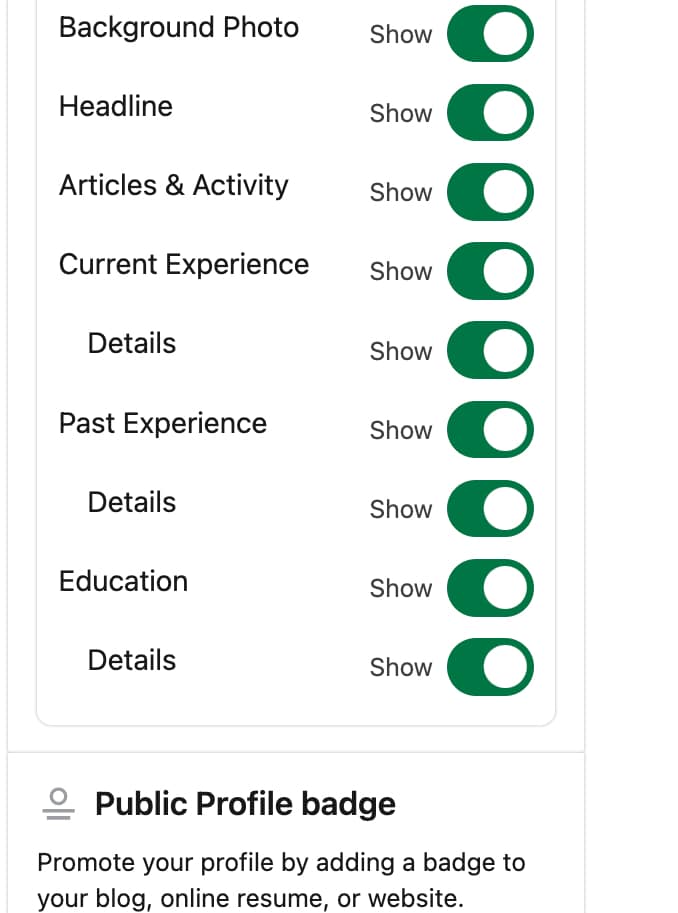
How to view your LinkedIn profile as others see it + leadgen tips
How to Activate Private Mode on LinkedIn
How to Set LinkedIn to Private On Desktop:
1. Log in to Your LinkedIn Account
- Open the LinkedIn website and sign in with your credentials.
2. Access Your Settings
- Click on your profile photo or “Me” icon in the top right corner.
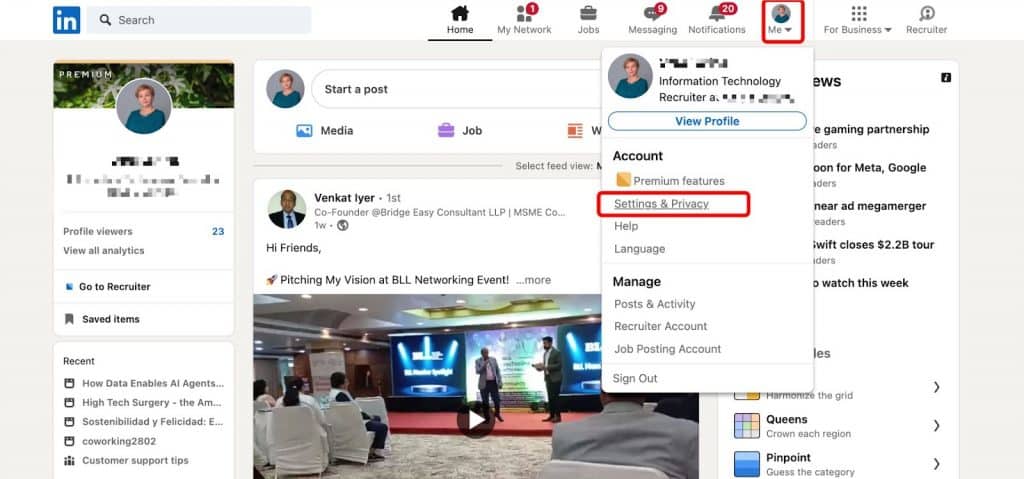
- From the dropdown menu, select “Settings & Privacy.”
3. Navigate to Visibility Settings
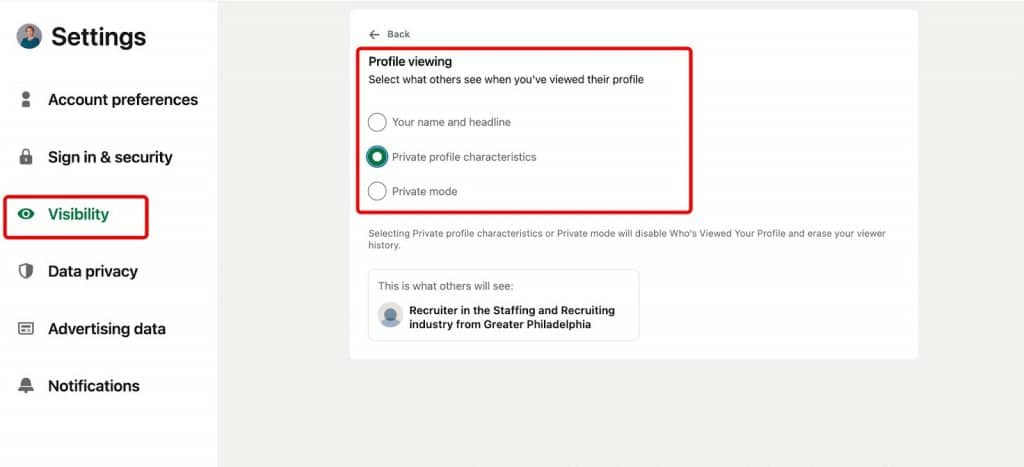
- In the settings menu, find and click on the “Visibility” tab.
- Select “Profile viewing options” at the top of the visibility settings page.
4. Choose Your Preferred Viewing Mode
- You’ll see three options:
- Your name and headline: Displays your full profile information.
- Private profile characteristics: Displays limited information, such as “Someone in the Marketing Industry.”
- Private mode: Makes your profile completely anonymous.
- Select “Private mode” to browse LinkedIn profiles without leaving a trace.
Once selected, your settings will be saved automatically, and you can start browsing privately.
Private LinkedIn on Mobile
You can also make your visits invisible in the LinkedIn app.
Here’s how to do it—follow the instructions along with the images to put LinkedIn on private mode from mobile:
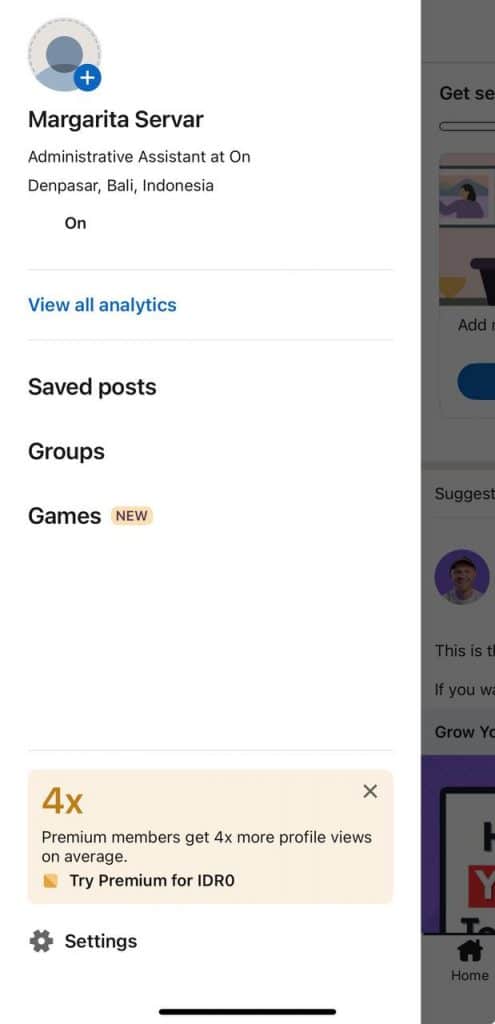
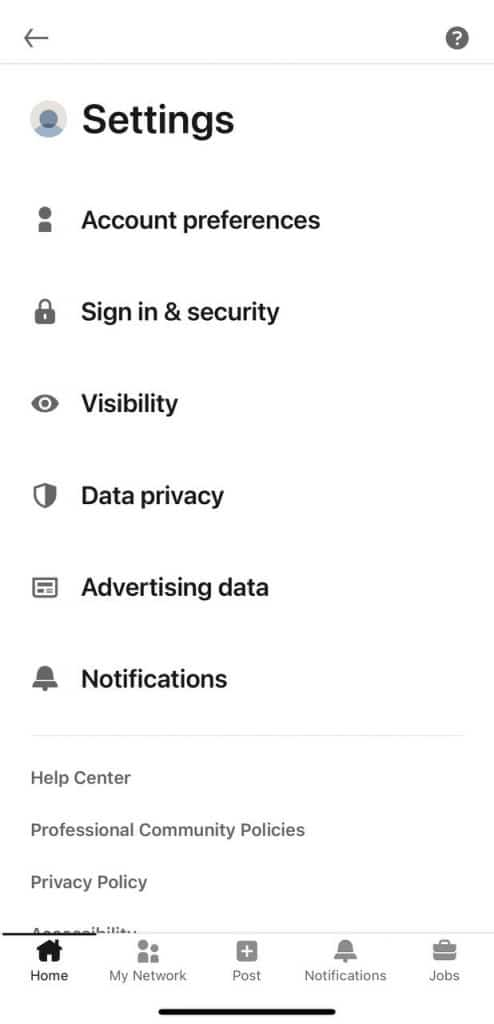
Setting up this mode on your phone works the same way as on a computer. Here’s the process:
- Tap on your profile picture in the app. This will open a screen where, at the bottom, you’ll see the Settings section.
- In these settings, select Visibility.
- Then, go to Profile Viewing Options.
- You will see three LinkedIn privacy modes to choose from:
- Your full profile and name
- Semi-private mode (e.g., “Someone from [Your Industry] viewed your profile”)
- Private mode (completely anonymous)
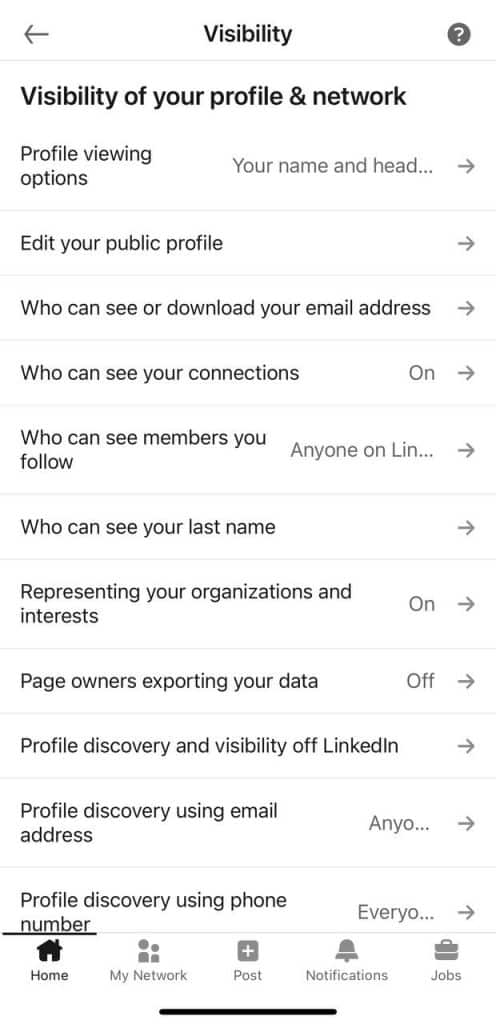

Select the option that suits your needs—choose private mode to browse anonymously.
Now everything is ready! You can view and search in private mode using the standard LinkedIn people search and filters, and click on profiles from recommendations without leaving a trace.
Benefits and Limitations of Using LinkedIn Incognito Mode
LinkedIn’s private mode, often referred to as “Incognito Mode,” allows you to browse profiles without revealing your identity. While this feature has its advantages, it also comes with certain limitations. Below, we’ll explore both aspects to help you decide whether private mode suits your needs.
One of the key advantages of LinkedIn’s private mode is the ability to view profiles discreetly.
Users whose profiles you visit will not know that you have accessed their information. This can be particularly valuable in the following scenarios:
1. Protecting Your Privacy as a Public Figure
If you’re a well-known professional within your industry, private mode allows you to explore profiles without revealing your identity. This is particularly useful when you wish to avoid drawing attention to your activities or interests.
2. Competitor Research
For professionals involved in competitive analysis, it’s essential to be private on LinkedIn. Whether you’re gathering information on executives at rival companies or mapping out organizational structures, keeping your visits anonymous ensures that your research remains confidential.
3. Discreet Talent Acquisition
Private mode is highly beneficial for recruiters, especially when:
- Reviewing profiles of potential candidates working for competing firms.
- Visiting profiles of prospective hires to assess their suitability before initiating contact.
By remaining anonymous, you can avoid alerting their current employers or colleagues.
4. Confidential Job Hunting
If you’re exploring new job opportunities and don’t want your current employer or colleagues to discover your activity, enabling private mode is essential. It allows you to browse profiles of hiring managers and recruiters without leaving any trace of your interest.
5. Lead Research for Outreach
When collecting data on potential leads, private mode is useful for:
- Browsing profiles to gather initial information before engaging directly.
- Preparing for personalized outreach, such as email campaigns, without revealing your identity or organization prematurely.
Limitations and Considerations
While LinkedIn private mode offers valuable privacy benefits, it’s essential to understand its limitations to use it effectively. Below are key considerations and drawbacks to keep in mind:
Key Considerations — Is LinkedIn Private Mode Truly Private?
Yes, private mode ensures complete anonymity when you view profiles. Unlike browsing without logging in (which LinkedIn restricts), this feature allows logged-in users to remain hidden without needing to leave their account.
However, some nuances may still impact your experience:
- Account Type Matters:
- Free Accounts: Activating private mode means forfeiting access to details about who has viewed your profile entirely.
- Premium Accounts: While in private mode, you can still access a 90-day history of profile viewers but won’t see the full details of specific visits.
- Missed Data on Profile Views:
- LinkedIn users lose valuable analytics, such as trends and detailed insights on who’s visiting their profile, when private mode is active.
- No History Saved:
- LinkedIn doesn’t save any record of profiles viewed in private mode. If you rely on revisiting interesting profiles later, this feature can limit your ability to track past activity.
- Blocking Doesn’t Erase Past Visits:
- Does private mode on LinkedIn work when blocking someone? Visits to a profile before blocking remain visible in the user’s stats. Blocking only prevents future visits but doesn’t retroactively remove previous ones.
Monthly People Search Usage on LinkedIn
If you hit your free monthly search limit, LinkedIn assumes you’re likely recruiting or generating leads. Here’s what to know:
- Free Account: You can still search within your network.
- Limit Triggers: Activities like viewing many non-connections or searching outside your network (3rd-degree) contribute to the cap.
- Reset: Limits refresh at midnight PST on the 1st of every month.
- No Exact Count: LinkedIn doesn’t show how many searches are left or adjust limits upon request.
For more searches, consider upgrading to Premium Business, Sales Navigator, or Recruiter plans. Keep in mind, even Job Seeker Premium has limits. Canceling a Premium plan reverts you to Basic limits, without a reset.
Drawbacks
While LinkedIn private mode is a convenient way to hide your name, title, and browsing activity, it has several downsides to consider:
1. Fewer Organic Profile Views
When you view someone’s profile, they may revisit yours out of curiosity. This can boost your profile views and sometimes even engagement with your content. With private mode enabled, these reciprocal visits no longer occur, reducing organic opportunities for visibility.
2. Reduced Networking Potential
Profile views can act as subtle conversation starters or encourage others to send you a connection request. When others can’t see that you’ve visited their profile, it becomes less likely for them to engage with you proactively.
3. Limited Insight Into Profile Visitors
Enabling private mode prevents you from seeing who has visited your profile. For professionals who rely on these insights to identify potential leads, collaborators, or recruiters, this can be a significant drawback.
4. No Search History for Profiles Viewed
Profiles you visit in private mode won’t be saved in your browsing history. If you need to revisit someone’s profile, you’ll have to locate it again manually. This can be inconvenient for users conducting research or tracking specific individuals.
Practical Tips for Private Browsing on LinkedIn
1. Switch Between Modes
One of the key benefits of LinkedIn’s private mode is its flexibility. You can toggle between private and public viewing modes as often as needed—even multiple times a day. For example:
- Use private mode to discreetly research competitors or view profiles without leaving a trace.
- Switch to public mode when your goal is to engage others or intentionally appear in their profile view history to spark interest.
This adaptability lets you customize your browsing strategy depending on your objectives.
2. Consider Upgrading to LinkedIn Premium
If knowing who views your profile is essential, LinkedIn Premium offers valuable insights.
- Premium users can see detailed analytics about profile views over the past 90 days.
- However, even with Premium, you won’t be able to see visits from users who browse in private mode.
- Premium accounts allow you to save your browsing history for later review, which can be useful when revisiting profiles.
3. Leverage Automation Tools
If you’re conducting large-scale profile visits—such as generating leads or conducting research—tools like Linked Helper can help:
- Automatically visit profiles and gather data about leads.
- Export this data into a CSV file for further analysis or outreach.
Such tools can enhance your efficiency, particularly for tasks where LinkedIn’s native features may be insufficient.
For example, after visiting profiles through Linked Helper, you can sort them using additional filters that are not available on LinkedIn.
Tip to know if someone has LinkedIn Premium: You can use the Premium filter or look for job seekers and those with the “Hiring” badge.
4. Use Public Viewing for Networking
When networking is your priority, browsing profiles in public mode can work to your advantage:
- Appearing in someone’s “Who’s Viewed Your Profile” list can pique their curiosity and prompt them to check your profile in return.
- After a day or two, send a connection request to follow up, making your invitation seem thoughtful and targeted, rather than random.
5. Use Private Mode for Discretion
In certain scenarios, discretion is crucial. For example:
- Avoid being noticed by competitors during research.
- Conduct a confidential job search without alerting your current employer or colleagues.
Private mode helps maintain privacy in these sensitive situations.
6. Analyze Your Profile Visits
Regularly check your profile analytics (if using a non-private mode or LinkedIn Premium) to assess:
- How effectively your profile ranks in searches.
- The type of users viewing your profile and what keywords may be driving traffic.
These insights can guide you in optimizing your profile and targeting the right audience.
By balancing the use of public and private modes, you can adapt your LinkedIn strategy to meet a variety of goals, from discreet research to proactive networking.
Tip: Visit Numerous Profiles in Bulk with “Visit & Extract” Feature
When you visit numerous profiles using tools like Linked Helper’s “Visit & Extract” feature, your activity may appear in the notifications of those profiles.
Also you can download and export visited profiles as a CSV even in a private mode.
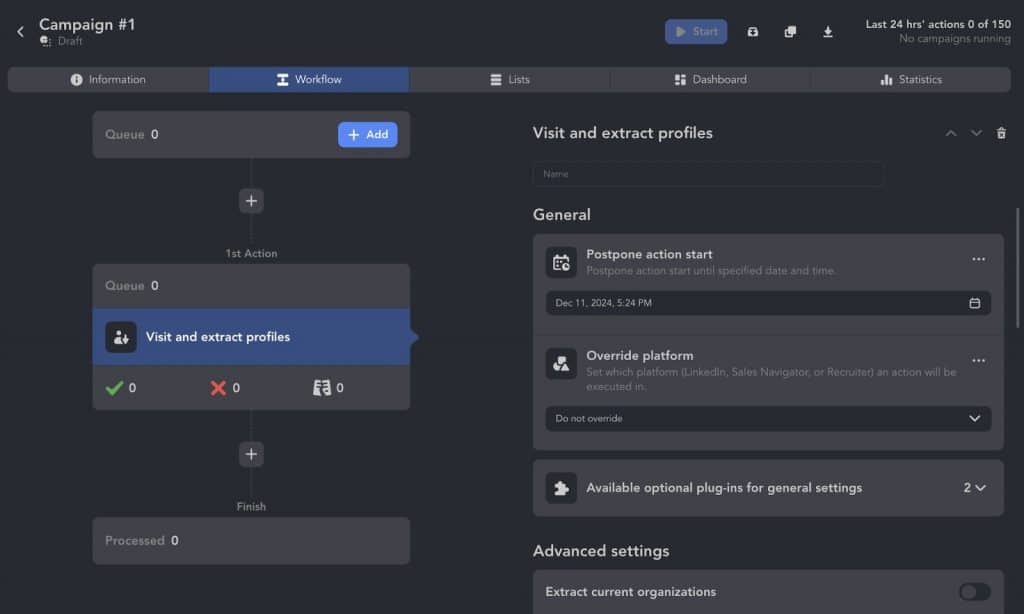
This can prompt reciprocal visits to your profile, potentially boosting visibility. However, there are a few things to keep in mind:
Important Considerations
- Not Everyone Has LinkedIn Premium
- Only users with LinkedIn Premium can see who visited their profile.
- If your target audience doesn’t have Premium, visiting their profiles may not trigger the desired engagement.
- Alternative Action: Use actions like Follow or Like, which generate notifications regardless of the user’s subscription type.
- LinkedIn Monitors Profile Visit Limits
- LinkedIn keeps track of the number of profiles you visit per month. Exceeding these limits could lead to account restrictions.
- Combine profile visits with Follow or Like actions for a safer, more effective strategy.
- Notifications from Follow and Like Actions
- Following a profile (especially when paired with an invite) or liking their posts generates notifications visible to all users, regardless of their LinkedIn subscription.
- This ensures higher visibility and engagement, making it an excellent alternative to visits alone.
Optimized Workflow
- Before Sending an Invite: Follow the profile—this action not only shows interest but also creates a notification.
- After Sending an Invite: Like a recent post to draw attention without being intrusive.
By diversifying your actions, you reduce reliance on visits alone, ensuring better results and staying compliant with LinkedIn’s activity guidelines.
Conclusion
Fortunately, LinkedIn allows you to stay unnoticed when viewing profiles and gives you the option to decide whether you want your visits to appear in others’ history. However, a downside of private mode is that you won’t have access to incoming visits or your profile view history.
That said, if tracking profile view history is important, you can visit profiles using Linked Helper, which will save the browsing history. You can even download a convenient CSV file with lead profiles.
You can also switch between privacy settings as needed—conducting certain tasks in private or incognito mode, then switching back to public view for regular LinkedIn browsing.