
Your first message on LinkedIn to a stranger is a pivotal moment — either you build or lose a sales opportunity. Lengthy copies with text filling an entire mobile screen show lower conversion rates. Empty or short connection requests and InMails have higher acceptance rates. That’s what we’ve learned from our clients’ LinkedIn outreach campaigns.
Then, our salespeople dug deeper and studied the top-performing LinkedIn prospecting messages that were sent with Linked Helper.
Read on for takeaways, tips, and best-performing LinkedIn message templates.
LinkedIn Cold Message Personalization is a Queen of Hearts
When you’re at the venue, you dress accordingly. The way you talk, smile, and topics are relevant to an event. You approach one person at a time to make a positive first impression and forge an instant emotional connection. Same thing for online. Humor, commonalities, or references to your target audience’s posts/problems melt the ice and increase acceptance and reply rates.
Conversely, straightforward pitching is a massive turn-off. I dare to say that everybody who spent some time on LinkedIn knows that plain sales pitches are bulk campaigns. It’s like annoying cold emails or phone calls.
That said, personalized LinkedIn sales messages are your key to ROI-positive LinkedIn campaigns.
Here’s what we call bad and great personalization. Two messages come with the same purpose — link building.
👎Bad example:
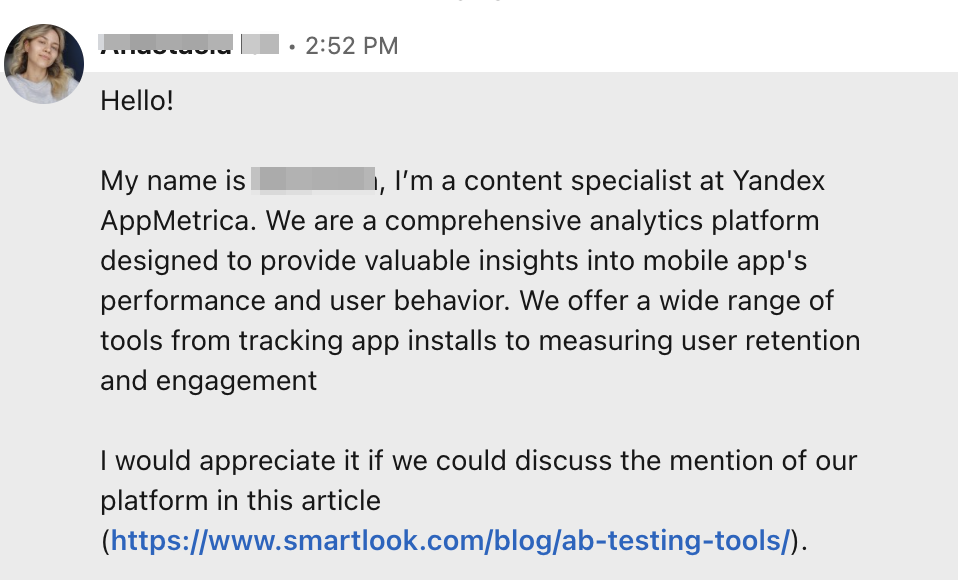
What’s wrong: It’s all about the sender, their company, and their request. There’s no line of personalization as to why I’d consider this message for reply. What makes the situation worse is that the link is irrelevant. The sender pitches the wrong person — neither the author nor the editor of the blog post.
👍Great example:
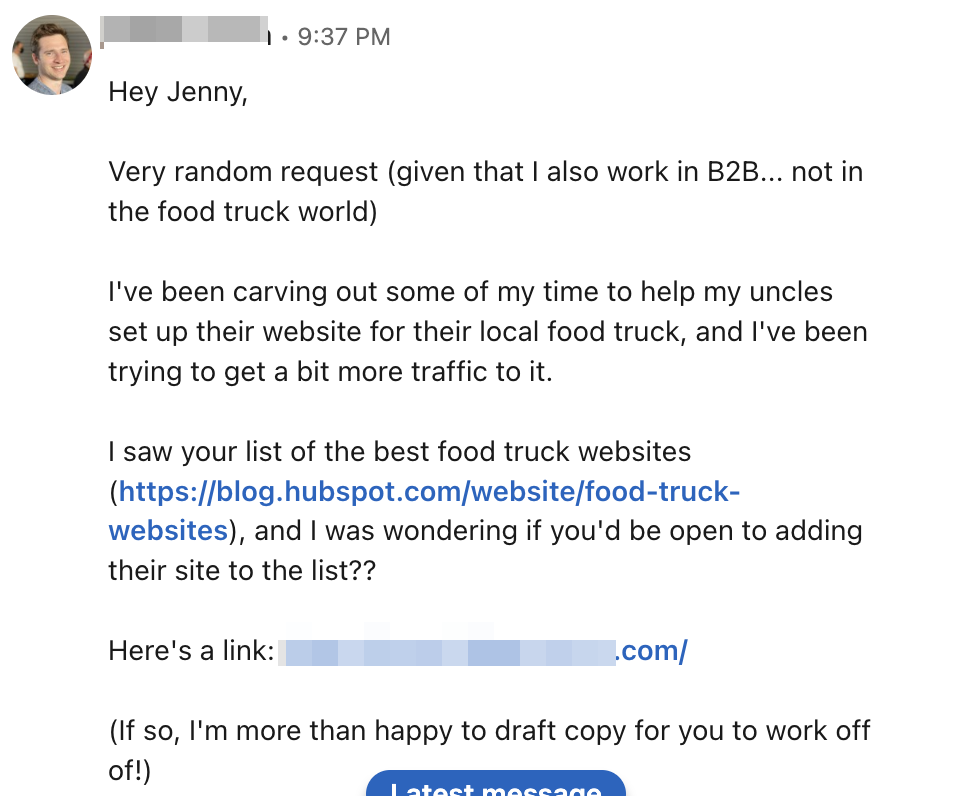
What’s good: It sounds genuine. The message tells the story and activates the desire to respond to the person. It’s short and straightforward. The sender also offers to take the burden off your shoulders and their assistance.
See the difference? This is how personalized messages win over templated, generic sales outreach.
Does it mean you must invest more time into manual outreach? Not really. With the right LinkedIn message examples and automation tools in place, prospecting can be sped up and scaled up. (Scroll down for the how-to).
For now, let’s get familiar with adjustable sales prospecting templates that convert.
Download Linked Helper 2
and get 14-day free trial right now
DOWNLOADIf you are not yet in our list of users, then join.
We give you a trial version to start your experience with our LinkedIn tool.
14 Best LinkedIn Prospecting Message Templates
I’ve put together 14 LinkedIn connection request templates for automation and personalization alike. They all come with variables, a piece of advice on the right tool to use, and a short POV of why a template works for lead generation.
1. Target your competitor’s commenters
“Hi {First Name},
I’ve just read your comment on {Competitor’s Post}. Your perspective on {Topic} really stood out to me! Have you ever considered {YourQuestion}? I’d love to get connected and talk the topic further.”
Why it works: You acknowledge their insights, expertise, or a roadblock.
Automation: Linked Helper can collect post likers or commentators. Create a separate campaign for each post and manually enter the post’s title in the message text. This means that out of all the variables, only {First Name} will be automatically filled, while the rest ({Competitor’s Post}, {Topic}, {YourQuestion}) will be fixed.
2. Reach out to mutual connections
“Hello {First Name}, I noticed we’re both connected with {Mutual Connection}. Their work in {Industry/Field} is impressive, much like your contributions. I’m curious to learn more about your experience with {Relevant Topic} and share insights from my end.”
Why it works: Mutual connections and backgrounds this is how we encourage conversations with strangers. Tailor it to your tone of voice for better conversions — like in the example of a great link building pitch.
Automation: Linked Helper has {Mutual_first} and {Mutual_second} variables. If you use them in a message to connect or any message, Linked Helper will pick their names the moment it visits a profile page to send the message, but the tool won’t know the industry at this point. Solution?
Simply spell the industry and don’t use variables.
Explore 6 LinkedIn automation tools every salesperson should use.
3. Invite to an event/webinar
“Hi {First Name},
We are colleagues in {Industry}, so I know how vital these secret tips will be for {Indicate unique, useful information that will solve a person’s pain}. On the webinar, we’ll share 10 techniques for attracting followers who are ready to buy from you. Hope to see you online. Will appreciate your feedback!”
{Date. Time. Link to registration.}”
Why it works: It offers helpful, unique things from the get-go for free. Maybe you won’t receive many responses but expect to see an uptick in sign-ups for the webinar. Automation: {First Name} variable is a default feature in Linked Helper. {Industry} variable can be scraped with the “visit and extract” action with a LinkedIn Sales Navigator subscription.
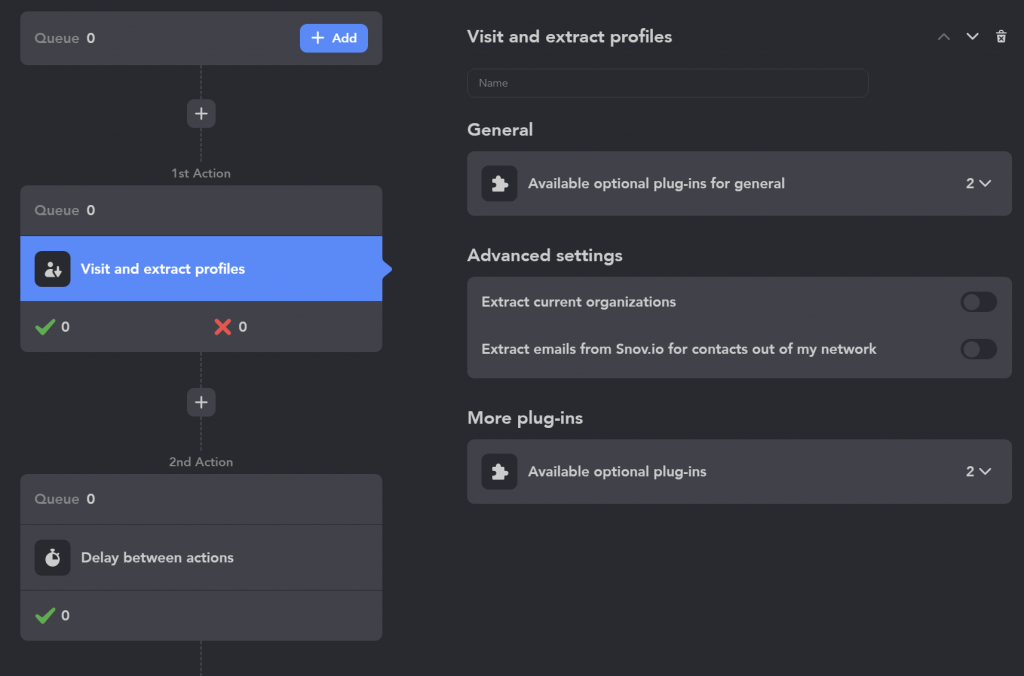
4. Respond to a job change
“Congrats on your new role, [First Name]! [Job Title] sounds like a fantastic step forward. I’m intrigued to learn about your new responsibilities and see how we can collaborate in the future (offer a few opportunities) — you name it.”
Why it works: It sets a positive and enthusiastic tone. Showing interest in their new responsibilities and potential collaboration opportunities demonstrates a genuine curiosity and a tailored approach.
Automation: The Sales Navigator subscription has a “Changed jobs in last 90 days” leads search filter. It might be possible to find job change posts using keywords.
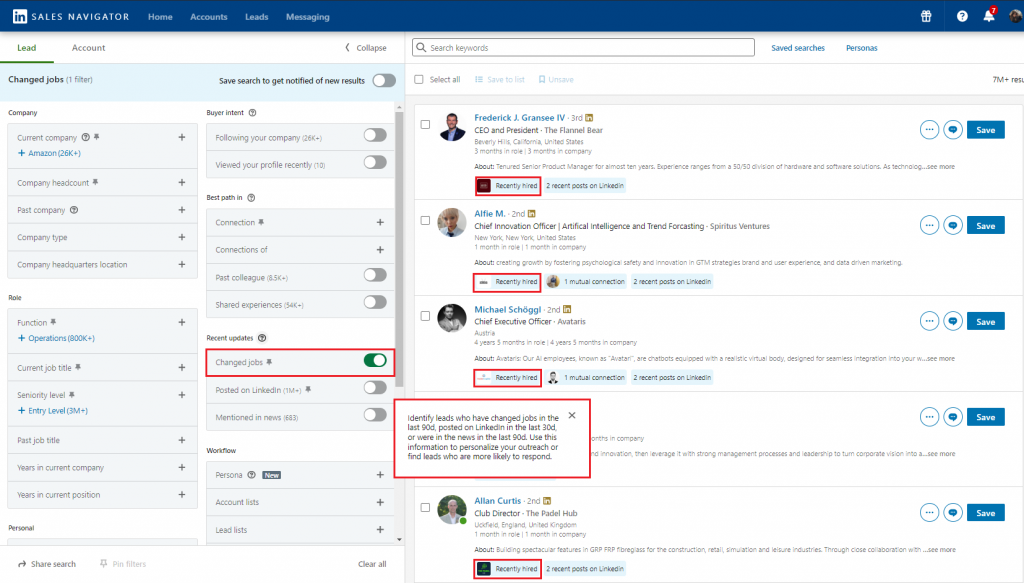
5. Engage with content creators
“Hi {First Name}, your recent post on {Topic} was exceptional. It resonated with our approach at {Your Company}. Let’s connect and discuss this further.”
Why it works: Short and sweet. A great conversation starter to discover the needs of a prospect and qualify them for lead nurturing.
Automation: Define a topic manually and add a custom variable with it, or simply add a fixed topic name in the message text.
6. Connect with prospects in a specific industry
“Hello {First Name}, your work on (call out specifically what you liked) at {Company} caught my eye. I’ve been exploring {Industry Trend} and would love to exchange ideas and perspectives with you. Mind connecting?”
Why it works: It sets common ground and encourages a prolific conversation with potential benefits for both parties. It shows your genuine interest thanks to their work mentions. Automation: Create a lead list with custom variables for your prospect’s work and trends and let Linked Helper pull their first name. {Company Name} variable can be scraped with the “visit and extract” action via Basic LinkedIn.
7. Reach out to past clients for feedback
“Hi {First Name}, as a valued former client, your feedback on our {Product/Service} would be of the greatest help. Could we schedule a brief call to discuss your experience and any improvements you’d suggest?”
Why it works: When you’ve got thousands of clients, it’s nearly impossible to gather insights on why they abandon. You can do that partially through exit feedback forms or exit email campaigns, but if there isn’t a response, try approaching former customers on professional social media.
This way, you show your company is truly invested in their customers’ success. It’s a good opportunity to refine your product roadmap or return the client.
Automation: In your CRM, gather the contact information of your former customers and send a bulk reactivation campaign with Linked Helper. Monitor the open and response rates.
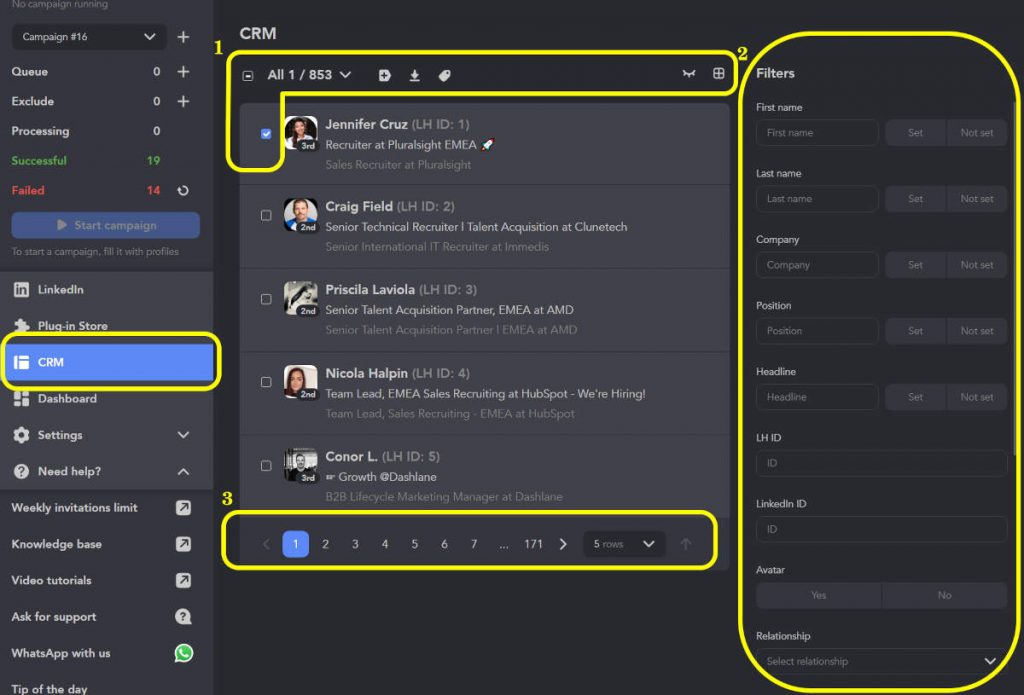
8. Admit their expertise
“Dear {FirstName},
I searched for experts in the {Industry} and found you at the top of the SERPs. I’m working on (explain why you’re reaching out), and I see that you have impressive work experience. I would be glad to get in touch.”
Why it works: Straightforward, personalized, and polite, it serves as a great ice-breaker.
Automation: Create manually the lead list with all variables filled in the Google Sheet and upload it to Linked Helper to automate connection requests and collect the campaign analytics.
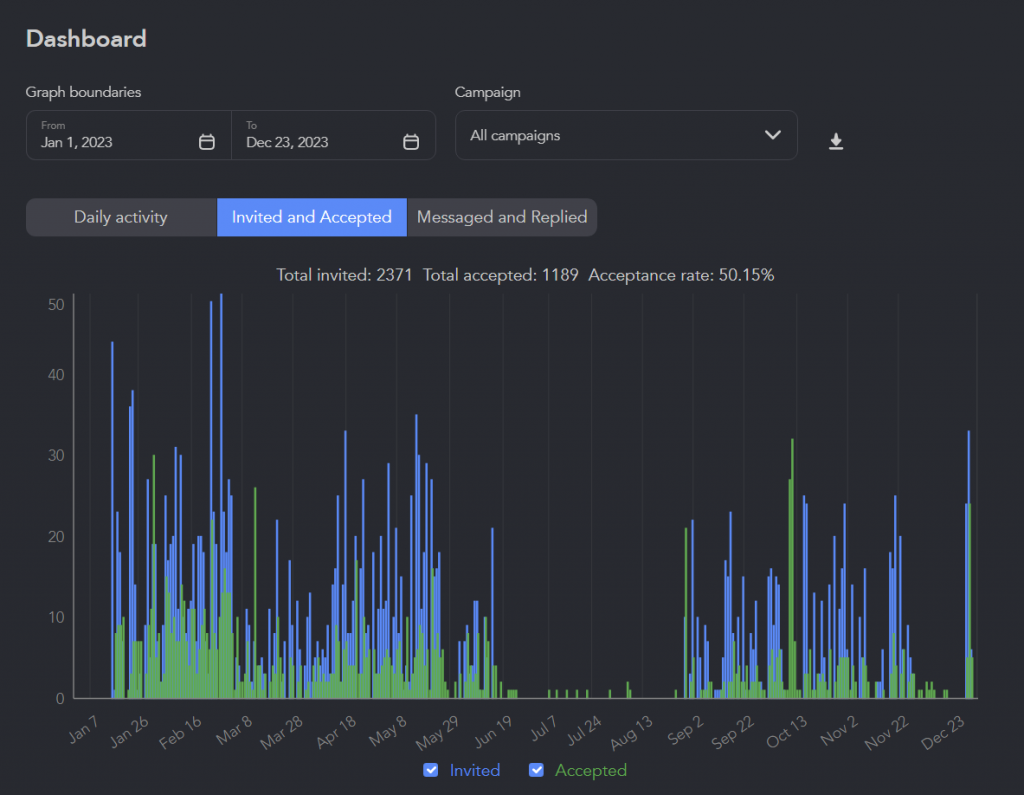
9. Acknowledge profile visits
“Hey {First Name}, I noticed you’ve visited my LinkedIn profile. Is there anything specific you were curious about? I’d be happy to share more about my work at {Your Company} or discuss any potential collaborations.”
Why it works: A great way to engage in a dialogue with those who’ve already gotten familiar with your profile.
Automation: Linked Helper can collect those who viewed your LinkedIn account in the past 360 days with a LinkedIn Premium subscription. The {Company} variable can be scraped with the “visit and extract” action via Basic LinkedIn.
10. After publishing a new article or post
Engage with engagers:
“Hi {First Name}, thanks for engaging with my article/post on {Topic}. I noticed your interest in {Specific Point} and would love to delve deeper into this with you. Perhaps there are synergies between our work?”
Why it works: As with the case above, strike while the iron is hot and engage in a dialogue with those who’ve already gotten familiar with your profile.
Automation: Use Linked Helper to collect post likers or commentators.
11. Communicate through mutual acquaintances
“Hi {First Name}. I’ve recently contacted/explored/etc. the work of {mentions of mutual acquaintances}. So, I thought you’d also be interested in getting connected and talking the {Topic} over.”
Why it works: It’s honest and potentially beneficial for both parties. Mutual acquaintances add to trustworthiness.
Automation: Use {mutualFirstFullName} and {mutualSecondFullName} variables and IF-THEN-ELSE operators in case there is only one mutual connection.
12. React on company news
“Hi {First Name},
I just read about {Company’s Recent News/Development} and thought of connecting with you. How do you see this impacting your role and the industry overall? I’d love to hear your insights and share a few thoughts of my own.”
Why it works: Professional and network-oriented. Complimentary and relevant. Invites to the discussion.
Automation: Set up Sales LinkedIn Navigator’s notifications on your prospective client’s company news and congrats on new achievements. Engage under their posts to put yourself on their radars. Automate the actions with the Boost post feature — it automatically leaves comments under posts and articles and mentions targeted profiles.
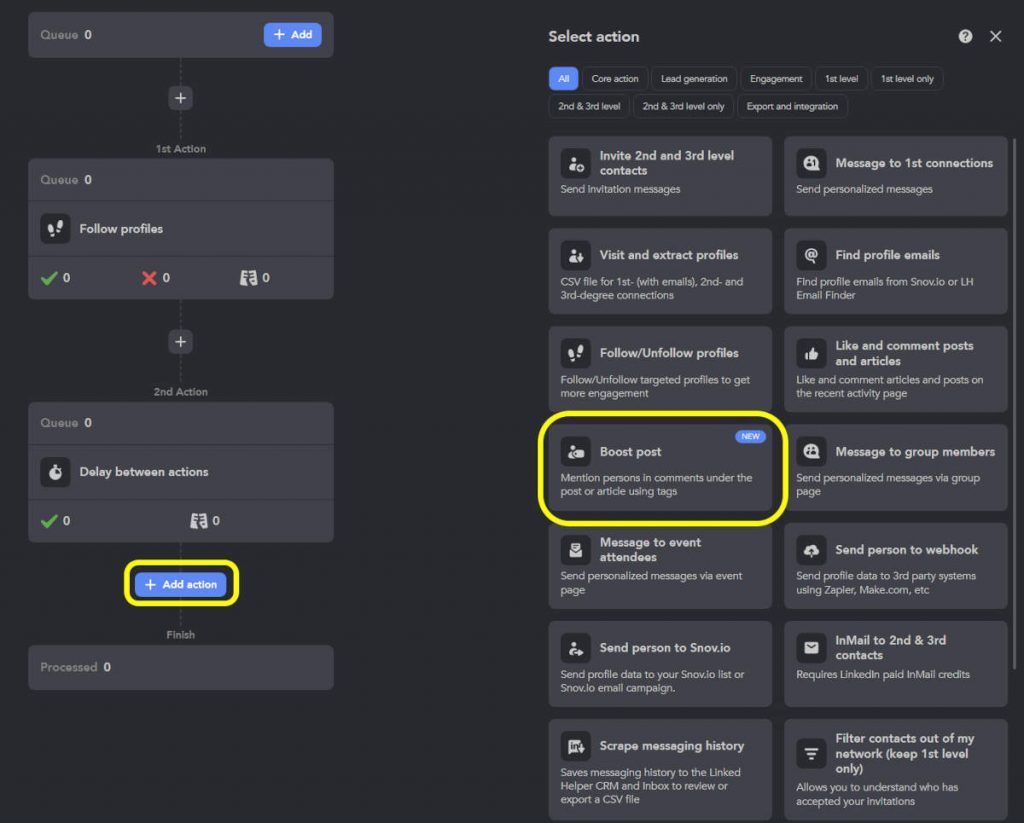
13. Compliment genuinely
“Hi {FirstName} — I came across your post in {Topic}, which I struggled with in the past. How do you manage to overcome {painPoint}?
Curious to know and exchange tips!”
Why it works: Short, sweet, and don’t come across as sales-y.
Automation: Define a topic manually and add a custom variable with it, or simply add a fixed topic name in the message text.
14. Send out cold outreach messages
“Hi {firstName},
Been meaning to talk to you since I read your {{post name/comment}}. Curious how do you do {your topic/services}?”
Why it works: Hyper-personalized and shows your intention. Informal but polite and professional. It sets the stage for a good dialogue.
Automation: Send connection messages or InMails to the commenters of a specific post, whom you can automatically collect in Linked Helper.
6 Tips to Boost Your LinkedIn Prospecting
Prospecting messages are just a mere part of successful LinkedIn cold outreach. Incorporate these data-backed tips for better outputs.
1. Build interactions before communication
Engage with potential connections before sending a message to get noticed. Profile visits and likes are a subtle way to do so. Additionally, leave comments under relevant posts a few times before sending your first InMail and follow profiles.Use tools like Linked Helper to automate this process efficiently. For example, by visiting profiles, liking a few posts, and auto-following your ICP.
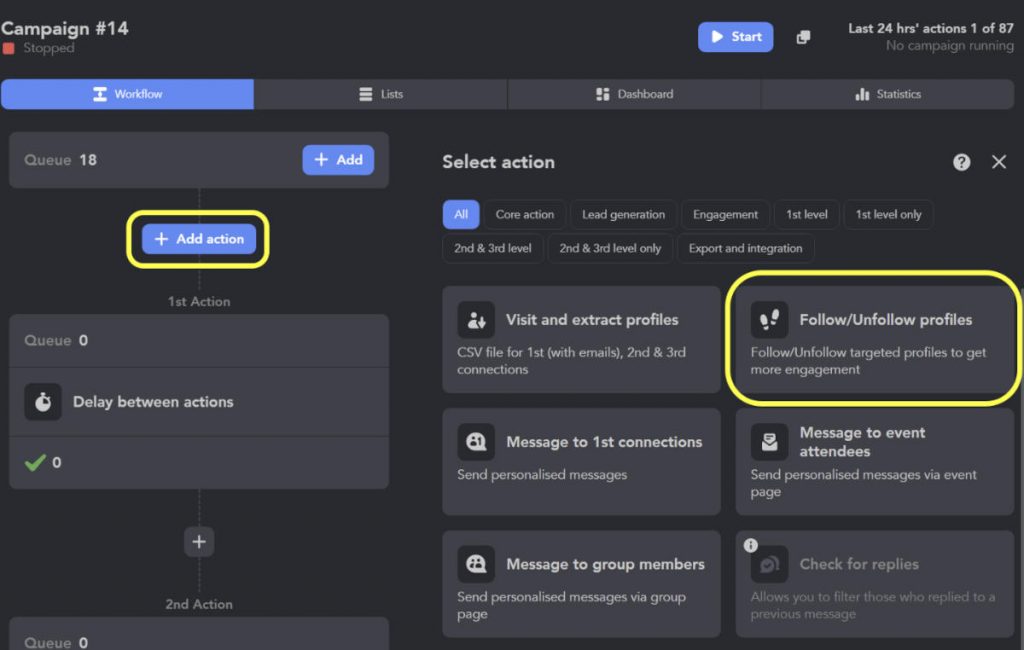
📚Read more: How to warm up, invite, and follow up 2nd and 3rd-degree connection
2. Experiment with personalized videos and images in InMails
Did you know that sales pros report that buyers are 50% more responsive to messages when at least one video is included as part of the sales cadence?
Same thing with embedding personalized images. Based on our campaigns, personalized follow-up messages receive more replies.
3. Follow up via emails and InMails
If there’s no response to your connection requests, follow up with an email or InMail (especially if their profiles are open or you have LinkedIn Premium).
If your LinkedIn prospecting campaigns run on Linked Helper, but you want to switch to emails, use the “Send person to Snov.io campaign” feature — direct integration with Snov.io.
4. Optimize your LinkedIn profile to the fullest
Jane Deehan, Senior Content Marketing Manager at LinkedIn, shares crucial points for optimizing your LinkedIn profile:
- Complete every section of your profile
- Add a background photo with CTAs
- Intrigue by your headline — it’s more than just a job title
- Turn your summary into your story
- Record name pronunciation
- Say “no” to buzzwords
- Manage your endorsements more proactively
- Request recommendations
- Turn on Creator mode
Here’s what an optimized profile looks like in practice.
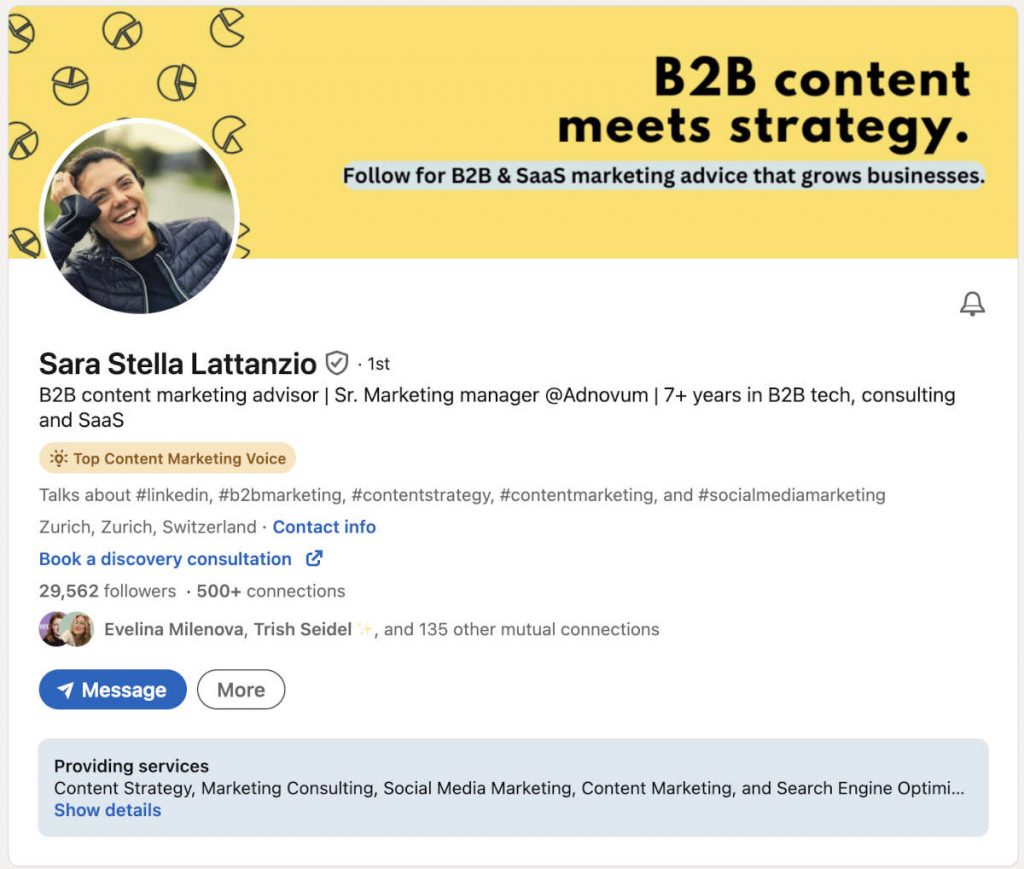
Navigate to Sara’s LinkedIn page to explore how she promotes her services in the About section and why Stella’s profile instills a sense of trust and, therefore, converts visitors into prospective clients.
5. Prospect consistently — 3 times per week
There’s no data backed by LinkedIn’s team, but the platform adores it when you spend time on it engaging with people. Ideally, you should be active daily — commenting, posting, DM-ing, etc. This is how you can see a steady growth of profile visitors and engagement via LinkedIn Native Analytics.
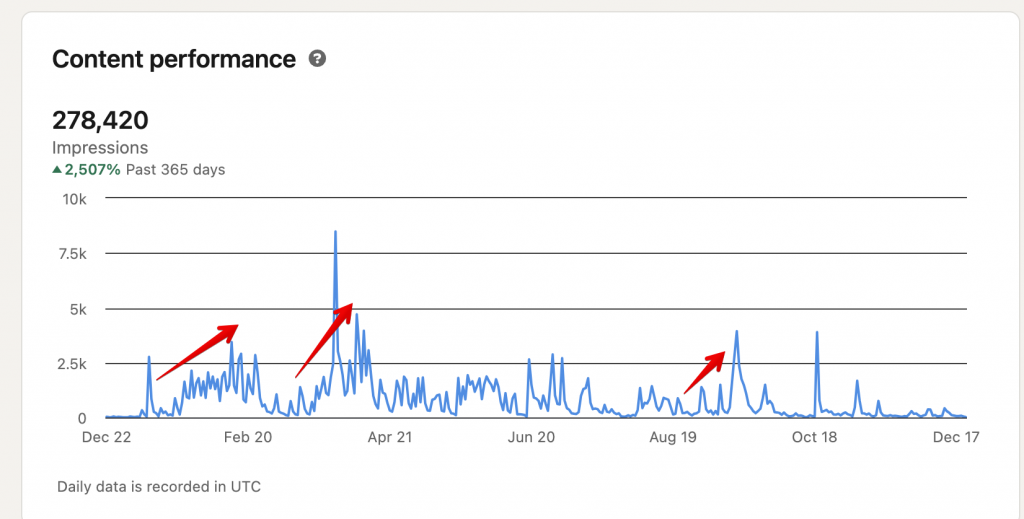
See the trend? Every time you start posting, you see an uptick in content performance.
Since hanging out on LinkedIn eats up a lot of time, you can automate profile visiting, following, and liking with Linked Helper. Imitate human behavior by setting “Working hours.” Then, you won’t come across as a bot interacting with content at 1 AM.
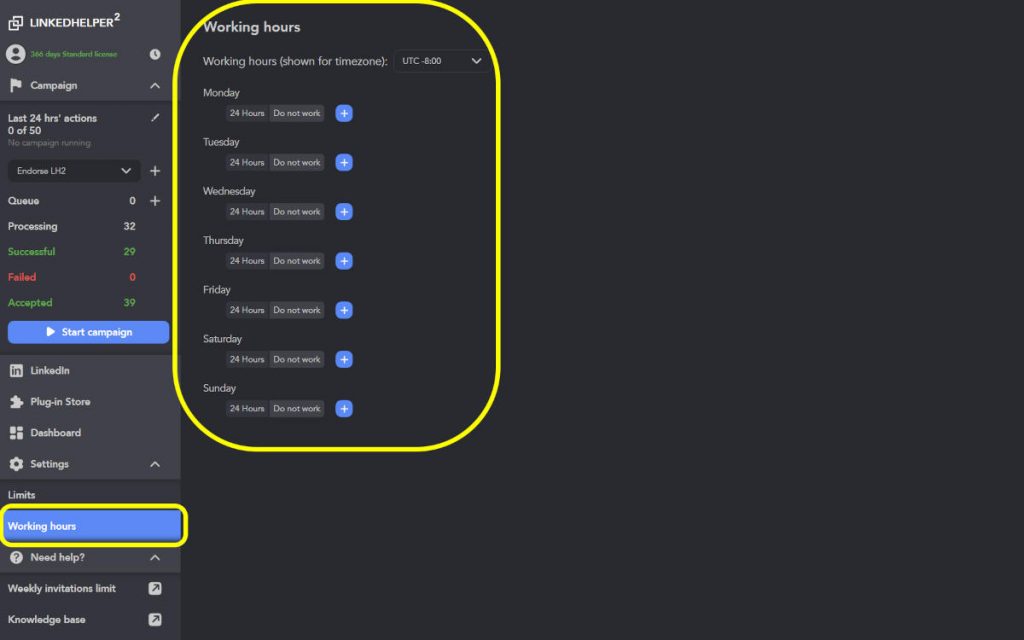
6. Warm up your LinkedIn profile before launching outreach campaigns
If you’ve been inactive on LinkedIn, start small or buy LinkedIn Premium. Why? LinkedIn algorithms watch your average activity closely. If there’s an uptick, the platform suspects you’re using sort of automation to manipulate impressions, etc. This leads to suspension.
To stay on the safe side, send under 5 manual connection requests per day and browse under 15 profiles to bypass LinkedIn spam filters for unusual behavior. Stick to it for a week and gradually scale up.
Note: LinkedIn Premium doesn’t flag your profile for a surge in activity, but it may restrict you for obviously unusual behavior, such as constant browsing or excessive liking.
Pro tip: Connect with 2nd-degree connection people first. Send highly personalized notes so a high percentage of your requests get accepted. Delete pending, 3 to 4 weeks connection requests, so LinkedIn thinks your acceptance rate is high and your profile is worth showing to new people in their feeds.
👉Recommended reading: How to cancel sent pending invites.
A 3-Step Cold LinkedIn Messages Automation with Linked Helper
Let’s take a closer look at LinkedIn automation that adheres to “safe” tactics. Achieve this with Linked Helper — it’s undetectable.
Step # 1 – Download the free Linked Helper desktop
Go through a quick registration and install the tool on your computer. You can research all the possibilities of the service for free for 14 days — during this time, your LinkedIn prospecting will become more effective.
Step # 2 – Search for targeted leads
Start with the Visit & Extract Profiles action. This function will help you:
- Study the market and competitors around the world.
- Collect the required contact information.
- Collect emails (in the LH Email Finder or when integrating with Snov.io).
- Collect a database of leads with contact information and profile data.
Step # 3 – Set up further actions
After the list of target users is in the Queue list, assign what the software should do with these users. You can set custom pauses between actions. For instance:
- Visit profile.
- Delay between actions (1 day).
- Put [number] likes.
- Delay between actions (1 day).
- Delay between actions (12 hours).
- Invite 1st-degree connections to LinkedIn groups and events
- Write a welcome message.
- Check for replies action with 3 days delay.
Match these steps to your outreach pipeline and optimize for each customer segment. Soon, you will see the results, and the software will amass all responses from customers in a standalone section. You can also download the message history for marketing analysis. Download Linked Helper – the most reliable assistant for B2B marketing & sales growth.
Enjoy your LinkedIn prospecting high conversions
LinkedIn prospecting is what helps us and our clients build a steady stream of qualified leads and grow brand recognition simultaneously. The magic formula is having human-sounding prospecting messages, a strategy, and the right tool in place.
High conversions!