
If you’re tired of hitting the same buttons a hundred times as part of your social selling, consider a powerful automation tool – Linked Helper. It will help not only to send out LinkedIn sales connection requests to hundreds of people at once but also to stir up their interest through regular interaction – auto likes, comments, profile visits, etc.
Why this tool is the best LinkedIn connection request method for sales growth:
- You can exceed the limits for sending connection requests without risk. There is a limit to how active you can be on LinkedIn. But with the tool, you can start making contacts on LinkedIn from an existing database of emails. Once you’ve uploaded the emails, the auto tool can send requests to them and the system will not recognize this as exceeding the limits. Let’s agree that 100 invites per week are less effective than the possible 500 or 700 you can send with Linked Helper.It is also possible to activate an invite through the undocumented LinkedIn feature. If in the case of an invite via email you can only use the default message, then an undocumented feature allows you to insert a custom one. This can increase the chance of accepting an invite at times. When you invite via email import or an undocumented feature, the invite will be sent to the lead’s email, and soon it will also be displayed on the incoming invites LinkedIn page.
- You can attach auto-messages with changeable text strings. Many people like to receive requests with a short message – this can be a helpful explanation when they’re reviewing pending requests from LinkedIn users. A good message helps to increase the rate of acceptance of invites. It’s convenient that you don’t have to type the text for each lead manually – our tool will automatically substitute the name, job position and other personalized details for each user.
- You can warm up the lead before actually selling on LinkedIn. Your sent connection requests will be better received if you have had some interaction with the prospects beforehand. Often, invites to cold leads may not be accepted.
Yes, you can add strangers in bulk, but it’s much more efficient to use this hack:
Just by visiting their page, you will be displayed in the section of those who have recently viewed their profile. It is better to do this a day or two before sending requests. Such warming up will help encourage them to study your page in advance, so people will at least have seen your name and profile photo already one time, which will make them more willing to accept the request.
You can also add the action Like posts and articles to the workflow, where you can add a comment. This will also help increase the Acceptance rate.
In Linked Helper, you can automatically visit hundreds of profiles amassed from all kinds of LinkedIn pages – from filtered search results or members of certain groups. This automated action will also collect all data from the accounts – emails, descriptions, contacts – everything will be stored in the CRM and can be exported.
Such advantages will help you increase your invite acceptance rate, which will improve your position in the business community and will be taken into account by the algorithm. Therefore, you can only win if you try the tool for free for 14 days and notice the first results of efficient networking.
How to automate a connection request on LinkedIn
First – install the trial version of the software
If you haven’t tried Linked Helper yet, be sure to install the software on your computer. The account can be used by all members of your team who perform different tasks. You will receive a valuable CRM for managing clients and a tool for increasing activity in the business network.
Second – start a People campaign
- If you want to visit lead profiles a few days before sending out invitations, select the Visit & Extract action. All personal data from user pages will be stored in the memory of the CRM, and emails of people who are outside your professional network can be found through the Email Finder (Linked Helper function) or through the outreach automation tool Snov.io.
- Invite people with a private message up to the network’s default limit. You can bulk send a LinkedIn connection request powered with a message sample – attach a private note e in the Message Template Editor PRO. If you need to exceed the limit, you can specify in the settings to use the database of inserted emails or send invites using a LinkedIn undocumented feature
Read more email invitation action settings here.
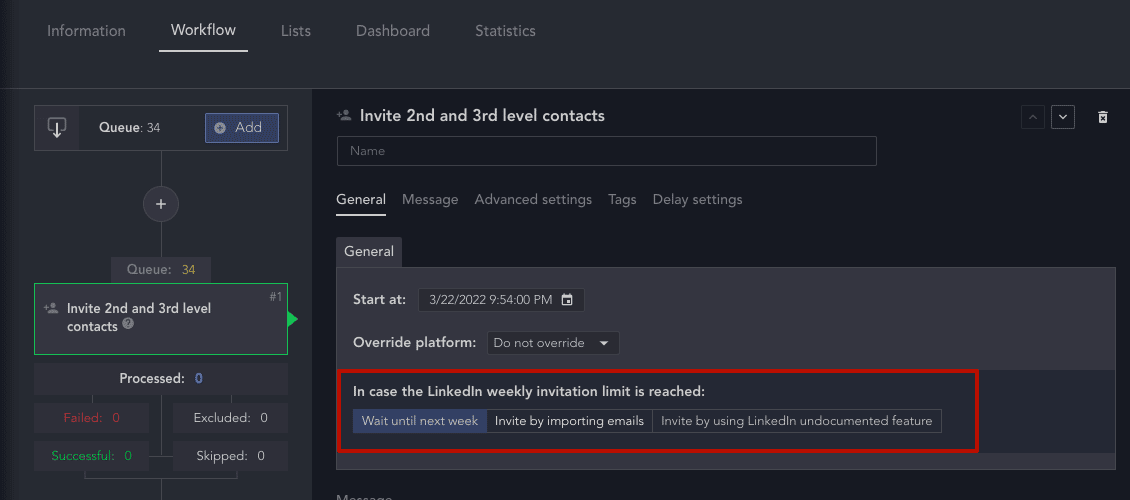
Read about the settings for this action in the manual.
Third – add target users to the Queue list
Each campaign in Linked Helper has a Queue list. This is the beginning of your funnel where you want to put your target accounts. Therefore, after you have chosen an action, click in the Workflow – Add tab next to the Queue line.
You will now be presented with a menu to select a source. You can specify the basic LinkedIn service or use advanced search options through Sales Navigator or Recruiter if you have a subscription. You can also specify a group or event participants as a source.
In the action settings, you can attach a message template to boost acceptance of your LinkedIn connection requests.
Everyone will receive it along with the invite. It is very convenient that any license type of Linked Helper allows you to use a smart Message Template Editor PRO with built-in and custom variables that will be substituted with the personal data of the message recipients.
How to write a message to connect to LinkedIn
If you want to use a private message, then make the text as personalized as possible. The recipient should not get the impression that you have included them in a mass mailing. The built-in template builder will help you with this.
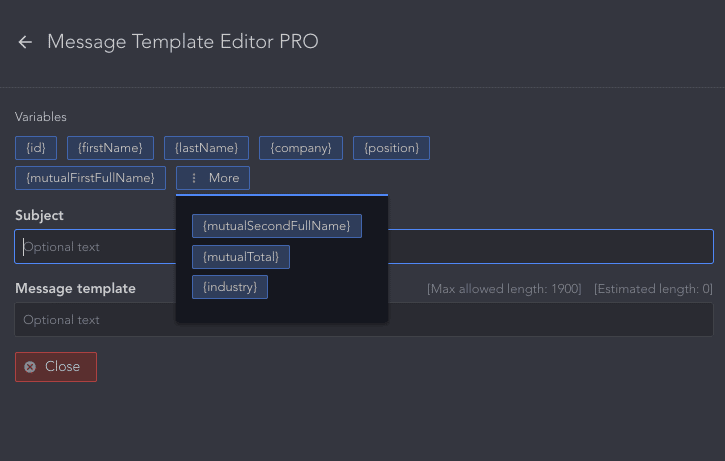
On the screen, you can see what data the tool can substitute based on each candidate. What can you write?
Hello, {firstName}.
I looked at your account and your experience in {company} intrigued me. I would like to stay in touch because I am always happy to learn from an experienced {position} and share my best practices. By the way, we already have a common acquaintance, {mutualFirstFullName}.
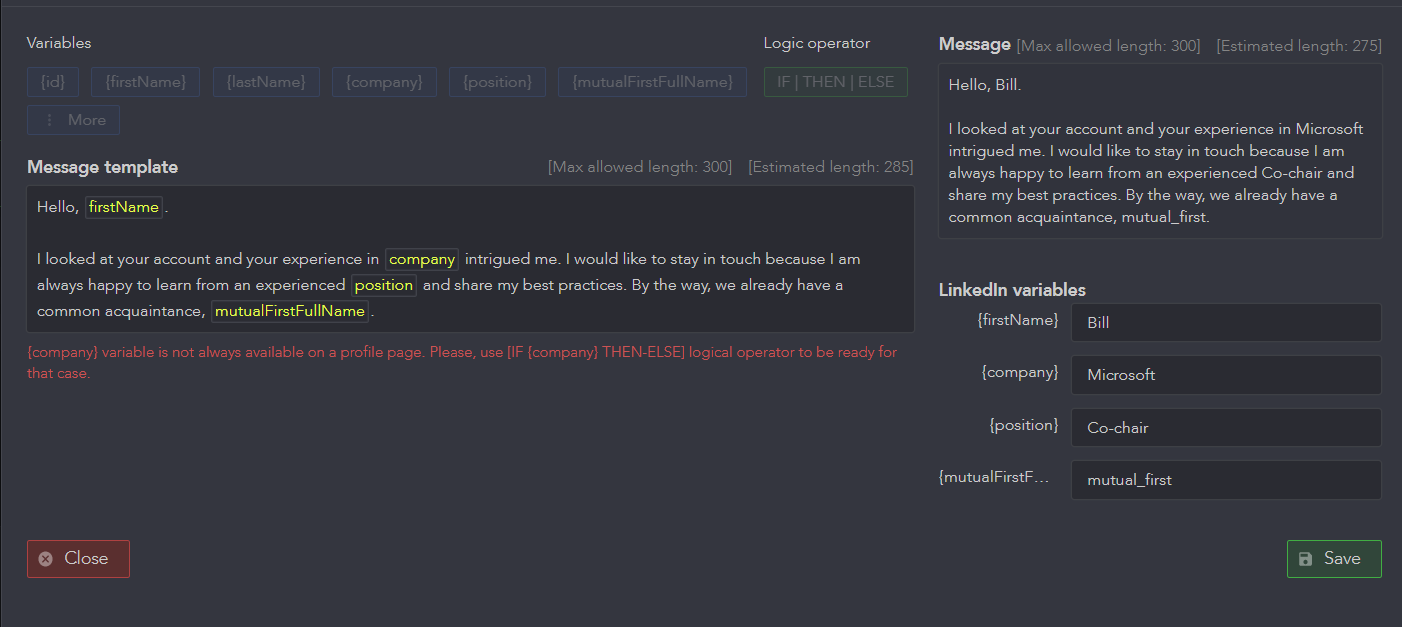
Fourth – start the campaign and quietly observe
Now that you’ve moved potential leads to the Queue list, click on start. You will see on the screen in the tool window how the robot visits the profile, sends an invite request, and writes a message. Just like your invisible assistant.