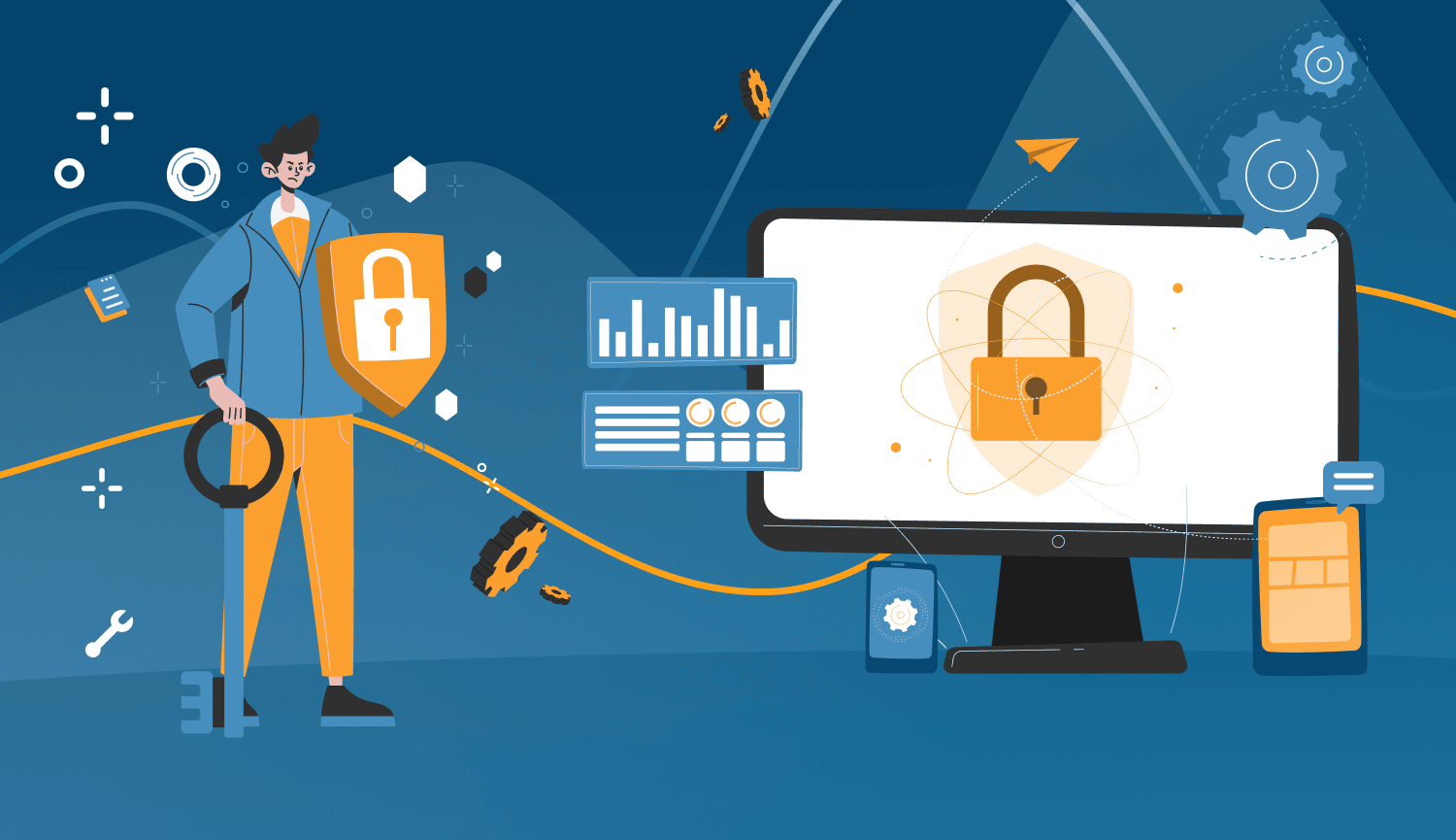
In this guide, you will learn how to safely send up to 150 messages per day (which is 1,050 messages per week) to only your target audience on LinkedIn. Automation is a reliable tool to achieve this, so it’s important to understand how it works. Additionally, we will introduce a tool that allows for deep personalization in messages – including custom variables, data from the target audience’s profiles, images, and links with custom previews.
Are you ready to increase your conversions on LinkedIn?
What is LinkedIn message automation?
LinkedIn message automation is a functionality that allows you to send personalized messages to your LinkedIn connections or prospects without manually typing them. It can help you save time, increase engagement, and generate more leads on LinkedIn.
If you are on a mission to reach out to 2,000 SEO experts to spread the word about your newly created software or a training course you’ve designed, you will soon find that it all comes down to a repetitive “connect-type-send” cycle. You’ll have little variety in your messages, it will mostly be the same text to different people. Where there is a predictable pattern, there is… spam. Or perhaps, is there not?
Let’s be clear on that.
LinkedIn automation tools are not for spamming. They were created to help marketers, salespeople, and anyone who does prospecting on LinkedIn eliminate manual work and help them work faster and more efficiently. The tools themselves do not spam people.
You might spam people – if you get your messaging strategy totally wrong.
You can think of automation tools as simply executors of your will. It’s on you to control who, when, and how often to invite or message, and what your messages will be like. And after you have that strategy in place, you can safely resort to the right automation tool to do the boring part.
Let’s consider an example:
❌ What do you think will happen if you send out 2,000 invitations with the text shown below? This sender, using automation, is neglecting the rules by including obvious errors in the text, which creates distrust and the urge to mark it as spam.
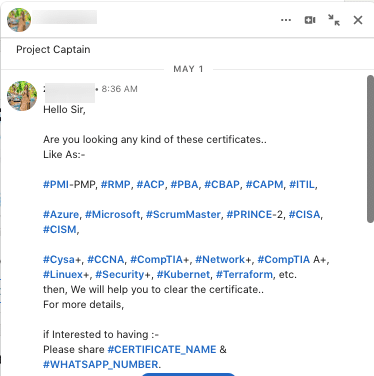
❌ Another ineffective and spammy approach to automation is the immediate attempt to sell, as illustrated in the example below.
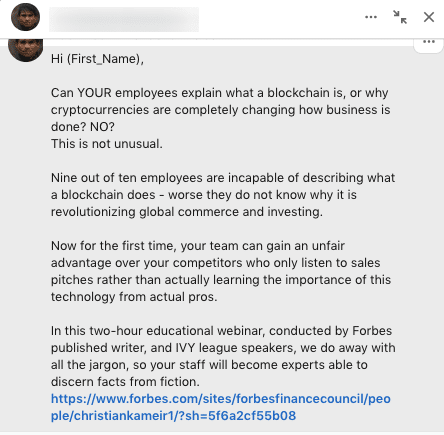
🔥 Now, compare it to a human-like text that could also be used with automation. By incorporating personalization, mentioning shared interests, and fostering a sense of knowledge exchange instead of a direct sales pitch, this message receives responses.
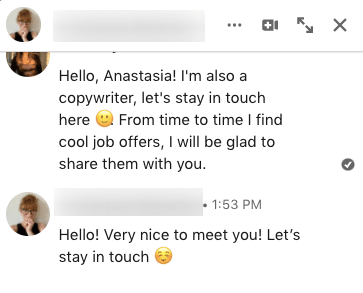
From this, we can conclude that the sender alone influences the spamminess of the messages through the strategy of the outreach sequence, the quality of the message content, and the intervals between different messages.
Download Linked Helper 2
and get 14-day free trial right now
DOWNLOADIf you are not yet in our list of users, then join.
We give you a trial version to start your experience with our LinkedIn tool.
What can be automated exactly?
Let’s explore the types of messages that you can confidently entrust to automation tools with sufficient functionality.
- Invitation messages: Every time you send a new invitation (connection request), you can accompany it with a text of up to 300 characters. This text, just like the invitations themselves, can be automated. Such messages can impact the acceptance rate of invitations.
- InMails: These messages are sent to users outside of your network. With credits, you can send them automatically by linking your paid package to an automation tool. Even without credits, and from a basic account, you can write in bulk to everyone outside your network whose profile is open.
- Messages to contacts: You can send mass messages to everyone already in your network.
- Messages to event attendees: You can reach out to participants of an event, even if you didn’t attend it. In this case, your message won’t appear in the General chats but will be visible in requests.
- Messages to group members: Similar to events, you can reach everyone who is in the same group as you.
What leads to a message being marked as spam?
Many newcomers make the mistake of sending identical, non-personalized messages to hundreds of users. This behavior is normally flagged as spam.
LinkedIn may categorize generic messages as “Other” in the inbox, if the algorithm deems them irrelevant. While not yet considered spam, there is less chance that the message will be seen.
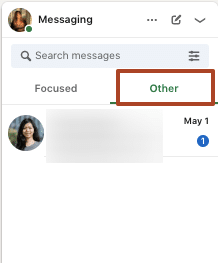
If you are marked as spam by LinkedIn, your messages can end up in the spam folder. Additionally, LinkedIn provides users with the option to report messages as spam by selecting “Report this conversation.”
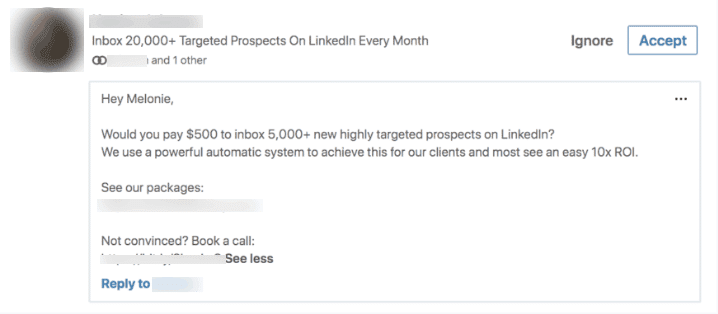
Being reported as spam on LinkedIn can have consequences for your account. LinkedIn takes these reports seriously and investigates each case. Here’s what may happen if you’re reported:
- LinkedIn review: LinkedIn will review the reported content or behavior to see if it violates their guidelines.
- Account warnings or restrictions: Depending on the severity, LinkedIn may issue warnings or temporarily restrict certain features like sending invitations or messages.
- Account suspension or termination: In serious cases of repeated violations, LinkedIn may suspend or terminate your account, leading to a loss of access to your profile and connections.
The likelihood of ending up in the spam folder depends on the spamminess of the text and whether the same text is sent to many contacts.
Tips to use LinkedIn message automation ethically
Explore approaches to reduce the likelihood of being marked as spam below.
#1 Warm and personal greeting
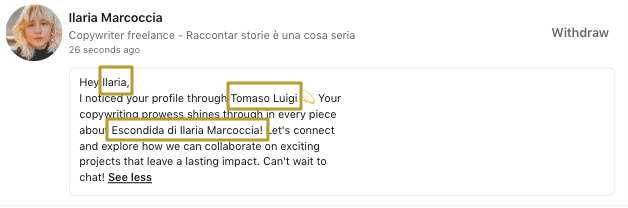
Address people by name and never start with a generic, impersonal sentence. No one fancies receiving a bald “Interested in receiving 5Х unique visitors per month?” Being polite is expected. Use introductions via mutual contact. Sales Navigator offers Team Link Intro to highlight what you might have in common with each person. But even a basic LinkedIn account gives you data about mutual connections.
“Hello, Mike. Good to see that {mutualcontact} is part of your network, too.”
This shows that you have taken the time to research and understand their professional network.
#2 Try deep personalization
The key principle of this approach is to gather relevant information about the recipient before initiating outreach. This information can range from a news article or a post to even a noteworthy detail from their summary.
In the example shown in the image, you can observe the implementation of a personalized string in the invite note, which is tailored to the recipient’s bio information.
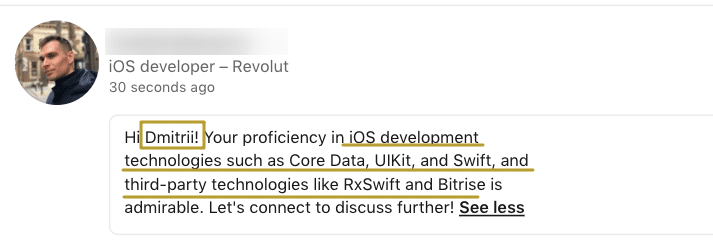
Prior to reaching out to each lead on your target list, you can put together a list of warm-up conversation starters: what you’ve recently learned from the news, or what they posted lately. Sales Navigator offers Alerts that bring news about your audience, but you can also research it elsewhere.
Learn how to Incorporate a variable line that references this information, which can be personalized for each individual using an automation tool.
You can learn from the positive experience of this automation tool user and apply their approach to reduce the likelihood of being marked as spam. By incorporating news into your message, you demonstrate knowledge of the person’s interests, which can increase conversion rates.
#3 Use personalization through content
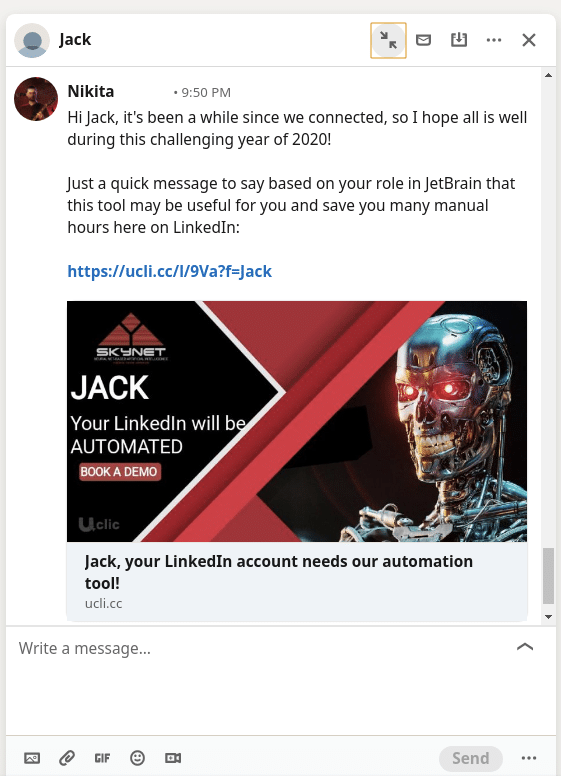
You can attach photos, videos, or link previews to mass messages. These can contain variables from the recipient’s profile, such as their name, job title, or other information. This integration with automation tools is normally facilitated through third-party services.
#4 Filter audiences before reaching out
It’s important to carefully select contacts when messaging outside of your network. Before launching your auto-campaign, it’s best to filter out users who are irrelevant to your message. If many irrelevant users receive your message, they are more likely to mark it as spam. Even if the remaining recipients are relevant it can damage your outreach.
The filtration process for LinkedIn automation tools consists of two stages.
#1 – Prefiltration:
The initial stage of filtration, known as prefiltration, involves applying filters based on the options available through LinkedIn’s search pages, Sales Navigator, and Recruiter Talent. However, it’s important to note that these filters may not accurately capture all your desired criteria.
#2 – Post-filtration:
The second stage, post-filtration, plays a crucial role in the filtration process. Not all automation tools provide this feature, but it allows for additional filtering after extracting contacts from the search results. This step ensures a more precise selection of your target audience, aligning with your specific criteria.
For a detailed understanding of both filtration stages, please refer to the “Define the audience that you’d love to engage with” section.
Fortunately, there are tools readily available that can automate the personalization process, minimizing the risk of being flagged as spam.
However, you should always remember to use LinkedIn message automation responsibly and ethically. Remember these golden rules:
❌Don’t send too many messages at once.
❌Don’t spam people with irrelevant or unsolicited messages.
❌Don’t forget to personalize your messages with the recipient’s name, company, or other details.
By doing so, you can leverage the power of LinkedIn message automation without compromising your credibility or violating LinkedIn’s rules.
What are the benefits of LinkedIn messaging automation?
Before delving into automation, it’s crucial to acquaint yourself with the rules outlined in the section above. Nonetheless, this presents a unique opportunity to swiftly reach thousands of targeted leads without the need for manual clicks or a team of assistants.
Saving time
For example, automation tools like Linked Helper allow for 50-80 messages per day, with a recommended maximum of 150 actions. Sending 150 messages daily results in a total of 1,050 messages per week and 54,750 messages per year.
In the screenshot, you can see the option to increase the limit in the software settings.
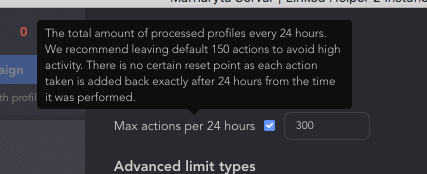
Imagine the time it would take to manually send that many messages! Copying and pasting would require about a minute per person, resulting in 17.5 hours per week. With software and custom variables, setting up the campaign takes only 20-30 minutes.
Connecting with potential clients at the right moment
LinkedIn messaging automation offers numerous benefits that enhance your outreach efforts and maximize your results. For example:
- Targeted approach for every segment: Automation tools allow you to approach potential clients gradually, building a relationship over time. You can tailor your messages based on prospects’ profiles, industry, location, interests, or behavior, ensuring a targeted and personalized approach.
- Funnel setup warms up prospects: With automation, you can set up a pipeline to build a connection with your prospects before sending messages. This can include actions like liking their posts, adding them to your network, sending auto-invites with personalized messages, and planning welcome messages.
Additionally, automation working via campaigns offer the following advantages:
- A/B testing through campaign launches: Automation software simplifies A/B testing by allowing you to run different campaigns. Experimenting with various messaging approaches becomes more efficient, and tracking the results becomes automated. This provides valuable insights for optimizing your outreach strategies.
- Improved response rates: By implementing warm-up actions in advance, such as liking and endorsing clients or employees, you can significantly increase the likelihood of receiving replies to your outreach messages. Engaging with their content beforehand ultimately leads to higher response rates.
Learn how to effectively run e-commerce drip campaigns through LinkedIn and convert 10 times more.
Helping you grow your business network
Expanding your professional network and generating new leads and sales is a crucial aspect of any business strategy, and automation can greatly facilitate this process.
- Targeting and personalization: By utilizing personalized messages, you can effectively build relationships. This personalized approach enhances the chances of generating more business opportunities.
- Organic reach growth: Social media bots can be used to automate your interactions with other LinkedIn users. This includes actions like liking, commenting, and endorsing their content. Automating these interactions boosts your visibility and reputation on the platform, increasing your reach and potential connections.
For example, LinkedIn connection request automation can be a valuable tool for reaching out to large numbers of users. As you can only send private messages to your connections or common group members, automating your connection requests can expand your outreach efforts and allow you to connect with more potential prospects.
In the example shown in the image, you can observe an automated action that streamlines invitations along with an invite note. This message can be seen by anyone who is not yet in your contacts.
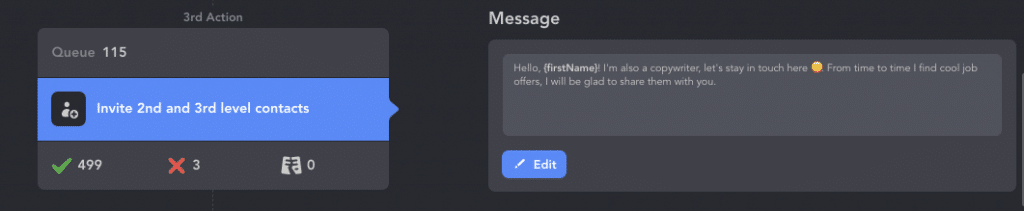
Types of LinkedIn automation tools you can take advantage of
Chrome extensions
Chrome extensions are small programs that enhance your browser by adding extra features. These extensions can be purchased and downloaded from your browser’s store, making the process quick and straightforward.
Extensions are specifically designed for a particular browser, as they utilize the browser’s own programmable API to enable various functionalities. However, Chrome does not provide certain APIs required for performing natural clicks and other similar actions. Consequently, these tools may not be as reliable and secure.
One significant security concern with Chrome extensions is that Chrome requires them to have their code open and accessible. This means that LinkedIn, for example, can review the source code, identify vulnerabilities, and detect automation.
Pros:
- Easy to install and use
Cons:
- Risky for automation and data scraping.
- Limited functionality and customization.
- They may not function properly if you minimize the browser window.
- The capabilities of these tools are often restricted to specific tasks, such as parsing.
- They are generally less advanced compared to standalone software.
- Without launching the browser, automated actions cannot be continued.
Cloud-based solutions
Cloud-based solutions are internet-based services that are hosted on remote servers and can be accessed through the web.
However, while they may offer more functionality than browser extensions, they cannot guarantee that LinkedIn won’t detect automation activity. These programs typically send API requests to retrieve page content, and the platform can distinguish these from requests made through a browser, potentially resulting in warnings or blocks.
Pros:
- Offer more features and flexibility than extensions
- Scale up or down based on your needs
- Accessible from any device with an internet connection
Cons:
- Vulnerable to network issues and security breaches
- May have higher costs and hidden fees
- May not comply with data privacy regulations
Desktop tools
Desktop tools are software applications that are installed and run on your own computer or laptop.
Unlike web-based software, these tools work either on their own computing power (on a personal or work computer) or on rented VPS/dedicated servers. This gives you the freedom to choose what is most convenient or affordable for you.
Furthermore, desktop software is usually more cost-effective than cloud-based solutions since their expenses for servers are normally lower. Desktop tools can also offer more control and customization over your automation and data scraping tasks, as well as better security and privacy.
Not every desktop solution is 100% secure. Choose those that clearly demonstrate that they accurately replicate user behavior, such as clicking buttons, typing text, scrolling pages, and so on.
Pros:
- They are not dependent on the browsers installed on your PC.
- Can offer more control and customization options.
- Can provide better security and privacy.
Cons:
- May require more storage space and processing power.
- May need regular updates and maintenance.
- May not be compatible with different operating systems or devices.
Best practices for safe automation on LinkedIn
LinkedIn employs a range of methods to detect the presence of automation tools. These methods involve analyzing user behavior patterns and identifying technical footprints left by automation tools.
While Chrome or other browser extensions and cloud API-based solutions are commonly used, they are not foolproof due to inherent technical limitations and their susceptibility to detection. To ensure the highest level of safety, browser-based or cloud-based solutions are currently considered the most secure options available.
When using automation tools on LinkedIn, it is important to prioritize safety and follow these guidelines:
- Stick to daily activity limits: Adhere to the recommended limits for sending connection requests, messages, and other actions to avoid raising suspicion. What kind of limits should I use?
- Cancel pending unaccepted invites: Regularly review and withdraw any pending connection requests that have not been accepted within a reasonable timeframe (at least every 3 weeks).
- Monitor invite conversion rate: Keep an eye on the response rate and acceptance rate of your connection requests. Adjust your approach if you notice low conversion rates.
- Be mindful of IP and location: LinkedIn analyzes factors such as the IP address and location of your machine. Accessing your account from different countries may increase the risk of being flagged.
- Ensure your account always operates from the same country: If you are using an assistant or a cloud-based solution to manage your LinkedIn account, make sure they access your account from the same country as you do to maintain consistency.
By following these safety measures, you can minimize the likelihood of detection or penalties while using automation tools on LinkedIn.
Explore the security tips and in-depth analysis from the creator of one of the top automation tools.
6 Tips to streamline your LinkedIn message automation
#1 Define the audience that you’d love to engage with
As mentioned earlier in this article, users of automation tools can take advantage of two stages of filtration:
#1 – Prefiltration
This stage involves filtering at the LinkedIn level, with different options available depending on the subscription plan. Check this comprehensive comparison of LinkedIn’s free and paid solutions, including up-to-date prices and features.
For example, the free LinkedIn search page provides key filters such as title, location (not as precise as Sales Navigator and Recruiter/Talent), industry, and current company.
Important: When using a keyword in a LinkedIn search, it scans the entire profile page. Therefore, if you enter “CEO” as a keyword and it’s not specifically mentioned in the title/position, it may gather irrelevant profiles (e.g., those who held the CEO position in the past). The same applies to Boolean search requests. Many users are unaware of this LinkedIn feature and conduct searches incorrectly on their basic LinkedIn accounts.
In Sales Navigator, you’ll find a different interface that provides more precise role filters. These include seniority level, function, years of experience, groups, and company headcount. The company headcount filter is particularly important as it helps you target businesses of the right size for your needs. This level of granularity ensures that Sales Navigator is suitable for a wide range of businesses.
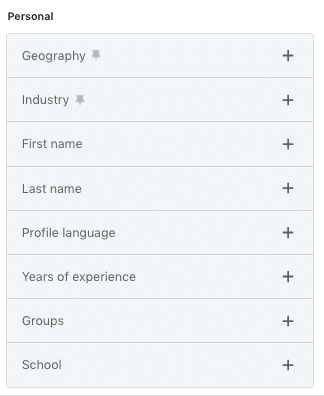
Let’s consider an example. Companies may prefer not to target large organizations with over 1,000 employees. While LinkedIn Premium lacks this specific filter, Sales Navigator includes it. Utilizing such a solution ensures that you avoid spamming irrelevant contacts and maintain relevance in your outreach efforts.
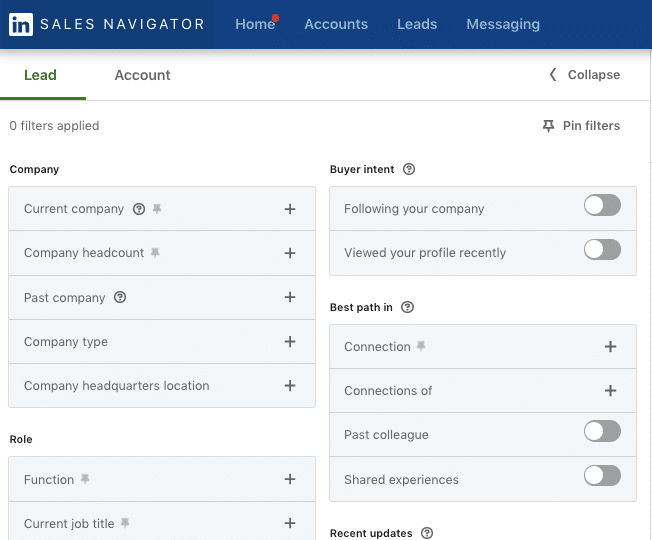
Recruiter plans provide many features similar to Sales Navigator but also include the ability to filter by skills.
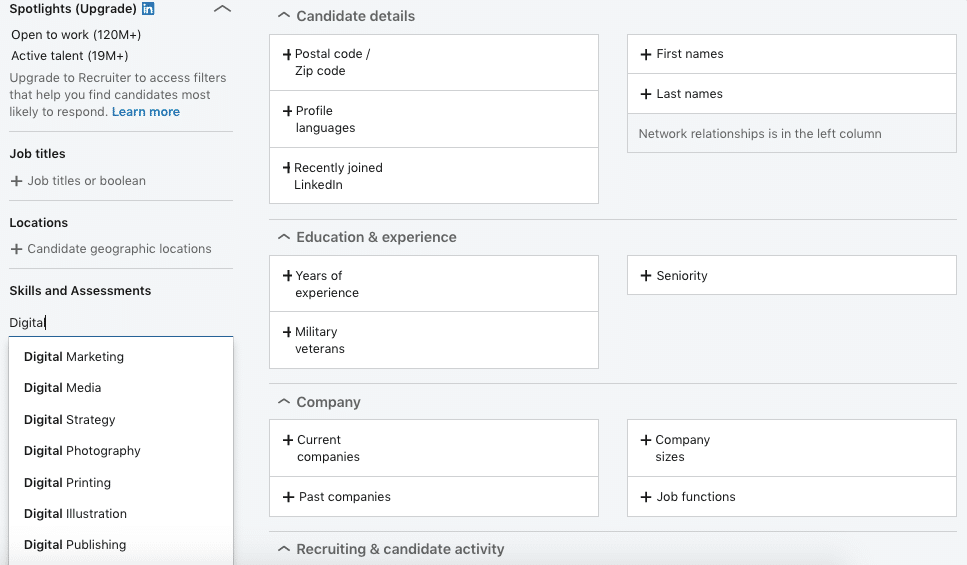
Tip: Contacts who are in your 2nd degree network, meaning those with whom you have shared connections, tend to have higher conversion rates. As your network grows, you’ll have more and more 2nd degree contacts.
#2 – Post-filtration
Not all tools offer this feature. At this stage, after the automation tool has extracted contacts from the search results, additional filtering takes place. This step is necessary because LinkedIn, Sales Navigator, and Recruiter filters cannot guarantee 100% accuracy.
It’s important to conduct further checks to ensure the relevance of leads even after identifying your target audience. Some automation tools allow you to manually exclude contacts with specific keywords in their title or those working in irrelevant companies. Advanced automation tools may even allow you to export contacts to a CSV file and filter them using tools like Excel or Google Spreadsheet.
For example, if you’re targeting restaurant owners, Sales Navigator can help you find individuals based on their seniority. However, the search results may include professionals offering related services, such as consulting, which may not be relevant to your specific goal. In Linked Helper, you can use the “Exclude list feature to identify and exclude these users from your campaign.
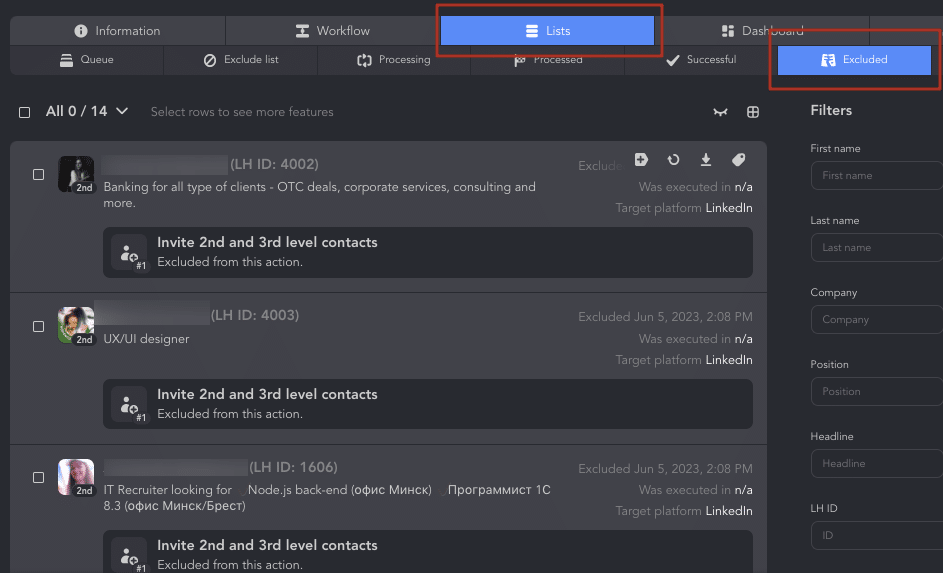
Who can be targeted in automated campaigns?
- Current clients. You can target your current clients who are already in your contacts for your message campaigns. You may use message chains to warmed-up 1st degree connections for this.
- Potential clients that you’re somewhat familiar with. For these purposes, you can create campaigns for those who like or comment on your posts, are in the same group as you, or have attended the same event as you.
- Potential clients who have never heard of your brand. This is the target audience that needs to be warmed up before you write them messages. You will also need to add this targeted audience to your network. The software can follow, like, and then distribute invites with a custom message. Once the invites are accepted, a personalized message can be delivered.
To learn about the targeting capabilities and audience selection options in Linked Helper, please refer to the final chapter of this article.
#2 Create a strategic plan of the next steps
To effectively use LinkedIn message automation, it’s important to have a clear plan of action. Simply sending requests to connect at scale without a solid sales process in place is pointless. If your goal is to sell something to the people you’re connecting with, it’s crucial to create a sales process that will guide them through the journey.
Additionally, it’s important to understand that different groups of users may require different approaches. Therefore, to maximize the impact of your LinkedIn message automation, it’s crucial to create customized workflows for each group of users you plan to target.
Here’s an example sales plan for real estate:
| Step | Explanation |
| Identify your target audience | Are you targeting potential home buyers or sellers? Investors? Agents? Once you have identified your audience, create a list of LinkedIn groups they may be a part of or influencers they may follow. |
| Create a message sequence | Craft a customized message sequence for each group of users you plan to target. For potential home buyers, you may want to highlight the features and benefits of the properties you’re selling. For sellers, you may want to emphasize your track record of successful sales and how you can help them get the most value for their property. For investors, you may want to showcase your expertise in the local real estate market and the potential return on investment. |
| Leverage LinkedIn automation tools | Use LinkedIn automation tools like Linked Helper to send personalized connection requests, follow-ups, and messages to your target audience. |
| Provide value | It’s important to provide value to your audience throughout the sales process. This could be in the form of helpful resources, market insights, or personalized property recommendations. |
| Build relationships | Building relationships is key in the real estate industry. Use LinkedIn to engage with your connections, respond to their inquiries, and follow up regularly to build trust and rapport. |
| Convert leads into sales | Use your sales process to convert prospects into buyers. This could include scheduling property viewings, negotiating offers, and facilitating the closing process. Remember to stay organized and follow up with leads in a timely manner to keep the sales process moving forward. |
Keep in mind: It’s unrealistic to expect immediate results from the first message. Experienced sales professionals understand the value of crafting a series of 4-6 messages spaced out over 5-10 days. This approach allows for a gradual and strategic engagement with prospects, increasing the chances of success.
#3 Make sure that your LinkedIn page looks professional
To ensure a professional appearance for your LinkedIn page, consider the following tips:
- Utilize high-quality images: Select a profile picture and cover image that are visually appealing and align with your brand or professional image.
- Craft a compelling summary: Write a well-crafted summary section that showcases your skills, experiences, and notable achievements, providing a snapshot of your professional journey.
- Leverage recommendations and endorsements: Boost your profile’s credibility by including recommendations and endorsements from colleagues and clients, which can reinforce your expertise and skills.
- Optimize with relevant keywords: Incorporate relevant keywords, such as your company name and industry, in your profile headline and summary. This optimization helps your profile appear in relevant LinkedIn search results, leading to increased visibility and profile views.
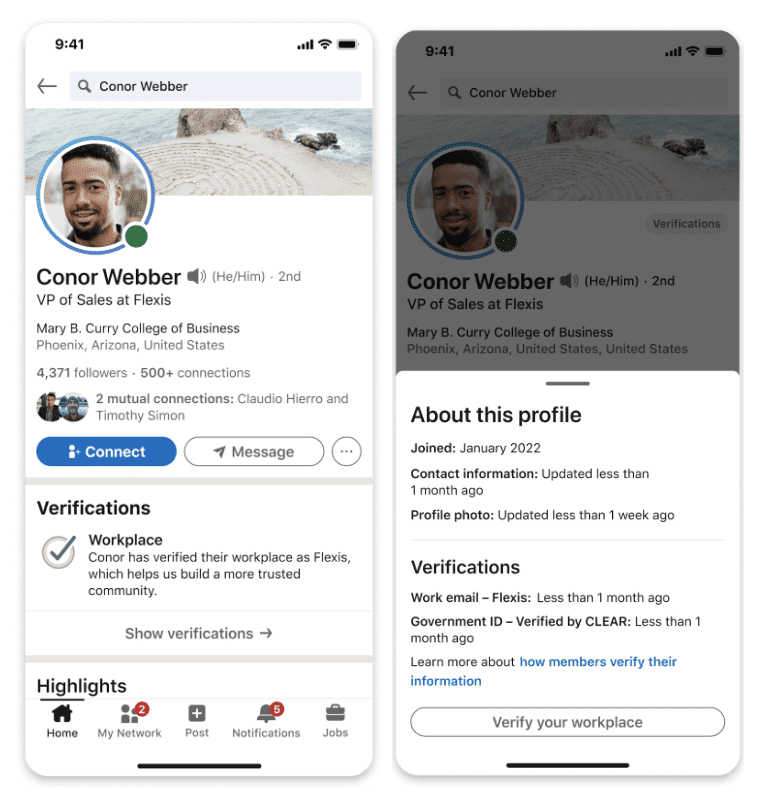
LinkedIn has recently introduced a new feature that allows users to add a verification badge to their profile, enhancing credibility and trustworthiness. Account verification can be performed on any subscription plan. Currently, there are several methods available to complete the verification process. For example, users with a US ID can verify their identity through the CLEAR service (read more for detailed information). Another option is to verify affiliation with a company by using a work email.
Links to blog posts:
24 options for your sales manager LinkedIn summary to catch clients
How to write a good LinkedIn headline + 19 examples for LinkedIn
#4 Become more active on LinkedIn
To keep your newly added connections engaged, it’s important to post regularly on LinkedIn.
For instance, you can share industry insights, tips, and news related to your profession, or share your own experiences and achievements to establish yourself as a thought leader in your field.
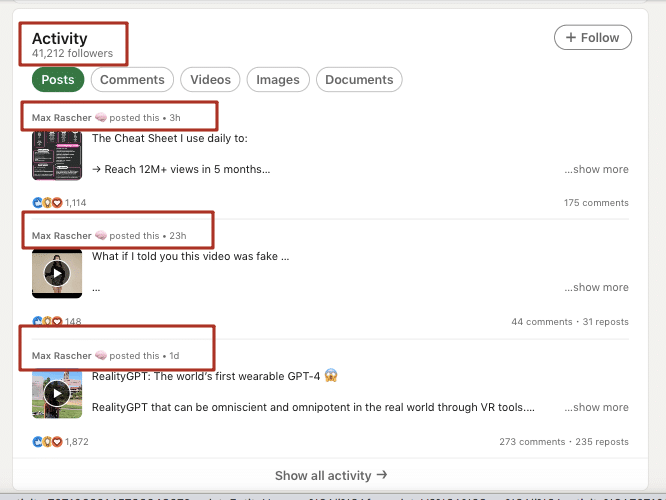
Also, encouraging engagement on your posts by asking questions or starting discussions can help increase visibility and foster meaningful conversations with your connections.
#5 Utilize personalized variables to avoid messages looking spammy
Don’t want your messages to look like spam?
Try using personalization, such as your connection’s first name or mentioning a specific topic or interest they have listed on their profile.
The image below illustrates how to add a customized row to an Excel file and subsequently upload it into software to apply logical functions.
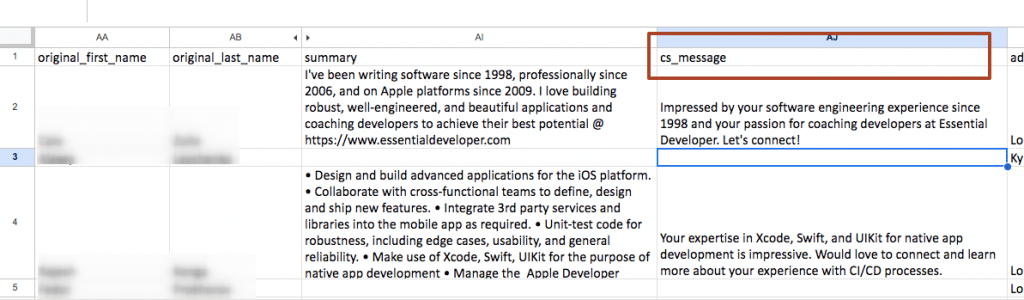
This way, you’ll make the message more personal, significantly decreasing the chances of ending up in the Spam folder. You can also use a tagging feature available in some automation services to categorize your connections based on their interests or professions. This may allow you to create targeted messaging campaigns that are more likely to resonate with them.
Read how we personalized outreach with ChatGPT
#6 Measure the results of your LinkedIn messaging campaigns
To measure the effectiveness of your LinkedIn messaging campaigns, track the response rates of your messages. This will help you identify which messaging templates and targeting strategies are most effective.
The image below showcases the outcome of a company’s performance, enabling you to evaluate the success of invitation acceptance and message responses.
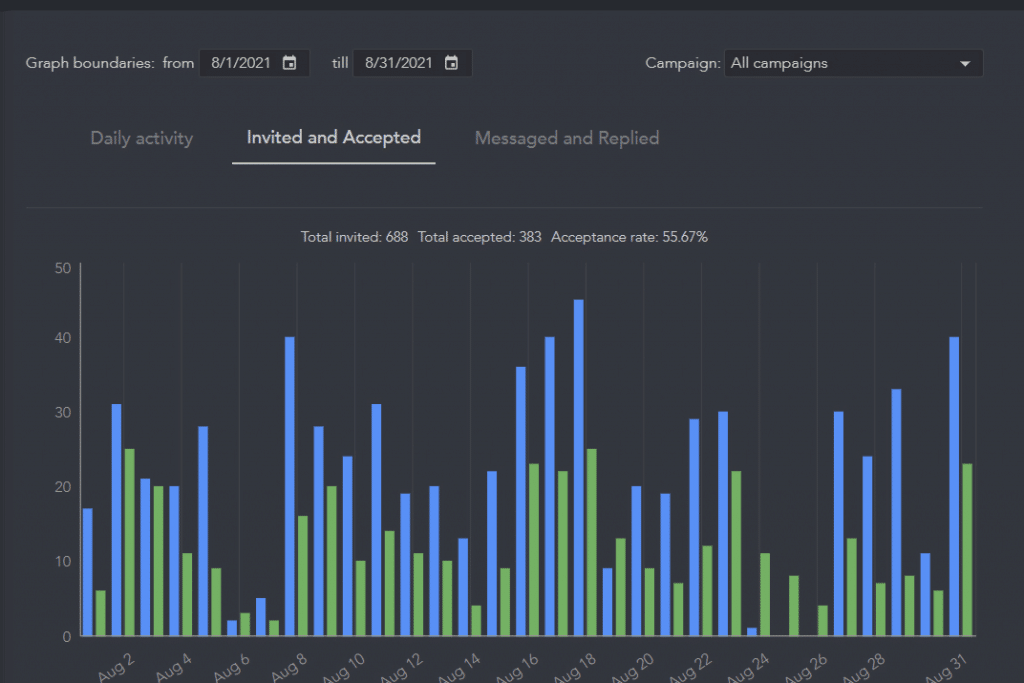
Additionally, monitoring the number of new connections and conversions resulting from your messaging campaigns can help you determine the overall success of your LinkedIn outreach efforts.
Explore our post about LinkedIn analytics. Here you can also learn how to track response and acceptance rates.
Which message automation tasks can Linked Helper cover?
Based on the information mentioned earlier, two key considerations are the importance of personalization and ensuring safety. To achieve these goals, it is essential to use a LinkedIn automation tool that is reliable and safe. Linked Helper prioritizes the adherence to LinkedIn’s limits and policies and covers all possible types of automation on the platform (invites, engagement, messaging, etc.).
A brief list of capabilities is provided below.
Supported LinkedIn Messages:
- Invitations/connection requests
- InMails and free InMails to open profiles
- Messages to 1st connections
- Messages to group members
- Messages to event attendees
Supported platforms: LinkedIn, Sales Navigator, Recruiter/Talent
Advanced messaging features:
- Name clearing and normalization – removes emojis and fixes register
- Reply detection
- Detection of specific phrases/content filtering (including the ability to add links)
- Basic and deep personalization using LinkedIn variables
- Custom variables that can be set via the interface or uploaded from an external CSV file
- IF-THEN-ELSE function for creating condition-based message templates
- Personalized images
- Messaging history scraping and synchronization with your CRM
- Conversion analytics
- Customizable limits, delays, and micro-delays (e.g., timeout between pressing a button and text typing)
- Global working hours and working hours for specific activities
Highest safety standards:
- Real human behavior automation
- Unique browser/machine fingerprint per LinkedIn account
- HTTP and Socks proxy support
Reasons you’ll love Linked Helper
Linked Helper is a great LinkedIn automation tool for several reasons:
Customizable message templates: Linked Helper allows users to create customized templates for different types of messages, such as connection requests, follow-ups, introductions, etc. In the image, you can see how custom rows and logical operations are being implemented.
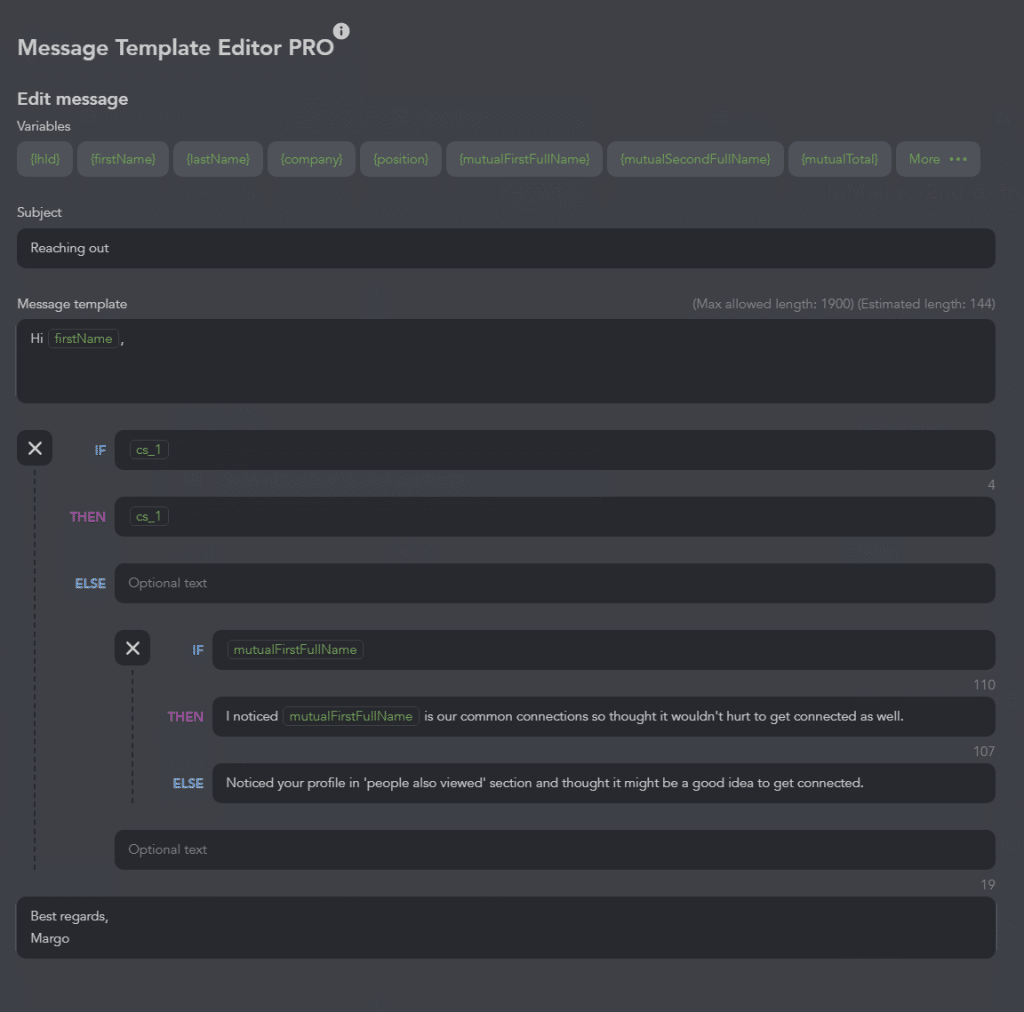
Seamless Integration: Linked Helper facilitates third-party CRM synchronization, allowing for the effortless transfer of leads from LinkedIn using webhooks or direct integration (currently in development). While Linked Helper comes equipped with its own CRM, it also provides the flexibility to share profiles from any campaign with your sales team or other relevant stakeholders. In the photo, you can see how the profile card of each individual visited through Linked Helper appears. Read more in the Note below.
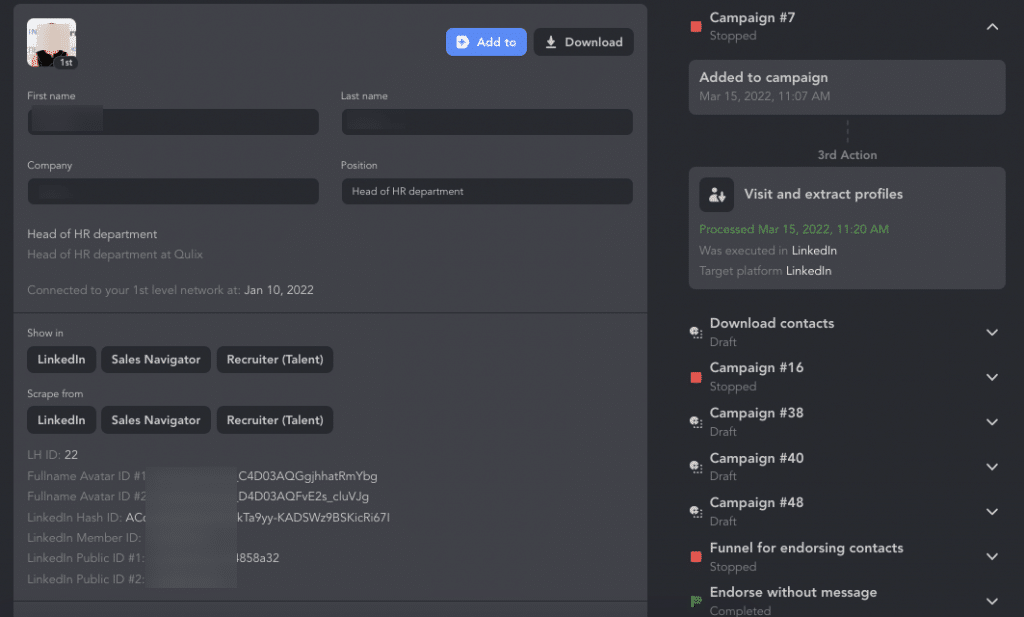
Sales Navigator/Recruiter Integration: Linked Helper does not require a Sales Navigator or Recruiter plan to function, which means users don’t have to spend money on an expensive plan to use it. This feature helps users ensure they don’t lose any leads or prospects by allowing them to sync contacts and track conversations.
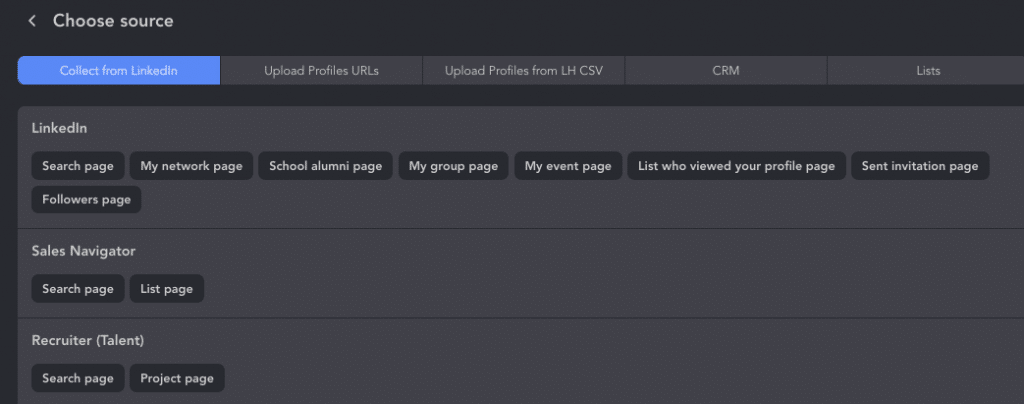
Message scheduling: This feature allows users to schedule the tool to work only during certain hours. This increases the chances of getting a response by sending messages when the recipient is most likely to be active on LinkedIn. Users can choose the optimal delay between follow-ups, and Linked Helper sends messages while adhering to the minimum set by the user.
Analytics and reporting: Linked Helper provides analytics and reports on message performance and response rate. This feature allows users to measure the effectiveness of their campaigns and make data-driven decisions to optimize their outreach efforts.
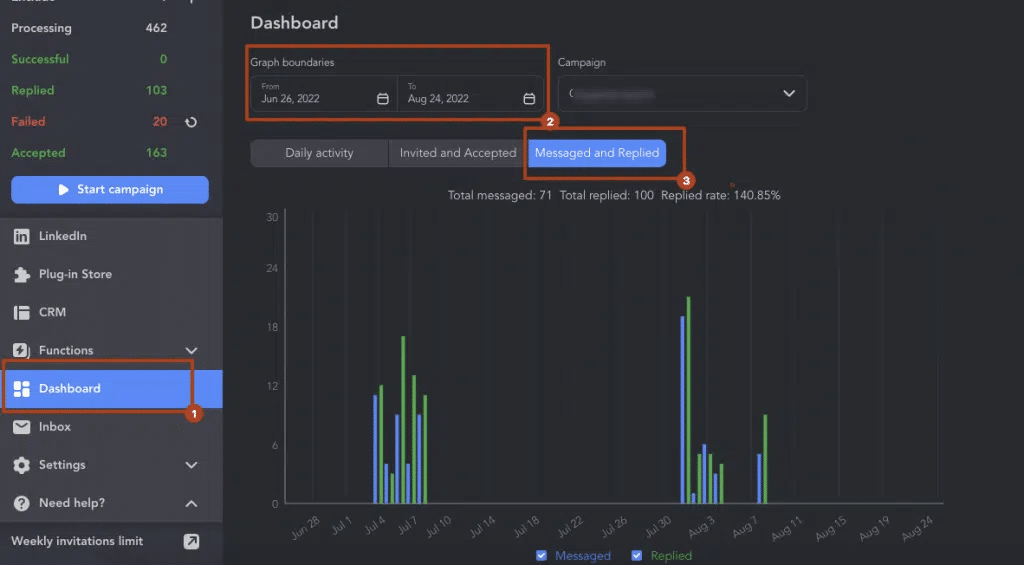
Secure automation system: Linked Helper uses a browser-based automation system that has everything from the unique instance’s fingerprint to random time-outs. This system helps ensure the safety and security of user accounts by reducing the risk of LinkedIn detecting any unusual activity.
Similar navigation to a regular user: Linked Helper’s navigation on the page is similar to that of a regular user, creating unique fingerprints for each account worked with. This feature reduces the chances of LinkedIn detecting any unusual activity and helps to keep user accounts safe.
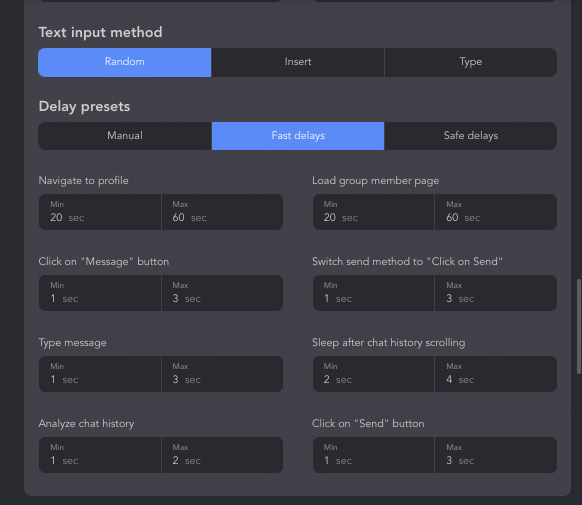
The photo displays the action settings, allowing you to customize the desired pauses and select the text input method according to your preferences.
- Efficient lead management: Linked Helper provides an efficient way to manage leads and responses in the CRM. This feature is especially useful for users with a large flow of clients, leads, or applicants who may otherwise get lost in chats and replies, even if advanced tools like Sales Navigator are used.
- User-friendly interface: Linked Helper has a user-friendly interface that is easy to use and navigate. This feature allows users to get started quickly and makes the process of automating their LinkedIn outreach more accessible.
Note: When using Linked Helper, you have the convenience of seamlessly integrating your account with other CRMs through various third-party services. These services support codeless integration via webhooks, including platforms such as Zapier and Make.com (formerly Integromat). Here are the benefits you can enjoy:
- Automatically send leads to your sales department or any other relevant team without manual effort.
- Easily connect Linked Helper with over 2,000 other apps, enabling you to automate your workflow efficiently.
- Zapier provides the capability to create customized workflows and triggers, simplifying the management of your LinkedIn outreach campaigns and tracking of important metrics.
- The cloud-based integration ensures real-time data synchronization, granting you complete control over your LinkedIn automation process.
Using a LinkedIn automation tool with these features can help you boost your LinkedIn lead generation and build meaningful relationships with your prospects.
Diverse audience options for targeting with Linked Helper
If you are using Linked Helper, you can choose the following types of audiences as a source for your target audience:
For example, you can choose to collect leads from LinkedIn Basic or Premium pages (such as search results pages, your contacts, event or group member pages, and others).

You can also sort your leads from Sales Navigator or Recruiter sources. These subscriptions can help you filter leads more effectively or save them into ready-made lists, which you can then select as a source for audience collection in the software.
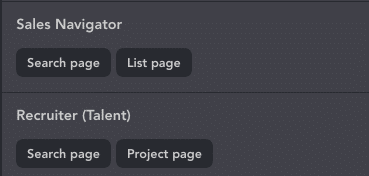
Additionally, you can insert a URL by specifying a link to a post or search results page, which the software will use as a source for collecting your audience.
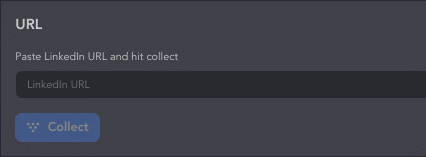
You can segment leads based on other criteria as well. For example:
- Interested leads: Collect leads from comments on posts that are relevant to what you’re selling or from those who follow you.
- Active LinkedIn users: Identify users who are actively engaging on LinkedIn through their likes and comments. You can also filter Sales Navigator results to find those who have posted within the last 90 days.
- Inactive or low-connection users: Do not target users who are less active on LinkedIn or have a small number of connections (e.g., less than 300-500). You can exclude them from your campaigns to focus on higher conversion rates.
Important: Do not sell directly in the first message. Sales through this social network are built on friendship and the desire to solve problems and help each other. Therefore, selling from cold emails will not be applicable in this situation.
All in all
To maximize the effectiveness of LinkedIn automation tools, it’s important to have a well-designed LinkedIn page, utilize personalized message templates, and engage in social selling by providing value to your connections. A/B testing and monitoring response rates and conversion rates can also help optimize LinkedIn campaigns.
Linked Helper is considered one of the best LinkedIn automation tools, along with other popular options like Expandi, Dux-Soup, MeetAlfred, OctopusCRM, and Zopto. However, it’s important to note that LinkedIn has strict rules regarding automation software, so users should always use the safest LinkedIn automation tool available and follow LinkedIn’s guidelines.