
In 2022, marketers, businesspeople, recruiters, and other business social network users need data about people and organizations. You can spend dozens of hours opening company and institution pages, searching for and copying web site links, page text, and other data. But there is a better way.
A web scraping tool like Linked Helper is the most advanced automation tool that you can try for 14 days for free. During this period, you can collect a database of information on competitors and the market.
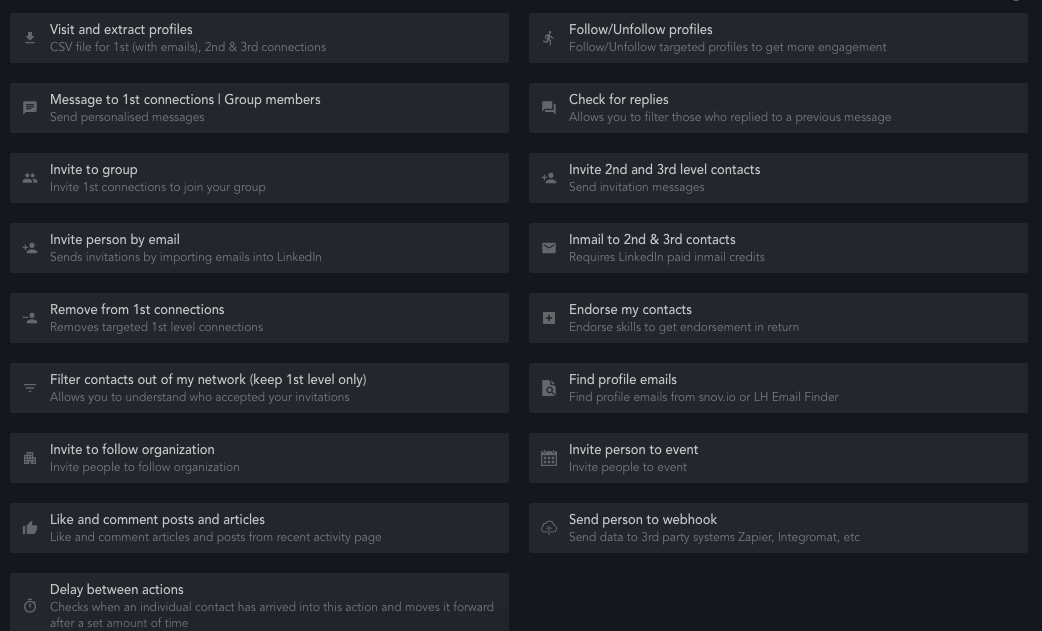
You can store data about all companies that are represented on LinkedIn in the CRM or export the database in CSV format. You can use social network keywords and filters to search and sort organizations. It is also possible to selectively collect data – you can upload a file into the tool with links to organizations for which you want to collect a database.
- Use data to study competitors. You will be able to get data from their pages and links to websites to quickly study their offers and positioning to help you stand out from competitors.
- You can receive emails from 2nd and 3rd degree contacts through the Linked Helper functions. Once you’ve got a base of domains of organizations and contact persons, you will be able to find verified emails through the integration with Snov.io.
- Personalize messages to leads. Collecting more information about organizations and studying their work will help you come up with a personalized offer to reach out to clients or partners through LinkedIn. In Linked Helper, you can set up auto-messages, so it’s convenient to have company data right in the CRM.
The Visit & Extract action will allow the tool to visit each profile of the company page you selected in the search. When visiting, the robot copies the data, just as you would do it manually, but without you spending tens of hours. The parsing process is very simple and completely safe as Linked Helper is technologically superior to similar parsing tools. Read the manual about extracting organizations.
LinkedIn company scraper tutorial
Download this independent software for parsing data of companies and people from LinkedIn – you can test the functions for 14 days free. The software is compatible with all LinkedIn applications and can perform all the actions you need to promote your company on the social network and collect data.
You can find a step-by-step description for extracting companies and exporting data as a table in the manual.
#1 Start an Organization Search Campaign
After installing and logging in, proceed to create a campaign. Give the campaign a custom name and select the Visit & Extract function in the Choose template line.
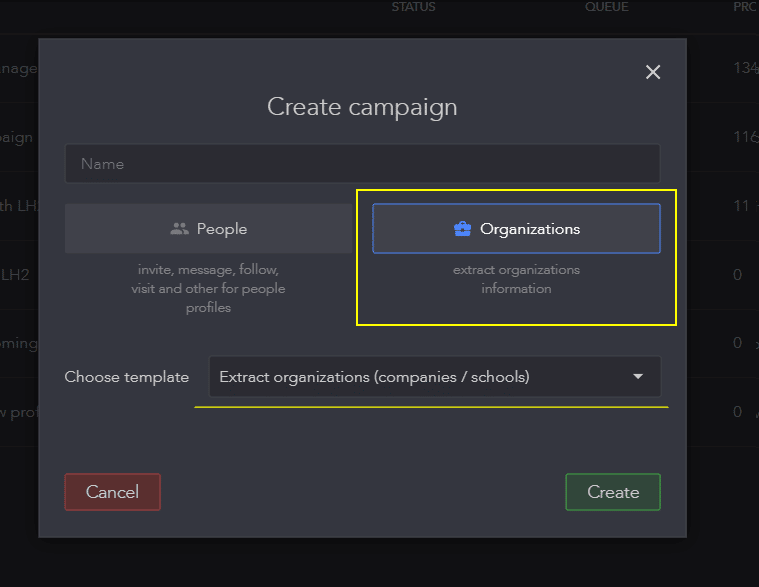
#2 Set up a collection of companies to extract
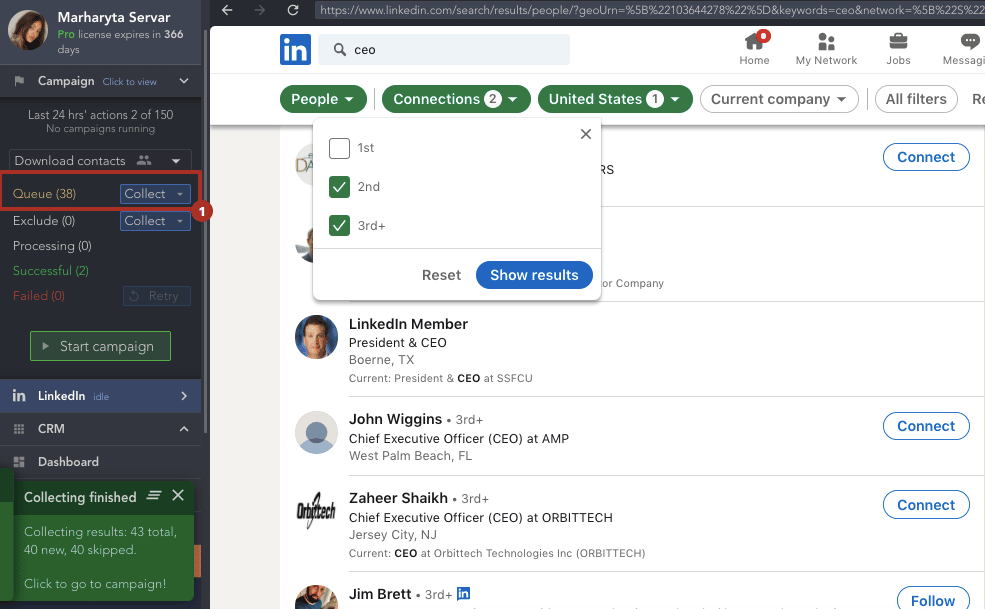
On the left side of the screen, select the yellow Queue line. Next you will identify a list of organizations so that the software starts visiting their pages and transferring information.
Queue→ Add→ Choose source
There are several options from where you can assign a list of organizations:
- Select a LinkedIn page. If you have a standard plan, you can sort companies by LinkedIn’s internal filters.
- Sales Navigator. This paid plan can open up great opportunities for you to search for companies.
- Custom CSV list. You can insert a file collected through other tools or Linked Helper and it will collect extended data on them.
Once the source is selected, on the yellow Queue line select Collect→ from current page.
At this stage, the software will transfer these organizations to the CRM to extract data.
By the way, you can collect data about companies from a list of people. If you’ve done a campaign to visit and extract people’s profiles before, the tool can collect a list of companies from them. In this case, you will receive detailed information about the companies to which these people belong. Learn more.
#3 Campaign setup and launch
Once you have collected the right firms in the Queue section, you can start running the Visit and Extract campaign. In the action settings, you can set custom pauses before visits and set a start date. You can also tag organizations.
To start the campaign, click on the Start button.
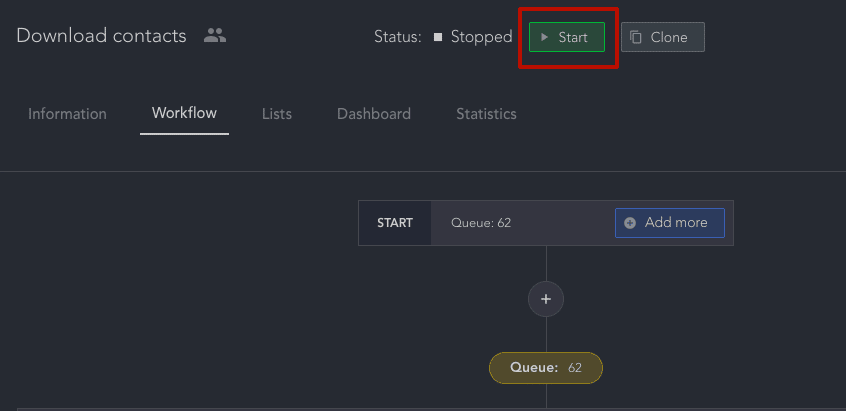
At the end of the campaign, you can download all successfully visited profiles – all data will be available in Excel.
To do this, go to the Successful section and click on the Download button. In the next window, follow the instructions for correct data export.