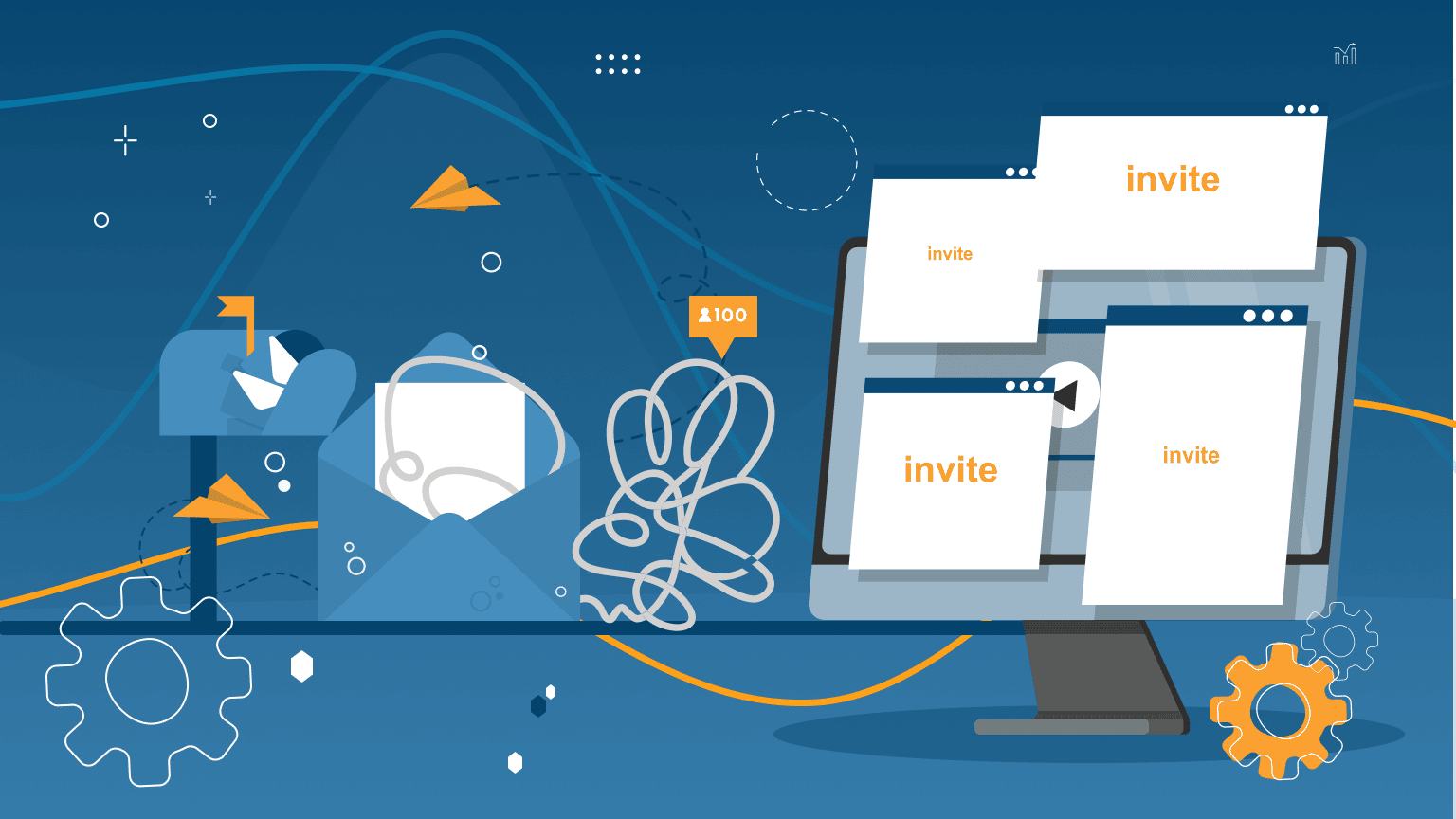
An important insight and the reason for writing this article is that LinkedIn presented some changes in the process of invites. Now the availability of this undocumented feature and inviting through it in the software is almost the only way to expand your network beyond the LinkedIn invitation limits; growth can be reached many times faster and automatically. In September 2022 LinkedIn introduced a way to add contacts via email. Now it can’t be done via bulk email upload, but only by selecting your address book contacts. You can find a solution to the problem of bulk inviting through emails in the Linked Helper (the guide is described below in this article).
Note: The feature we are discussing in the article is not functional for the majority of accounts as of August 2023.
We also did a study of other automation services to understand what bulk invite opportunities they had after LinkedIn canceled bulk invites based on mailboxes. According to our data, most competitors can automate no more than 100 invites per week, and only a few offer workarounds such as messaging group members or event attendees (these are available in Linked Helper as well). But even then, you’ll be limited to 100 people per day (which is less than the possibility of the undocumented feature in Linked Helper).
Let’s understand the essence of these updates based on our tests, and also look at how inviting works in Linked Helper. This will help you bypass the system and still invite over 100 contacts a week by finding their emails automatically through the software. All manual actions are minimized –- you only need to set everything up once.
LinkedIn weekly invitation limit before the update in September 2022
LinkedIn developers want to ensure their members enjoy a comfortable experience on the network. For this reason, you cannot send an unlimited number of invites from your account, regardless of your status and subscription type. If the number of invites were unlimited, you yourself would probably be tired of receiving invitations from bots and annoying sales agents. You can find out more details about LinkedIn’s policy regarding restrictions on invites on the official website. Also, the social network sets a limit on the maximum number of 1st degree connections at 30K people, so that users maintain only active and relevant connections.
In addition, there used to be several ways to send invites – by clicking on the buttons on the social media pages, manually one by one, or by uploading a CSV file. Inviting by a CSV file of emails was extremely convenient because it allowed users to expand the network in bulk if you had a ready-made list. Nevertheless, in Linked Helper we offer an exclusive solution tied to an undocumented LinkedIn feature. You can exceed the official weekly plan (100 actions) by almost 8-10 times through this feature in the software.
What is new about the weekly invitation limit on LinkedIn via emails?
These are the updates of the algorithm regarding sending invites and methods:
- Canceled Invite by email
This method consists of manually entering emails one by one into the search or downloading emails from the database in bulk via CSV. At the moment, the developers have left only import from Google Contacts or other mail. This is not the most convenient way because it involves only manually adding emails, which will take a lot of time.
- The maximum number of invites via importing profiles from email providers is now about 500 users
This means that through import from Google Contacts, you can add no more than 500 people to your contacts. At the same time, when using the Linked Helper undocumented feature, this number will be 750 contacts. In addition, you can send the allowed 100–250 invites in the usual way (maximum total 1,000 per week).
- The number of regular invites you can send to LinkedIn accounts is determined individually
Most likely, this limitation depends on the acceptance rate, number of pending invites, and social selling index for Sales Navigator. According to the tests that we conducted in Linked Helper, the number of allowed invites on the same account varies from week to week (for example, in one week the number was 180, and then 172 and 123).
- The reset time for the number of invites has changed
Judging by our tests, the LinkedIn weekly invitation limit reset happens overnight from Saturday to Sunday, whereas earlier the reset time was from Sunday to Monday.
For these reasons, many services for automating LinkedIn and circumventing limits may no longer be effective. Because most work through email import (which is currently inactive).
At the same time, having a working method to send invites through the undocumented feature in Linked Helper can be a unique and proven opportunity to expand your network without limits.
What if you try to negotiate with LinkedIn about this issue?
If you write to the social network support service, then most likely you will see a response similar to this in your inbox:
We are grateful for your feedback and are always trying to improve the experience of our users. Despite this, we decided to abolish some functions: the ability to expand the network through the use of emails and using a file with contacts for bulk inviting. However, you can set up contact synchronization through other services (such as Google).
At the moment, the exact maximum number of invites that can be sent manually has not been set (the numbers vary on any given account from week to week). Also, in LinkedIn information sources, we did not find what exactly this value depends on.
What if you can not send invites anymore?
If you notice that your account is temporarily unable to send out invites, then one of the following may have happened:
- There were too many outgoing invites from your profile. Since this number has become variable for the same profile, it is difficult to guess after which invite you will have to wait for the renewal of the ability to send invites.
- In case of a bad reaction to your invites, the network can suspend your ability to send them. The fact is, when users ignore your invite or, even worse, indicate that they don’t know you (spam), then the algorithm fixes this. Therefore, your task is to send invites only to relevant users and describe how you can be helpful to them when you invite with a text. You can attach this short remark to your auto-requests sent via the Linked Helper special feature.
Note: The users’ reaction to your connection requests can largely determine the allowable number for your account. Therefore, it is vital to cancel those requests that were not accepted every 2-3 weeks. Also, to prevent people from clicking on the “I don’t know this person button,” make a short introduction in the text of the message about who you are and why you want to add the person.
How does the undocumented feature work?
Linked Helper was previously able to make bulk connection requests via emails, including finding leads’ emails on the social network or in Linked Helper’s internal database. After the changes in the LinkedIn rules, the action for auto-inviting users is not available by importing a CSV.
Big news – bulk requests are still active with the setting highlighted in the screenshot below (using the LinkedIn undocumented feature). It will work to accelerate your professional network expansion. This insider functionality will allow you to grow your network as quickly as possible – up to 1,000 leads per week (which is the highest among similar automation tools).
Note: You can safely use this feature because it has been tested by time and our users. For more than a year it has been working properly and hasn’t yet been noticed by LinkedIn. However, we recommend inviting 50-70 profiles per day. You can send more connection requests, but it can be risky. Having said that, in practice, our clients have sent even 200 requests without consequences. But we do not support this approach.
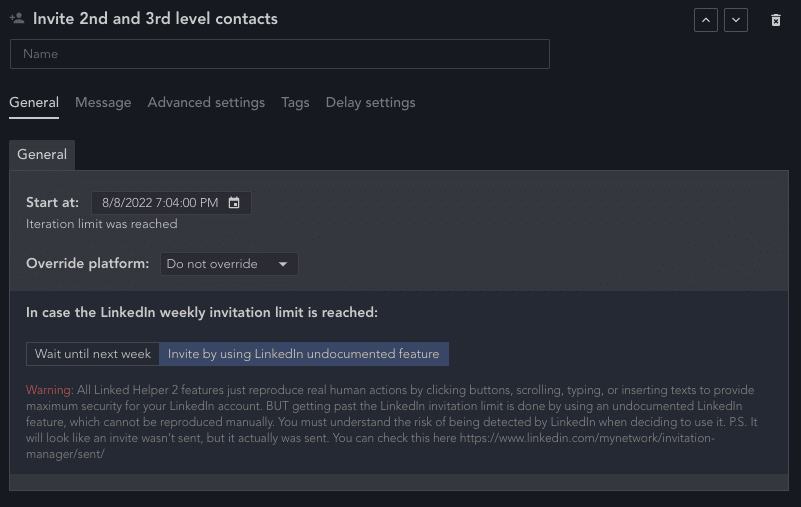
A unique perk when connecting through Linked Helper
There is a huge bonus when you send requests through an undocumented feature that you will not see in similar services.
Using this method, you can add a custom message to the invite, which the lead will see immediately after receiving your connection request. You can use all the built-in deep personalization features in Linked Helper. That is, this message will be unique for everyone who receives a request from you.
This is an important plus for anyone who chooses to automate invites through Linked Helper, because as we found out, the message on invite is critical. It is this message that can determine whether a person who does not know you will be interested from the first lines and will click. And after all, the acceptance rate of your invites affects how many invites you can send.
How many invites can be sent based on Linked Helper subscription?
If you choose the Standard plan, you will be able to invite 20 profiles daily after the regular LinkedIn invitation limit is reached. That is, if you set the Invite 2nd and 3rd contacts limit inside Linked Helper to 100 profiles per day, then the program will most likely reach the official limit on the first day, and then it will be sending 20 invites daily after that. Thus, you can invite 100 invites in the first day and then 20 x 6 days = 220 invites weekly. If you would like to have an unlimited opportunity to send invites through Linked Helper, then you can choose the Premium subscription.
How does the undocumented feature actually work?
This is our unique mechanism in how the software works with invites, which we cannot describe in detail. This mechanism of operation cannot be reproduced by a person working manually, so the inclusion of automation may be the only way out for the task of mass inviting. For a social network, the sent invitation will not look like it was sent, while the person receives it from you.
The essence of inviting through the undocumented feature:
- Linked Helper sees a warning from LinkedIn that the limit has been exceeded.
- It sends an invite using an undocumented feature despite the warning shown.
- The sent invitation request will be distributed and will be indicated on your page
What problems can there be when automating invites through other services?
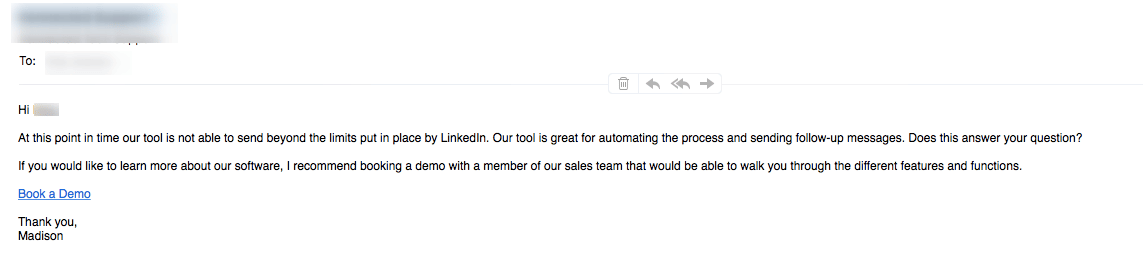
- Limited number of invites. Due to the cancellation of bulk invites through mail import, many services are limited to an allowed limit of 100 invites. Yes, it cuts down on manual work, but it won’t let you truly boost your efforts for more efficient networking.
- A system of credits that constrains drip campaign flow. For instance, one competitor service allows an email lookup so users may send up to 75 email invitations daily. One credit allows one attempt to distribute a connection request, whether it is successful or unsuccessful. This way, even if you can’t find the email address, the credit is still used. To send 2,000 email invites, you will need at least 4,000–5,000 email search credits since many attempts will fail. In Linked Helper, you are only limited by the recommended social media safety standards.
- Inability to attach a custom message when bypassing the limit on invites. And as it turns out, such messages affect the success of your invitations, i.e., your acceptance rate, which in turn affects the number of standard invites you can send. Therefore, this unique technical feature in Linked Helper can increase the acceptance rate and success of the entire campaign.
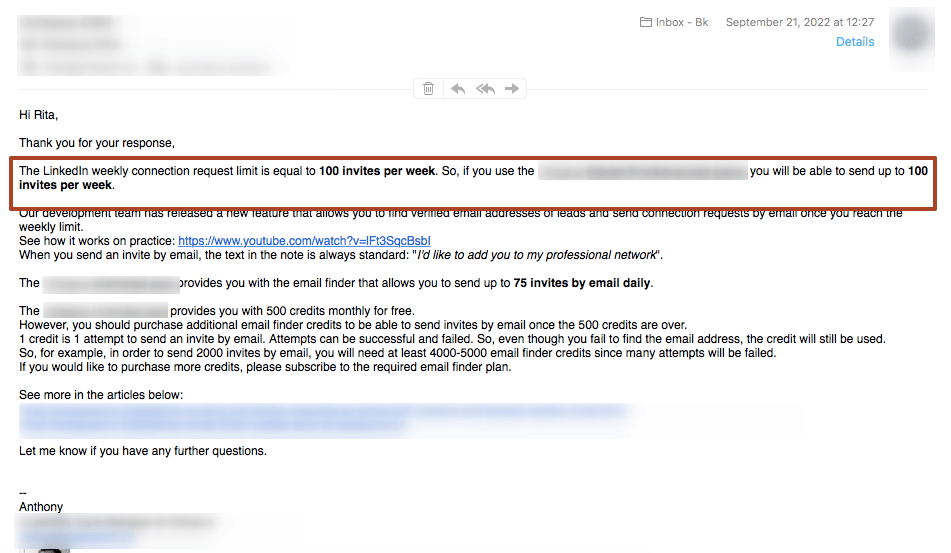
Using unlimited invites is easy
Hack: express campaign setup for newbies
The Linked Helper campaign generator may create a campaign without manually adding actions, but by simply going through quick settings where you can paste the texts of your messages. How does it work?
Choose to create a new campaign and the “Invite & Follow up” template
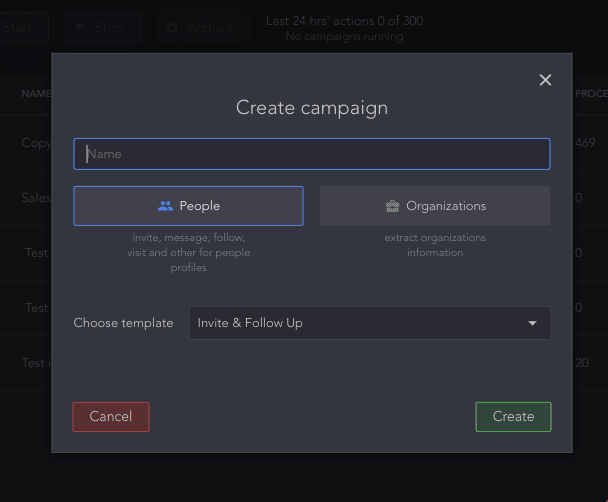
Step 1 – Insert a short text up to 300 characters. The lead will see it when they view your connection request.
Step 2 – Specify that the software should use the “undocumented feature” if you want to invite over the limit.
Step 3 – Specify the text of the welcome message that all contacts who accept your invite will receive (up to 2,000 characters). You can set this message to have a delayed send date and not send it as soon as your invite is accepted.
Steps 4-6 – Add follow-up texts to the drip campaign. You can choose not to add them at all, or make only follow-ups. In addition, after each message, the software will automatically add a check for replies. You will see the responses received after each mailing round.
After a quick setup, the software will ask you to select a lead source to scrape into the campaign. These can be pages from any of the LinkedIn solutions, pages of groups, events or organizations, sheets in Sales Navigator, and others. So you can create a campaign in 5 minutes (using previously created message texts) without much knowledge about Linked Helper settings.
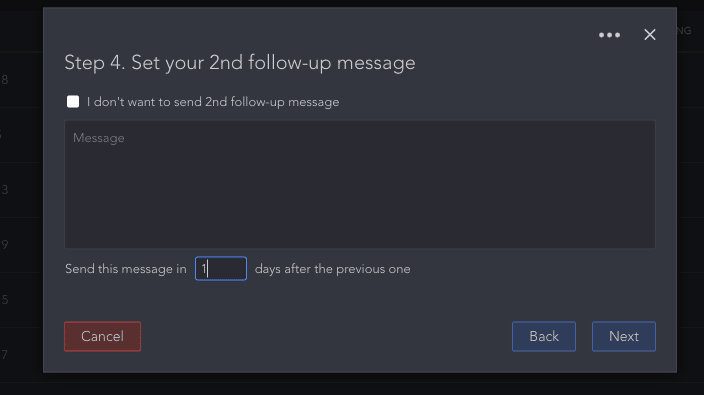
#1 Install Linked Helper
You can download the free version of the software and test the functions for 14 days. This will help you determine the type of subscription you need and familiarize yourself with all the features. You can use the software on the most common types of operating systems, as well as using the software on a remote computer so that you do not have to log into the Internet from yours every time you want Linked Helper to work on your behalf.
#2 Add leads to your funnel
The top of the pipeline in Linked Helper is called the Queue. In essence, this is a list of leads that you can add to a campaign and fill it with auto-auctions.
Adding users to the software can be as targeted as you like. For example, you can use both the standard LinkedIn search features (including boolean search) and advanced filters in Sales Navigator or Recruiter. You can also bulk transfer leads from a group or event, which will make your invite as niche as possible (which means the chances of acceptance will be higher).
#3 Add the auto-invite action to the campaign
You can learn more about the details of this feature in the knowledge base. In the General tab, select the “Invite by using LinkedIn undocumented feature” option.
Carefully read the warning that is indicated and evaluate the risks for your profile.
#4 Add message texts for the invites
Use the Template Editor and its extended functions if you need to make the message as adapted to the target audience as possible. You can use not only classic plugins but also add custom variables to your campaign. And also set up logical operators.
You can expand this campaign with other auto-actions. For example, after sending out invites, you will immediately see the leads who accepted them. You can set a delay in Linked Helper for 1-3 days, and then start contacting the accepted contacts in private messages and deepen your interaction.
Read how to respond to leads automatically to reduce burnout during social selling.